Logseq Simple Queries - All the basics to filter what you need
Summary
TLDRThis video script from 'Tools on Tech' offers a comprehensive guide to constructing queries in Logseq, a knowledge management tool. It covers the basics of query building, the use of operators and functions, and how to filter tasks with tags and priorities. The tutorial also explores advanced features like properties for tasks and pages, which allow for dynamic and organized data retrieval. The script emphasizes the importance of understanding the underlying structure of queries for effective use of the tool.
Takeaways
- 😀 The video aims to simplify the process of building queries in Logseq, focusing on the basics to help users extract the most out of their data.
- 🔍 The core layout of a query in Logseq is the use of curly brackets with 'query' in the center, which Logseq can auto-generate for the user.
- 📚 Understanding how operators and functions work within queries is fundamental, with functions followed by values inside the brackets.
- 🛠 The query builder in Logseq is a helpful tool for constructing queries, but it's also crucial to understand the underlying code for more complex setups.
- 📝 The importance of correct bracket placement in queries is emphasized, as errors often arise from misplaced or missing brackets.
- 🏷 Filtering for specific tags is a key feature in Logseq, allowing users to organize their tasks by context, such as 'at home' or 'at work'.
- 🔑 The 'and' operator is highlighted as a core element in building queries, combining multiple conditions to filter results accurately.
- 🔄 The video demonstrates how to dynamically update queries by adjusting tags and priorities, showing the flexibility of Logseq's query system.
- 📅 The 'between' property is introduced for filtering tasks based on specific date ranges, useful for reviewing past or planning future tasks.
- 📊 Properties are a powerful feature in Logseq for categorizing and filtering tasks, as shown with the 'system' property for gaming consoles.
- 📋 Page properties are discussed as a way to track information over time, such as work hours, and can be used to create overviews and summaries.
Q & A
What is the basic structure of a query in Logseq?
-The basic structure of a query in Logseq is a pair of curly brackets with the keyword 'query' inside. This is the core layout that is always needed for any query.
How does Logseq handle operators and functions within queries?
-In Logseq, operators and functions are used within queries by placing them between the curly brackets. The function is followed by values, and it's important to understand that Logseq does not use traditional arithmetic operators like '+' for calculations.
What is the purpose of the query builder in Logseq?
-The query builder in Logseq helps users construct queries by suggesting functions and values. It can auto-generate parts of the query and helps in avoiding syntax errors related to the placement of brackets.
How can you filter tasks by tags in Logseq queries?
-You can filter tasks by tags in Logseq by using the 'tag' function within a query. For example, to filter tasks tagged with 'home', you would use 'tag home' within your query.
What is the difference between 'and' and 'or' operators in Logseq queries?
-The 'and' operator in Logseq queries requires all conditions to be met for a result to be returned, while the 'or' operator allows for results to be returned if any of the conditions are met.
How can you filter tasks by priority in Logseq?
-You can filter tasks by priority in Logseq by using the 'priority' function followed by the desired priority level (A, B, or C) within your query.
What is a 'property' in Logseq and how is it used?
-A 'property' in Logseq is a custom attribute that can be added to blocks or pages to categorize and filter content. It is used within queries to filter results based on these attributes.
How can you use 'page properties' to track information over time in Logseq?
-You can use 'page properties' in Logseq to track information like work hours or book ratings over time. By adding these properties to journal entries or pages, you can create queries that filter and display this information in a structured way.
What is the 'not' operator used for in Logseq queries?
-The 'not' operator in Logseq queries is used to exclude certain results based on specified conditions. It is a negation operator that helps in removing items from the query results.
How can you use the 'between' function in Logseq queries to filter tasks by date?
-The 'between' function in Logseq queries allows you to filter tasks by a specific date range. You can specify two dates, and the query will return tasks that fall within that range.
What is the recommended approach when building complex queries in Logseq?
-When building complex queries in Logseq, it is recommended to limit the depth to around two layers (e.g., 'and' followed by multiple 'or' or 'not'). If the query becomes too complex, it might be better to use advanced queries or break it down into simpler parts.
Outlines

هذا القسم متوفر فقط للمشتركين. يرجى الترقية للوصول إلى هذه الميزة.
قم بالترقية الآنMindmap

هذا القسم متوفر فقط للمشتركين. يرجى الترقية للوصول إلى هذه الميزة.
قم بالترقية الآنKeywords

هذا القسم متوفر فقط للمشتركين. يرجى الترقية للوصول إلى هذه الميزة.
قم بالترقية الآنHighlights

هذا القسم متوفر فقط للمشتركين. يرجى الترقية للوصول إلى هذه الميزة.
قم بالترقية الآنTranscripts

هذا القسم متوفر فقط للمشتركين. يرجى الترقية للوصول إلى هذه الميزة.
قم بالترقية الآنتصفح المزيد من مقاطع الفيديو ذات الصلة
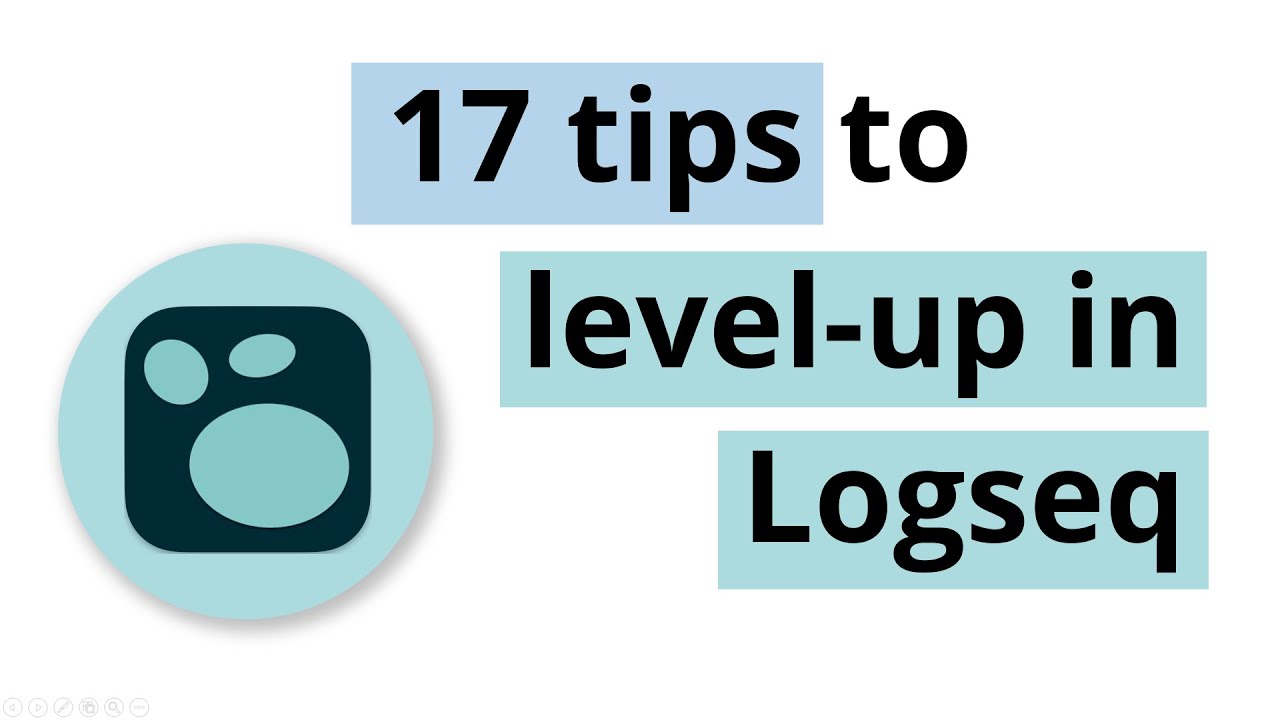
17 tips to level-up in Logseq
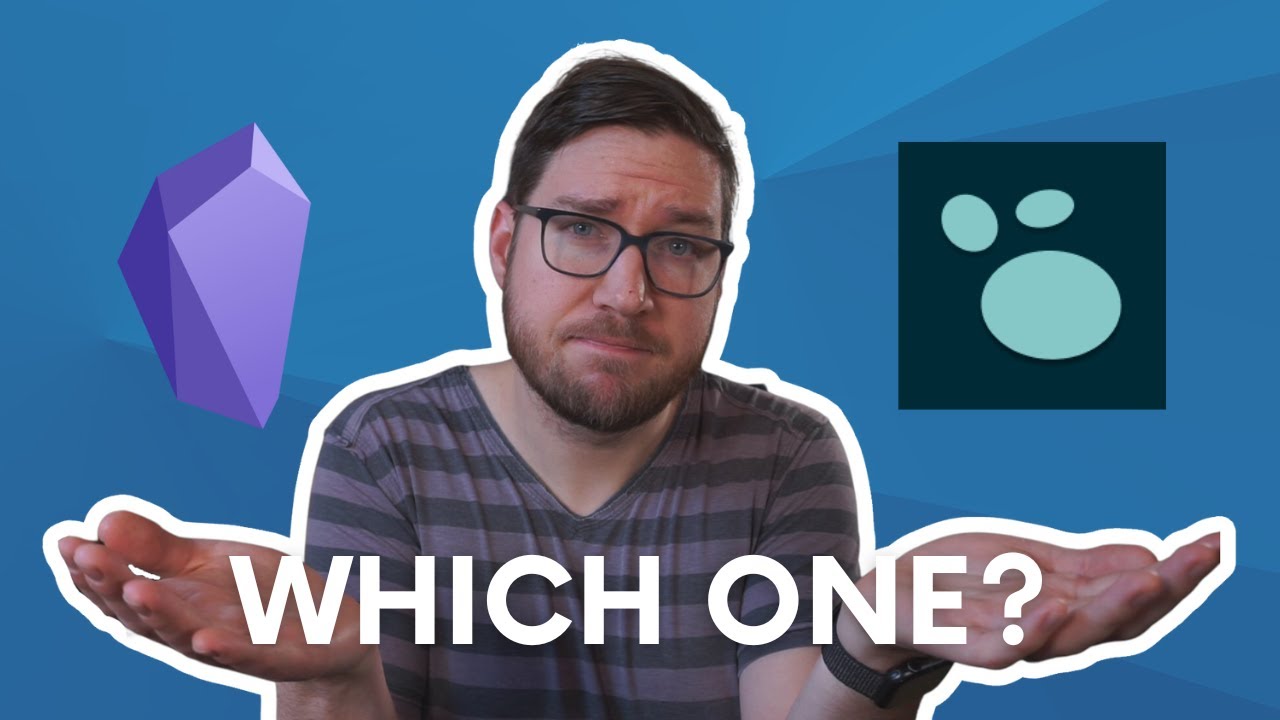
Obsidian vs. Logseq - A High Level Overview
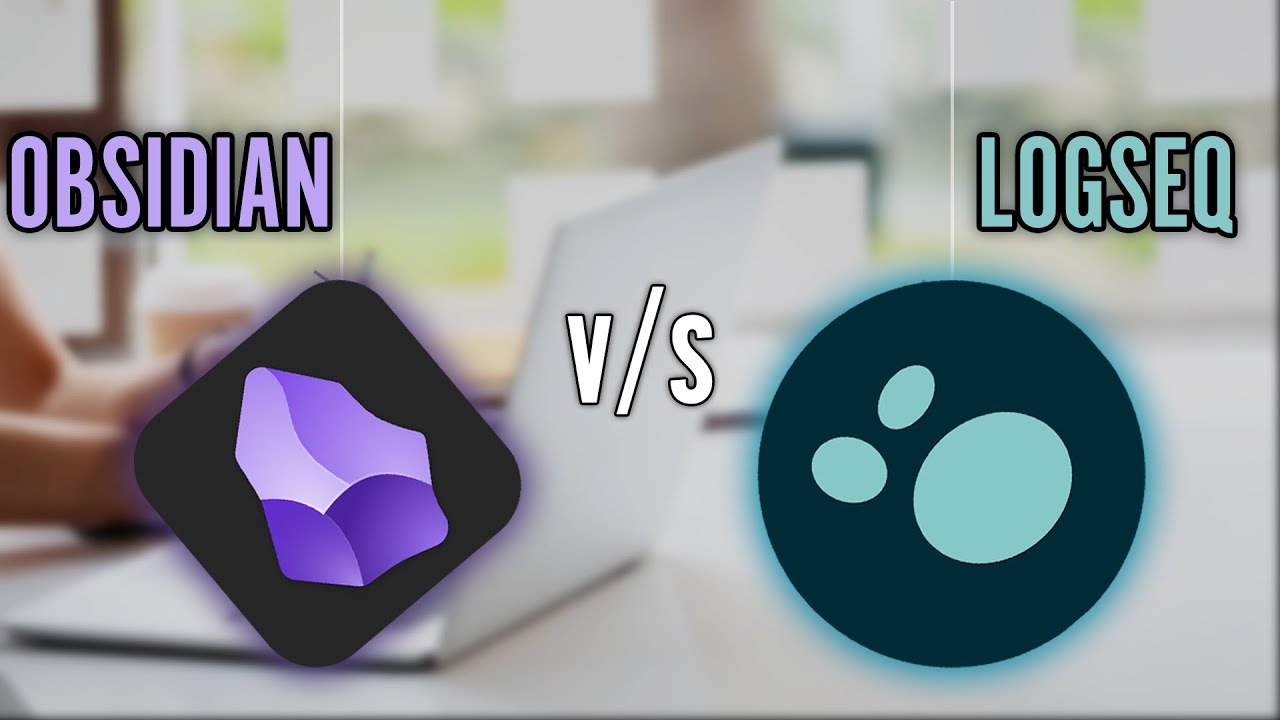
Obsidian vs Logseq (2024) - My Experience with Both Note-Taking Tools

Most Common Question Related To Canva - Canva Better Or Canva Pro ??? | Digital Marketing In Hindi

❓ ¿Qué herramienta elegir? 🤔 Planner, Trello, Notion, Asana, Monday, ClickUp... 🚀 ¿Cuál es mejor? 😮

Knowledge Management Life Cycle Model Exercise
5.0 / 5 (0 votes)
