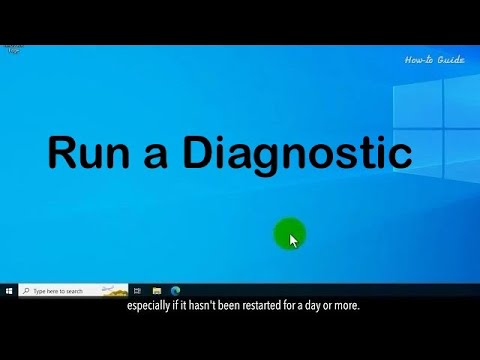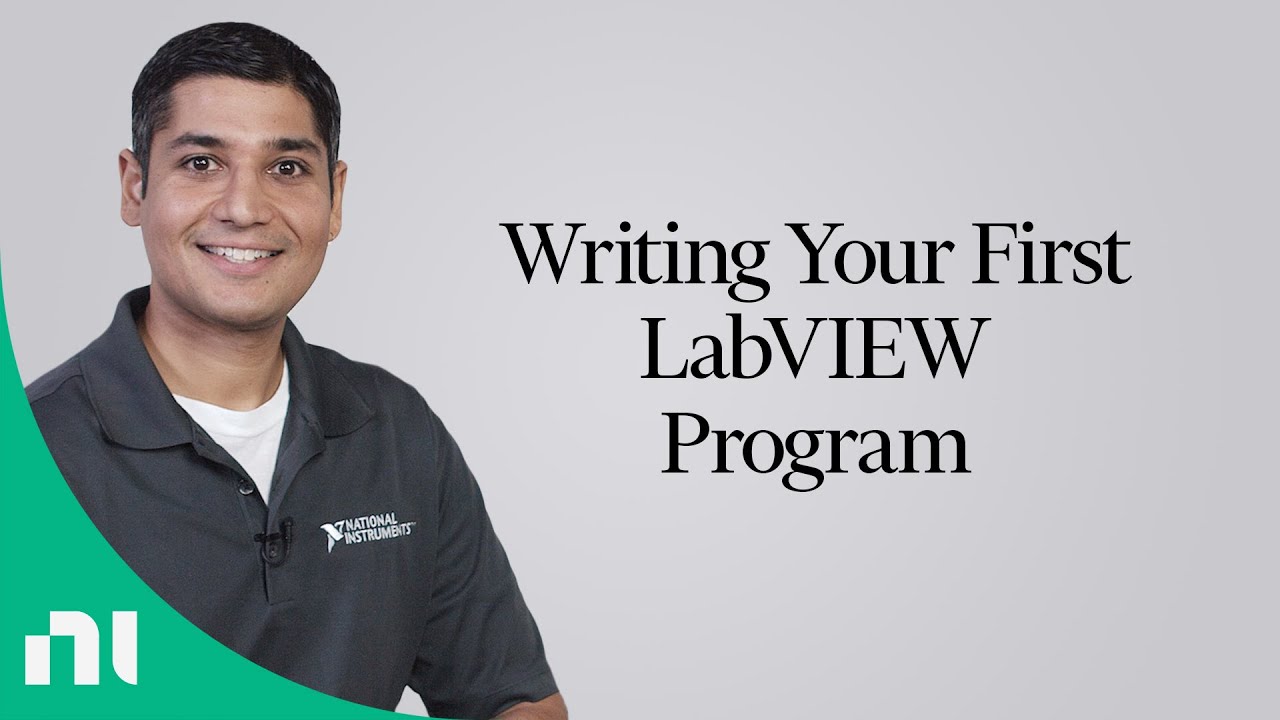DirectX Diagnostic Tool
Summary
TLDRThis instructional video by Jetta introduces the DirectX diagnostic tool, a Microsoft graphical platform used for diagnosing computer systems. The tutorial explains how to access the tool via the run menu, and highlights its features, including displaying system information, graphics adapter details, sound settings, and input device configurations. It also covers running the 64-bit version for troubleshooting and saving the diagnostic report for further analysis, making it an invaluable tool for computer diagnostics.
Takeaways
- 💻 The DirectX diagnostic tool is a graphical platform by Microsoft, originally intended for Xbox consoles.
- 🔍 To access the DirectX diagnostic tool, press Windows + R, type 'DX diag', and hit OK.
- 📊 The tool provides detailed information about DirectX components, including processor, computer name, OS, and more.
- 🖥️ The 'Display' tab shows information about the graphical adapter, such as the device name and capabilities.
- 🎮 For 64-bit operating systems, running the 64-bit DirectX diagnostic is crucial for accurate hardware detection.
- 🔊 The 'Sound' tab lists audio devices and their capabilities, including speakers, microphones, and audio input devices.
- 🖱️ The 'Input' tab details input devices like mice, keyboards, and game controllers, along with their connection types.
- 📝 The 'Notes' section is where any issues with input devices would be indicated.
- 💾 The 'Save All Information' feature allows users to export the diagnostic data to a text file for record-keeping or troubleshooting.
- 🛠️ The DirectX diagnostic tool is a valuable resource for diagnosing computer hardware, drivers, and system settings.
Q & A
What is the DirectX diagnostic tool?
-The DirectX diagnostic tool is a graphical platform developed by Microsoft, used for diagnosing and displaying detailed information about DirectX components, including the display, sound, and input tabs.
Why was the DirectX diagnostic tool originally created?
-The DirectX diagnostic tool was originally created as part of the 'Direct Xbox' project, but the name was shortened to 'Xbox', and the tool was later integrated into Windows for diagnostic purposes.
How do you access the DirectX diagnostic tool?
-To access the DirectX diagnostic tool, hold the Windows key and press 'R' to open the run menu, type 'DX diag', and press 'OK'.
What information can be found in the DirectX diagnostic tool's display tab?
-The display tab shows information about the graphical adapter, such as device name, chip type, DAC type, memory, current display settings, and enabled features like DirectDraw and 3D.
What does the sound tab in the DirectX diagnostic tool reveal?
-The sound tab reveals information about audio devices, including speakers, audio input, and details about audio drivers, their signatures, and manufacturer information.
What is the purpose of the input tab in the DirectX diagnostic tool?
-The input tab displays information about input devices such as peripherals, keyboards, mice, joysticks, and other USB or PS/2 devices, including any potential issues with these devices.
Why is it important to run the 64-bit DirectX diagnostic tool on a 64-bit operating system?
-Running the 64-bit DirectX diagnostic tool ensures that the tool can properly diagnose and display information about 64-bit processors, which would not be shown if the 64-bit tool is not used.
What is the significance of W HQL digital signatures in the DirectX diagnostic tool?
-W HQL digital signatures are official signatures on drivers for devices, indicating that the drivers have passed Windows Hardware Quality Labs testing, ensuring compatibility and reliability.
How can you save the information from the DirectX diagnostic tool for later use?
-You can save the information by clicking the 'Save All Information' button, which will save the data to a text file that can be opened and viewed in Notepad or any text editor.
What additional information is included in the saved file from the DirectX diagnostic tool?
-The saved file includes comprehensive information about the operating system, hardware, device drivers, their signatures, dates, manufacturers, and system settings.
How can the DirectX diagnostic tool help in troubleshooting computer issues?
-The DirectX diagnostic tool can help in troubleshooting by providing detailed information about the system's components, drivers, and settings, which can be used to identify and resolve issues related to graphics, sound, and input devices.
Outlines

هذا القسم متوفر فقط للمشتركين. يرجى الترقية للوصول إلى هذه الميزة.
قم بالترقية الآنMindmap

هذا القسم متوفر فقط للمشتركين. يرجى الترقية للوصول إلى هذه الميزة.
قم بالترقية الآنKeywords

هذا القسم متوفر فقط للمشتركين. يرجى الترقية للوصول إلى هذه الميزة.
قم بالترقية الآنHighlights

هذا القسم متوفر فقط للمشتركين. يرجى الترقية للوصول إلى هذه الميزة.
قم بالترقية الآنTranscripts

هذا القسم متوفر فقط للمشتركين. يرجى الترقية للوصول إلى هذه الميزة.
قم بالترقية الآنتصفح المزيد من مقاطع الفيديو ذات الصلة
5.0 / 5 (0 votes)