Portrait Magic: Retain Faces in MidJourney Rendering
Summary
TLDRThe video script outlines a step-by-step process for creating portraits using AI within a platform called MidJourney. It emphasizes the importance of maintaining facial recognition while altering elements such as backdrops, outfits, and color schemes. The tutorial guides users through uploading a reference photo, adjusting image weight, and blending images to achieve a desired aesthetic, ultimately demonstrating how to generate a variety of portraits that retain the original's likeness in different settings and styles.
Takeaways
- 🎨 The video focuses on creating portraits within MidJourney, emphasizing the importance of maintaining facial recognition while altering other elements such as background, hair, and outfits.
- 🖼️ The process begins with uploading a reference photo to Discord and using it as a base for the AI to train on and create the portrait.
- 🔄 Image weight plays a crucial role in determining how closely the generated portrait resembles the original image, with a range from 0.1 (least recognizable) to 2 (most recognizable).
- 🌟 Experimenting with different image weights provides various options to find the best balance between staying true to the original image and allowing creative liberties.
- 🖌️ Backgrounds and outfits can be significantly altered or entirely replaced without losing the essence of the person's face in the portrait.
- 🤖 MidJourney's AI can blend multiple images together, combining different elements to create a new portrait while keeping the original facial features.
- 📸 The video demonstrates how to upscale and merge images to achieve a desired look, such as a cyberpunk style, while maintaining the recognizable facial features.
- 🌈 Changing the background and outfits can lead to a more creative and personalized portrait, even if it means straying slightly from the original image's context.
- 🔍 The prompt is a powerful tool in guiding the AI to create a portrait that matches the desired description, and it can be fine-tuned for better results.
- 🛠️ The process involves multiple iterations and adjustments to refine the portrait, including experimenting with different image weights and blending modes.
- 🎇 The final goal is to create a series of portraits that capture the essence of the original image while exploring various styles and environments.
Q & A
What is the main focus of the video?
-The main focus of the video is to demonstrate the process of creating and refining portraits using an AI tool called MidJourney, with a particular emphasis on maintaining the facial characteristics and adjusting various settings.
How does the video begin the portrait creation process?
-The video begins by instructing viewers to upload a photo reference of the person whose portrait they want to create, ensuring that the AI can use it for training and reference.
What is the significance of the 'Image Weight' setting in MidJourney?
-The 'Image Weight' setting in MidJourney determines how closely the AI's output should resemble the uploaded image. Higher weights result in a closer resemblance, while lower weights allow for more creative freedom and deviation from the original image.
How does the video demonstrate the effect of different image weights?
-The video creator sets up a series of prompts with varying image weights (0.1, 0.5, 1, 1.5, and 2) to show how the level of resemblance to the original image changes with each weight. This provides a visual comparison for viewers to understand the impact of image weight.
What is the purpose of blending images in MidJourney?
-Blending images in MidJourney allows for the combination of different images to create a new output. This can be used to merge elements from multiple sources, such as combining a portrait with a different background.
How does the video address the issue of losing facial resemblance when blending images?
-The video suggests that when blending images, it's important to ensure that the AI has a clear reference for the facial features. It also demonstrates the use of image weights to maintain the facial resemblance even when combining different elements.
What is the role of the 'describe' function in MidJourney?
-The 'describe' function in MidJourney analyzes an image and provides a textual description of its content. This description can be used to guide the AI in creating or modifying portraits, ensuring that the output aligns with the desired characteristics.
How does the video utilize the 'describe' function to improve portrait accuracy?
-After generating a portrait, the video creator uses the 'describe' function to understand how MidJourney perceives the image. This information is then used to refine the prompt and improve the accuracy of subsequent renders.
What is the process for creating full-body portraits in MidJourney?
-To create full-body portraits, the video suggests using a full-body image as a reference and adjusting the image weight settings to focus on the desired level of detail. The process involves uploading the image, setting the image weight, and using the blend mode to combine the portrait with a suitable background.
How does the video demonstrate the versatility of MidJourney in creating different styles?
-The video creator shows how to modify the prompt and image settings to achieve various styles, such as cyberpunk, by changing the clothing, background, and other elements. This demonstrates the flexibility of MidJourney in adapting to different creative requirements.
What is the final outcome the video aims to achieve with MidJourney?
-The final outcome aimed for in the video is to create a series of portraits that closely resemble the original image while incorporating different styles, backgrounds, and environments, showcasing the capabilities of MidJourney for creative portrait generation.
Outlines
🎨 Creating Portraits in Mid-Journey
This paragraph outlines the process of creating portraits using Mid-Journey, a platform for generating images. It begins with uploading a photo reference to Discord and using it as a base for the AI to train on. The goal is to create portraits that closely resemble the original image while experimenting with different settings, backdrops, and outfits. The importance of image weight and its impact on the resemblance of the generated portraits to the original image is discussed, along with the process of adjusting image weight to achieve the desired level of similarity.
🔄 Experimenting with Image Weight
The paragraph details the experimentation with different image weights in Mid-Journey to see how they affect the output. By varying the image weight from 0.1 to 2, the creator can observe how much the generated images align with the original photo. The process involves uploading the image, setting the image weight, and reviewing the results. The paragraph also touches on the trade-off between image weight and flexibility, where higher weights lead to closer resemblances but less creative freedom.
💃 Working with Full Body Shots and Blending Images
This section discusses the technique of creating full body shots using Mid-Journey by referencing an image of the subject. It explains how to use the platform to generate a full body portrait and the importance of image weight in achieving the desired result. Additionally, the paragraph covers the blending of images, combining different images to create a new output, and the importance of fine-tuning the process to maintain the desired details and style.
🌟 Advanced Techniques: Blending and Upscaling
The paragraph delves into advanced techniques for image creation in Mid-Journey, including blending and upscaling. It describes how to blend two images together and adjust the portrait and background separately for better results. The paragraph also explains how to upscale an image and merge it with another to create a more detailed and complex portrait. The process of fine-tuning the image to match the desired style and environment is emphasized.
📸 Finalizing the Portrait with Multiple Layers
This paragraph focuses on the final steps of creating a portrait in Mid-Journey. It involves selecting the best image from multiple iterations, using the describe function to understand how the AI perceives the image, and combining various elements such as descriptions, image references, and weights. The paragraph highlights the iterative process of refining the portrait by adding layers and making adjustments to achieve the desired look and style.
🌈 Achieving the Desired Look Through Iteration
The final paragraph summarizes the process of achieving a desired look for the portrait through multiple iterations. It emphasizes the importance of selecting the best result from various image weights and blending different images to create a unique portrait. The paragraph concludes by showcasing the final rendered image that closely resembles the original while incorporating the chosen style and environment, demonstrating the capabilities of Mid-Journey for creative image generation.
Mindmap
Keywords
💡portraits
💡mid-journey
💡characteristics
💡backdrop replacement
💡image weight
💡blending images
💡AI training
💡Discord
💡rendering
💡fine-tuning
💡prompts
Highlights
The video tutorial focuses on creating portraits inside MidJourney, a platform for generating images.
The process involves using a photo reference to maintain the characteristics of the face while creating the portrait.
Different settings are explored to modify the backdrop, hair, color, and outfits while keeping the face recognizable.
An example is provided where a steampunk backdrop is used, showing how various elements can be adjusted.
The importance of using the original photo as a reference for the AI is emphasized for accurate training.
Instructions are given on how to upload the image to Discord for reference in the AI process.
The concept of 'image weight' is introduced, which determines how closely the generated image should resemble the original.
Multiple image weights are tested (0.1 to 2.0) to see their impact on the resemblance of the generated portrait.
The tutorial demonstrates how adjusting image weight can lead to varying levels of detail and accuracy in the final portrait.
A technique for creating full-body shots is discussed, addressing common issues with cutoff images.
The blending of images is explored as a method to combine different elements and create new portraits.
The video shows how to separate the portrait from the background for more accurate blending results.
The use of descriptions and prompts in MidJourney is highlighted to refine the generated images based on the AI's analysis.
The process of upscaling and merging images to achieve a desired look while maintaining the original facial features is demonstrated.
The video concludes with a showcase of the different techniques applied to create a variety of portraits in diverse environments.
Transcripts
in this video we're going to work on a
portraits inside the mid-journey and
specifically take a photo reference keep
it all characteristic of face and
creating the portraits inside the mid
Journey with the different settings
example right here we heard some steam
cyberpunk kind of backdrop replacement
you'll notice they're all same change a
little bit playing on a hair changing
this color also change some little bit
outfits as well
we'll try to also push as far as we can
till face become less recognizable so we
see what ranges we need to stay with
and of course work more on the
backgrounds and change colors and
outfits as well as we're going cologne
and of course our main goal be sure they
are
person face purchase will resemble the
original image as closest as possible
start work on the project we need our
original photo that we're going to
reference that AI will be trained and
use it because me Johnny utilize Discord
so we're going to use as well right in
the bottom in the chat you'll notice you
have it plus symbol click on a plus and
select upload file
navigate to the file or portraits you
want to use it and select after
selection we show you press enter
that will show this image was uploaded
to you on your server best way to verify
this if you go and click on an image and
it will open in a preview and this is
actually what we needed because we need
open one image open in preview right
click on a Windows says copy image
address
on a Mac I think it just copy image
and this is how in Discord will go to
reference so let's go ahead and do next
we'll go
tap imagine and in a prompt we paste the
path to our image this is a Simplicity
things we can do and next we're going to
type you can type for example
um so next what I want to do is actually
preserve our ratio and because I don't
know at yet what is fully correct ratio
of this image I will just says okay
let's do portraits for this and we'll
set two by three this this simplest way
we can create image reference
um portraits reference to our image that
we uploaded
okay and here we have our first render
even we can render it does somewhat
resemble some elements but will last our
glasses we lost some
options and this is okay for the basic
but you notice it is not come closer to
what we wanted
so we have other options we can apply it
we can actually tell me Journey how
closer we want to resemble to the image
so what I'm going to do is copy this
line that we have it right here
and I'm going to paste this below
next what I want to do is tell me
Journey how much of the image I want to
effect how weight of the image
importance of the image so for this
we'll go to type space Dash Dash
IW and this is stands for image weight
and then next usually you type any Image
Weight and it can be from 0.1 up to 2.
but I will utilize another options
because I want to see how the all image
weights will affect I'm going open curly
brace and type 0.1 this is the lowest
image weight can be comma we'll type 0.5
comma 1. comma 1.5 comma 2. so what is
happening here I'll tell mid Journey
render same things for me but render
first time with image weight 0.1 next
time 0.5 next with image weight one it's
what we have right here by default it's
one next 1.5 and 2. so it just will give
me five different options and I can see
how much image weight is important to be
my portrait closer to what I wanted so
let's go ahead press enter
and you'll notice right here it should
come and ask if I want to
the process five right here says you
imagine you have five prompts on your
template let's go ahead and click yes so
it will start processing five jobs now
this time you'll notice it is a three
started because I am on a standard and
two more and then queue so we'll go
ahead and wait slightly um till it's all
the completed and we're going to review
them
okay render completed let's view our
result the first we're going with is 0.1
it's at the lowest and you can see it is
hardly resembled at all Only We Know It
is the female
with a portraits about hell body up to
waste and also take his rock cover red
dress so but it does not even come
closer to our original portraits if
we're going in step to 0.5 this little
bit better because we have some pauses a
little bit closer resemble but again
the porches face not even close to what
we have in a region when we're going
with weight one you'll notice now we
start having glasses because to
recognize some of the images
a little bit more closer to what we have
in the original but it's still a little
bit
away from what we wanted
and when we cross this one point weight
one now it's definitely image more
influence so right here we can see
definitely number one facial it's very
close and so is the number three
actually they're all somewhat closer
except number two a little bit more far
away but generally there are much closer
I will say almost is working for as a
portrait based on his face and when
we're using the maximum 2 you can see
this is very close to other portions to
the sample very well the problem is when
we're using
number two for example as the weights
weighted two then we start having more
heavy influence
of the
portraits for of the image for example
right here even when we specify red
dress with does have a red outfit but
it's also have a green outfit it does
try to compensate with putting like red
background but it is Image Weight it's
more heavier so you have less
flexibility and this is where you come
with fine tuning how well you will go
how much details you want to keep it and
how much details you want to lose but
again this is just our start point
because we're going to work on this and
add little bit more
so till we jump into other things let me
Point like for example right here we
have a 0.1 image
and in some cases it's hard to see why
do you want to use the image in this
case but
um let me give you one of the very good
example notice we have a health body
shot and female so it does reference
pauses and everything
example right here I have an image full
body shot and for example I want to
create the image with a full body of the
girl dancing or other things in this
case for my AI this will be reference
it's what I wanted I want full body shot
and I know some people was asking me how
you can create a full body shot because
it's a cut off maybe a feet or other
things so this is way to do it so let's
go ahead and I will say copy image
address for this
and we're going to imagine we'll paste
this image next let's go say Rococo
style so we'll just describe what we
wanted here and remember what we wanted
we want ER 2x3 just in this portraits
everyone Image Weight 0.1
okay so right here render we can look
and notice this is 0.1 we have it full
body almost shot also position of the
hands and this is their lowest effect of
the image and we can expand more we can
increase more weights for example right
here a little bit higher and you can see
we start having better example as well a
little bit the lick of the light and of
course the more we're going
the better it is
influence of the image so you don't
necessarily need to have it all have
influence if you don't really worry
about the facial expressions but this is
also will provide you additional options
to create for example let's say I'm
going here and I like some of the style
let's go with this one so I would like
this image and I'm going to upscale this
and now I want to use the actual blend
these images and we come to another step
of our techniques blending images
and blending images we can take two
different images and combine them
together let AI decide for this so this
was kind of relatively new at to my
journey but it does help us to create
portraits but if we want to work with
the porches here we need to pay
attention to kind of tricky situations
so for example let me show you and we're
going to use the blend for this mod
it will ask for several images you can
go up to I think six images
when it's selection we need to go drag
and drop or click and upload our images
and I'm just going to select two of
those images we have it
and let's press enter and now if we look
on our blending result
it does not resemble the original
portraits because it took two images
and combine them together we do have a
girl with wearing glasses like in three
but the facials somewhat resemble but
again the hair and other things is
definitely took from the other image
what I found out it's better on a
blending Mode work if you have adjust
the portrait and separate different
background so here is example let's do
two different images again we'll use the
blend mode by the way you can have it
way more if you just select and you can
add more images but we'll just use it
too
and we'll have it one as a portrait and
another one separate as the backdrop
notice on our backdrop we don't have it
any person so AI does not have any
reference to the what person it look so
it's definitely will take only from
first one and now we can just go ahead
and press
enter so it start processing and after
process is finished you can see right
here we have it same portraits the
person is same as a portrait and just
apply to this background that we have so
it's actually does a very good job
it my limitations with this
um descriptions because I needed provide
what background I wanted and after
margin which is not bad because you can
actually create background inside the
mid Journey specifically what you wanted
and reference later this in your um
blend mode with a portrait you wanted
again the purchase that you will blend
notice is still wear green code so we or
green sweater so we need to change this
and another nice options inside the mid
Journey that we don't necessarily need
to use it blend mode we can also take
two images and blend and kind of merging
them together
okay so here's the example I have one
portraits and I'm going to copy image
address on this we'll go type imagine
we'll paste the first image we'll go
open another image
copy this image address
space this image address
next we want to put description in a
blending again it's work very good it's
very interesting but here we can also
put a description where do I want it and
I'm just going and copy this description
including a spec ratio
so we can go ahead and paste in
okay I think right now we're ready to go
ahead and render
okay so right here our result and you
notice we do put it together but we have
a problem when it's image does not
resemble
we can overcome this much easy if we
just also apply some weights to this so
for example right here with image weight
2 and you can see we have quite a bit
closer now
we have our background and we have our
image with the model
so this way we actually can work but you
notice the
prompt it's have the big portion playing
in what we're creating
inside the mid Journeys have done one
excellent options to help us see what is
on our image to work on our prompt and
this is Will describe so let's go ahead
say describe and now notice we have it
one image that we need to upload to let
me Journey analyze this and I'm going to
use the image of our model
and we'll go press enter not as a
description it's given us information
the reason is why I'm like to use a
description of one it's provide for us
information it's how the mid Journey
seeing the specific portrait so if you
want to have something closer it will
respond
as well we have our respect ratio here
so let's have just example I'm copying
just only the prompt first prompt and by
the way you have four different prompts
and a notice going from more accurate to
more kind of flexible but you can try
either
and if we just type this prompt and give
it to us and process let's see how
closer it may get to our description of
the image we have it notice we don't put
any image reference inside it's just
pearly the description
and right here we have it from our
description so now we can go and
actually utilize both of them
description and text so let me go ahead
right there we'll click on our image
copy image address go down below let's
go click imagine
will paste our text next I'm going to
copy the prompt we have it
and we'll paste The Prompt as well here
so this time we should have our image in
the very close to the prompt we could
actually just even say Image Weight 1.5
to be sure we have it as close as
possible between image uploading
description prompt and also wait on an
image okay so right here we have our
image and you can see the facializer is
sampled very close I mean the pauses
everything
this is in a way we can now modify so
what I like to do we'll go copy of this
prompt including our the image reference
we'll go to type imagine we can paste
here and inside the string I can modify
for example wearing glass grass and
let's switch
cyberpunk
turtleneck in a style of the festive or
let's go I have again cyberpunk we'll
just
cyberpunk as much as we can okay you'll
notice we have it all this information
don't like hip hop style let's go put a
cyberpunk
I think
it should get message I already three
times put it cyberpunk because hopefully
it is there so now we can modify
and we'll see what has come up again 1.5
that should work fine
and right here we have our image it's
much different style I like it but look
at this it's facial very close on our
portrait
and I remember we did before we done
some images overlay ended with this like
cyberpunk we can to this as well here
for example if I like this I can go
upscale my image that I like it and we
can merge that with another image as
well to apply even extra steps and
so in this case we can go ahead
let's go type imagine okay and we're
going to take
our image that we used before this one
we'll copy this image again we'll take
our source
let's go paste our source here and now
we'll take this image they're creating
we can copy this image address
a little paste here
and we'll take now
this line that we have
copy and we can paste so what we've done
with this we say utilize these two
images but even more importance put it
on an image so we get our portraits even
closer but we still have it keeping all
changes that we wanted
so let's just in case per woman wearing
glasses
cyberpunk outfit
and style of the
rain so I'm changing slightly we can do
this one and maybe you know what let's
go just put it for fun
red outfit we'll see what it's come up
with
okay and right here we have our
combination notice how it's replaced
background the portraits all right or
that this one for example look very good
very close except we have broke a little
bit on our hands this one also look very
nice so you notice how we start adding
more and more layering to create the
portrait
so now we'll look on these different
techniques let's take them together and
put it and create the portraits of the
model in different environments we
wanted so right here first remember
we'll start with uploading our image and
I uploaded two different I also uploaded
background what we're going to use so
right here is our original image Next
Step what I want as preparation step
actually I want to go describe
and as described we're going to select
same image so we receive the
descriptions of the image that we
currently have
after this we're going to start
combining first we'll go type imagine
and we'll take a portrait of the
movement that we want copy so copy
address we go paste this address inside
next we're going to take their
descriptions copy and paste and
sometimes description change for example
right here somehow they figure out it's
a solve it kind of very fun for me but I
want to change some of the stuff for
example a young woman wearing glasses in
elegant sweaters so we'll leave this but
maybe in elegant sweater we switch to
elegant red
raincoat so we'll just switch a little
bit here
in a style of emerald bronze this is
actually our background we can switch
this to the coloring they wanted but I
think let's leave it right here maybe
you know in of cyberpunk because I'm
going to
that's what I'm going to use cross
processing meditation it's neon lighting
we leave this fist of armster
and it's that Christmas punk I don't
know what Christmas Punk we have it
cyberpunk okay and instead Soviet let's
go to Retro
so when we're done with this also
we'll set our Image Weight and again for
the image weight I'm not sure which one
I'm going so I'm going 1.2 1.5 and 2 so
we're going to see on three different
ways and usually I do this just to be
sure I have it right a selection because
sometimes it's very hard to say and it's
easy doing one pass to see what you have
okay let's go ahead press enter on this
and yes I do want to have three
different versions okay so right here is
render let's preview this is our number
two and you can see we have the green
let's go down and find right ones this
is a bit better rain or I like the rain
code this is actually looking very close
and most important our portraits is
getting quite a bit closer in this case
next it's kind of important you need to
select one that you like and resemble so
I'm going with this red one number two
we go upscale that
and we're going to actually merge a
couple more times so I'm going to take
copy of this cyberpunk kind of a
background so I'm going to put that one
here and next I'm just take from this
and copy all the way up to here space
and paste it so this should help us to
kind of create more interesting type of
the backdrop
actually what I did right here but
accidentally I grabbed the original
image it's not what I wanted so let's go
ahead again copy this image right here
we copy that one
okay so we go to paste
okay with the background I want to
actually copy this so I need to go copy
this image address
okay we'll go paste here and then I want
to actually copy this string because
otherwise I just copy original image
that I don't need it
okay right here and let's render well
just in case as the this one process we
also will see what's happening if we
just have the original image and okay so
right here our image it's completed this
is one that did it with the first it's
actually kind of interesting except the
face does not necessarily look very good
and this is another the problem when we
start merging with another background we
start losing a little bit more of the
originality uh well original faces and
what's happening we can always emphasize
a little bit more for example if I like
this background an image and everything
we can kind of blend more in more with
original photo
so again example we go take again this
first one we copy image that we already
have
and now we'll have it like another
process so it's almost you developing
any overlay over and over with the
different images as you need it
so again we'll copy this one now I'm
going to take and copy this image
remember it's have it background but
it's also have a little bit closer with
what I wanted
and we're going to copy
this part and paste
in here so let's go ahead
this will be our another pass so we have
it let's look what we have so far we
have our original pass with portrait
after we select portraits we have it
pass with the portraits and background
and now because it's already render we
have a pass of the merge
background with render portrait with our
original
and here we have a render and if you
look this is very nice this is one
resemble very good our original photos
some little bit different and it's
possibly a lighting but if you go
position of the head nose and eyes it
does work actually very very good so let
me upscale those two ones
and here's our render I'll say this is
actually resembled this is the resemble
very good and notice we change
everything we just keep it on your face
and put it in different environment
different lighting thank you for
watching this video
Browse More Related Video

How to Create a Professional LinkedIn Profile Photo with Midjourney
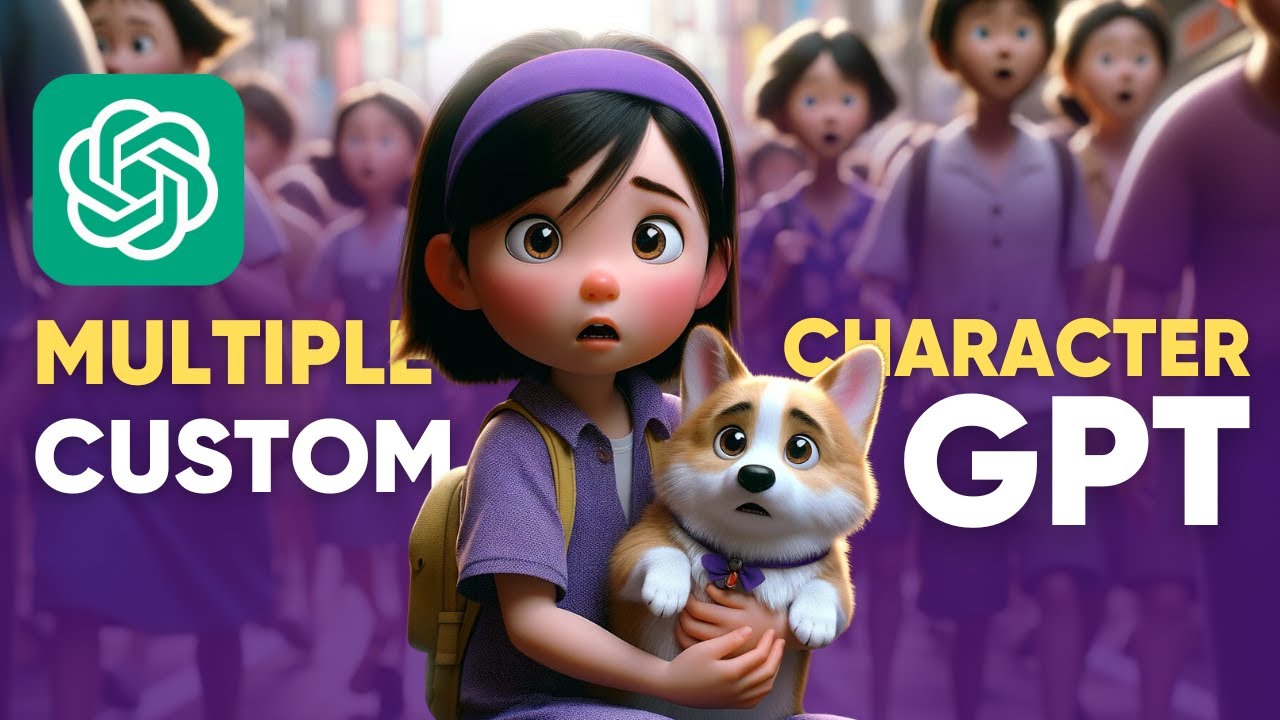
[The NO Prompt Method] MULTIPLE Consistent Characters with Custom GPT & DALL-E
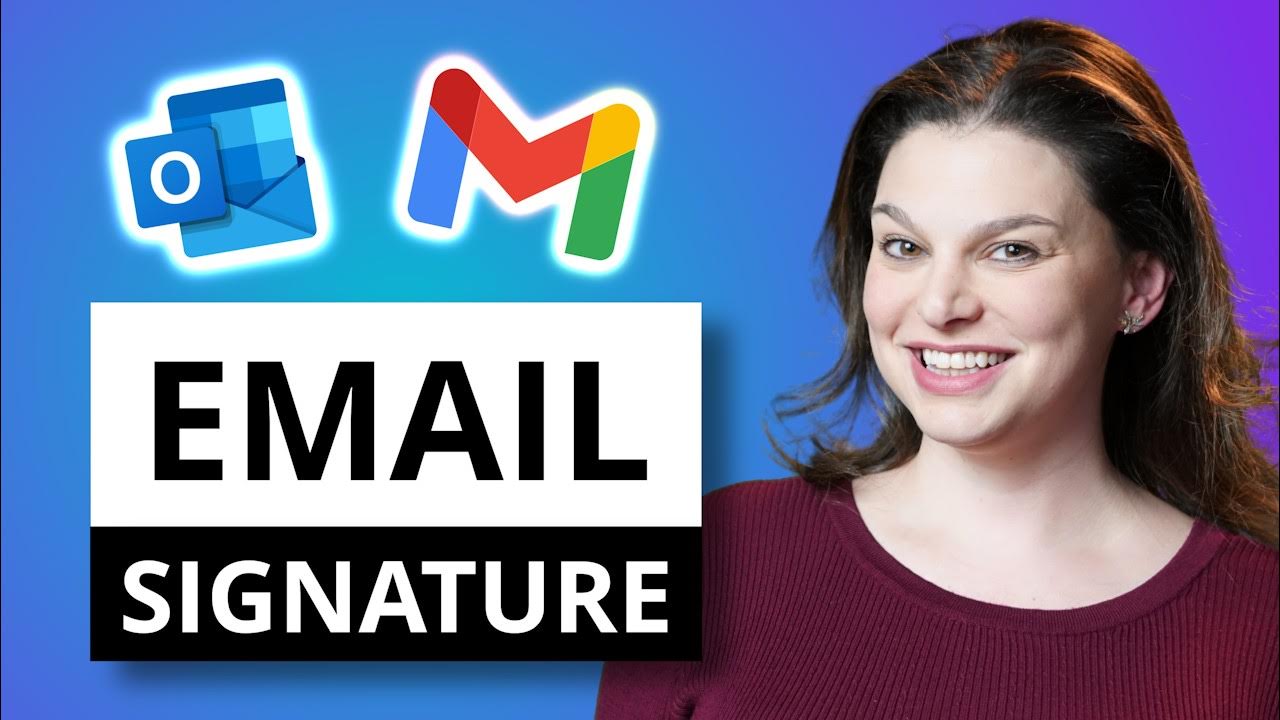
Make Outlook & Gmail Signature using Canva
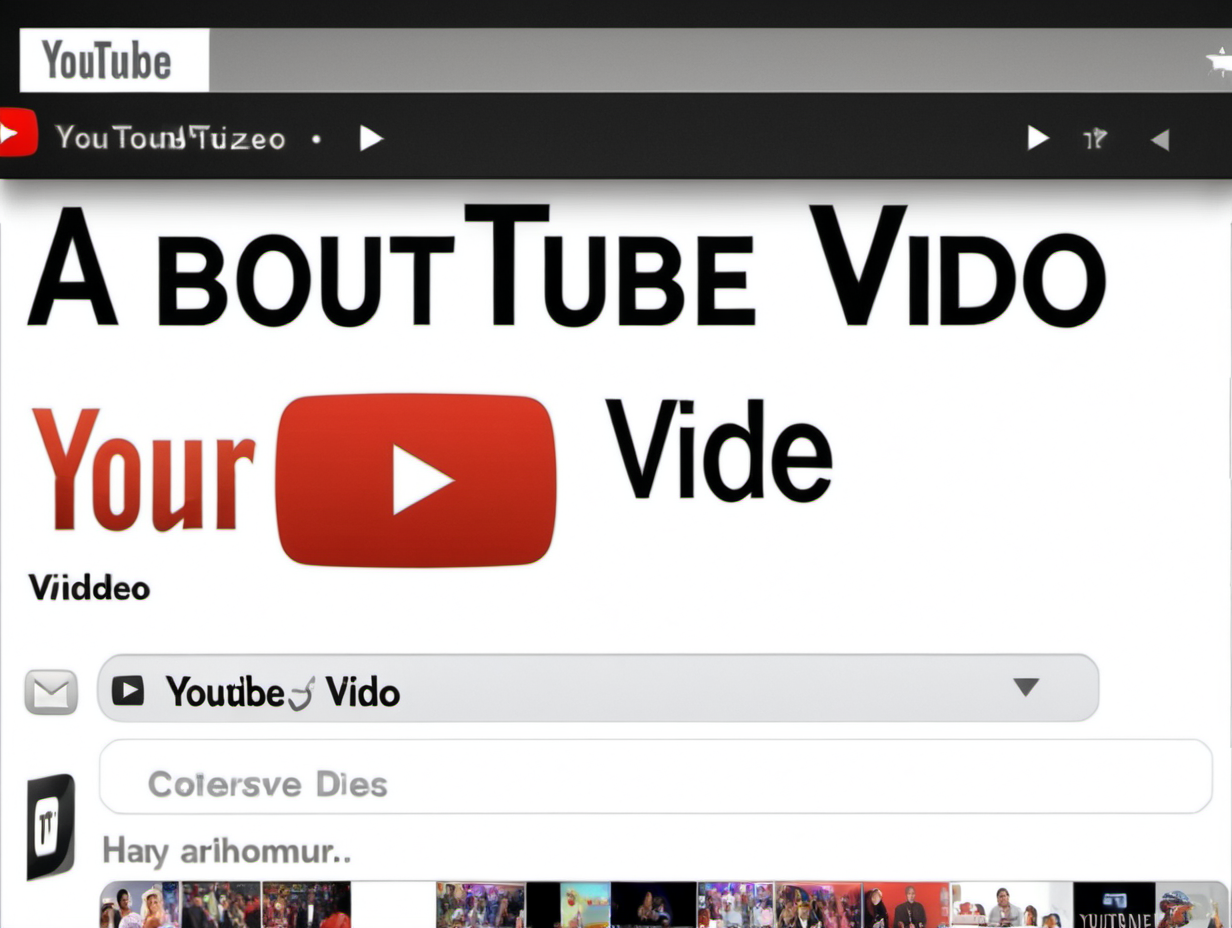
How to Make Stickers to Sell with AI Artificial Intelligence Midjourney App and Photoshop
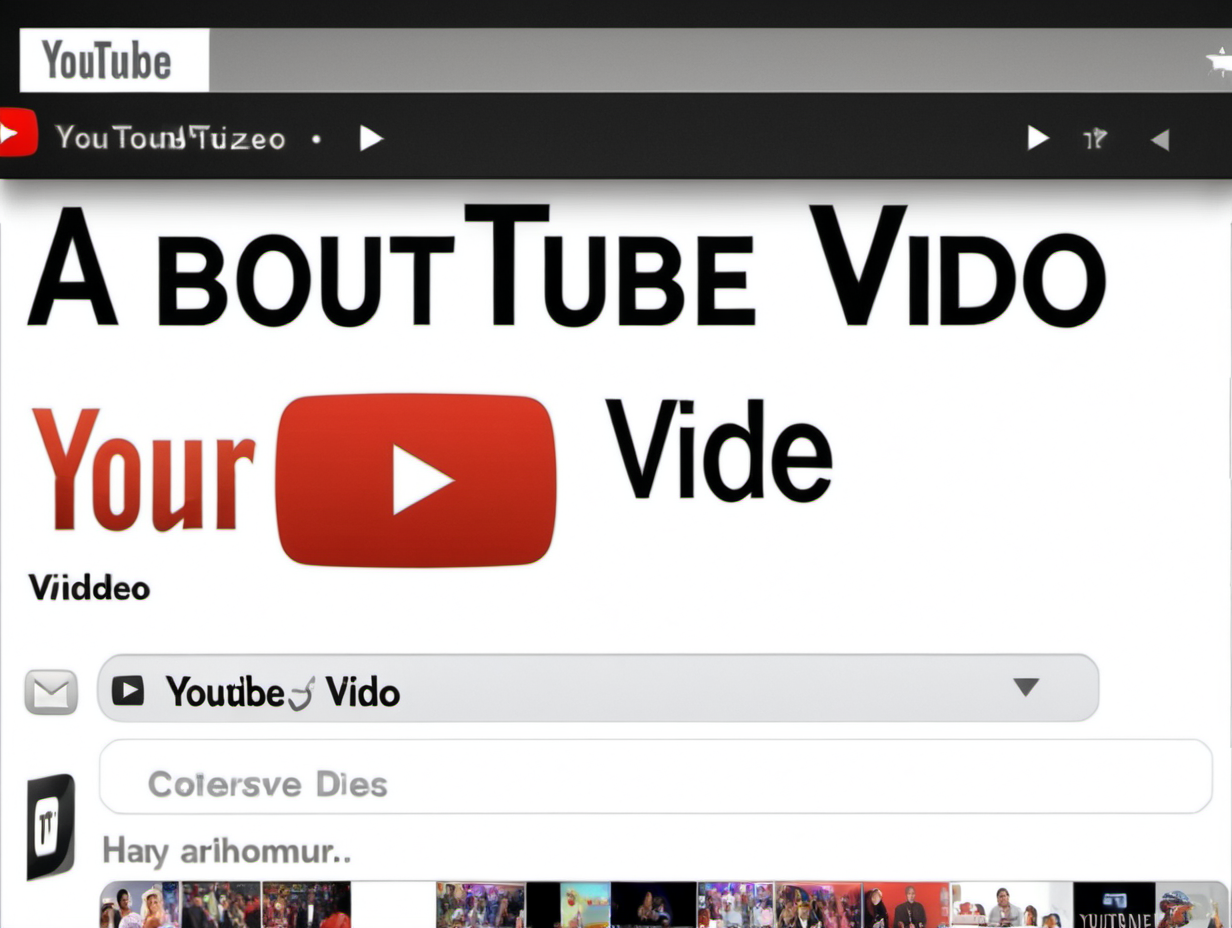
Is Adobe Firefly better than Midjourney and Stable Diffusion?
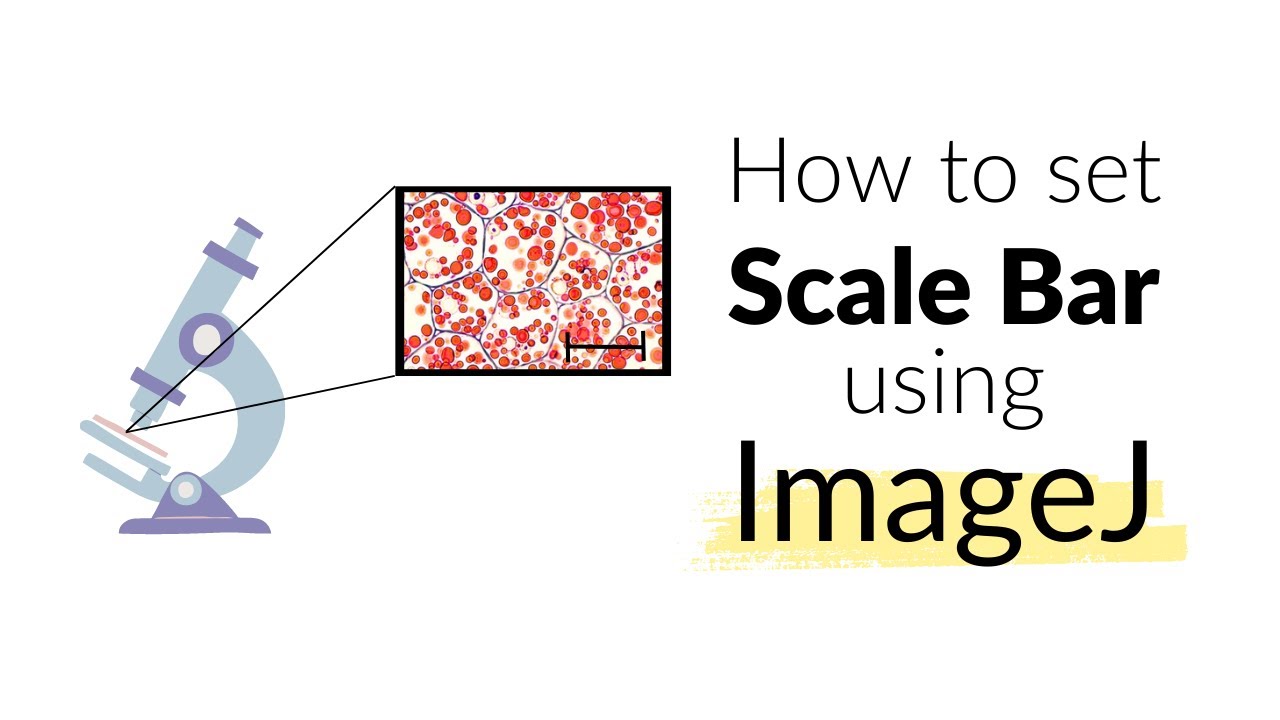
How to set Scale Bar using ImageJ software | Microscope | Imaging #howto #image
5.0 / 5 (0 votes)