A Tour of My OneNote Work Productivity System
Summary
TLDRThis video outlines the creator's digital productivity system, which transitioned from a paper-based to a OneNote-based system in 2022. The system includes a comprehensive 2023 notebook with interlinked sections for daily, weekly, and monthly planning, as well as a project and feature management system. It emphasizes daily task logging, end-of-day task assignment for the next day, and the use of templates for streamlined project and feature tracking. The system's searchability and the availability of a Bare Bones notebook for purchase are highlighted as key features.
Takeaways
- 📓 The speaker transitioned to a digital productivity system in OneNote after facing issues with their paper-based system.
- 🗓 They use a base notebook with a year calendar, week pages, and individual day pages for a comprehensive view of their schedule.
- 🔗 The notebook is well-organized with interlinked pages for easy navigation between different time frames.
- 📅 The week page provides a weekly overview, including meetings and tasks to follow up on.
- 📝 Daily pages include appointments, tasks, and links back to the calendar and month for context.
- 📈 The speaker maintains a log of tasks with start times, projects, and billing codes for client work.
- 📑 Projects are categorized with features and contacts, allowing for detailed tracking of work progress.
- 🔗 Features are linked back to their respective projects, providing a clear hierarchy of work.
- 📋 The use of templates in OneNote streamlines the process of adding new projects and features.
- 🔍 The digital system is searchable, enabling quick retrieval of information across the notebook.
- 🛍️ The speaker offers a 'Bare Bones' notebook template for purchase on their website for those interested in a similar setup.
Q & A
What prompted the speaker to change their productivity system in the fall of 2022?
-The speaker changed their productivity system due to shortcomings in their paper-based system, particularly trouble finding information spread over five notebooks and difficulties with cross-annotating.
Why did the speaker choose OneNote as their new productivity tool?
-The speaker chose OneNote because it was available at their client site, their own company, and at home, allowing for consistent access and use.
How is the speaker's 2023 notebook structured in OneNote?
-The 2023 notebook has a section for a year calendar with links to individual days and an overall week page, separate tabs for each month containing month calendar pages, week pages, and day pages, all interlinked.
What does the speaker's week page in OneNote include?
-The week page includes all the speaker's meetings, a follow-up item, and their on-call schedule for the upcoming weekend.
How does the speaker plan their daily tasks in OneNote?
-The speaker lists their appointments and tasks on the day page, ensuring that at the end of each workday, they note down the first thing they need to tackle the next day to save mental effort.
What is the purpose of the speaker's daily log?
-The daily log is a simple and straightforward record of the tasks started, the project they relate to, and the time spent on each, which is also used for billing purposes.
How does the speaker organize their projects in OneNote?
-The speaker has a tab for projects, with each project having a tilde or squiggly in front of the name for easy sorting, and containing internal contacts, design notes, and a list of features.
What is the relationship between projects and features in the speaker's system?
-Projects are overarching and may contain many different features. Features are more tied to the software release schedule and are the smaller chunks of work within a project.
How does the speaker use templates to stay organized in OneNote?
-The speaker has a section of templates including daily, weekly, project, and feature templates that can be quickly used without having to manually set up each page.
What is the speaker's method for linking pages in OneNote?
-The speaker uses the link button to connect pages and can also use a keyboard shortcut (Ctrl+K) to type the name of the page they want to link to, making the process easier.
How does the speaker's system help with searchability?
-The system is entirely searchable, allowing the speaker to quickly find all instances of a topic, such as 'SSN', by simply typing it into the search function.
Is the speaker's notebook setup available for purchase, and where can it be found?
-Yes, the speaker's Bare Bones notebook setup is available for purchase at Laura Earnest's shop, which can be found at lauraearnest.com/shop.
Outlines

此内容仅限付费用户访问。 请升级后访问。
立即升级Mindmap

此内容仅限付费用户访问。 请升级后访问。
立即升级Keywords

此内容仅限付费用户访问。 请升级后访问。
立即升级Highlights

此内容仅限付费用户访问。 请升级后访问。
立即升级Transcripts

此内容仅限付费用户访问。 请升级后访问。
立即升级浏览更多相关视频

KEARSIPAN | ARSIP ELEKTRONIK
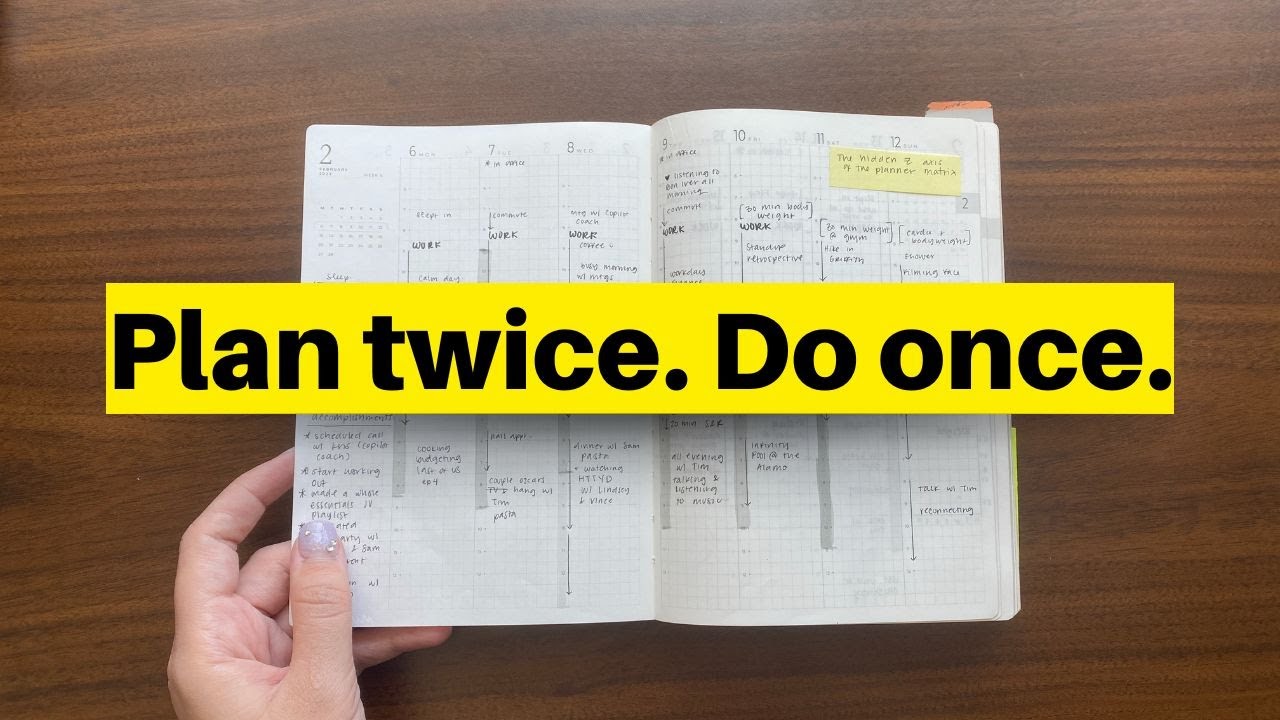
The Two-Plan Method I use to get more done ✅
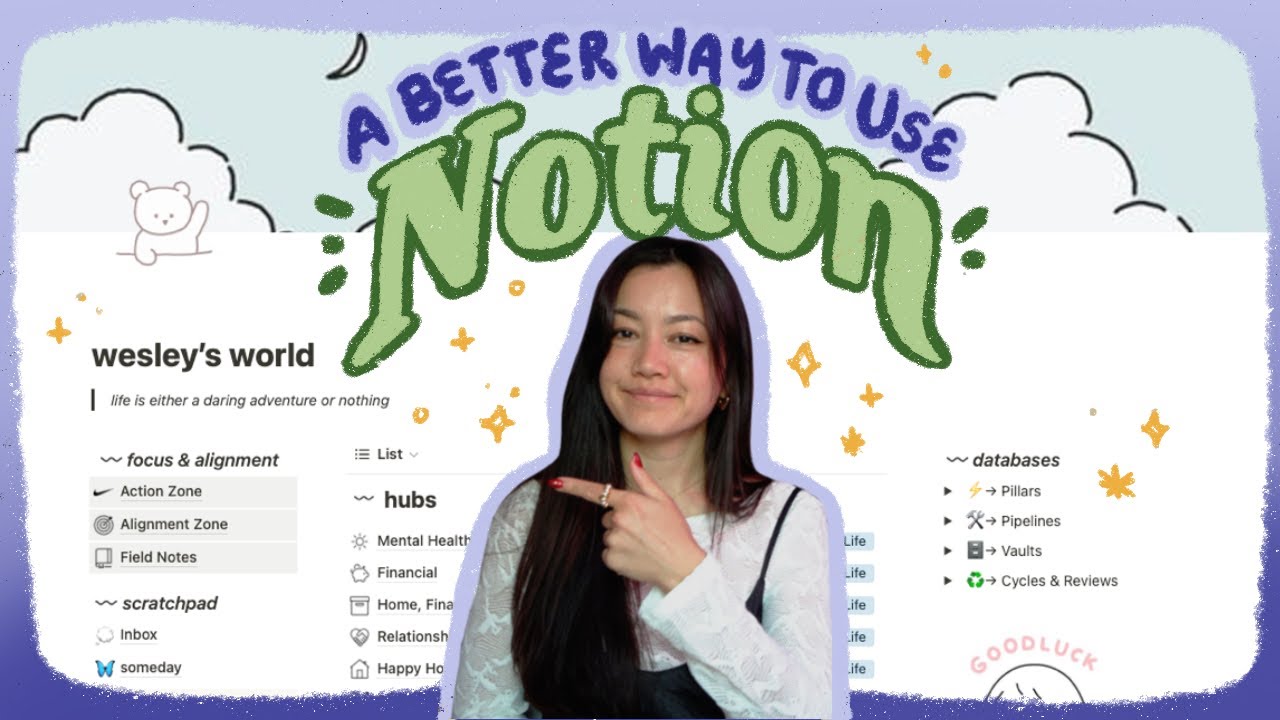
the ✨ultimate✨ notion setup.

What If China sets NEET Paper? - Mohit Sharma Sir | NEXT IAS Beyond Classroom
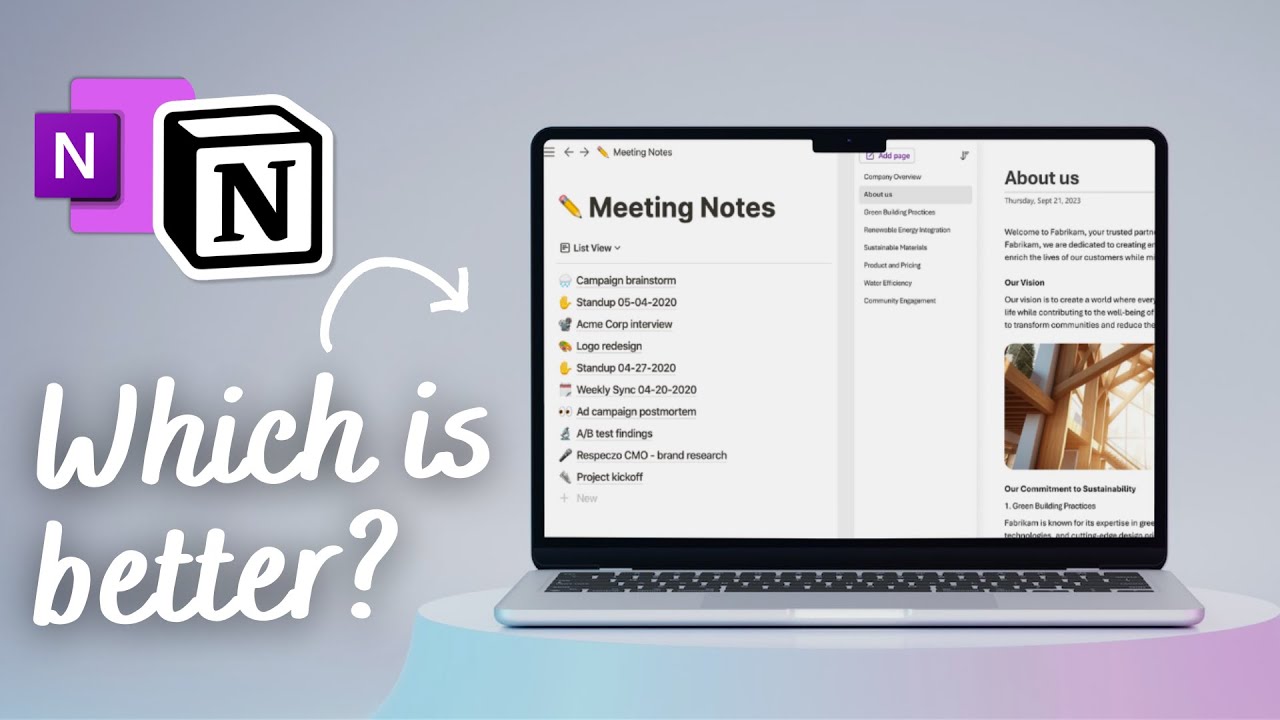
Notion vs. OneNote (2024): Which is the right note-taking app for you?
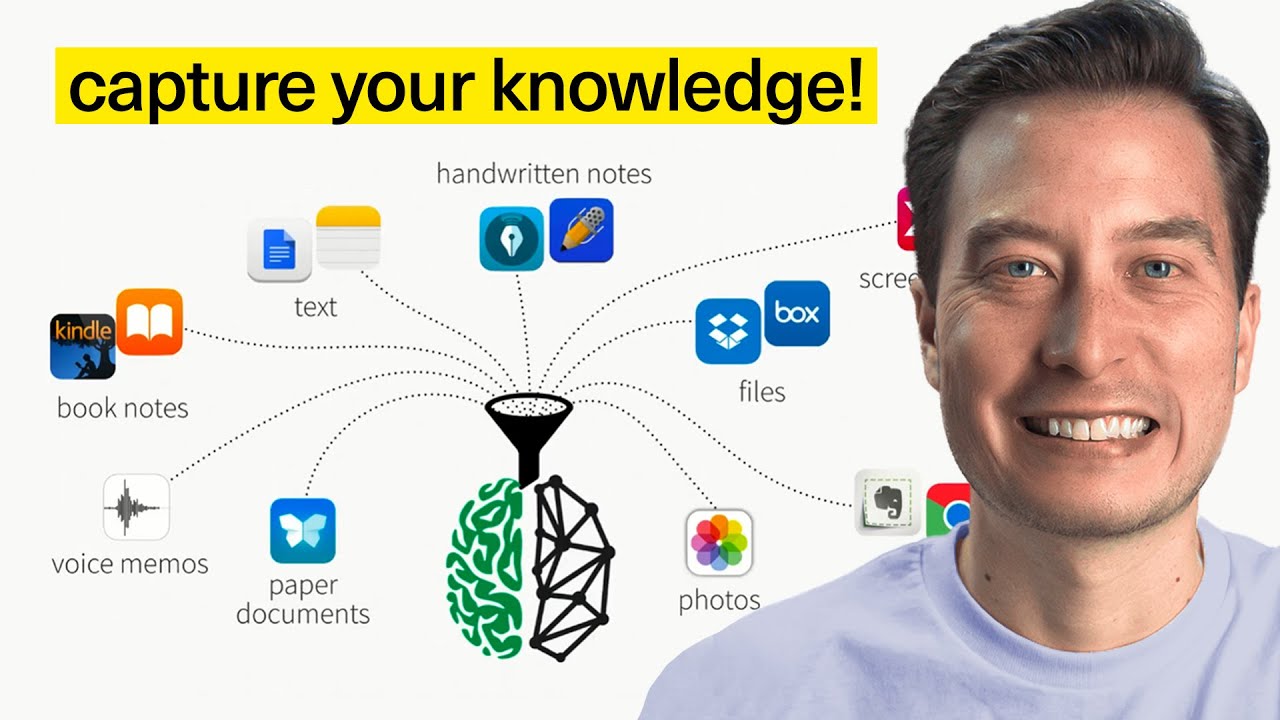
Building a Second Brain: Capturing, Organizing, and Sharing Knowledge Using Digital Notes
5.0 / 5 (0 votes)
