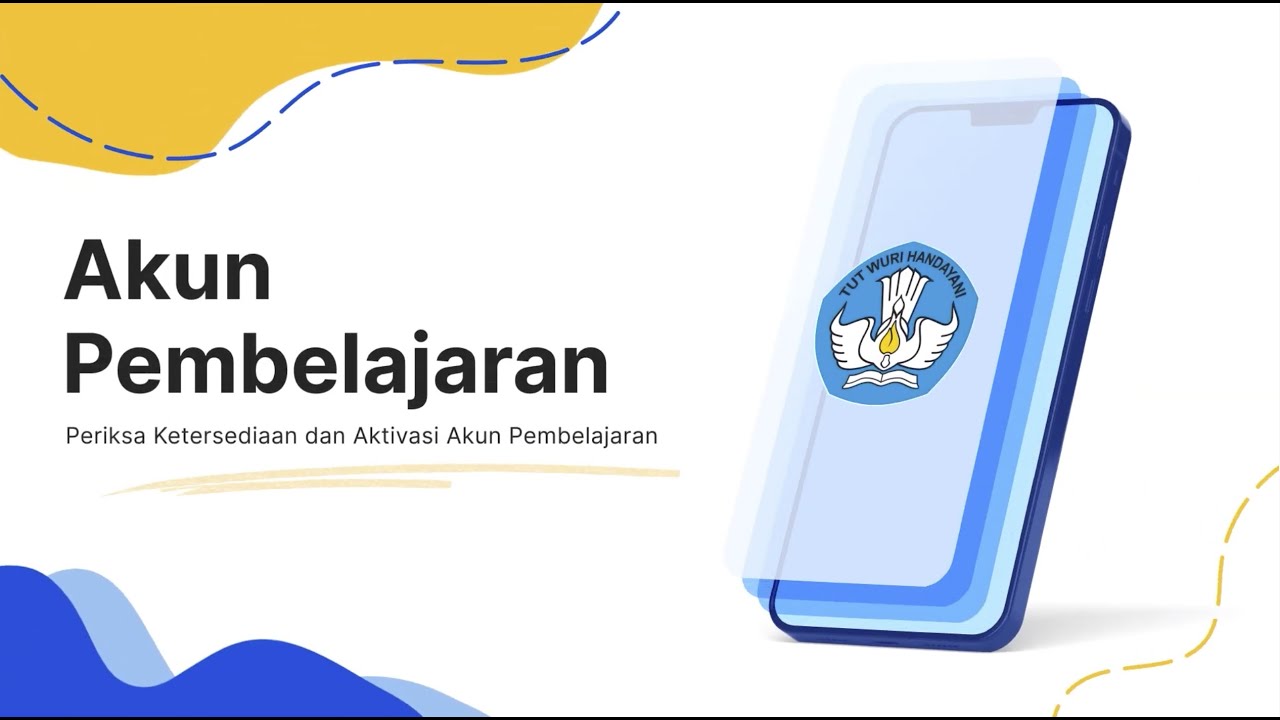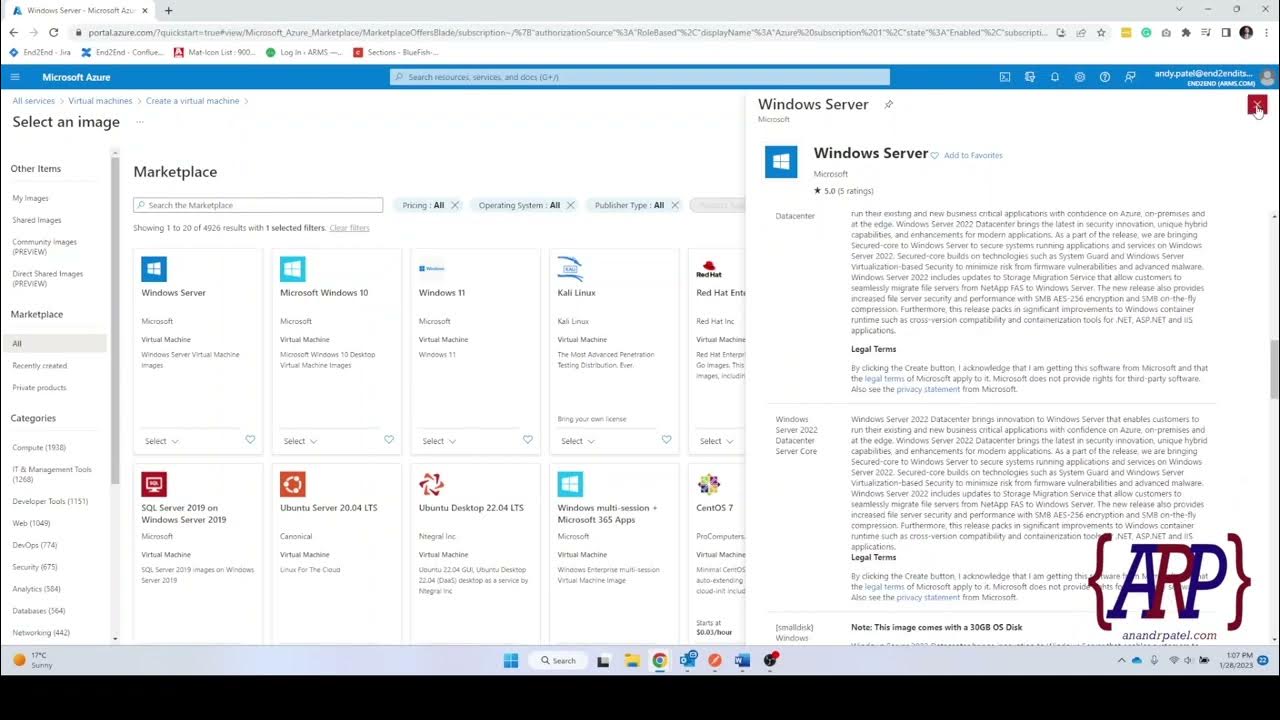Aula 05 - Criando uma conta no Overleaf
Summary
TLDRIn this tutorial, the instructor guides viewers through the process of creating an Overleaf account, which is essential for accessing and managing LaTeX projects. The steps include navigating to the Overleaf website, choosing between Google login or manual account creation, and logging into the restricted area. The video emphasizes the ease of creating an account and accessing projects, including how to edit, create, and organize them within the platform. The session concludes with an invitation to start writing LaTeX documents in the next class.
Takeaways
- 😀 The tutorial focuses on the process of creating an Overleaf account.
- 😀 To access Overleaf, the site pt.overleaf.com is restricted and requires login credentials.
- 😀 Users can create an Overleaf account by entering a username, email, and password.
- 😀 A quick way to create an account is by using the 'Continue with Google' button, avoiding the need to remember credentials.
- 😀 After account creation, users are directed to their project dashboard if they have an existing account.
- 😀 If it's the user's first time, they will be prompted to complete additional steps to finish the account setup.
- 😀 Users can log in by using their email and password or the 'Login with Google' option.
- 😀 The project dashboard is where users can manage, view, and edit their Overleaf projects.
- 😀 The interface allows users to create new projects and view shared, archived, and trash projects.
- 😀 The tutorial emphasizes the simplicity of the account creation process and encourages users to try it out.
- 😀 The next lesson will focus on creating the user's first LAT document, following account setup.
Q & A
What is the first step in accessing Overleaf?
-The first step is to access the Overleaf site at pt.overleaf.com, but note that the site is restricted, so you need to log in to access your projects.
How can you create an account on Overleaf?
-You can create an account by clicking on the green button labeled 'saado'. If you don't have an account, you can choose to create one either using your Google account or by entering an email and password.
What is the advantage of linking your Overleaf account to a Google account?
-Linking your Overleaf account to a Google account allows you to avoid remembering or entering an email and password, making the login process faster and more convenient.
What happens if you already have an Overleaf account and log in?
-If you already have an Overleaf account and log in, you will be taken directly to the area where all your projects are stored, and you can start editing them immediately.
What should you do if you need to log out from Overleaf?
-To log out of Overleaf, click on the logout button to exit the restricted area and return to the main page.
What is the difference between logging in with email/password and using a Google account?
-Logging in with an email and password requires you to manually enter your credentials, whereas using a Google account simplifies the process by linking the login to your Google credentials.
What do you see when you first access your Overleaf account?
-When you first access your Overleaf account, the project area will be empty unless you've previously created projects. You can start by creating new projects or viewing existing ones.
What options are available on the left-hand menu of Overleaf?
-On the left-hand menu of Overleaf, you can view your projects, access projects that are shared with you, check archived projects, or view projects in the trash.
How do you start a new project in Overleaf?
-To start a new project in Overleaf, click on the appropriate option on the left-hand side of the interface, which allows you to create a new project.
What will happen if you click on a project in Overleaf?
-If you click on a project in Overleaf, it will open for you to view its content and continue editing. You can access this by simply selecting the project from your list.
Outlines

此内容仅限付费用户访问。 请升级后访问。
立即升级Mindmap

此内容仅限付费用户访问。 请升级后访问。
立即升级Keywords

此内容仅限付费用户访问。 请升级后访问。
立即升级Highlights

此内容仅限付费用户访问。 请升级后访问。
立即升级Transcripts

此内容仅限付费用户访问。 请升级后访问。
立即升级5.0 / 5 (0 votes)