Presentation Procedure Text || How to Use Scanner
Summary
TLDRIn this presentation, Friska Marianne Reputri, a high school student from 11th grade, demonstrates the process of using a scanner. She explains the steps clearly, starting with turning on the scanner and connecting it to a computer via USB. The tutorial walks through placing the document on the scanner, opening the scanning application, choosing the file type (image, PDF, or Word), selecting the file storage location, and completing the scan. Once finished, the file can be saved and viewed on the computer. Friska wraps up by thanking the audience and wishing them well.
Takeaways
- 😀 The scanner is a device that creates digital images from original documents and stores them on your computer.
- 😀 Essential materials for scanning include a scanner, PC/computer, USB cable, and the document to be scanned.
- 😀 The first step to using a scanner is to turn it on and connect it to your computer using a USB cable.
- 😀 The document to be scanned should be placed on the scanner bed (usually at the top of the scanner).
- 😀 Open the scanner application on your PC or computer after placing the document on the scanner.
- 😀 Choose the type of file to save your scan as (image, PDF, or Word document).
- 😀 Select the location on your PC or computer to save the scanned file (as either an image or document).
- 😀 Press the 'Scan' button and wait for the process to finish.
- 😀 A dialog box will appear after the scan completes, allowing you to specify a file name and save it.
- 😀 Once saved, the scanned document can be viewed on your PC or computer.
- 😀 The entire scanning process is simple and involves using the scanner application on your computer to handle the file format and saving location.
Q & A
What is the main purpose of a scanner?
-A scanner is a device used to create a digital image of a physical document or picture, which is then stored on a computer. Unlike a photocopier, which makes physical copies, a scanner creates digital versions of documents.
What are the essential materials needed to use a scanner?
-The essential materials required to use a scanner include the scanner itself, a computer (PC or laptop), a USB cable for connection, and the document you wish to scan.
What should be done first when using a scanner?
-The first step is to turn on the scanner and connect it to the computer using a USB cable.
How should the document be placed on the scanner?
-Place the document you want to scan face down on the scanner bed, which is the flat surface inside the scanner.
What should be done after placing the document on the scanner?
-Once the document is placed on the scanner, open the scanner application on your computer to begin the scanning process.
How do you select the file format for the scan?
-In the scanner application, you will need to specify the type of file you want to create. You can choose from image files (like JPEG) or document files (like PDF or Word).
Where should you save the scanned file?
-When prompted, select the location on your computer where you want to save the scanned file, such as a designated folder for images or documents.
What happens after the scan is complete?
-After the scan is complete, a dialog box will appear allowing you to rename the file and choose the final storage location on your computer.
Can the scanned document be viewed immediately?
-Yes, once the file is saved, it can be opened and viewed directly on your computer.
How can this scanning process be beneficial?
-Scanning documents helps preserve physical papers in a digital format, making it easier to store, share, and access them without needing the original physical copy.
Outlines

此内容仅限付费用户访问。 请升级后访问。
立即升级Mindmap

此内容仅限付费用户访问。 请升级后访问。
立即升级Keywords

此内容仅限付费用户访问。 请升级后访问。
立即升级Highlights

此内容仅限付费用户访问。 请升级后访问。
立即升级Transcripts

此内容仅限付费用户访问。 请升级后访问。
立即升级浏览更多相关视频

I scored 99%+ in class 10 boards | *Without Tuitions* | Awarded by CM Yogi #cbse #boardexam #result

DESAIN Prota dan Prosem

Algoritma dan Pemrograman - Indormatika Fase F Kelas XI
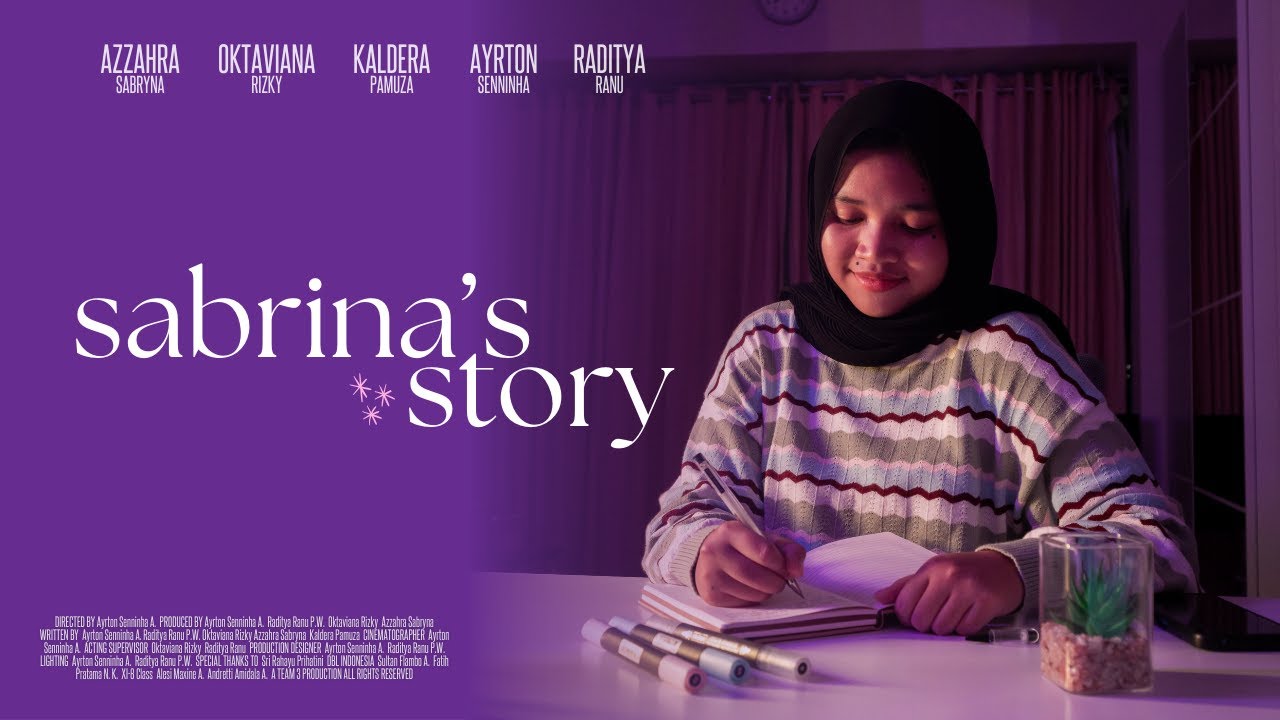
Sabrina's Story

praktek penjas kelas 1c Universitas Terbuka

MENENTUKAN NILAI POLINOMIAL (CARA BERSUSUN DAN SKEMA HORNER) - POLINOMIAL (2) - MATEMATIKA KELAS XI
5.0 / 5 (0 votes)
