My PowerShell Scripts - Systems Administration #powershell #script #sysadmin
Summary
TLDRIn this informative video, the speaker discusses the utility of a custom PowerShell module they've created for work. They've consolidated multiple scripts into one, which can be used by changing the file extension from .PS1 to .PSM1. The module contains individual functions that can be imported into a PowerShell profile for easy access. The speaker highlights several functions, including a ping utility, a function to retrieve the currently logged-in user on a remote computer, a function to check system uptime, and a tool to examine installed drivers and their installation dates. They mention that these scripts will be shared on their website, PCXCOM, and encourage feedback for improvement.
Takeaways
- 📚 The speaker has combined multiple useful scripts into a single module for convenience at work.
- 🔄 To use the module, one must change the file extension from .PS1 to .PSM1.
- 📝 The module contains individual functions that can be imported into the shell for frequent use.
- 💡 One function mentioned is a quick ping script, which can be invoked by typing 'P' followed by a domain name.
- 🖥️ The 'Get-LoggedIn' function is highlighted as the speaker's most frequently used script, which retrieves the currently logged-in user on a local or remote computer.
- 👥 The 'Get-LoggedIn' function can handle multiple computer names at once, separated by commas.
- ⏱️ The 'Get-UpTime' function is used to check how long a computer has been running, which is helpful for verifying system restarts.
- 🛠️ Another script provided by a system admin helps to check installed drivers and their installation dates for specific hardware.
- 🔍 The hardware script can be filtered to show only drivers related to a certain name, such as 'Intel'.
- 🔗 The speaker plans to make these scripts available on a website, with a link expected to be provided in the video description.
- 🗣️ The speaker invites feedback and suggestions for improving the module or adding new tips and scripts.
Q & A
What did the speaker do with the scripts they use at work?
-The speaker combined several useful scripts into one script, saved it as a module, and changed the file extension from .PS1 to .PSM1.
How does one use the module created by the speaker in their PowerShell environment?
-To use the module, one needs to import it in their PowerShell profile script.
What is the purpose of the 'P' function mentioned in the script?
-The 'P' function is a quick ping script that the speaker occasionally uses, although they find typing 'ping' directly quicker due to familiarity.
How can the 'Get-LoggedIn' function help in a work environment with many computers?
-The 'Get-LoggedIn' function retrieves the user currently logged into a specified computer, which is useful for quickly identifying who is logged into a computer, especially in an environment with thousands of computers.
What does the 'Get-UpTime' function do and why is it useful?
-The 'Get-UpTime' function shows how long a computer has been up and running, which is helpful for verifying system restarts and uptime.
How can the 'Get-Hardware' function assist in managing drivers on multiple computers?
-The 'Get-Hardware' function allows users to check what drivers are installed on a computer and when they were installed, aiding in driver management and troubleshooting.
What is the benefit of having individual functions within a module?
-Having individual functions within a module allows for modularity and reusability, making it easier to manage and maintain the code, as well as to use specific functions as needed.
How can the speaker's scripts be accessed by those interested?
-The scripts will be made available on the speaker's website, PCXCOM, with a link provided in the video description on the YouTube page.
What does the speaker suggest if someone has tips or suggestions for improving the scripts?
-The speaker encourages viewers to share their tips or suggestions for improving the scripts or adding features to the module.
What is the significance of changing the file extension from .PS1 to .PSM1 in PowerShell?
-Changing the file extension from .PS1 to .PSM1 signifies that the script is being used as a module in PowerShell, allowing for easier import and use of the script's functions.
How does the speaker organize their frequently used functions?
-The speaker organizes their frequently used functions in a storage area or script, making them available within the shell every time it launches.
Outlines

此内容仅限付费用户访问。 请升级后访问。
立即升级Mindmap

此内容仅限付费用户访问。 请升级后访问。
立即升级Keywords

此内容仅限付费用户访问。 请升级后访问。
立即升级Highlights

此内容仅限付费用户访问。 请升级后访问。
立即升级Transcripts

此内容仅限付费用户访问。 请升级后访问。
立即升级浏览更多相关视频

I AM LEAVING GERMANY 🇩🇪
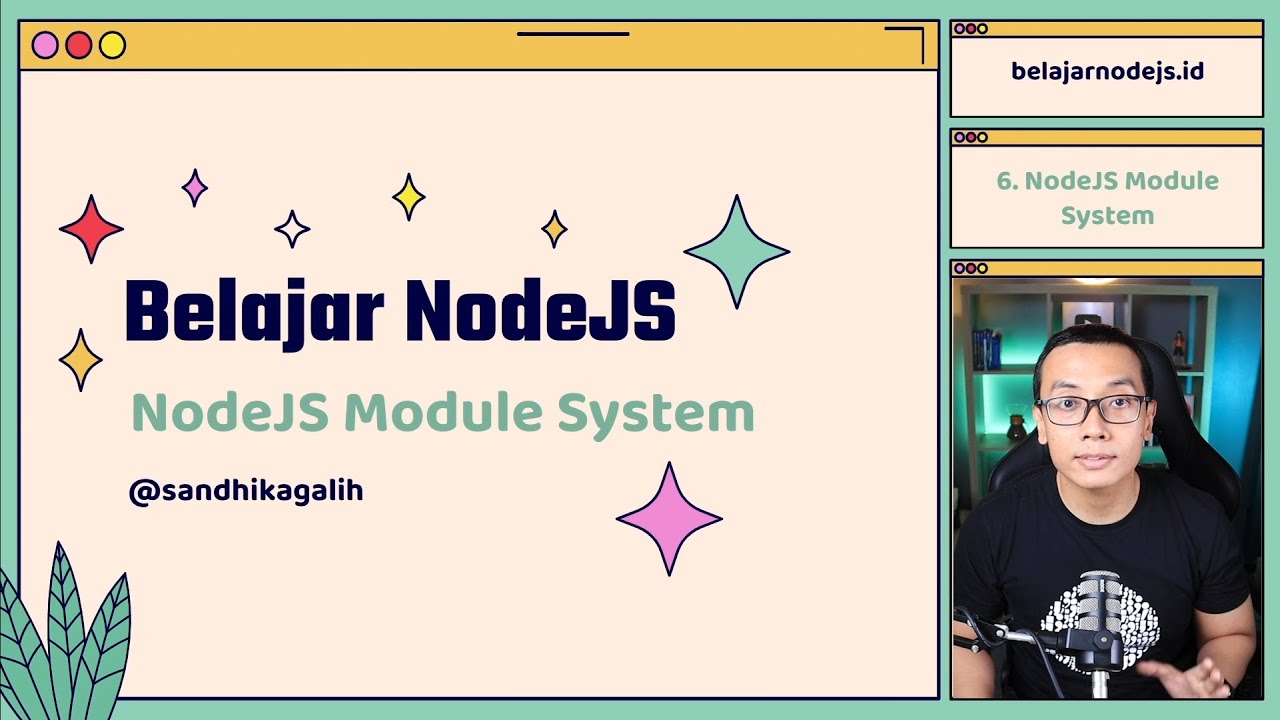
Belajar NodeJS | 6. NodeJS Module System

Powershell is POWERFUL and YOU Should Learn it - What is Powershell and how I use it

The reason ICT cant explain everything

Microeconomics for Beginners - Week 2_Video 2_Law of Diminishing Marginal Utility

Module Scripts - Roblox Advanced Scripting #11 (2023)
5.0 / 5 (0 votes)
