How to Build a Line Following Robot | Arduino + Maker Drive Tutorial #arduinoproject #robotics
Summary
TLDRThis tutorial walks viewers through the process of building a line-following robot using a Maker UNO. It covers assembling the robot's body, attaching the motors and electronic components like the battery holder, motor driver, and line tracking sensors. The video explains how to connect the hardware components, including wiring the motors to the UNO and the sensors to the board. The final step demonstrates programming the Maker UNO using Arduino IDE, uploading code, and calibrating the line sensor to ensure proper operation for line following. It's a great introduction to building a simple robot.
Takeaways
- 😀 The tutorial is about building a line-following robot using a Maker Drive.
- 😀 The robot's body is built using an acrylic base, which comes with a brown protective paper that can be peeled off to reveal a transparent base.
- 😀 Ensure that the motor is attached to the base with its wires facing inward.
- 😀 The ball caster is an optional component that can be attached to the robot's base for additional support.
- 😀 Attach tires to the motor to complete the basic body structure of the robot.
- 😀 Electronic components to be added to the base include the Maker Uno, battery holder, motor driver, line tracking module, and a mini breadboard.
- 😀 Connect the motor ports and power supply ports from the battery holder to the respective components (motor driver, Arduino, and sensors).
- 😀 Correct wiring connections for sensors include linking the VCC and ground pins, as well as the left and right sensors to specific input pins (A0, A1).
- 😀 Ensure all connections are correct before moving forward with the programming phase.
- 😀 Program the Maker Uno by uploading the sample code using the Arduino IDE, ensuring the motor driver library (version 1.0.1) is installed.
- 😀 Calibrate the line sensor by adjusting the potentiometer until the sensor gives optimal readings, ensuring that the right LED turns off when above the black line.
Q & A
What is the first step in assembling the line-following robot?
-The first step is setting up the body of the robot. This begins with preparing the acrylic base, which involves peeling off the brown protective paper to reveal the transparent surface.
Why is it important to ensure that the motor wires face the inside of the base?
-It is important to ensure that the motor wires face the inside of the base to properly secure and protect the wiring, as well as to ensure proper alignment of the components.
What optional component can be added for additional stability, and how is it attached?
-A ball caster is an optional component that can be added to provide extra stability to the robot. It can be attached to the base of the robot.
What is the purpose of the line tracking module in this robot?
-The line tracking module is used to help the robot detect and follow a line. It plays a crucial role in the robot’s ability to navigate along a path by sensing the contrast between the line and the surface.
Which pins are used to connect the motor driver to the Maker Uno board?
-The motor driver is connected to the Maker Uno board using pins M1A and M1B for the first motor, and M2A and M2B for the second motor.
What should be connected to the VCC and ground pins of the mini breadboard?
-The 5V output and ground from the battery holder should be connected to the VCC and ground pins of the mini breadboard.
How are the line tracking sensors connected to the Maker Uno board?
-The line tracking sensors are connected by wiring the left sensor to pin A0 and the right sensor to pin A1 on the Maker Uno board. The VCC and ground are also connected to power and ground, respectively.
What is the purpose of calibrating the line sensor and how is it done?
-Calibrating the line sensor ensures that it accurately detects the line. This is done by adjusting the potentiometer until the right LED is off when the sensor is placed above the black line.
What is the role of the motor driver in this robot assembly?
-The motor driver controls the motors of the robot, allowing it to move forward, backward, and make turns. It acts as the interface between the Maker Uno board and the motors, ensuring proper motion.
How is the Arduino IDE used in this tutorial?
-The Arduino IDE is used to program the Maker Uno board by pasting the sample code and uploading it to the board. The code includes necessary instructions to control the motors and line sensors for line-following functionality.
Outlines

此内容仅限付费用户访问。 请升级后访问。
立即升级Mindmap

此内容仅限付费用户访问。 请升级后访问。
立即升级Keywords

此内容仅限付费用户访问。 请升级后访问。
立即升级Highlights

此内容仅限付费用户访问。 请升级后访问。
立即升级Transcripts

此内容仅限付费用户访问。 请升级后访问。
立即升级浏览更多相关视频

Tutorial dasar Robot line Follower Kakarobot
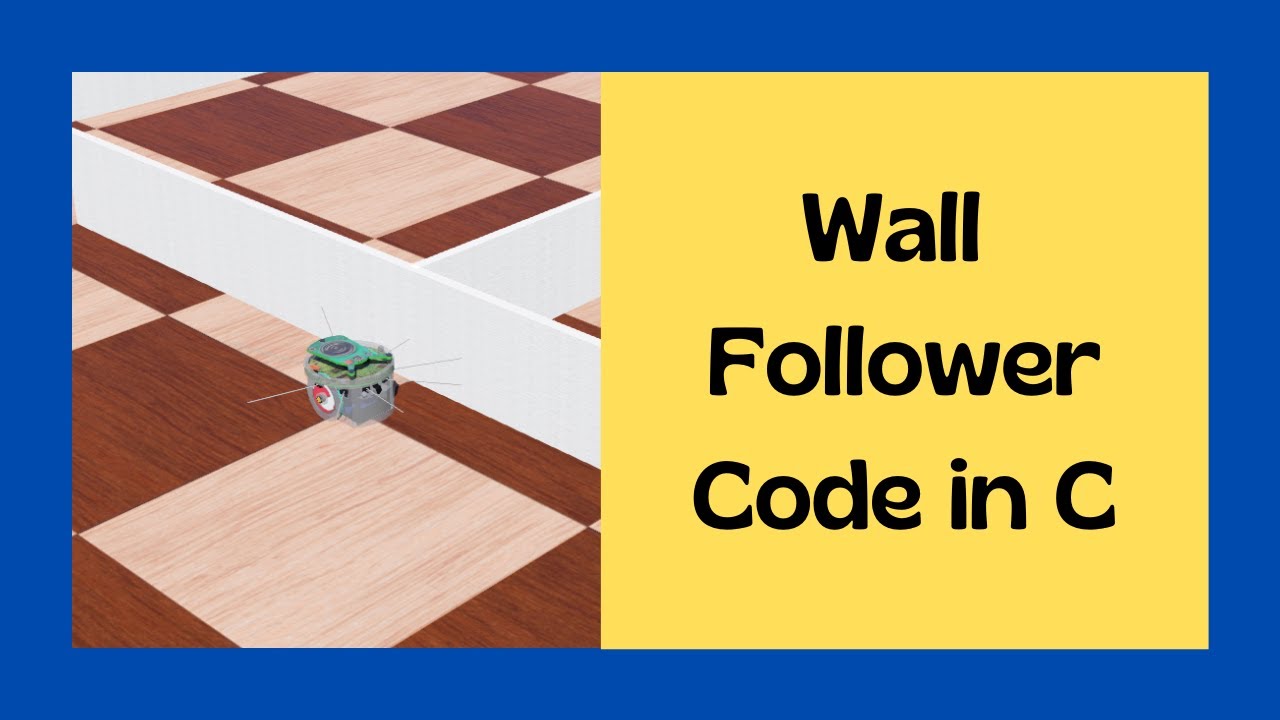
Wall follower webots C // Webots Tutorial project wall following e-puck in C // Kajal Gada
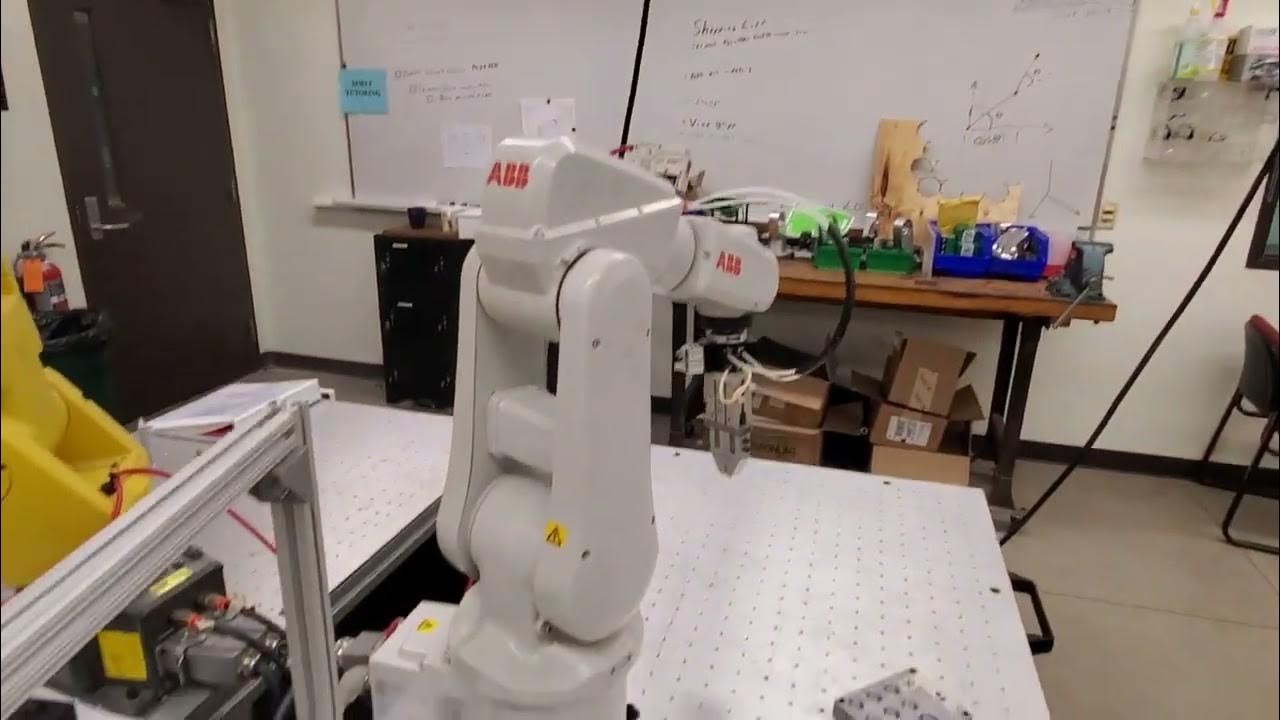
Introduction to ABB Robot Coding- Write a Simple Code for Moving and Closing the Gripper

How to Build a Line-Following Robot | Complete Robotics Tutorial for Beginners

Cara Instalasi WordPress di Localhost | Buat Website Tanpa Coding!
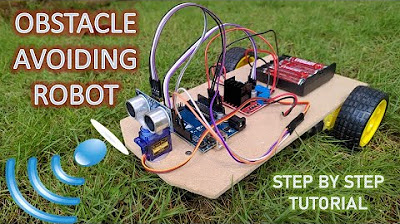
Intelligent Obstacle Avoiding Robot || Step by Step Tutorial || Arduino Project
5.0 / 5 (0 votes)
