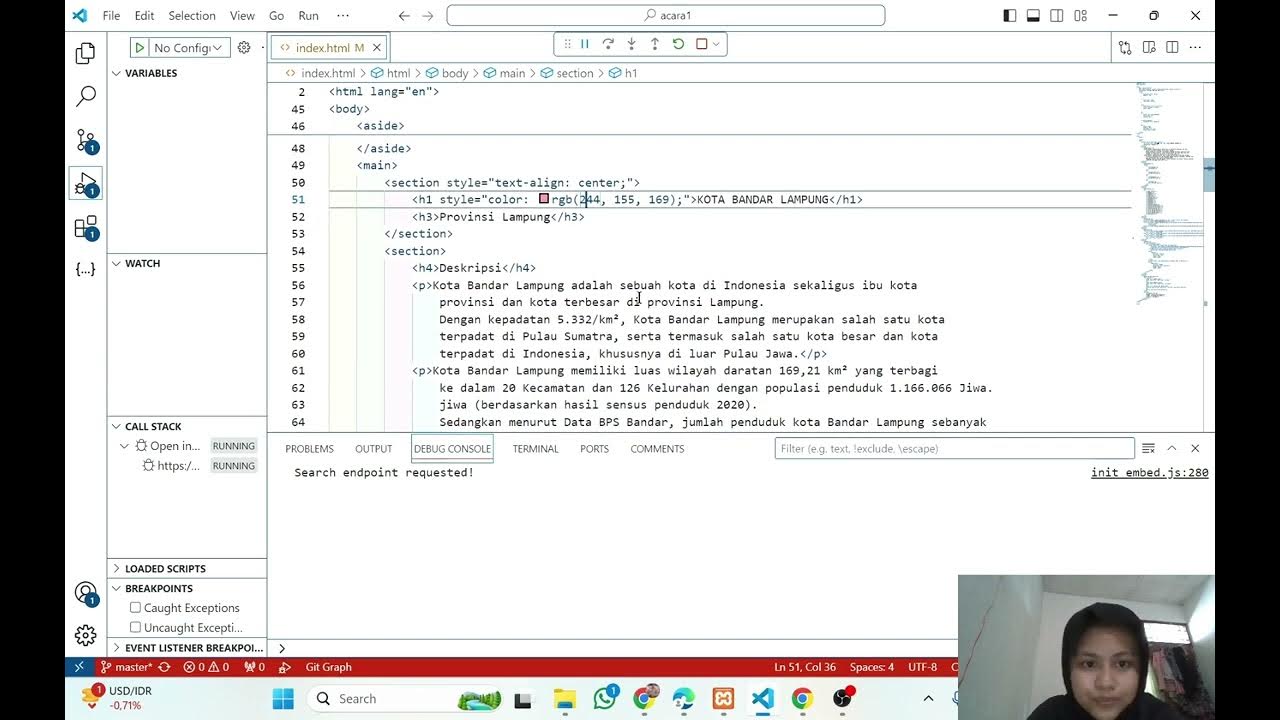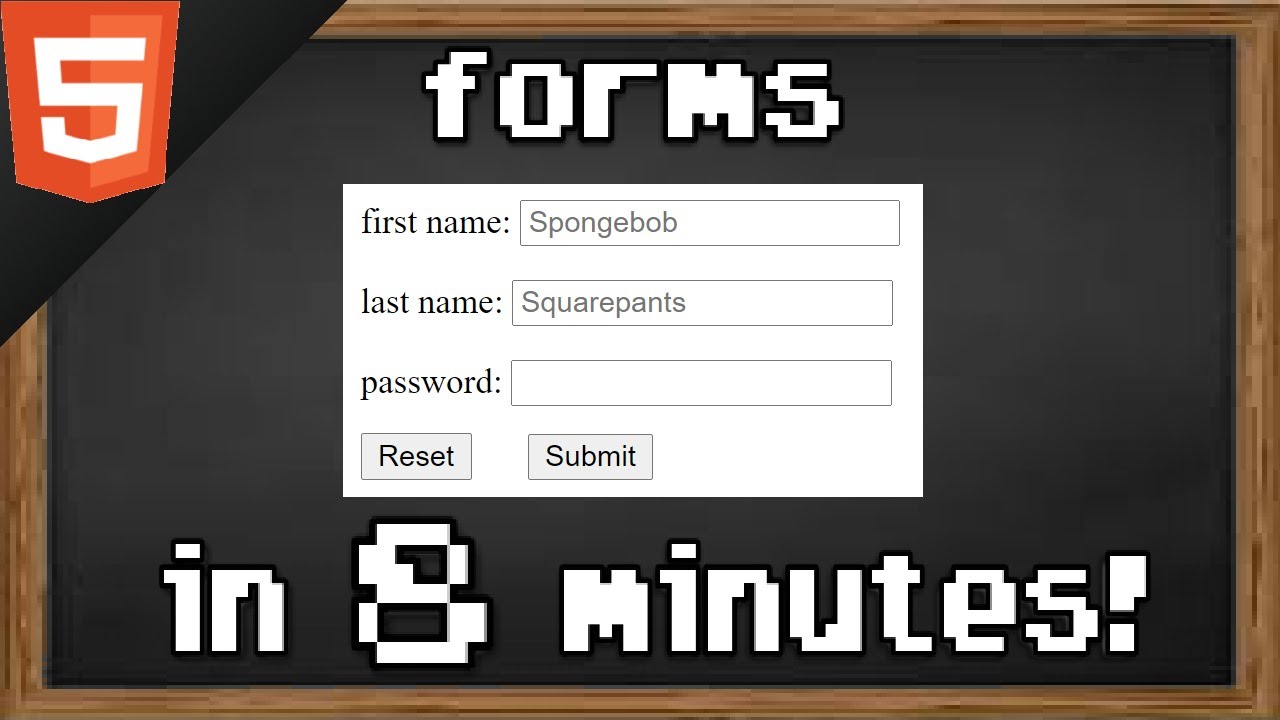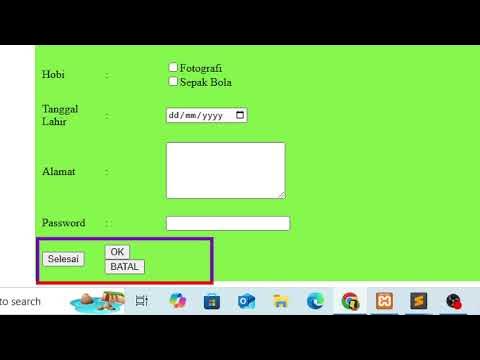1 Aula 2
Summary
TLDRThis video tutorial covers the essential HTML form elements and their usage in creating interactive forms. It explains the importance of the `<form>` tag for data submission and how elements like `<input>`, `<label>`, and `<textarea>` function to capture user input. The video also discusses user experience best practices, such as linking labels with inputs for better accessibility. It explores form controls like buttons, checkboxes, and radio buttons, providing clear examples for each. Lastly, the tutorial introduces essential attributes, such as `name`, `id`, and `checked`, to optimize form functionality and interactivity.
Takeaways
- 😀 Form elements are used to gather data from users, such as name, email, or password, in a structured way on websites.
- 😀 The <form> tag is essential for defining the boundaries of a form and is used to group input fields together.
- 😀 The 'action' attribute within the <form> tag specifies where the form data should be sent upon submission.
- 😀 The <label> tag is used to associate text labels with input fields, improving accessibility and usability by allowing users to click on the label to focus on the corresponding field.
- 😀 The <input> tag allows users to enter data, and the 'type' attribute specifies the kind of data expected (e.g., text, email, password).
- 😀 The <textarea> tag is used for larger text fields, such as for comments, and can be customized with attributes like 'cols' and 'rows' for size.
- 😀 The <button> tag with the 'type=submit' attribute triggers form submission, while 'type=button' is used for custom actions without submitting the form.
- 😀 When using the 'type=checkbox' input, it allows users to select or deselect options, like accepting terms and conditions.
- 😀 The 'type=radio' input is used for mutually exclusive options, such as selecting gender, where only one option can be chosen at a time.
- 😀 It is important to ensure that fields within a form are logically linked using attributes like 'name' and 'id' to ensure proper functionality and user experience.
Q & A
What is the purpose of the <form> tag in HTML?
-The <form> tag is used to create a form in HTML. It contains input fields where users can enter data. All elements of the form, like text inputs and buttons, should be enclosed within the <form> tag.
How does the 'action' attribute in the <form> tag function?
-The 'action' attribute in the <form> tag specifies the URL where the form data will be sent once submitted. It points to a server-side script that processes the data, such as a PHP backend.
What role does the <label> tag serve in a form?
-The <label> tag is used to define the name or description of a form field. It improves accessibility and usability by associating text with the corresponding input field.
Why is it important to link a <label> tag to an <input> tag?
-Linking a <label> tag to an <input> tag allows users to click on the label text to focus on the input field, improving the form's usability, especially for users who prefer clicking on the label.
What is the difference between the 'text' and 'password' types in the <input> tag?
-The 'text' type in the <input> tag allows users to enter visible text, while the 'password' type masks the input text, displaying dots or asterisks instead, ensuring privacy for sensitive information like passwords.
How does the <textarea> tag differ from the <input> tag?
-The <textarea> tag is used for longer inputs, like comments, and allows for multiple lines of text. Unlike the <input> tag, which is typically a single-line field, <textarea> is flexible in terms of size and can hold more content.
What is the default behavior of a button without a type attribute in a form?
-A button without a type attribute defaults to a 'submit' button, meaning it submits the form data to the specified 'action' URL when clicked.
Why should the 'type' attribute of a button be set to 'button' in certain cases?
-Setting the button's 'type' attribute to 'button' prevents the form from automatically submitting when clicked. This allows the form data to be processed using JavaScript, especially when sending the data via an API.
How do checkboxes and radio buttons differ in a form?
-Checkboxes allow users to select multiple options, whereas radio buttons are used for selecting only one option from a group. Radio buttons must share the same 'name' attribute to ensure only one selection is allowed.
What happens when the same 'name' attribute is assigned to multiple radio buttons?
-When multiple radio buttons share the same 'name' attribute, they are grouped together, meaning only one option can be selected at a time. This ensures that users can choose only one option from the set.
Outlines

此内容仅限付费用户访问。 请升级后访问。
立即升级Mindmap

此内容仅限付费用户访问。 请升级后访问。
立即升级Keywords

此内容仅限付费用户访问。 请升级后访问。
立即升级Highlights

此内容仅限付费用户访问。 请升级后访问。
立即升级Transcripts

此内容仅限付费用户访问。 请升级后访问。
立即升级5.0 / 5 (0 votes)