Belajar Dasar area kerja pengolah angka 1
Summary
TLDRThis video provides an introduction to using Microsoft Excel's spreadsheet software, guiding viewers through key features of the workspace. It covers elements like the title bar, menu bar, name box, formula bar, and how to navigate and manipulate data within cells and worksheets. The tutorial explains how to determine the number of columns and rows, use cells, and understand ranges. Additionally, it demonstrates how to add worksheets and offers a brief explanation of Excel's scroll functionality. The tutorial concludes with an emphasis on the software's ability to handle both numbers and text data.
Takeaways
- 😀 The Title Bar displays the name of the file, and when unsaved, it shows 'Book1' with an 'S' next to it.
- 😀 The Menu Bar contains options like File, Home, Insert, Page Layout, Formula, Data, Review, and View to help navigate the software.
- 😀 The Name Box shows the active cell's location, such as A1, G8, etc.
- 😀 The Formula Bar displays or allows editing of the data in the active cell.
- 😀 A Worksheet in Excel consists of columns (labeled A, B, C...) and rows (numbered 1, 2, 3...) to organize data.
- 😀 Excel has a total of 16,384 columns (from A to XFD) and 1,048,576 rows in each worksheet.
- 😀 A cell is the intersection of a column and a row, such as C4, which is in column C and row 4.
- 😀 A Range refers to a group of cells, such as from C4 to D8, and is written as 'C4:D8'.
- 😀 To add a new worksheet, click the plus symbol near the bottom of the screen.
- 😀 The software allows both number manipulation and text handling, making it versatile for various tasks.
- 😀 Basic navigation skills include using keyboard shortcuts (Ctrl+C for copy, Ctrl+Shift+Arrow keys to select ranges) for efficiency.
Q & A
What is the first step in using Microsoft Excel according to the script?
-The first step is to understand the layout of the Excel workspace, including key areas like the title bar, menu bar, name box, formula bar, and worksheet.
What does the name box display in Microsoft Excel?
-The name box displays the address of the active cell. For example, when the active cell is A1, the name box will show 'A1'.
How can you identify the active worksheet in Excel?
-The active worksheet is indicated by the highlighted tab in the worksheet section, and it is represented by columns and rows.
What key combination is used to move across columns in Excel?
-You can use the key combination 'Ctrl + Shift + Right Arrow' to move across columns in Excel.
How do you find out the number of columns in Excel?
-To find the number of columns, you can input a value in cell A1, copy it, and then use the key combination 'Ctrl + Shift + Right Arrow' to count the columns, which will show 16,384 columns in total.
What is the total number of rows in Excel, as mentioned in the script?
-Excel has a total of 1,048,576 rows, which can be identified by using the 'Ctrl + Down Arrow' key combination.
What is a cell in Excel?
-A cell in Excel is the intersection of a row and a column, such as C4 or D8. It is used to store data in a worksheet.
What does the term 'range' refer to in Excel?
-A range refers to a group of cells selected together, such as from C4 to D8, and is written as 'C4:D8'.
How can you add a new worksheet in Excel?
-To add a new worksheet, click the '+' icon located next to the current worksheet tab.
Can Excel be used for text manipulation as well as numerical manipulation?
-Yes, Excel can be used to manipulate both numbers and text, providing a wide range of functions and tools for both types of data.
Outlines

此内容仅限付费用户访问。 请升级后访问。
立即升级Mindmap

此内容仅限付费用户访问。 请升级后访问。
立即升级Keywords

此内容仅限付费用户访问。 请升级后访问。
立即升级Highlights

此内容仅限付费用户访问。 请升级后访问。
立即升级Transcripts

此内容仅限付费用户访问。 请升级后访问。
立即升级浏览更多相关视频
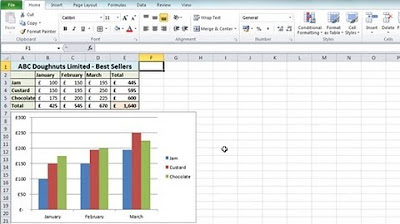
Excel 2010 Tutorial For Beginners #1 - Overview (Microsoft Excel)

Bagian-Bagian Lembar Kerja Microsoft Office Excel #excel
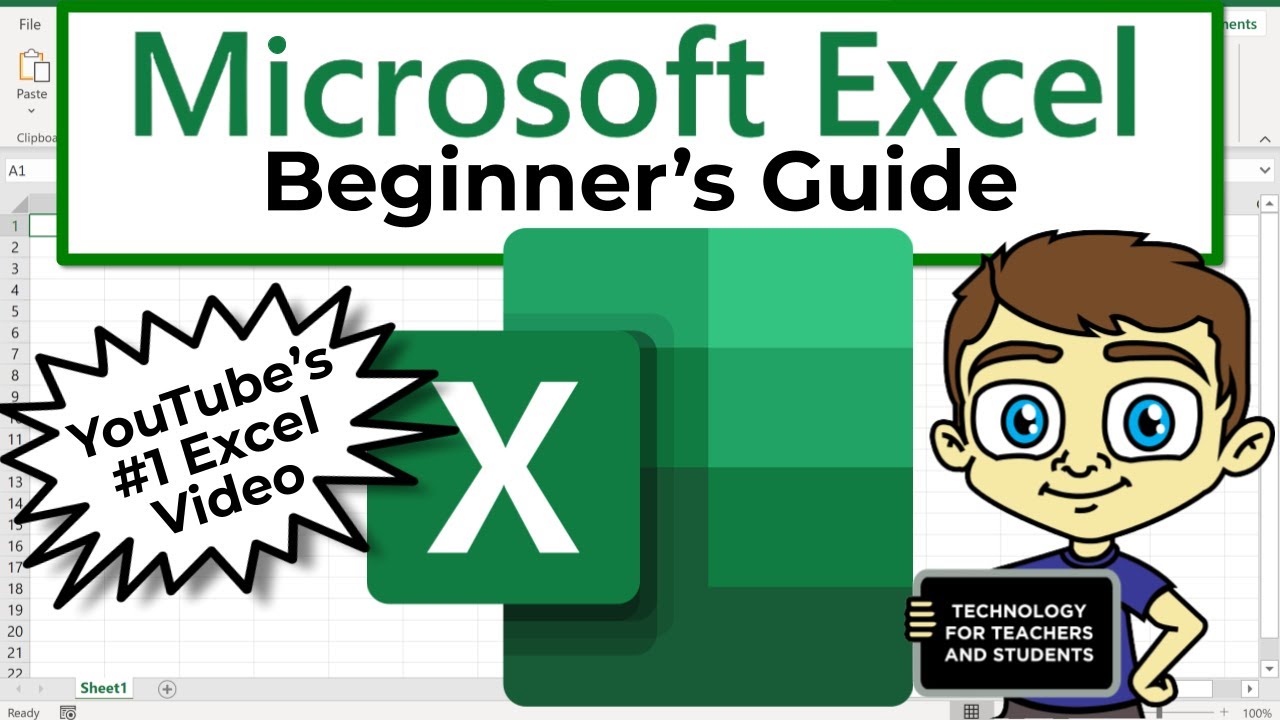
The Beginner's Guide to Excel - Excel Basics Tutorial

Excel vs Google Sheets: Which is Better for Data Analysis?
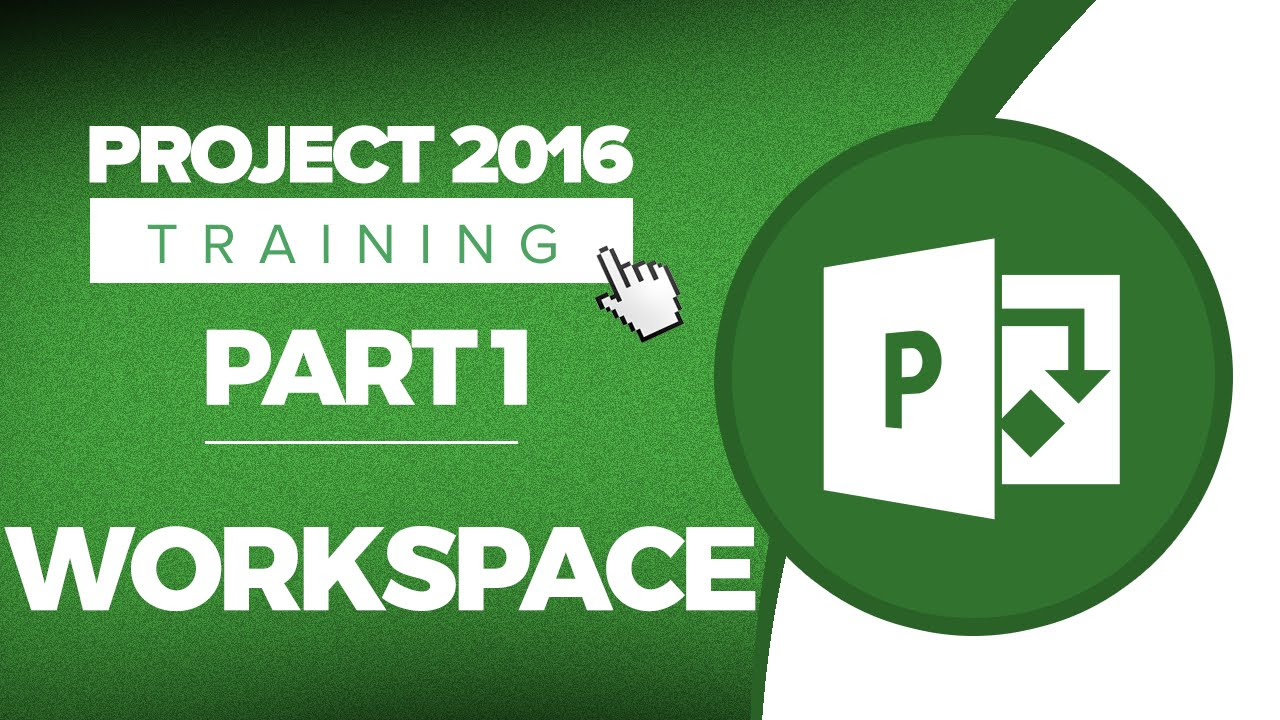
Microsoft Project 2016 Tutorial for Beginners Part 1: The MS Project 2016 Workspace

Pengertian, Sejarah, Perkembangan, dan Fungsi Kegunaan Ms.Excel || Master of Excel
5.0 / 5 (0 votes)
