Cara Setting Router Tenda N301,N300 Mode Repeater Cepat Mudah
Summary
TLDRIn this video, the host demonstrates how to set up the Tenda N301 as a repeater or range extender using an Android smartphone. The process includes connecting to the Tenda router's Wi-Fi, changing the router's name and password, and setting it to extend the existing network's signal. The video also shows how to connect the router to the main internet source, perform necessary rebooting, and verify the functionality through browsing. The guide concludes by confirming successful setup, with a reminder to like, subscribe, and activate notifications.
Takeaways
- 😀 Connect your smartphone to the Tenda N301 Wi-Fi network to access the router’s settings page.
- 😀 The Tenda N301 router settings page can be accessed by typing the router's IP address in your browser.
- 😀 Change the Wi-Fi name (SSID) and password on the Tenda N301 for easier identification and security.
- 😀 After changing the Wi-Fi settings, reconnect your smartphone using the new Wi-Fi credentials.
- 😀 The Tenda N301 can be set up as a Wi-Fi repeater or range extender to boost your signal range.
- 😀 To configure the router as a repeater, select 'Repeater' or 'Universal Repeater' mode in the settings.
- 😀 You will need to input the details of your main Wi-Fi network (SSID and password) to extend it.
- 😀 A reboot of the Tenda N301 is necessary for the settings to take effect and the repeater mode to activate.
- 😀 After rebooting, your Tenda N301 will reconnect to your main router and start extending the Wi-Fi signal.
- 😀 Test the connection by browsing the internet or streaming content (e.g., YouTube) to ensure the repeater is working.
- 😀 Remember to like, subscribe, and activate the notification bell to stay updated on future tutorials and guides.
Q & A
What is the purpose of setting up the Tenda N301 as a repeater?
-The purpose of setting up the Tenda N301 as a repeater is to extend the range of an existing Wi-Fi network, allowing better coverage and stronger signal in areas where the primary Wi-Fi signal is weak or unreachable.
Do I need to install any additional apps to configure the Tenda N301?
-No, you do not need to install any additional apps. The configuration is done directly through the Tenda router's Wi-Fi interface using your smartphone.
How do I access the settings page of the Tenda N301 router?
-You can access the settings page by connecting to the Tenda N301 Wi-Fi network. Once connected, your smartphone will automatically redirect you to the router's settings page.
What should I do after connecting to the Tenda N301 Wi-Fi network?
-Once connected, you should change the Wi-Fi network name (SSID) and password to something that is easily identifiable, distinct from your primary network, to avoid confusion.
Why is it important to change the router’s Wi-Fi name and password?
-Changing the Wi-Fi name and password makes it easier to recognize the network, ensuring that you can easily identify and connect to the correct Wi-Fi network without confusion.
What is the next step after changing the Wi-Fi name and password?
-After changing the Wi-Fi name and password, you should reconnect your device to the newly configured Tenda Wi-Fi network using the updated credentials.
How can I verify that the Tenda N301 router is connected to the internet?
-You can verify the connection by checking if the Wi-Fi signal is working properly. Try browsing the internet, for example, by visiting YouTube or other websites, to confirm that the connection is active.
What mode do I need to select for the Tenda N301 to work as a repeater?
-You need to set the Tenda N301 to 'Universal Repeater' or 'Range Extender' mode. This mode will allow the router to extend the range of your existing Wi-Fi network.
Do I need to reboot the Tenda N301 after setting it as a repeater?
-Yes, after configuring the Tenda N301 as a repeater, the router will require a reboot to finalize the settings and establish a connection with the primary Wi-Fi network.
What should I do if I cannot connect to the internet after setting up the Tenda N301?
-If you cannot connect to the internet, ensure that you have entered the correct details for your primary router’s network, including the correct Wi-Fi credentials, and check the connection status of your Tenda N301 router.
Outlines

此内容仅限付费用户访问。 请升级后访问。
立即升级Mindmap

此内容仅限付费用户访问。 请升级后访问。
立即升级Keywords

此内容仅限付费用户访问。 请升级后访问。
立即升级Highlights

此内容仅限付费用户访问。 请升级后访问。
立即升级Transcripts

此内容仅限付费用户访问。 请升级后访问。
立即升级浏览更多相关视频

Review Dan Cara Setting WiFi Extender Atau WiFi Repeater

KONFIGURASI WIFI REPEATER MENGGUNAKAN KOMPUTER / LAPTOP UNTUK MEMPERLUAS SINYAL WIFI.

Cara setting wifi repeater || penguat sinyal wifi

Cara Setting TP Link WR840N Pakai Mode Range Extender ( Memperluas Wifi ) - Tutorial Pemula

5 Trucchi ASSURDI per Android #5
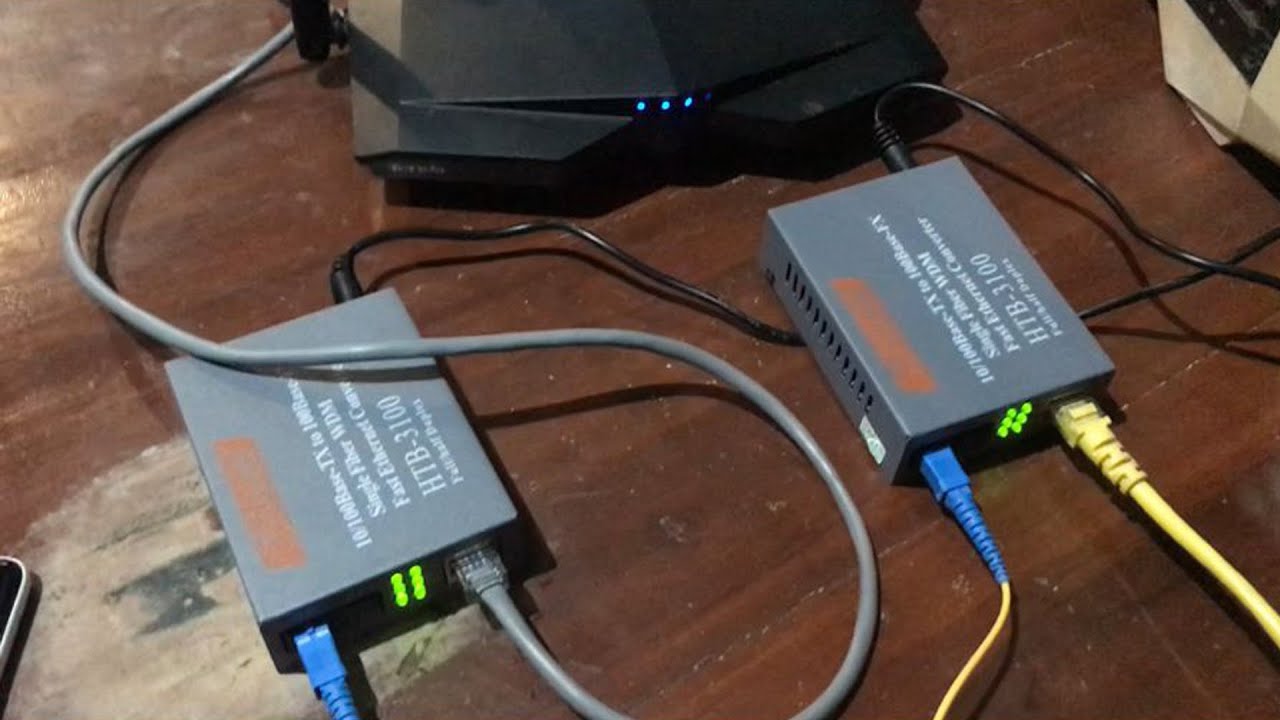
Fungsi Htb 3100 Cara Pasang Htb 3100 Netlink
5.0 / 5 (0 votes)
