How to send video using UDP socket in Python: Socket Programming tutorial
Summary
TLDRIn this video, the presenter demonstrates how to send images from a server to a client using UDP and OpenCV in Python. The server captures video frames, encodes them, and transmits them to the client over a UDP socket connection. The client receives and displays these frames in real-time, without any acknowledgment of receipt from the server. The video also discusses the key differences between UDP and TCP, with UDP being faster but less reliable. The code is cross-platform, working on both macOS and Windows, and includes tips for setting up video streaming over a local network.
Takeaways
- 😀 UDP (User Datagram Protocol) is a connectionless protocol that avoids the overhead of TCP and is ideal for time-sensitive applications.
- 😀 Unlike TCP, UDP does not guarantee message delivery but provides faster communication, which is useful in real-time video streaming and applications.
- 😀 The script demonstrates how to use OpenCV in Python to capture video frames and send them over UDP sockets between a server and a client.
- 😀 The server and client can run either on the same machine or on two different computers connected via Wi-Fi.
- 😀 Base64 encoding is used to convert image data into text format so it can be sent in a UDP datagram, allowing for binary-to-text communication.
- 😀 The frame rate of the video stream is calculated by measuring the time taken for 20 frames and dividing that by the interval to get frames per second.
- 😀 To reduce the size of images sent over UDP, the script resizes the images to 400px width and compresses them using JPEG quality set to 80.
- 😀 UDP requires manual configuration of buffer sizes in the socket to ensure that the datagrams can handle the entire image data in one transmission.
- 😀 For cross-platform development, a special command is used to set socket options on different operating systems like MacOS and Windows to increase the maximum datagram size.
- 😀 The script uses OpenCV's 'imshow' function to display the transmitted images both on the server and client side, allowing for real-time monitoring of the stream.
Q & A
What is UDP and why is it used in this tutorial?
-UDP (User Datagram Protocol) is a connectionless communication protocol that transmits data without guaranteeing delivery. It is used in this tutorial because it is faster than TCP, making it ideal for real-time applications like streaming, where some packet loss is acceptable and low latency is important.
How does UDP differ from TCP?
-UDP does not use a handshake process to establish connections, which avoids the overhead found in TCP. This makes UDP faster but less reliable, as it does not guarantee that data will be received in the correct order or at all. TCP, on the other hand, ensures reliability through a three-way handshake and error-checking mechanisms.
Why is base64 encoding used in this UDP image transmission tutorial?
-Base64 encoding is used to convert binary image data into text format. Since UDP cannot transmit binary data directly, base64 encoding allows the image data to be sent as text, which can then be decoded back into an image by the client.
What role does OpenCV play in this project?
-OpenCV is used for capturing video frames or webcam input and processing the images. In the server-side code, OpenCV handles video capture, image resizing, and encoding, while on the client-side, it is used to display the received images.
How are video frames transmitted from the server to the client?
-The server captures video frames, resizes them to fit into a single UDP datagram, encodes the frames as JPEG images, and then converts them into base64 format. These encoded frames are sent to the client using UDP sockets, where the client decodes and displays the images.
What is the significance of setting the image width to 400px?
-Setting the image width to 400px ensures that the image size remains small enough to fit within a single UDP datagram. UDP has size limits for datagrams, so controlling the image size helps ensure the image can be transmitted without exceeding these limits.
How does the frame rate calculation work in this project?
-The frame rate is calculated by measuring the time it takes to transmit 20 frames. By dividing the number of frames (20) by the time taken in seconds, the server can compute the frames per second (FPS), which is then displayed on the image in real-time.
Can this UDP server-client model be run on two separate computers?
-Yes, the server and client can run on two separate computers as long as they are connected to the same local network (Wi-Fi or Ethernet). The client needs to know the server’s IP address to establish communication.
What challenges might arise when using UDP for image transmission?
-Since UDP does not guarantee delivery, packet loss or out-of-order frames can occur. This could lead to incomplete or corrupted images being displayed on the client-side. Additionally, large images might need to be fragmented, and the system may need to handle network congestion or latency.
What are the limitations of using UDP for real-time image transmission?
-UDP's main limitation is its lack of reliability. In real-time applications, packets may be lost or arrive out of order, which can result in incomplete or distorted images. Furthermore, if the network is unstable, there could be significant lag or dropped frames. However, these issues are acceptable in certain time-sensitive applications where speed is prioritized over perfect accuracy.
Outlines

此内容仅限付费用户访问。 请升级后访问。
立即升级Mindmap

此内容仅限付费用户访问。 请升级后访问。
立即升级Keywords

此内容仅限付费用户访问。 请升级后访问。
立即升级Highlights

此内容仅限付费用户访问。 请升级后访问。
立即升级Transcripts

此内容仅限付费用户访问。 请升级后访问。
立即升级浏览更多相关视频
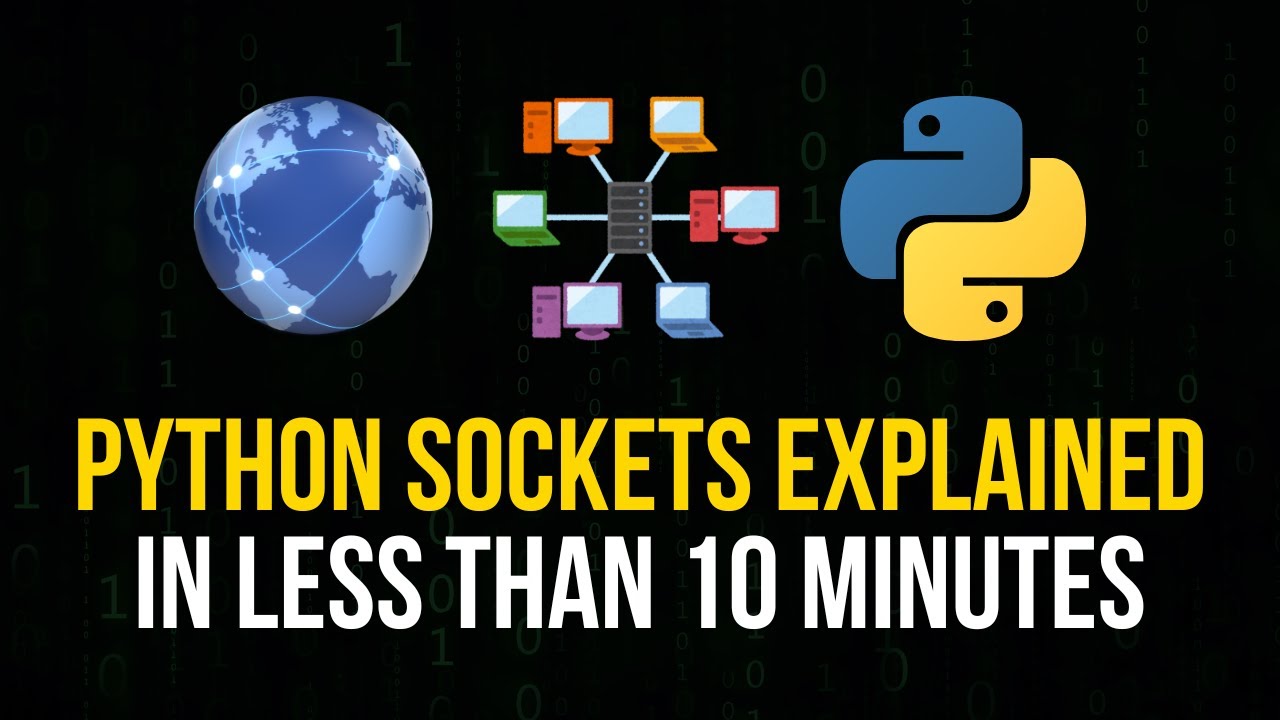
Python Sockets Explained in 10 Minutes
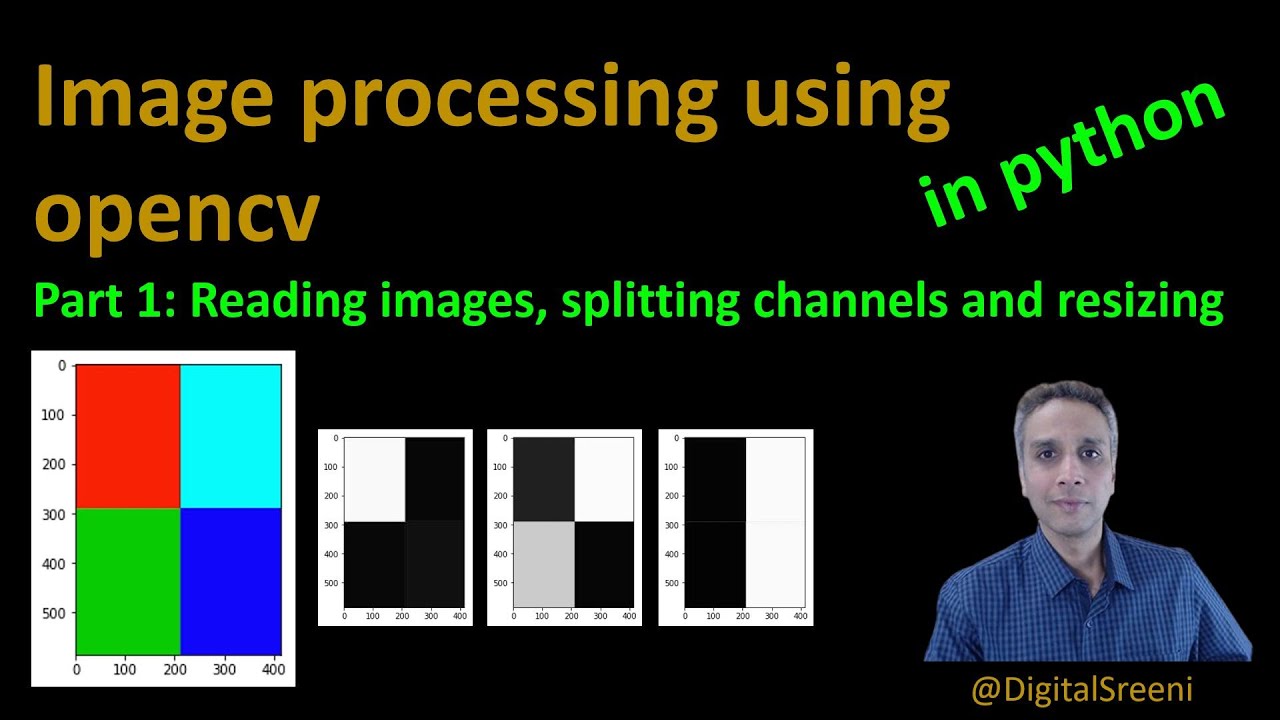
25 - Reading Images, Splitting Channels, Resizing using openCV in Python

Python ANPR with OpenCV and EasyOCR in 25 Minutes | Automatic Number Plate Recognition Tutorial

How to Set Up GTM Server-Side Tagging (2024)

File Transfer using TCP Socket in Python | Socket Programming
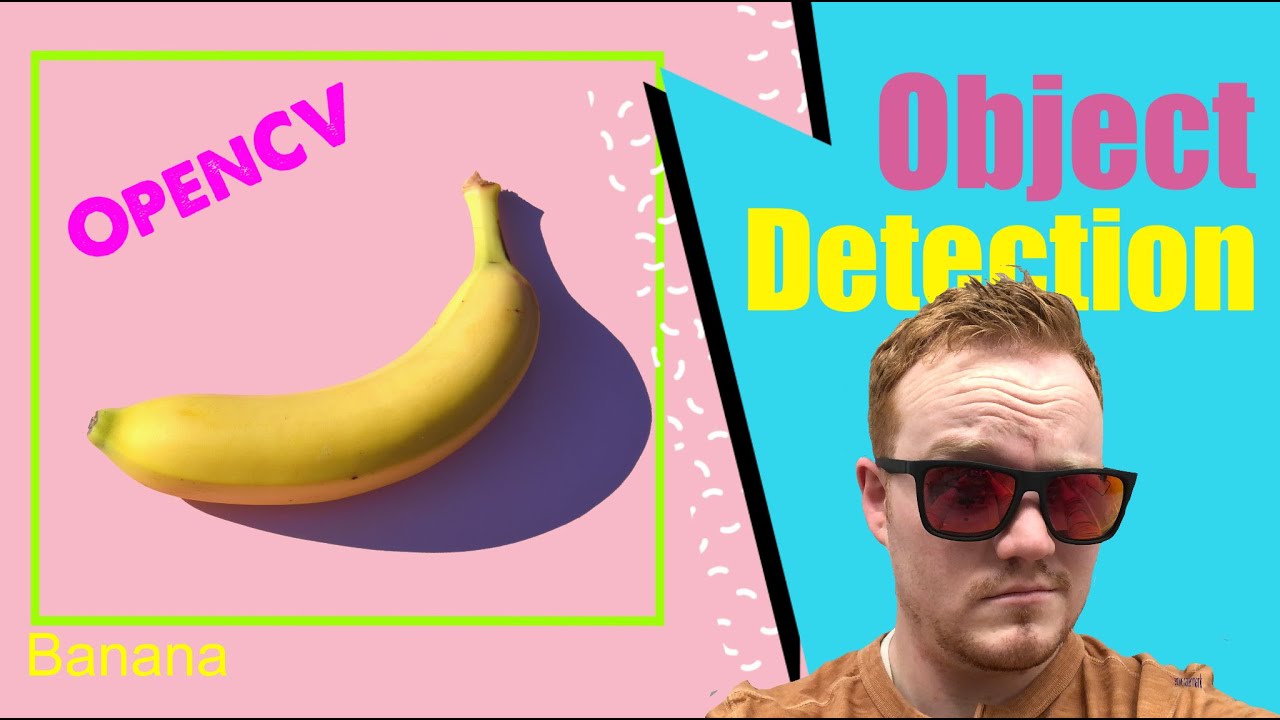
Object Detection using OpenCV Python in 15 Minutes! Coding Tutorial #python #beginners
5.0 / 5 (0 votes)
