Aula 01: OpenGL Legacy - Janela GLFW
Summary
TLDRThis tutorial walks viewers through setting up a basic graphics programming environment using GLFW and Visual Studio. It covers downloading and configuring GLFW, linking necessary libraries, and creating a window with OpenGL support. The tutorial focuses on legacy OpenGL for rendering and guides users in setting up an event loop to handle window closure and other events. It also shows how to display GPU details for diagnostics. Aimed at beginners, the tutorial simplifies key steps to help users start developing 2D and 3D graphics applications in C++.
Takeaways
- 😀 The tutorial focuses on creating a window using GLFW (Graphic Library Framework) for OpenGL applications.
- 😀 The presenter uses Windows 64-bit, but the process is also compatible with 32-bit systems.
- 😀 The GLFW library is downloaded and unpacked, and the presenter simplifies file paths for easier access.
- 😀 The Visual Studio 2017 setup is chosen for this tutorial, using static linking for libraries (not dynamic).
- 😀 To integrate GLFW with the program, necessary directories and libraries are linked in Visual Studio's project settings.
- 😀 The tutorial uses OpenGL for graphics, rather than Direct3D, and utilizes legacy OpenGL for simplicity in this stage.
- 😀 A detailed explanation is given for setting up library dependencies like glfw3.lib and OpenGL32.dll to build the project correctly.
- 😀 The program's primary function is to create a window, communicate with the GPU using OpenGL, and render using basic graphics.
- 😀 The OpenGL context is initialized, and the window is created with dimensions 640x480, though users can change the size to 800x600 if desired.
- 😀 Event handling is mentioned, with the window awaiting closure events, such as pressing the ESC key to exit.
- 😀 Some basic rendering setup is explained, including changing the background color of the window and clearing it to black or another color.
- 😀 Information about the graphics card model and OpenGL version is displayed for debugging purposes, with the example using Intel HD Graphics and OpenGL 4.5.
Q & A
What is GLFW and why is it used in this tutorial?
-GLFW is a graphics library framework used for creating windows with OpenGL contexts, handling user input, and managing the graphics rendering loop. In this tutorial, it is used to create a window in a Windows environment with OpenGL for graphics rendering.
What are the system requirements for using GLFW in this tutorial?
-The tutorial assumes you are using a Windows operating system, with both 32-bit and 64-bit versions supported. The tutorial specifically mentions using Visual Studio 2017 and does not require additional specific hardware, although OpenGL and GPU compatibility will be important for rendering.
How do you download and set up GLFW in your Visual Studio project?
-First, download the GLFW library from the official website, choose the appropriate version for your system (32-bit or 64-bit), extract the files, and place them in a designated directory. In Visual Studio, set up a new empty project and include the GLFW headers and libraries in the project properties to ensure correct linking.
What are the key Visual Studio properties that need to be configured for GLFW?
-In Visual Studio, you need to configure the 'Include Directories' and 'Library Directories' under project properties. This ensures the compiler knows where to find the GLFW header files and the linker knows where to find the GLFW libraries.
Why is the tutorial using legacy OpenGL instead of modern OpenGL?
-The tutorial is using legacy OpenGL to simplify the setup for beginners. Legacy OpenGL requires fewer dependencies and allows for easier testing and learning, whereas modern OpenGL involves more complex setups such as shaders, buffers, and more advanced rendering techniques.
What is the significance of linking 'opengl32.dll' and 'glfw3.dll' in this project?
-Linking 'opengl32.dll' connects the application to the OpenGL functions provided by Windows. Similarly, 'glfw3.dll' provides access to GLFW's window creation, input handling, and context management functions. These DLLs are necessary for running the GLFW-based application.
What is the purpose of creating a window with OpenGL using GLFW?
-The purpose is to set up a graphical environment where OpenGL can render graphics to a window. GLFW handles the creation of the window and OpenGL context, while OpenGL itself is used to render 2D or 3D graphics within that window.
How can you change the window's size and background color?
-You can modify the window's size by adjusting the dimensions passed to GLFW's window creation function, such as setting 800x600 instead of the default 640x480. The background color is set using OpenGL commands, where you can change the clear color with 'glClearColor' to adjust the window's background.
What should you do if the window doesn't close properly in the program?
-Ensure that your event loop is correctly handling events, such as checking for window close events. In the tutorial, GLFW's event loop waits for events, and if necessary, you can map specific key inputs (like ESC) to close the window.
What additional information can be retrieved from OpenGL in this program?
-You can retrieve information about the graphics hardware, such as the GPU model and OpenGL version, using OpenGL functions like 'glGetString' to access the 'GL_RENDERER' and 'GL_VERSION' strings, which provide details about the graphics hardware and the version of OpenGL in use.
Outlines

此内容仅限付费用户访问。 请升级后访问。
立即升级Mindmap

此内容仅限付费用户访问。 请升级后访问。
立即升级Keywords

此内容仅限付费用户访问。 请升级后访问。
立即升级Highlights

此内容仅限付费用户访问。 请升级后访问。
立即升级Transcripts

此内容仅限付费用户访问。 请升级后访问。
立即升级浏览更多相关视频

Belajar Python [Dasar] - 02a - Installasi Python dan VS Code di Windows

CARA DOWNLOAD VISUAL STUDIO CODE WINDOWS 11 DAN INSTALL EXTENSION BAHASA C DAN C++ BESERTA COMPILER

Up and running with OpenGL on Windows // OpenGL Beginners Series

Setting up Visual Studio 2019 for Assembly MASM
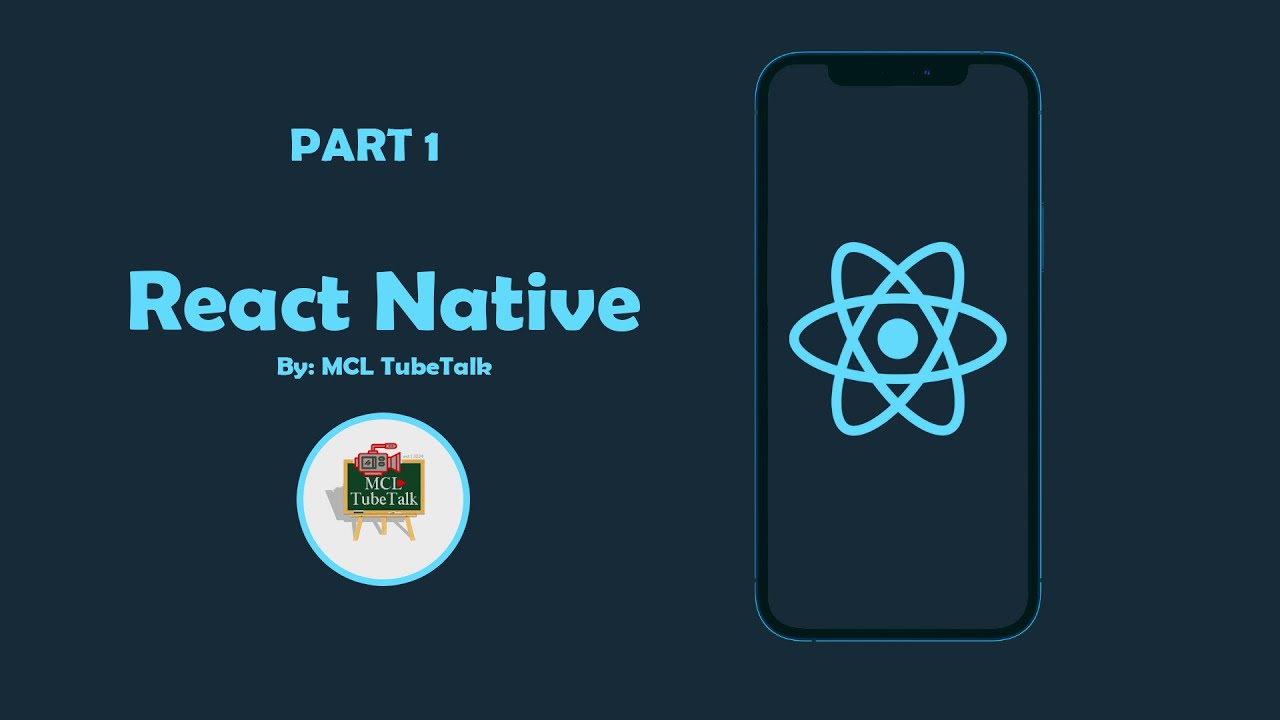
Getting Started with React Native: Install Node.js, Create Your First App, and Pair with Expo Go
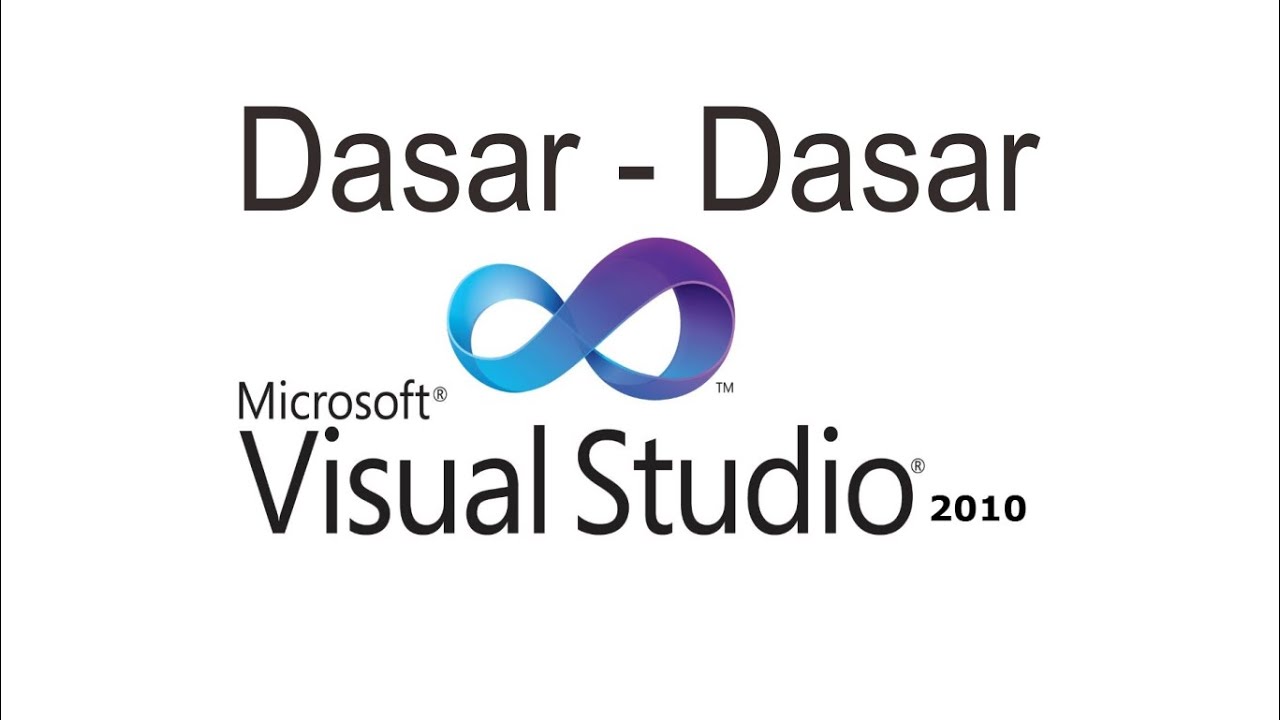
Belajar VB.NET - Dasar Visual Studio 2010
5.0 / 5 (0 votes)
