02 | Trabaja en Excel con la nube OneDrive
Summary
TLDRThis video tutorial covers how to sync Excel with OneDrive, allowing users to work collaboratively and save their files in the cloud instead of on physical USB drives. The presenter explains how to set up a OneDrive account, connect it with Excel, and store files online, making it easy to access and share them in real time. The video also demonstrates the advantages of using cloud storage for seamless collaboration and automatic saving. Additionally, viewers learn how to share files with others and manage file access effectively. The tutorial concludes by discussing OneDrive’s storage options and pricing plans.
Takeaways
- 😀 Sync Excel files with OneDrive to work in the cloud without needing a USB drive.
- 😀 OneDrive is a cloud storage service that lets you store and access Excel, Word, PowerPoint, and other files online.
- 😀 You can collaborate on Excel files in real-time with your team, no matter where they are.
- 😀 Creating a Microsoft account (Outlook/Hotmail) is necessary to access OneDrive and sync your files.
- 😀 OneDrive automatically saves and syncs files, so there's no need to manually save or worry about losing data.
- 😀 To start using OneDrive with Excel, simply sign in through Excel's 'Account' section and save your files directly to OneDrive.
- 😀 Files stored on OneDrive are accessible from any device with internet access, without needing Excel installed.
- 😀 Sharing Excel files through OneDrive is easy—just generate a link to send to others, allowing them to edit the document in real-time.
- 😀 OneDrive provides 5 GB of free storage, but you can upgrade to premium plans for more space (e.g., 100 GB for a small monthly fee).
- 😀 Files can be organized in OneDrive by size, name, or date, and you can easily manage access permissions through link sharing.
- 😀 Even if you don't have Excel installed, you can still view and edit your documents through the web version of Excel.
- 😀 You can remove or revoke shared access by managing links directly within OneDrive, preventing others from editing your files.
Q & A
What is cloud storage, and how does it work with Excel?
-Cloud storage is a virtual memory where you can store files, including Excel workbooks, without needing a physical USB drive. It allows you to access your files from any device with internet access and collaborate in real-time with others.
What is OneDrive and why is it recommended for syncing Excel files?
-OneDrive is Microsoft's cloud storage service, and it's recommended for syncing Excel files because it integrates seamlessly with Microsoft Office applications, providing a stable and reliable platform for storing and sharing files.
What do you need to start using OneDrive with Excel?
-To start using OneDrive with Excel, you need a Microsoft account (Hotmail or Outlook), internet access, and the OneDrive application or website to store and sync your files.
How do you create a Microsoft account for OneDrive?
-To create a Microsoft account, go to hotmail.com or outlook.com, click 'Create Account,' follow the instructions to choose a username, set a password, and enter your personal details.
How do you sign in to OneDrive once you have a Microsoft account?
-After creating your Microsoft account, open a web browser, visit onedrive.live.com, and sign in with your account credentials. You can also access OneDrive directly through Office apps like Excel.
How do you sync Excel files with OneDrive?
-To sync Excel files with OneDrive, open Excel, go to the 'File' tab, click 'Account,' then 'Sign In.' Once signed in, save your work directly to OneDrive by selecting it as the save location instead of your local device.
Can you collaborate on an Excel file stored on OneDrive in real time?
-Yes, OneDrive allows you to collaborate on Excel files in real time. Changes made by one user will immediately reflect for all other users with access to the file.
How do you share an Excel file stored on OneDrive with others?
-To share an Excel file on OneDrive, click 'Share' in Excel, copy the generated link, and send it to others. The recipients can access and edit the file without needing to sign in to OneDrive.
How can you stop others from editing a shared Excel file?
-To stop others from editing a shared Excel file, go to the 'Share' option, click 'Manage Access,' and remove the shared link or adjust permissions to restrict editing.
What happens if I make changes to an Excel file on OneDrive?
-When you make changes to an Excel file stored on OneDrive, those changes automatically sync across all devices connected to your OneDrive account, ensuring the file is always up-to-date.
Outlines

此内容仅限付费用户访问。 请升级后访问。
立即升级Mindmap

此内容仅限付费用户访问。 请升级后访问。
立即升级Keywords

此内容仅限付费用户访问。 请升级后访问。
立即升级Highlights

此内容仅限付费用户访问。 请升级后访问。
立即升级Transcripts

此内容仅限付费用户访问。 请升级后访问。
立即升级浏览更多相关视频

03 | Backstage de Excel y configuraciones básicas
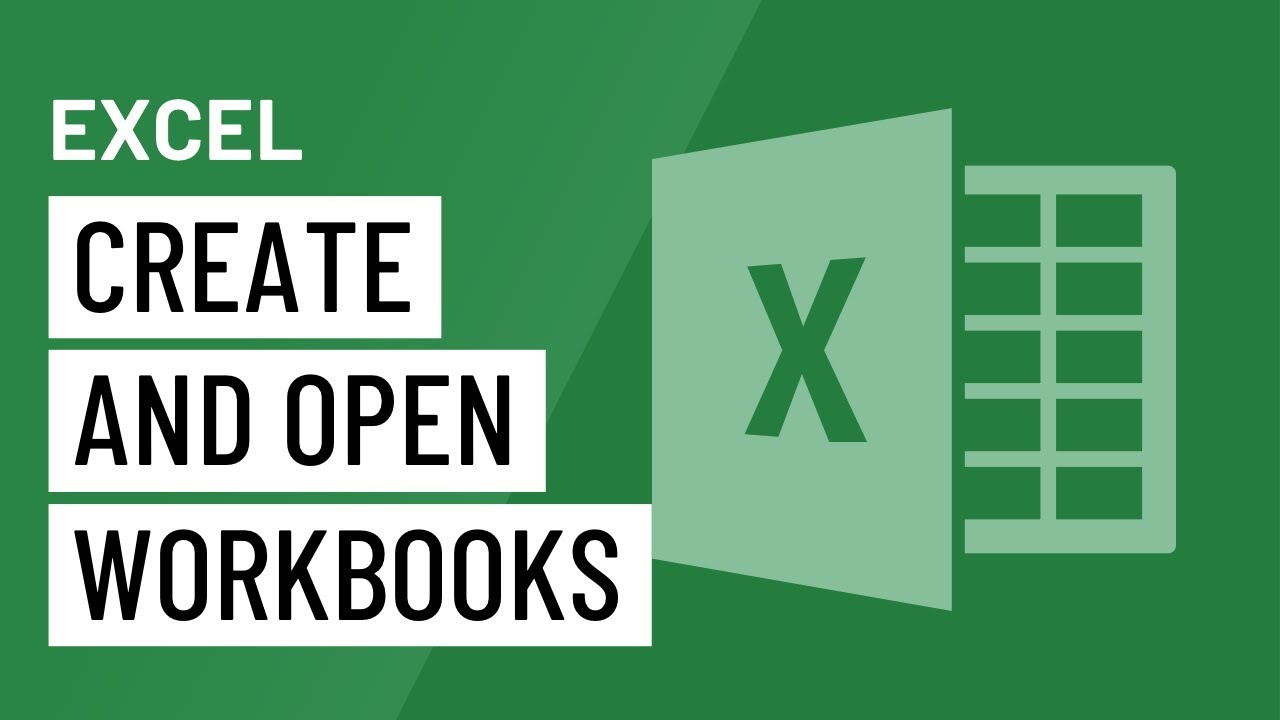
Excel: Creating and Opening Workbooks
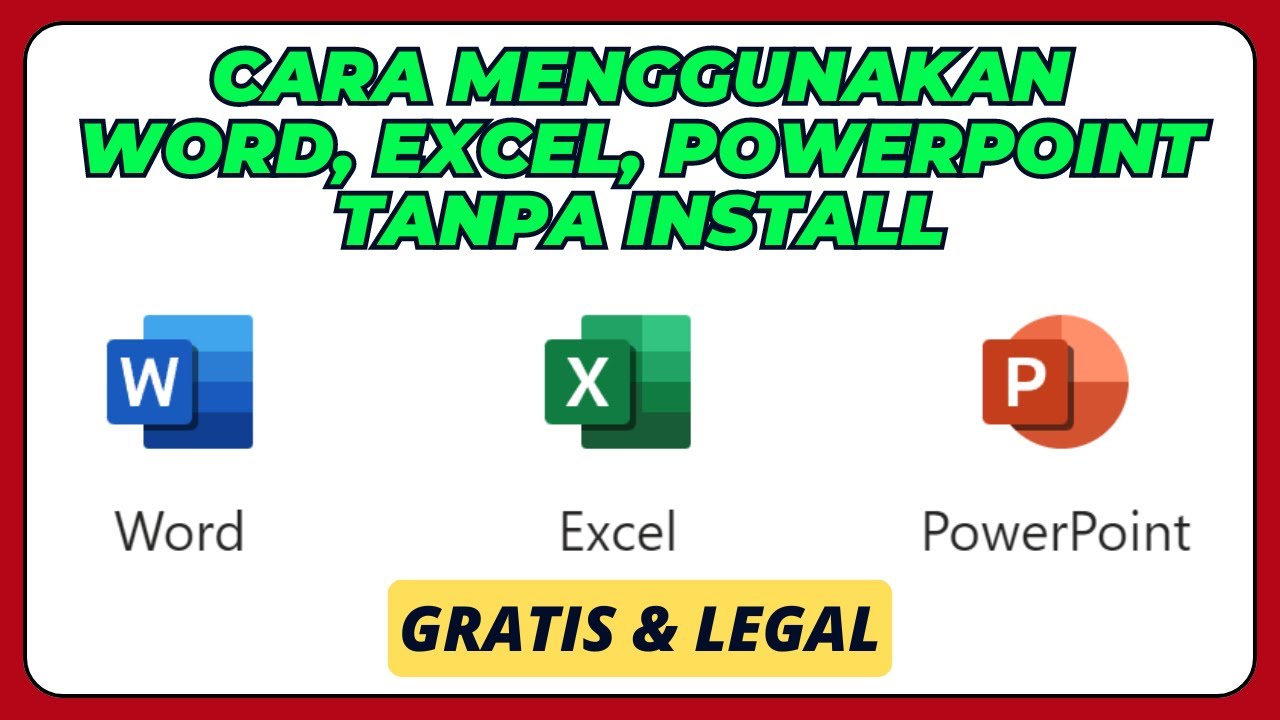
Cara Menggunakan Microsoft Office Word, Excel, PowerPoint, Tanpa Install Aplikasinya

Conheça TUDO sobre o ONEDRIVE - Windows 10 e 11

How to use Google Drive - Tutorial for Beginners

How to Use Windows File Explorer, Part 4 of 5: File Search
5.0 / 5 (0 votes)
