How to Use ChatGPT to Summarize Videos and Take Notes on Udemy | NoteGPT Chrome Extension #udemy
Summary
TLDRIn this video, viewers are introduced to the Udemy Summary and Notes plugin, designed to enhance the learning experience on Udemy. The tutorial covers installation through the Chrome Web Store, configuration options, and how to effectively use features like video transcripts and AI-generated summaries from ChatGPT and Claude. The video also highlights the note-taking functionality, ensuring users can save and sync their notes easily. A live demonstration illustrates the workflow, encouraging viewers to explore additional features. Overall, it's a comprehensive guide for maximizing the benefits of Udemy courses.
Takeaways
- 😀 Install the Udemy Note plugin from the Chrome Web Store to enhance your learning experience.
- 📄 Use the transcripts feature to access video transcripts directly on the Udemy platform.
- 🔍 Summarize course content easily by using the summary options, including ChatGPT and Claude.
- ✍️ Take and securely save notes during your courses for future reference.
- 🔄 Your notes are automatically synchronized, ensuring you don't lose any information.
- 📸 Enhance your notes by adding screenshots and additional comments.
- ⚙️ Customize AI prompts according to your preferences for a tailored experience.
- 💡 Explore various features within the Udemy Note plugin for a comprehensive learning tool.
- 👥 Engage with the community by leaving thoughts and suggestions in the comments.
- ⏰ Follow along with live demonstrations for practical understanding of the plugin.
Q & A
What is the main purpose of the Udemy Summary and Notes plugin?
-The Udemy Summary and Notes plugin is designed to help users maximize their learning experience by summarizing course content and allowing them to take and manage notes effectively.
How do you install the Udemy Note plugin?
-To install the Udemy Note plugin, go to the Chrome Web Store, search for 'Udemy Note', and click 'Add to Chrome' to download and install it.
What can users customize on the Udemy Note configuration page?
-Users can customize various settings according to their preferences on the Udemy Note configuration page, enhancing their experience with the plugin.
What features does the Udemy Note toolbar offer on the video playback page?
-The Udemy Note toolbar provides options to access video transcripts, summarize video content using AI options (ChatGPT and Claude), and take notes.
What is the difference between using ChatGPT and Claude for summarization?
-ChatGPT offers a quick summary of the video's content, while Claude is particularly effective for summarizing longer videos.
How are notes taken using the Udemy Note plugin managed?
-Notes taken are securely saved and automatically synchronized, allowing users to easily access their previous notes.
Can users add additional notes and screenshots while using the Udemy Note plugin?
-Yes, users can take screenshots and add extra notes as needed while using the plugin.
What should users do to customize AI prompts?
-Users can click on the settings icon to customize AI prompts according to their personal preferences.
What should viewers do if they have feedback or suggestions about the plugin?
-Viewers are encouraged to drop their thoughts or suggestions in the comments section, and the creator will reply to each one.
Is there a live demonstration included in the video?
-Yes, the video includes a live demonstration where viewers can follow along with the steps to use the Udemy Summary and Notes plugin.
Outlines

此内容仅限付费用户访问。 请升级后访问。
立即升级Mindmap

此内容仅限付费用户访问。 请升级后访问。
立即升级Keywords

此内容仅限付费用户访问。 请升级后访问。
立即升级Highlights

此内容仅限付费用户访问。 请升级后访问。
立即升级Transcripts

此内容仅限付费用户访问。 请升级后访问。
立即升级浏览更多相关视频

HUGE NEW UPDATES to the PMP Prep Course by David McLachlan
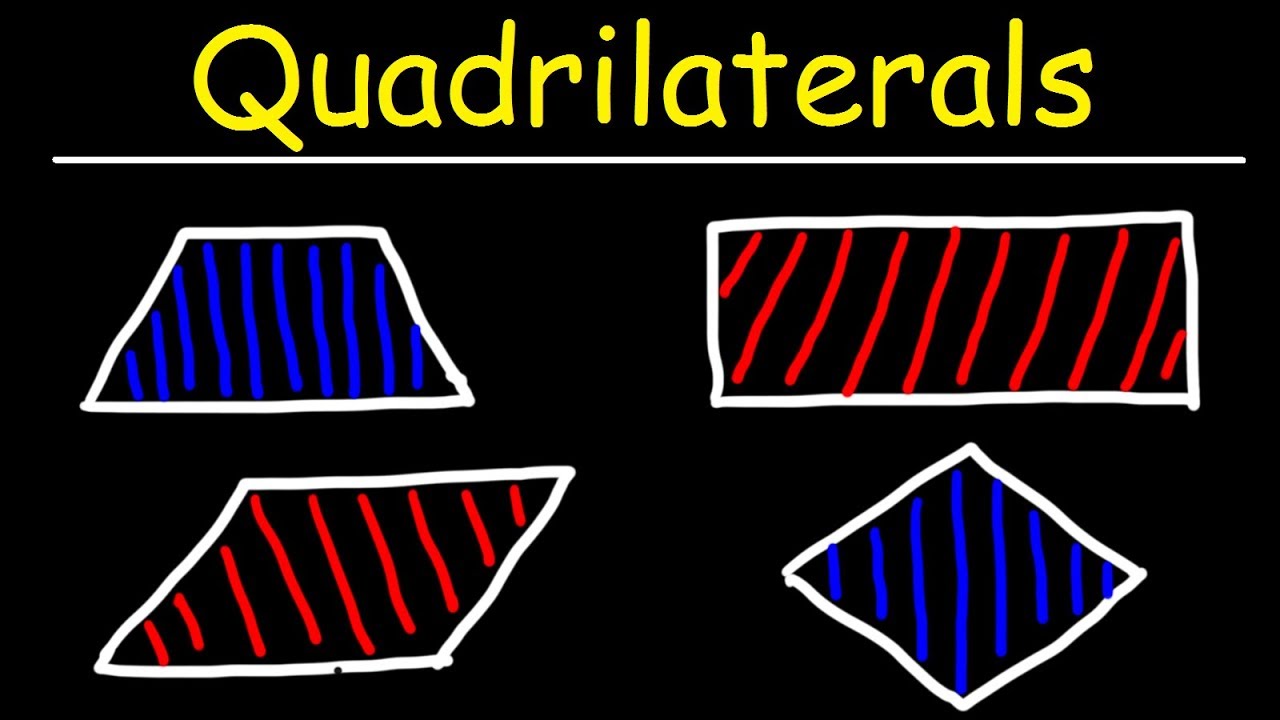
Quadrilaterals - Trapezoids, Parallelograms, Rectangles, Squares, and Rhombuses!

How to Choose the Best Udemy Courses: Top Tips for Online Learning Success

I Tried 73 Freelancing Jobs, These Are The Best

Udemy is getting bought

Java Programming 17 Masterclass Review - 2024 (Udemy) - Tim Buchalka Java Course Review
5.0 / 5 (0 votes)
