✉️ PHP Contact Form Tutorial: Sending Email via XAMPP on Localhost
Summary
TLDRDans cette vidéo tutorielle, l'animateur explique comment créer un formulaire de contact et envoyer un e-mail en utilisant un script PHP sur un serveur local. Il recommande l'utilisation de XAMPP ou un autre logiciel pour fournir un serveur de développement. Le processus implique la création d'un dossier dans htdocs, l'écriture du code HTML pour le formulaire, l'utilisation de Bootstrap pour la mise en forme, et l'écriture du code PHP dans un fichier process.php pour gérer l'envoi de l'e-mail. L'animateur détaille également la configuration nécessaire dans les fichiers php.ini et sendmail.ini pour utiliser Gmail en tant que fournisseur SMTP, y compris la création d'un mot de passe d'application pour l'authentification. La vidéo se termine par un test du formulaire qui fonctionne correctement après les ajustements, montrant un e-mail envoyé avec succès.
Takeaways
- 📝 Créer un formulaire de contact et envoyer un e-mail avec PHP sur localhost sans avoir besoin de le mettre en ligne.
- 🛠️ Utiliser XAMPP ou un autre serveur local pour exécuter le script PHP.
- 📂 Créer un dossier dans le répertoire htdocs de XAMPP pour y placer le projet.
- 🖥️ Utiliser un éditeur de code comme VS Code pour écrire le code HTML et PHP.
- 🔍 Ajouter des champs de formulaire pour le nom, l'e-mail, le sujet et le message.
- 🔄 Utiliser la méthode POST pour envoyer les données du formulaire au serveur.
- 🌐 Inclure le fichier process.php pour gérer le traitement des données envoyées.
- 🎨 Utiliser des CSS de Bootstrap pour styliser le formulaire et l'améliorer graphiquement.
- 📧 Utiliser la fonction mail de PHP pour envoyer l'e-mail avec les informations du formulaire.
- ⚙️ Configurer le fichier php.ini et le fichier sendmail.ini pour activer l'envoi d'e-mail via SMTP.
- 🔑 Créer un mot de passe d'application dans votre compte Google pour l'authentification SMTP.
- 🔄 Redémarrer le serveur après les modifications pour que les changements prennent effet.
Q & A
Quel est le sujet principal de ce tutoriel vidéo ?
-Le sujet principal de ce tutoriel est la création d'un formulaire de contact et l'envoi d'un email à l'aide d'un script PHP sur un serveur local comme XAMPP.
Pourquoi utilise-t-on un serveur local pour ce projet ?
-On utilise un serveur local pour pouvoir tester et développer le formulaire sans avoir besoin de le télécharger sur un serveur en direct, ce qui est pratique pour les développements et les tests locaux.
Quels sont les logiciels nécessaires pour suivre ce tutoriel ?
-Pour suivre ce tutoriel, vous aurez besoin de XAMPP ou un autre logiciel qui fournit un serveur local, ainsi que d'un éditeur de code comme VS Code.
Comment s'appelle le fichier PHP qui traitera les données du formulaire ?
-Le fichier PHP qui traitera les données du formulaire s'appelle 'process.php'.
Quels types de champs sont présents dans le formulaire HTML ?
-Le formulaire HTML contient des champs pour le nom, l'e-mail, le sujet et le message.
Comment est configuré le bouton d'envoi du formulaire ?
-Le bouton d'envoi est configuré en utilisant l'input de type 'submit' avec la valeur 'sent' et le nom 'submit'.
Quelle est la bibliothèque CSS utilisée pour l'aspect du formulaire ?
-La bibliothèque CSS utilisée pour l'aspect du formulaire est Bootstrap, qui est intégrée via CDN.
Quels sont les changements nécessaires dans le fichier php.ini pour permettre l'envoi d'e-mail ?
-Les changements nécessaires dans le fichier php.ini incluent la modification des paramètres SMTP, SMTP Port, mail from et mail path.
Comment crée-t-on un mot de passe d'application pour l'authentification SMTP via Google ?
-Pour créer un mot de passe d'application, on accède au compte Google, on gère le compte, on clique sur la sécurité, on active la vérification en deux étapes, et on crée un mot de passe d'application avec un nom d'application comme 'SMTP'.
Quels sont les erreurs courantes qui peuvent empêcher l'envoi d'e-mail et comment les résoudre ?
-Les erreurs courantes incluent la configuration incorrecte du fichier php.ini ou du fichier sendmail, l'absence de l'activation de l'extension SMTP dans PHP, ou des erreurs dans la syntaxe du code. Pour les résoudre, il faut vérifier et ajuster ces configurations et corriger le code si nécessaire.
Comment vérifie-t-on si l'e-mail a été envoyé avec succès après l'avoir configuré ?
-On vérifie si l'e-mail a été envoyé en utilisant les informations de test pour remplir le formulaire et en envoyant le formulaire. Si l'e-mail est envoyé avec succès, un message 'email sent' apparaît et on peut vérifier la réception de l'e-mail dans la boîte de réception Gmail.
Outlines

此内容仅限付费用户访问。 请升级后访问。
立即升级Mindmap

此内容仅限付费用户访问。 请升级后访问。
立即升级Keywords

此内容仅限付费用户访问。 请升级后访问。
立即升级Highlights

此内容仅限付费用户访问。 请升级后访问。
立即升级Transcripts

此内容仅限付费用户访问。 请升级后访问。
立即升级浏览更多相关视频

Paramétrer XAMPP pour envoyer des mail en PHP et avec un serveur local

Créez le NAS DIY Ultime avec TrueNAS Scale ! Installation et Configuration
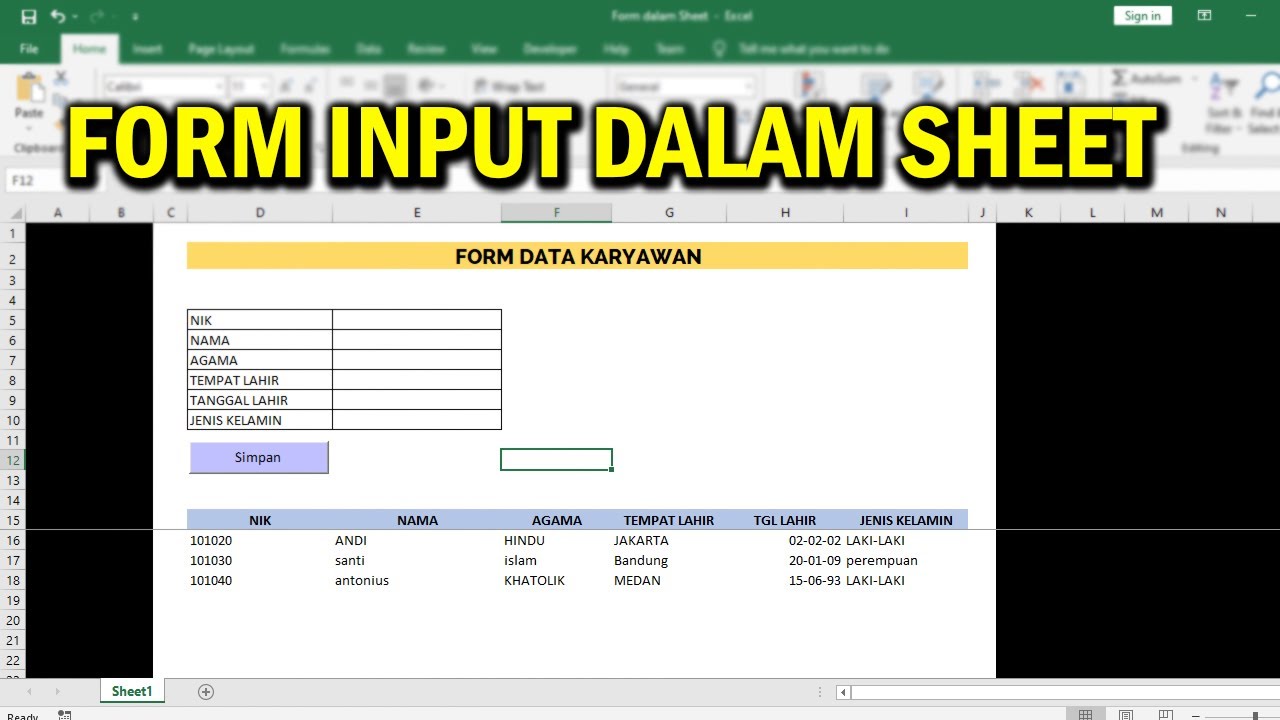
Creating an Input Form in an Excel VBA Sheet Without a Userform

Comprendre HTTPS et le chiffrement SSL TLS en animation 3D

Linux Command Line Tutorial For Beginners 5 - I/O Redirection

TUTO||Comment faire de light sur pixellab (téléphone)
5.0 / 5 (0 votes)
