FreeCAD FEM Tutorial - Getting a result
Summary
TLDRIn this tutorial, the creator demonstrates how to get results using the FEM (Finite Element Method) workbench, focusing on basic stress analysis. They walk through setting up constraints, selecting materials, creating meshes, and running an analysis. The video is designed for beginners struggling to get their first result in FEM, emphasizing ease of use even with little prior knowledge. The creator also mentions their personal workbench for saving and recreating shapes, highlights potential errors, and offers tips for better visualization. Viewers are encouraged to support on Patreon for more content and updates.
Takeaways
- 🛠️ The video focuses on using the FEM workbench to obtain a result and acknowledges the challenges of getting started with it.
- 🔧 The presenter admits to having limited knowledge about FEM, which makes the process of obtaining results more complex.
- 📐 The tutorial demonstrates how to create and manipulate objects in the FEM workbench, emphasizing repetitive shape creation and manipulation.
- 🖥️ The video highlights the importance of adding constraints, specifically force and fixed constraints, to properly set up the FEM analysis.
- 🔍 The presenter mentions the need for adding materials (like PLA plastic) and using a mesh generator (Gmesh) for the analysis.
- ⚙️ The tutorial covers adding an analysis container, solver, and configuring the solver settings for the FEM workbench.
- 📊 The presenter runs the analysis and demonstrates how to interpret the resulting data, including the visualization of displacement magnitude.
- 🚫 The video points out that some features, like showing deformation on shorter objects, might not work as expected in the FEM workbench.
- 🛠️ The tutorial touches on the importance of using external geometry constraints to manage shapes accurately during the analysis setup.
- 📢 The presenter encourages viewers to check out their Patreon for additional resources and to support their content, highlighting the Sketcher Shapes workbench.
Q & A
What is the purpose of this video?
-The purpose of this video is to provide a tutorial on obtaining a first result in the FEM (Finite Element Method) workbench, specifically focused on setting up and solving a basic FEM analysis.
What challenges does the presenter mention about using the FEM workbench?
-The presenter mentions that obtaining a result in the FEM workbench can be challenging, especially for beginners, and that they experienced issues when trying to record the video multiple times due to unfamiliarity with the tool.
What types of constraints are used in the demonstration?
-Two types of constraints are used: a force constraint applied in a specific vector direction and a fixed constraint at the bottom of the object, holding it in place.
What is the initial setup of the object being analyzed?
-The object is set up by creating a symmetrical shape in the XZ plane, which is padded to a specific thickness. This setup allows the presenter to work in a way that centers the object easily.
How does the presenter add a material for the FEM analysis?
-The presenter selects PLA plastic as the material for the FEM analysis, leaving the material's properties at their default settings due to limited understanding of the material parameters.
What software tools are required to complete the FEM analysis?
-The presenter mentions needing the Calculix solver, the Calculix package, and the GMSH software for meshing the object. These tools need to be installed before running the FEM analysis.
How are the force and fixed constraints applied to the object in the FEM workbench?
-The presenter uses specific icons within the FEM workbench to add constraints: selecting a face for the fixed constraint (via the lock icon) and adding a force constraint by selecting another face and specifying the vector direction for the force.
What is the process to run the FEM analysis?
-To run the FEM analysis, the presenter first selects the solver, then uses an icon to initiate the analysis. Additionally, they explain that the 'Run INP File' option must be enabled the first time to generate the necessary files for calculation.
What visualization options are available after the analysis is complete?
-Once the analysis is complete, the user can view the results in the 'Displacement Magnitude' mode, which visualizes the deformation or displacement of the object. For larger objects, the presenter notes, the deformation can be visualized using a slider for exaggerated effects.
Where can viewers learn more about the Sketcher Shapes Workbench?
-The presenter mentions that more information on the Sketcher Shapes Workbench, including uploads and details, will be available on their Patreon page, with links provided in future videos.
Outlines

此内容仅限付费用户访问。 请升级后访问。
立即升级Mindmap

此内容仅限付费用户访问。 请升级后访问。
立即升级Keywords

此内容仅限付费用户访问。 请升级后访问。
立即升级Highlights

此内容仅限付费用户访问。 请升级后访问。
立即升级Transcripts

此内容仅限付费用户访问。 请升级后访问。
立即升级浏览更多相关视频
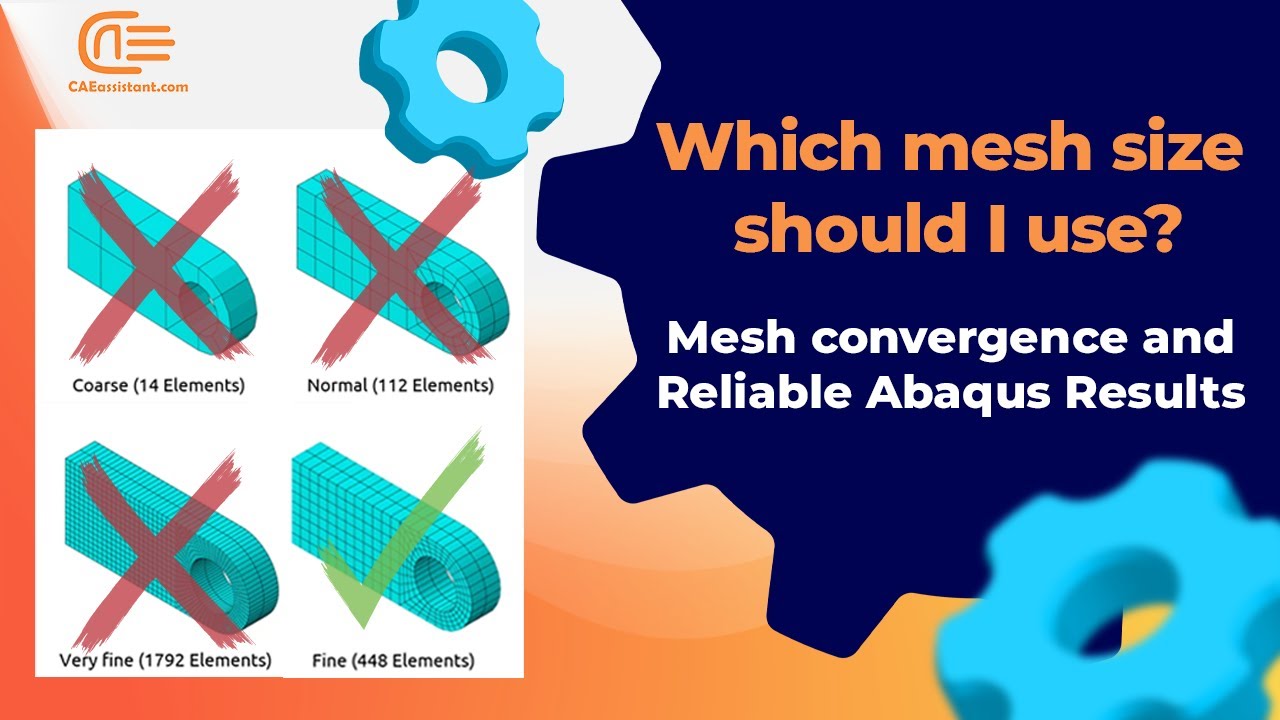
How to ensure the Mesh is good enough for accurate simulation? | Mesh Convergence in Abaqus

Autodesk Inventor Stress Analysis Basic Theory

SOLIDWORKS - Finite Element Analysis (Part 8) : EXERCISES
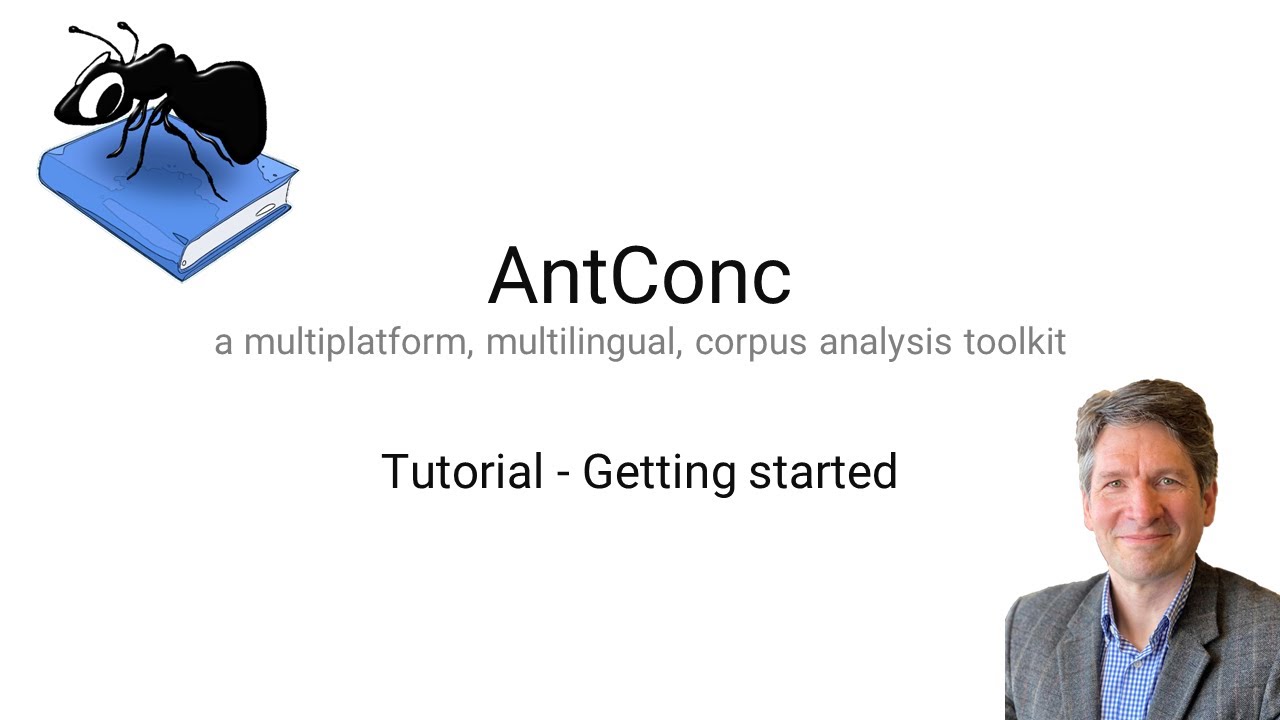
AntConc 4 (ver. 4.2) - Getting started

What is Finite Element Analysis? FEA Explained
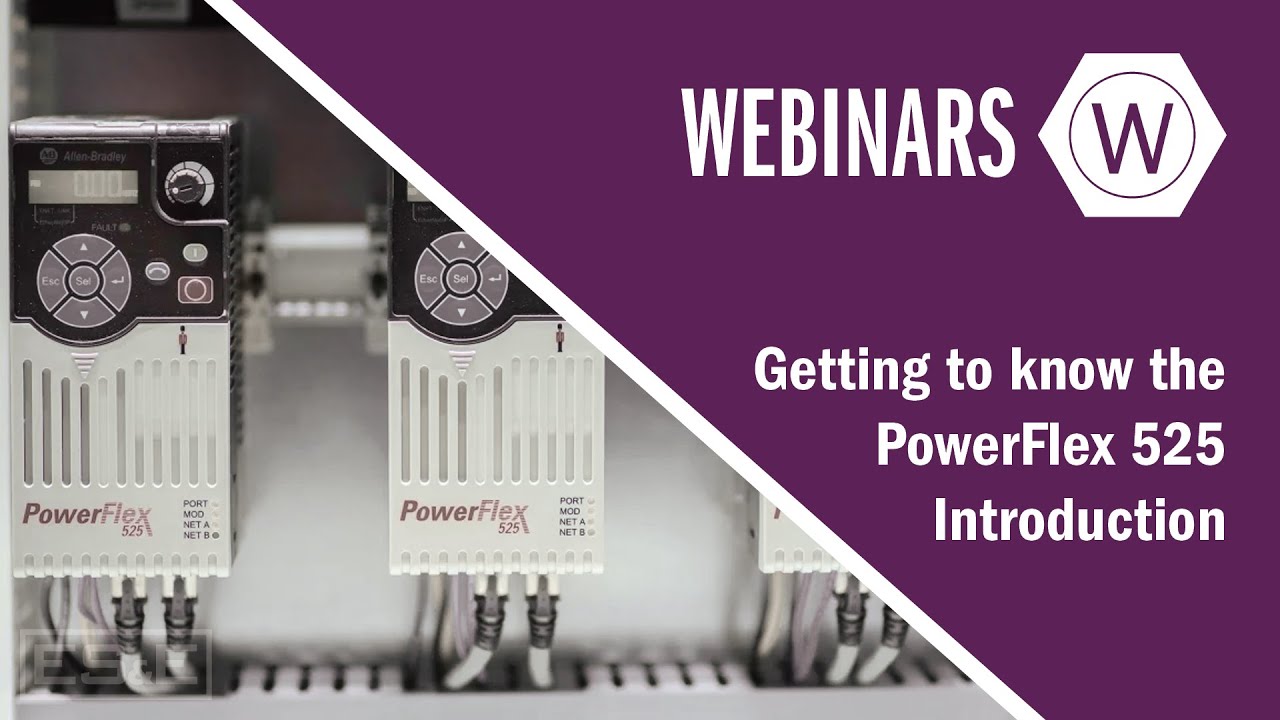
Getting to Know the PowerFlex 525 Drives - Introduction
5.0 / 5 (0 votes)
