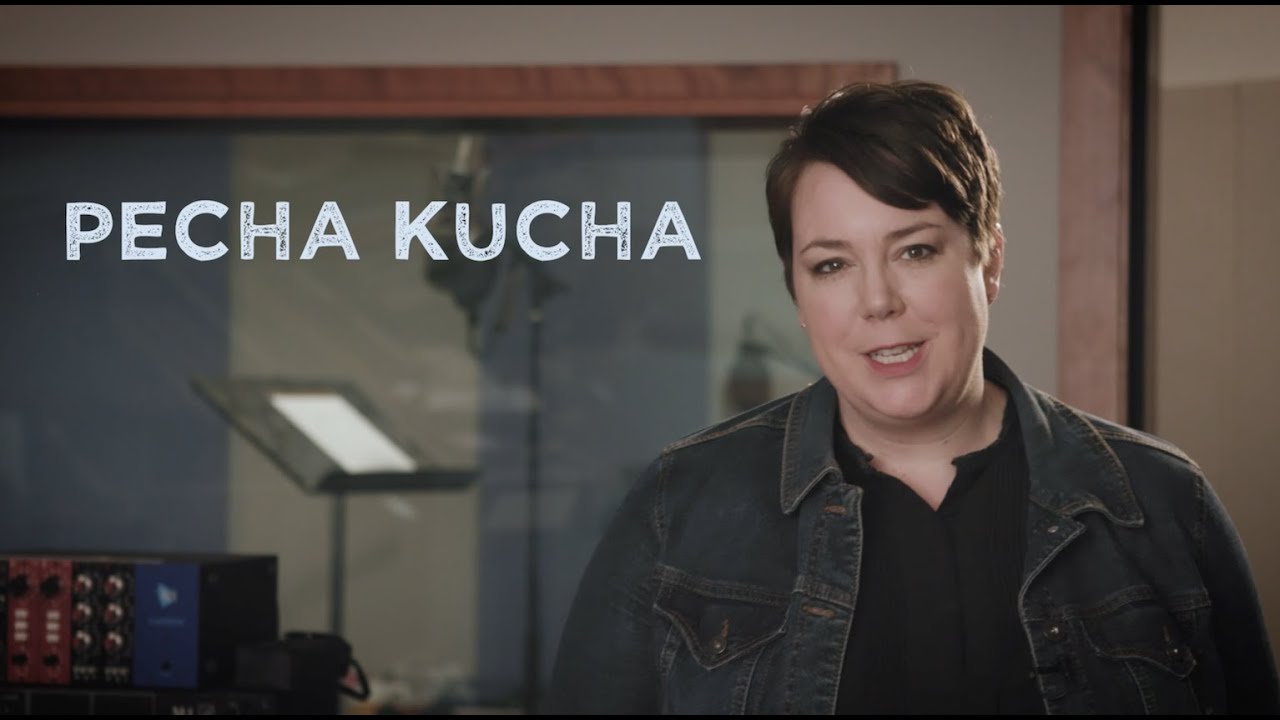How to make a PechaKucha presentation for class [for students]
Summary
TLDRThis video explains the Pecha Kucha presentation style, a unique format originating in Japan. It uses 20 slides with 20 seconds per slide to share stories or ideas efficiently. The video offers tips for creating effective presentations, focusing on simplicity, visual impact, and storytelling. It also highlights the importance of practice and provides steps for setting up Pecha Kucha in Google Slides, PowerPoint, and on the Pecha Kucha website. The video emphasizes how Pecha Kucha helps avoid monotonous presentations and encourages creativity in delivering information.
Takeaways
- 📊 Pecha Kucha is a creative presentation style developed in Japan that uses 20 slides, each shown for 20 seconds.
- 🖼️ The format emphasizes simplicity, with image-based slides and minimal text, allowing the speaker to tell a story.
- ⏳ The time constraint may feel rushed at first, but with practice, it becomes a fun way to share ideas effectively.
- 🧠 Speakers should be familiar enough with the content to talk naturally without reading from a script.
- 📖 It's important to outline your ideas before creating the presentation, focusing on how to best convey your message with visuals.
- 🏞️ Use fair-use image resources like Unsplash and Pixabay to find engaging visuals for your slides.
- 🎤 Practicing with a 20-second interval timer helps ensure that the content fits within the time limits for each slide.
- 👥 In group presentations, divide the slides into larger sections for each person instead of alternating slide by slide to avoid confusion.
- 🛠️ Google Slides, PowerPoint, and the Pecha Kucha website can all be used to create these presentations, with specific settings for auto-advancing slides.
- 💡 Pecha Kucha helps presenters focus on clear storytelling, which improves engagement and keeps the audience interested.
Q & A
What is a Pecha Kucha presentation?
-Pecha Kucha is a unique presentation format developed in Japan, designed to convey ideas and stories through a series of 20 slides, each displayed for exactly 20 seconds. This format encourages presenters to keep their points concise and use images rather than text-heavy slides.
Why was the Pecha Kucha presentation style developed?
-The Pecha Kucha style was developed to provide a more engaging and creative alternative to traditional PowerPoint presentations, helping presenters avoid lengthy and overly detailed slides and instead focus on storytelling and clear communication.
How many slides are used in a Pecha Kucha presentation, and how long is each slide shown?
-A Pecha Kucha presentation uses 20 slides, and each slide is displayed for exactly 20 seconds.
What is the main challenge presenters face when using the Pecha Kucha format?
-The main challenge is timing. Since each slide is limited to 20 seconds, presenters must practice conveying their ideas clearly without feeling rushed, ensuring they can communicate effectively within the short timeframe.
What type of images should be used in a Pecha Kucha presentation?
-The images should be simple, attention-grabbing, and directly related to the message being conveyed. The goal is to complement the spoken narrative rather than distract the audience or provide excessive visual information.
Why should presenters avoid using a lot of text in a Pecha Kucha presentation?
-Presenters should avoid using too much text because the Pecha Kucha format is focused on storytelling and visuals. The audience is meant to listen to the presenter’s story and ideas rather than reading slides. Complex text can also detract from the visual flow and make it harder to keep up with the pacing.
What are the recommended steps to prepare a Pecha Kucha presentation?
-The recommended steps are: first, outline your ideas and structure your story; next, choose relevant images for each slide; then create simple and visually engaging slides; and finally, practice presenting to ensure your speech aligns with the 20-second timing for each slide.
How can presenters ensure smooth transitions and coordination in group Pecha Kucha presentations?
-In group presentations, it's best to assign specific sections to each person rather than alternating every slide. This helps reduce transition time and ensures that each speaker has a clear understanding of their part, leading to a smoother overall presentation.
What are some tips for practicing a Pecha Kucha presentation?
-Some tips include using a timer set to 20-second intervals, rehearsing multiple times until you’re comfortable with the pace, and ensuring you know the material well enough to improvise in case of unexpected interruptions or changes.
What are the different tools available to set up Pecha Kucha presentations?
-Pecha Kucha presentations can be set up using Google Slides, PowerPoint, or the Pecha Kucha website. Each tool allows users to format their slides to auto-advance every 20 seconds, making it easier to present without manually advancing slides.
Outlines

此内容仅限付费用户访问。 请升级后访问。
立即升级Mindmap

此内容仅限付费用户访问。 请升级后访问。
立即升级Keywords

此内容仅限付费用户访问。 请升级后访问。
立即升级Highlights

此内容仅限付费用户访问。 请升级后访问。
立即升级Transcripts

此内容仅限付费用户访问。 请升级后访问。
立即升级5.0 / 5 (0 votes)