How To Record 2 Screens in OBS - Advanced OBS Tips & Tricks
Summary
TLDRThis video by Chad from HowToTech teaches viewers how to record multiple screens simultaneously using OBS Studio, Streamlabs, or StreamElements. He explains how to configure OBS settings to capture two or more screens at once, including monitors, webcams, or other video sources. The video walks through resolution settings, bit rate recommendations, and tips for post-production editing in Adobe Premiere. Chad demonstrates how to crop and position the recorded footage for a seamless final video. Viewers can expect valuable tips for improving their video production workflows, with additional content linked for more advanced setups.
Takeaways
- 😀 You can record multiple screens (2 or more) at once using OBS Studio, Streamlabs, or Stream Elements.
- 💻 The process allows you to record screens, webcams, or other media simultaneously, as long as your computer can handle it.
- 🖥️ For two screens at 1080p, you set the resolution in OBS to 3840x1080 to accommodate both screens in one recording.
- 🎥 You can also record multiple monitors, webcams, or combinations of both at full resolution.
- ⚙️ Adjust the base canvas resolution and output scaled resolution to match your multi-screen setup in OBS settings.
- ✂️ When editing in programs like Adobe Premiere, you can crop and separate the video feeds to isolate each screen in post-production.
- 🔊 Be cautious about rescaling output in OBS, as it may compress the wide format into a 1080p output, making it look distorted.
- 🖼️ Premiere Pro allows you to crop, center, and manipulate the captured footage to present the monitors or screens independently.
- 🎮 This method is beneficial for streamers and video creators who want to record both gameplay and webcam footage with high quality.
- 🚀 The tutorial is flexible and scalable, allowing you to adjust settings based on the number of screens and their respective resolutions.
Q & A
What is the main topic of the video?
-The video explains how to record two or more screens simultaneously in OBS Studio, Streamlabs OBS, or StreamElements.
Can OBS Studio record more than two screens at once?
-Yes, OBS Studio can record multiple screens, depending on how many your computer can handle.
What kinds of sources can you record in OBS besides monitors?
-You can record monitors, videos, webcams, and other visual sources in OBS.
What resolution settings are recommended for recording two screens in 1080p?
-To record two 1080p screens, the base canvas resolution should be set to 3840x1080.
How should you adjust the resolution for more than two screens?
-For each additional screen, increase the base canvas resolution by the width of the screen’s resolution. For example, for three 1080p screens, the resolution would be 5760x1080.
Why should you avoid using the 'Rescale Output' option in OBS when recording multiple screens?
-Using 'Rescale Output' might compress the video into 1080p, causing the footage to look distorted because it squeezes the ultrawide format.
What is a common post-production technique after recording multiple screens?
-In post-production, you can crop each screen or source to its own video feed, allowing you to display them separately in the final video.
Which editing software was demonstrated for post-production cropping?
-Adobe Premiere was used to demonstrate how to crop and manage multiple screens in post-production.
How can you ensure that two sources like a monitor and webcam are centered after cropping?
-By adjusting the position settings in the editing software, you can center the cropped monitor and webcam in their respective frames.
What are some potential benefits of recording multiple screens simultaneously?
-Recording multiple screens simultaneously allows for better post-production flexibility, such as isolating specific parts of the footage, creating picture-in-picture effects, or ensuring that all sources maintain high resolution.
Outlines

此内容仅限付费用户访问。 请升级后访问。
立即升级Mindmap

此内容仅限付费用户访问。 请升级后访问。
立即升级Keywords

此内容仅限付费用户访问。 请升级后访问。
立即升级Highlights

此内容仅限付费用户访问。 请升级后访问。
立即升级Transcripts

此内容仅限付费用户访问。 请升级后访问。
立即升级浏览更多相关视频
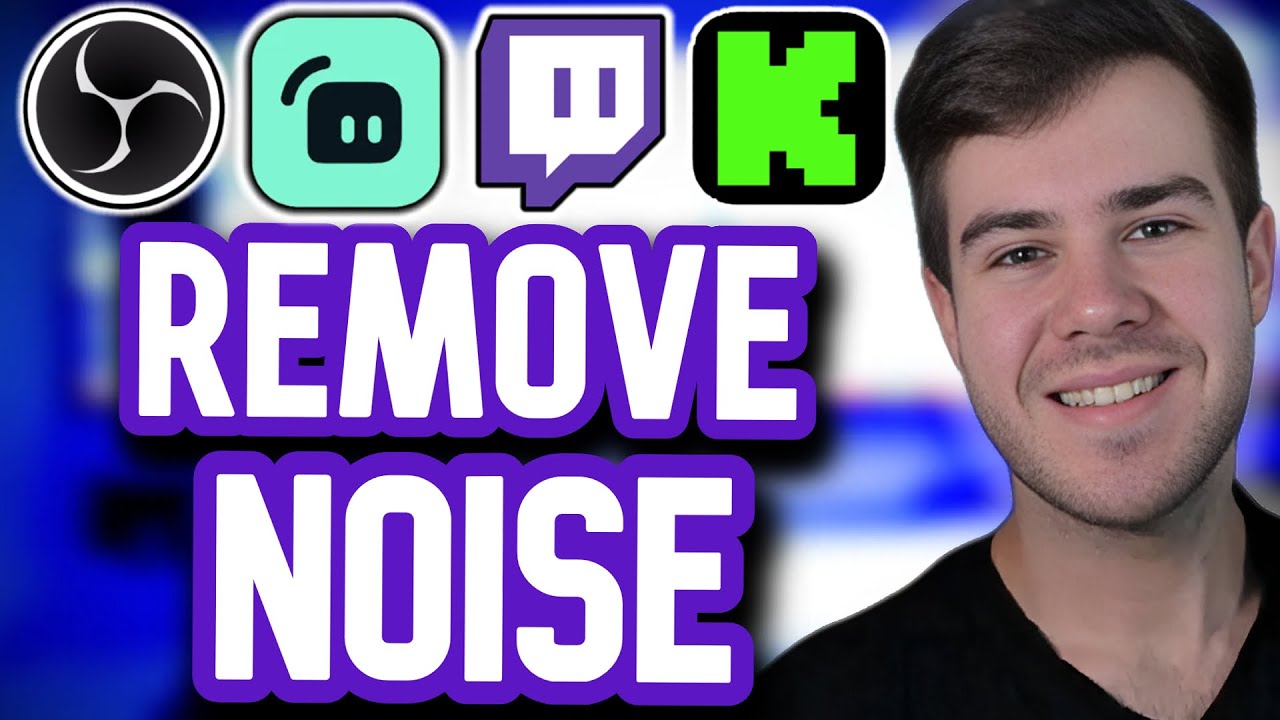
How To Remove Background Noise on Your Microphone (OBS Studio)

How to Clip in OBS Studio [BEST REPLAY BUFFER SETTINGS]

Should YOU Use Streamlabs Or OBS? (Best Streaming Software, Alerts, And More)

Como GRAVAR Vídeos com OBS Studio | Vídeo Aula, Gameplay, Tutorial, Tela do PC (Grátis)

Cara Merekam Layar Komputer Dengan OBS Gratis 2022
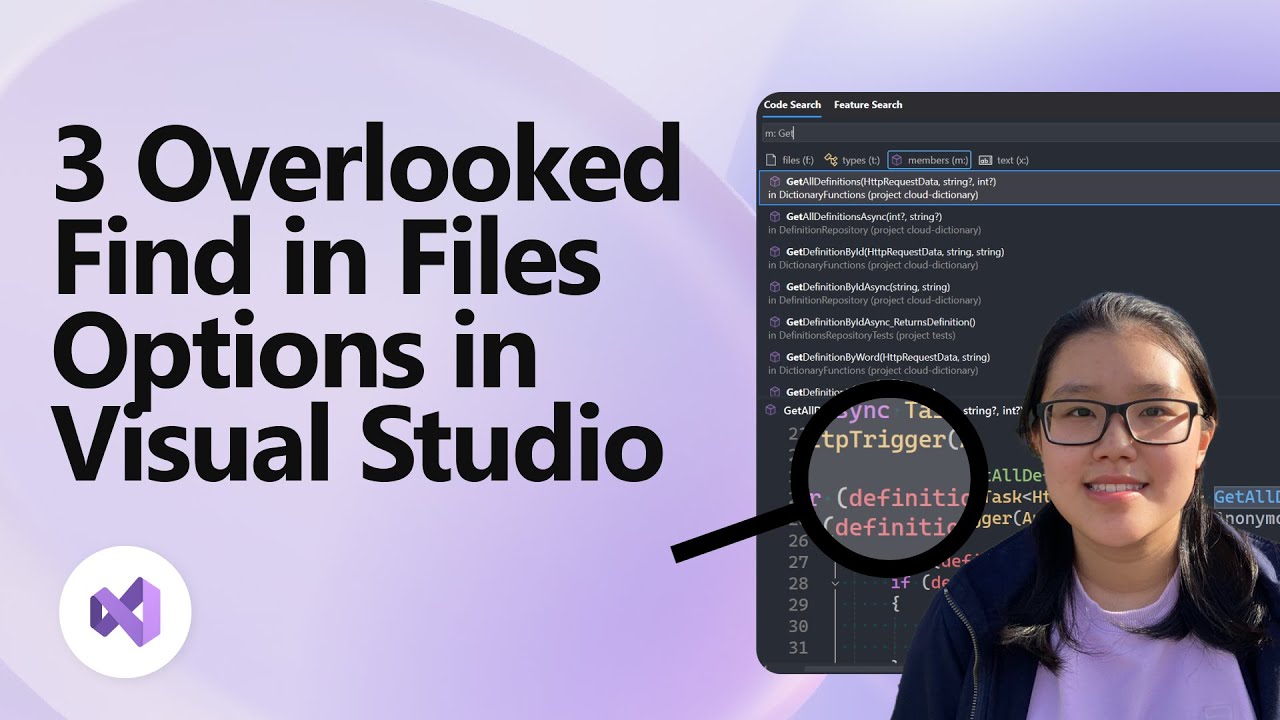
3 Overlooked Find in Files Options in Visual Studio
5.0 / 5 (0 votes)
