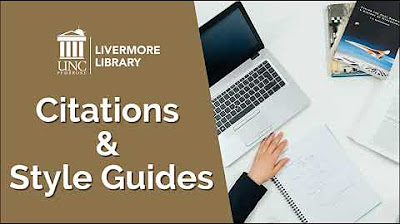Using Citation Maker
Summary
TLDROmar is working on his research paper and needs help creating a bibliography, which he finds challenging due to the specific formatting rules. Maria introduces him to the Citation Maker tool on the OSLIS website, which simplifies the process. Omar uses the tool to easily create citations for a book, a magazine article, and a website. The video demonstrates how Citation Maker helps students properly cite sources, sort them alphabetically, and save the list for future use. It's a valuable tool for anyone completing research projects, making the process efficient and stress-free.
Takeaways
- 🎵 The video begins with music and a conversation between Omar and Maria.
- 📚 Omar completed his research paper using books, magazine articles, and a website but now has to create a bibliography.
- 😔 Omar is worried about following the many rules for citations, but Maria suggests using Citation Maker on the OSLIS website.
- 💻 Citation Maker simplifies the process by guiding users to enter details like author, title, and publication date for different types of sources.
- 📖 Omar first uses Citation Maker to cite a book, entering details like author Joyce Markovics, title, publisher Bearport Publishing, and publication year 2010.
- 📰 Omar then cites a magazine article found in a library database, filling in fields for the author Jennifer Barone, title, magazine name, publication date, and database information.
- 🌐 For a website, Omar selects 'No Author,' identifies the publisher as San Diego Zoo Global, and enters the copyright year 2018 along with the web address.
- 📑 Maria reminds Omar to alphabetize the citations and save the bibliography as a Word document.
- 💡 Omar successfully completes his bibliography using Citation Maker and thanks Maria for the recommendation.
- 🔄 The video explains that Citation Maker can be used during or after note-taking, and warns to be cautious with pre-generated citations from online sources as they may not always be in the correct format.
Q & A
What was the primary challenge Omar faced after writing his research paper?
-Omar's main challenge was creating the bibliography, or works cited list, for his research paper.
How did Maria help Omar with his bibliography issue?
-Maria suggested Omar use the Citation Maker tool on the OSLIS website, which simplifies the process of creating citations.
What is the Citation Maker, and how does it help students?
-Citation Maker is an online tool on the OSLIS website that helps students create properly formatted citations by guiding them through filling in information about their sources.
What type of sources can be cited using Citation Maker?
-Citation Maker allows users to cite various types of sources, including books, websites, magazine articles, newspapers, and even multimedia like videos, images, and social media.
What information did Omar need to enter for his first book citation?
-Omar needed to provide the author’s name, the title of the book, the publisher, and the publication year for his book citation.
How does Citation Maker handle online sources compared to physical books?
-When citing an online source, Citation Maker asks for additional information such as the database name, web address, and whether the source was accessed online. For physical books, it only asks for details like the author, title, and publisher.
What should you do if a source doesn't have a listed author?
-If no author is listed, Citation Maker allows users to select 'No Author / Anonymous' for the author field.
What feature does Citation Maker provide to ensure the correct formatting of titles?
-Citation Maker offers links and reminders about capitalization and punctuation rules for titles to ensure they are formatted correctly.
What did Omar do after creating all his citations in Citation Maker?
-After creating his citations, Omar sorted them alphabetically using the 'Sort All' button and saved his works cited list as a Word document.
What additional tip is provided in the script for creating citations during the research process?
-The script suggests creating a citation for each source immediately after taking notes from it, and adding it to the saved bibliography as you progress with your research.
Outlines

此内容仅限付费用户访问。 请升级后访问。
立即升级Mindmap

此内容仅限付费用户访问。 请升级后访问。
立即升级Keywords

此内容仅限付费用户访问。 请升级后访问。
立即升级Highlights

此内容仅限付费用户访问。 请升级后访问。
立即升级Transcripts

此内容仅限付费用户访问。 请升级后访问。
立即升级浏览更多相关视频
5.0 / 5 (0 votes)