No Tech, Low Tech, and Other Tech Tools
Summary
TLDRThis video script discusses various low-tech and no-tech communication tools for students, including gestures, facial expressions, and object usage. It introduces instructional activities like using a flyswatter to select words and homemade I-gaze boards for motor-impaired students. The script also covers low-tech options like using household objects for educational activities and creating picture books and boards for communication. Teachers share their experiences using these tools in subjects like art, math, and reading, emphasizing the adaptability of these methods for different learning scenarios.
Takeaways
- 😀 No-tech communication includes gestures, facial expressions, and body language.
- 🔍 Low-tech aided communication can use household objects, photographs, and writing.
- 👍 Instructional activities can involve pointing to words or using a flyswatter to select items.
- 😉 Facial expressions and eye blinks can be used for yes/no responses.
- 👀 I-Gaze can be used by students with motor impairments to communicate responses.
- 📚 Low-tech options for literacy include using objects, play-doh, and cookie cutters to form letters.
- 🍽️ Everyday household items like utensils and food containers can be used for educational activities.
- 📈 Teachers at Churchill Park School use objects for art and math activities.
- 📄 Picture books and boards can be made from photographs, labels, and magazine pictures.
- 👩🏫 JCPS teachers use magazines for reading and fine motor skills, and picture boards for communication during lunch.
- 💻 Other tech tools like speech-to-text and online whiteboards can support students with writing assignments.
Q & A
What are the examples of no tech communication strategies discussed in the script?
-The script mentions no tech communication strategies such as gestures like head shakes or nods, facial expressions, body language, and finger spelling.
What is the purpose of using a flyswatter in the instructional activity mentioned in the script?
-The flyswatter is used in an instructional activity to make learning more fun by having students 'splat' sight word cards with it, instead of just pointing.
What is an example of a low-tech communication tool mentioned in the script?
-An example of a low-tech communication tool mentioned is the use of objects around the home, such as toys, utensils, or food containers, to communicate.
How can students with significant motor impairments use sign approximation as a communication method?
-Students with significant motor impairments might use sign approximation by making approximate signs or gestures instead of traditional sign language.
What is an example of a no tech option for yes/no responses mentioned in the script?
-An example of a no tech option for yes/no responses is using facial expressions such as a smile or blink for 'yes'.
What is an example of a low-tech activity that uses objects to predict if an item will sink or float?
-The script mentions a low-tech activity where students predict if an item will sink or float by pointing to objects representing 'sink' or 'float'.
How can picture books be used as a low-tech communication tool according to the script?
-Picture books can be used as a low-tech communication tool by organizing pictures and tabs, attaching them to keyrings, or placing them in a portable photo album.
What are some resources mentioned in the script for creating picture books and picture boards?
-The script mentions free picture symbol programs and a limited free trial offer for resources to create picture books and picture boards.
How can students practice writing sight words using low-tech methods as mentioned in the script?
-Students can practice writing sight words using chalk on a sidewalk or driveway, or by writing in whipped cream.
What is the role of speech-to-text tools in the script's discussion on tech tools for students?
-Speech-to-text tools are discussed as important tech tools that allow students to complete writing assignments on various hardware platforms without constant human support.
What is an example of an online whiteboard tool mentioned in the script?
-An example of an online whiteboard tool mentioned is Jamboard, which is noted for its usefulness in presentations and collaboration.
Outlines

此内容仅限付费用户访问。 请升级后访问。
立即升级Mindmap

此内容仅限付费用户访问。 请升级后访问。
立即升级Keywords

此内容仅限付费用户访问。 请升级后访问。
立即升级Highlights

此内容仅限付费用户访问。 请升级后访问。
立即升级Transcripts

此内容仅限付费用户访问。 请升级后访问。
立即升级浏览更多相关视频

PESAN NONVERBAL - PENGANTAR ILMU KOMUNIKASI

Teknik Visual (Non-Verbal) dalam Public Speaking
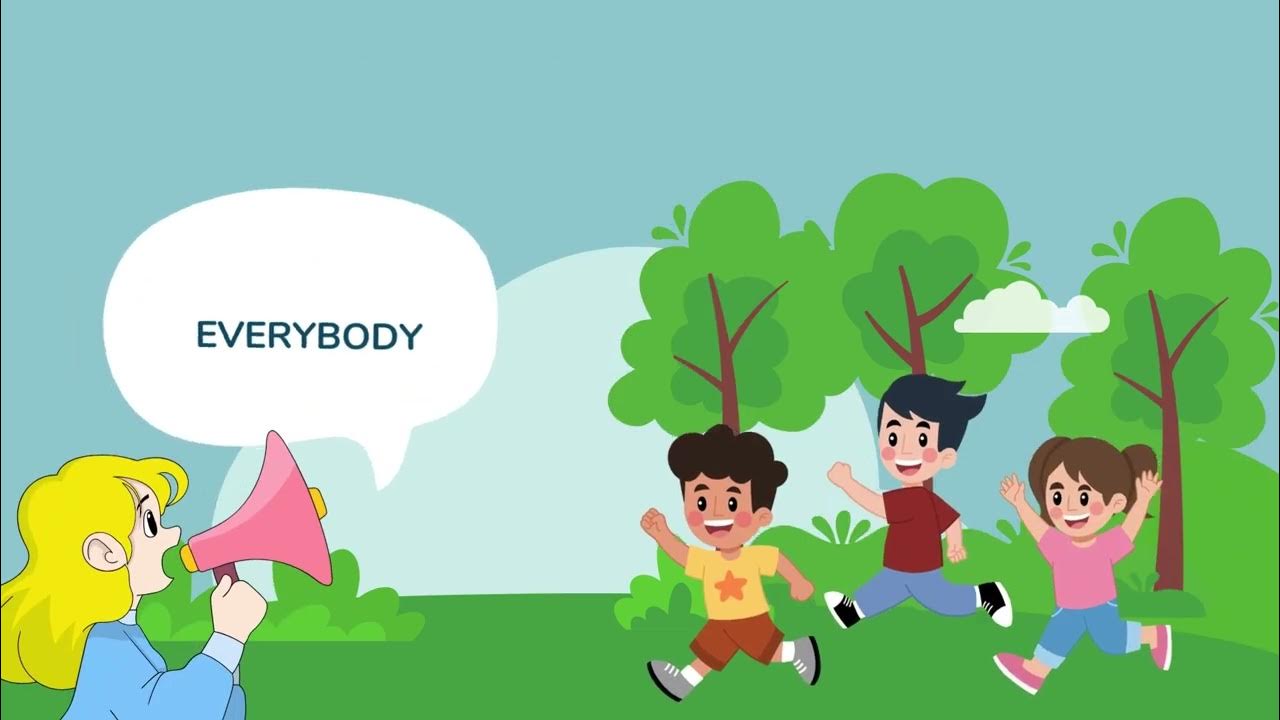
CROSS CULTURAL UNDERSTANDING_GROUP VIRGO

Introduction to Assistive Technology for Young Learners: Video 2
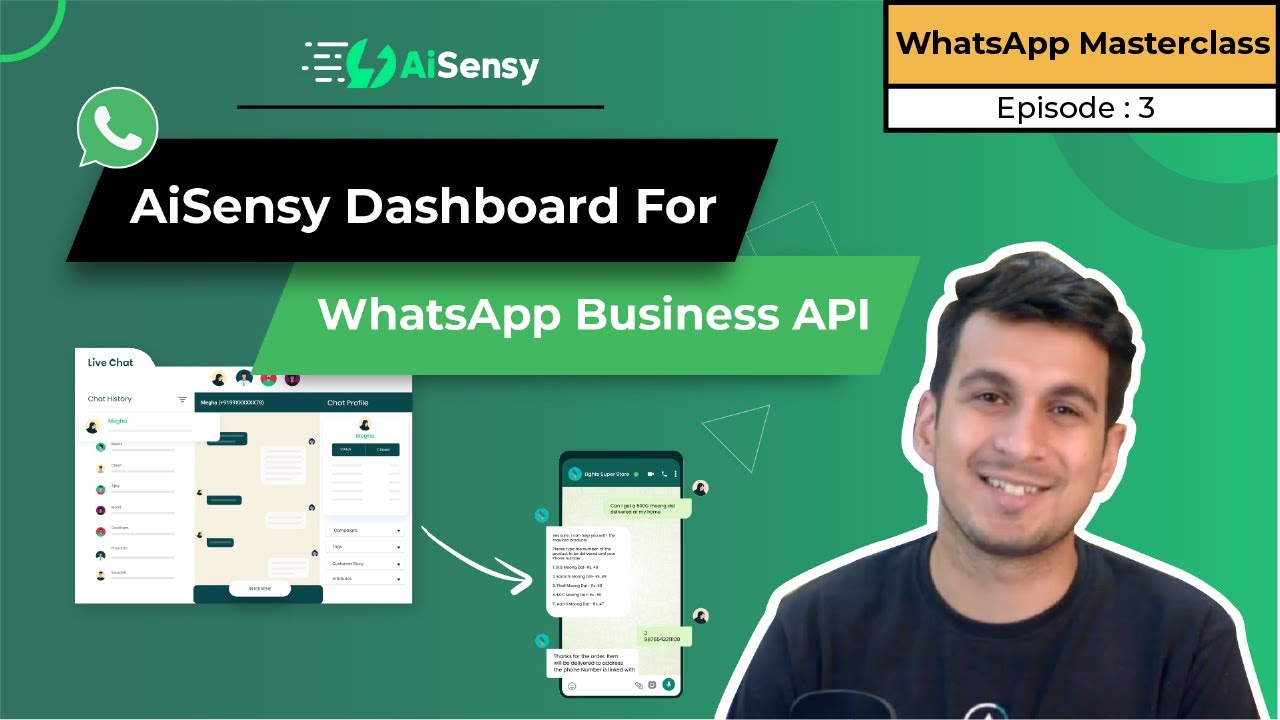
AiSensy Platform Use-Cases | #1 Whatsapp Marketing Platform | Boost Your Sales on Whatsapp

la comunicazione non verbale-i gesti e lo sguardo
5.0 / 5 (0 votes)
