Integrate Dialogflow with Actions on Google
Summary
TLDRIn this episode of 'Deconstructing Chatbots', host Priyanka Vergadia guides viewers through integrating Dialogflow with Actions on Google, enabling chatbots to reach over 500 million devices. The tutorial covers setting up explicit invocations, choosing intents, and testing the application. It also touches on user sign-in requirements, managing the assistant app, and preparing for deployment by selecting countries, surfaces, and providing necessary details for the app.
Takeaways
- 🤖 **Introduction to Integration**: The episode focuses on integrating Dialogflow with Google Assistant.
- 🔗 **One-Click Integration**: Dialogflow agents can be connected to multiple platforms with a one-click integration feature.
- 📱 **Reaching Devices**: Integration with Actions on Google allows access to over 500 million Google Assistant-enabled devices.
- 📅 **Example Bot**: The script uses an appointment scheduler chatbot as an example for integration.
- 🗣️ **Explicit Invocation**: Defines how the chatbot is invoked by a user's specific command, like 'OK, Google, talk to Smart Scheduler'.
- 🎯 **Intent Selection**: The Welcome Intent is chosen as the landing point for users after invocation.
- 🔐 **Sign-In Requirement**: Option to restrict service to signed-in users, but the demo keeps it open.
- 📝 **Testing**: Emphasizes the importance of testing the app before deployment.
- 🌐 **Global Reach**: During deployment, you can select countries and surfaces for your actions to run on.
- 📸 **App Details**: Requires a description, sample invocations, and images for the application.
- 🚀 **Deployment Options**: Offers alpha and beta release options before full production deployment.
Q & A
What is the purpose of the video 'Deconstructing Chatbots'?
-The purpose of the video is to explore how to integrate Dialogflow with Google Assistant and other platforms.
What is Dialogflow and what can you do with it?
-Dialogflow is a platform for building conversational agents. You can use it to create chatbots that can be integrated with various platforms like Google Assistant, Slack, Facebook Messenger, Twitter, etc.
What is Actions on Google and how does it relate to Dialogflow?
-Actions on Google is a platform for creating software that extends the functionality of Google Assistant. By integrating Dialogflow with Actions on Google, you can reach a wide range of devices that support Google Assistant.
How many devices can you potentially reach by integrating Dialogflow with Actions on Google?
-By integrating Dialogflow with Actions on Google, you can reach over 500 million devices that support Google Assistant.
What is an example of a device that supports Google Assistant?
-Examples of devices that support Google Assistant include smart speakers, phones, cars, TVs, and watches.
What is the process for integrating Dialogflow with Google Assistant?
-The process involves clicking on Integrations, selecting Google Assistant, defining Explicit Invocation, setting up the trigger name, and testing the integration.
What is Explicit Invocation and how is it set up in Dialogflow?
-Explicit Invocation is when a user triggers an intent by saying a specific phrase, like 'OK, Google, talk to Smart Scheduler'. It is set up in Dialogflow by defining the intent to trigger when the user says the invocation phrase.
What is Implicit Invocation and how does it work?
-Implicit Invocation allows the service to invoke an intent directly without the user needing to mention the invocation name, such as when a user says 'OK, Google, ask Smart Scheduler to set an appointment for 5:00 PM tomorrow'.
What is the Sign-In Required option and when would you use it?
-The Sign-In Required option restricts the service to only signed-in users. You would use it if your service requires user authentication or personalized data.
How do you test your Dialogflow agent after integration with Google Assistant?
-You test your Dialogflow agent by clicking on 'Test First' in the Dialogflow console to ensure it functions correctly after integration.
What is the Manage Assistant App button used for?
-The Manage Assistant App button is used to set up the invocation name for your chatbot, select the voice gender for your assistant, and manage other settings related to the Google Assistant integration.
What are the steps to deploy your Dialogflow agent on Actions on Google?
-To deploy your Dialogflow agent, you need to select the countries for deployment, choose the surfaces for your actions, provide a description, sample invocations, images, contact details, and privacy information, and then use the Release option to submit to production.
What is the difference between an alpha release and a beta release in Actions on Google?
-An alpha release allows you to enable your action for up to 20 users without submitting for review, while a beta release opens it up to up to 200 users.
Outlines

此内容仅限付费用户访问。 请升级后访问。
立即升级Mindmap

此内容仅限付费用户访问。 请升级后访问。
立即升级Keywords

此内容仅限付费用户访问。 请升级后访问。
立即升级Highlights

此内容仅限付费用户访问。 请升级后访问。
立即升级Transcripts

此内容仅限付费用户访问。 请升级后访问。
立即升级浏览更多相关视频
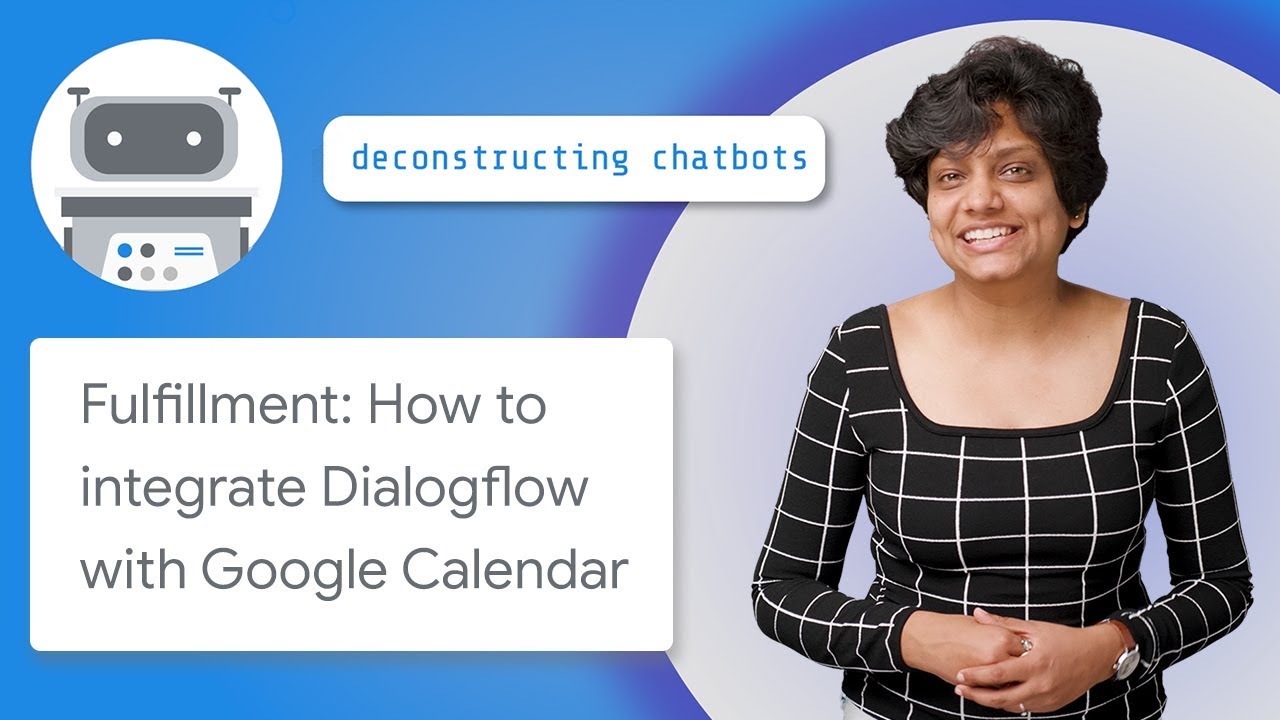
Fulfillment: How to Integrate Dialogflow with Google Calendar

Integrate Dialogflow with Telephony Gateway

Integrating Dialogflow with Twilio Messaging Service

Getting Started with Dialogflow

Understanding Entities in Dialogflow

How To Find Trending Topics For YouTube Videos With Google Trends & AI Chat Tools
5.0 / 5 (0 votes)
