*ULTIMATE* Tool for LOWER PING!🔧 (Lower & more stable ping, fix packet loss)
Summary
TLDREn este video, el presentador enseña cómo usar una herramienta de ajuste de red para reducir el ping y la pérdida de paquetes de su PC. Se menciona exm tweaks.com, donde se pueden encontrar utilidades de ajuste premium y estándar. Se pide a los espectadores que den 'me gusta' y se hagan suscriptores para recibir una nueva versión gratuita de la utilidad de ajuste. Se explican los pasos para descargar la utilidad, crear un punto de restauración y aplicar cambios para optimizar el rendimiento de la red. También se abordan ajustes avanzados como la configuración del adaptador de red y la política de QoS, con instrucciones detalladas para usuarios de Ethernet y Wi-Fi. Finalmente, se alienta a los espectadores a visitar el sitio web para obtener más utilidades de ajuste.
Takeaways
- 😀 El vídeo enseña cómo usar una herramienta de ajuste de red para disminuir el ping y la pérdida de paquetes.
- 🛠️ Se menciona exm tweaks.com como una fuente de herramientas para optimizar el rendimiento del PC.
- 🔍 Se pide a los espectadores que visiten exm tweaks.com para obtener utilidades de ajuste premium y estándar.
- 📊 Se destaca que exm tweaks.com tiene más de 2000 reseñas en su servidor de Discord y sitio web.
- 🔗 Se instruye a los usuarios a descargar la herramienta de ajuste de red a través de un enlace en la descripción del vídeo.
- 💡 Se sugiere obtener 2000 likes y alcanzar 22k suscriptores para lanzar una nueva versión de la utilidad de ajuste gratuito.
- 📋 Se explica que la herramienta es de código abierto y segura, y se puede verificar el código fuente.
- 🔄 Se menciona la creación de un punto de restauración para poder revertir los cambios si no se obtienen los resultados esperados.
- 🖥️ Se detalla el proceso paso a paso para aplicar los ajustes de red y optimizar la configuración del adaptador de red.
- 📶 Se advierte que ciertos ajustes, como los del adaptador de red, solo funcionan para usuarios con conexión Ethernet.
- 🚫 Se recomienda desactivar ciertas opciones en la configuración de red para mejorar el rendimiento, como el ahorro de energía y NetBIOS sobre TCP/IP.
Q & A
¿Qué herramienta se menciona en el video para optimizar el rendimiento del PC?
-Se menciona la herramienta de 'exm tweaks.com' para optimizar el rendimiento del PC.
¿Cuál es el propósito de la herramienta de optimización de red mencionada en el video?
-El propósito de la herramienta es disminuir el ping, estabilizarlo y reducir la pérdida de paquetes.
¿Dónde se pueden encontrar las utilidades de optimización mencionadas en el video?
-Las utilidades de optimización se pueden encontrar en los enlaces en la descripción de los videos del canal de Discord.
¿Qué se debe hacer antes de descargar la utilidad de optimización de red?
-Antes de descargar, se debe unirse al servidor de Discord y navegar a la categoría de utilidades de optimización de red gratuita.
¿Cuál es el propósito de crear un punto de restauración antes de aplicar los ajustes?
-El punto de restauración permite revertir todos los cambios de vuelta a su estado original si los resultados no son satisfactorios.
¿Qué pasa si no se puede abrir el editor de directivas de grupo (GPedit) durante el proceso de ajuste?
-Si no se puede abrir GPedit o muestra un error, se debe reiniciar el PC y luego se puede descargar y ejecutar GPedit.
¿Cómo se debe nombrar la política de QoS (Calidad de Servicio) al priorizar una aplicación?
-La política de QoS se puede nombrar de manera personalizada, pero en el ejemplo se nombra 'fortnite' ya que es la aplicación que se prioriza.
¿Qué valor se debe establecer para DCCP al crear una nueva política de QoS?
-Se debe establecer el valor de DCCP a 46 al crear una nueva política de QoS.
¿Qué significa 'ARP offload' y por qué se recomienda desactivarlo?
-ARP offload es una característica que puede desactivarse para mejorar el rendimiento de la conexión de red, ya que no siempre es compatible con todos los dispositivos.
¿Qué se debe hacer si se está utilizando Wi-Fi en lugar de Ethernet durante el proceso de optimización?
-Si se está utilizando Wi-Fi, se deben seguir las instrucciones específicas para Wi-Fi en lugar de Ethernet, como desactivar el ahorro de energía y otras características específicas.
Outlines

此内容仅限付费用户访问。 请升级后访问。
立即升级Mindmap

此内容仅限付费用户访问。 请升级后访问。
立即升级Keywords

此内容仅限付费用户访问。 请升级后访问。
立即升级Highlights

此内容仅限付费用户访问。 请升级后访问。
立即升级Transcripts

此内容仅限付费用户访问。 请升级后访问。
立即升级浏览更多相关视频

Como ajustar🛠 freno de mano❌ Chery Orinoco o A3
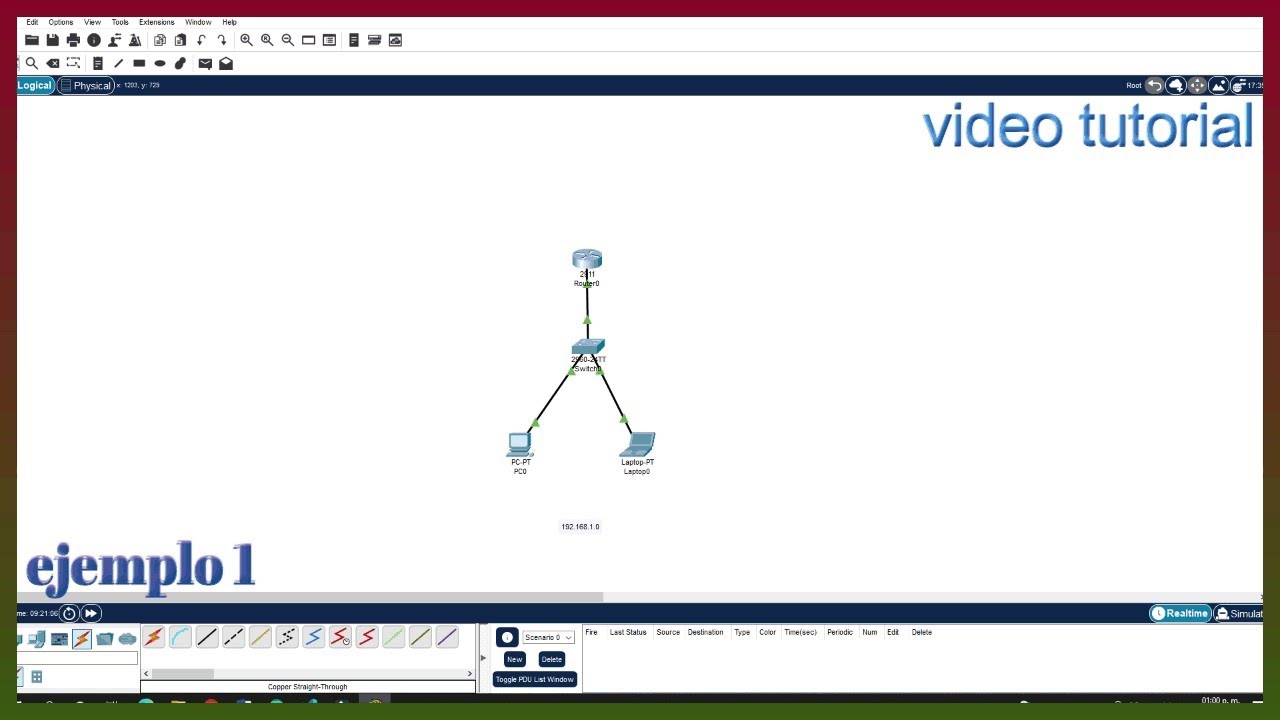
Cisco Packet Tracer – video 1: Como crear una red, configurar Router y Switch de manera fácil

Como Usar Las Barras Negras y Cuando Usarlas | TecnoMag

2. Node y NPM - Curso JavaScript - OpenBootcamp

Estas son las 3 Empresas que Controlan los Envíos de Paquetes

COMO BLOQUEAR A INTRUSOS DE MI MODEM INFINITUM (TELMEX) | Módem Arcadyan
5.0 / 5 (0 votes)
