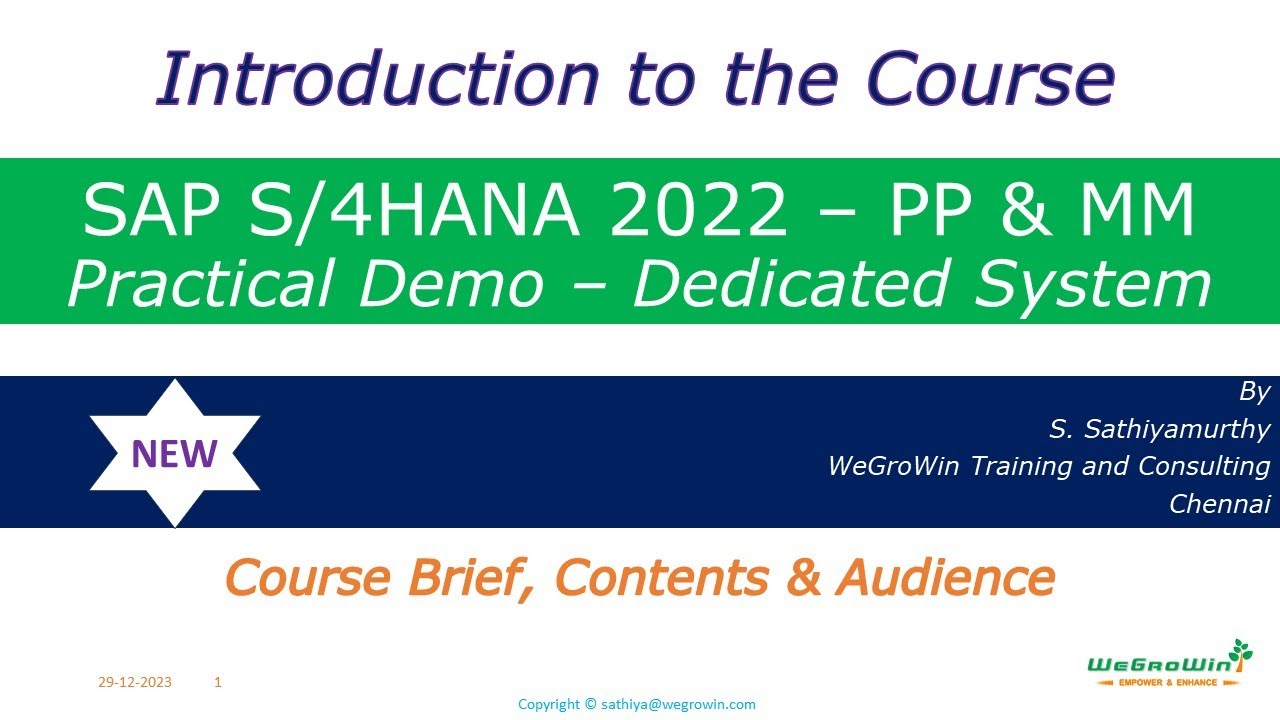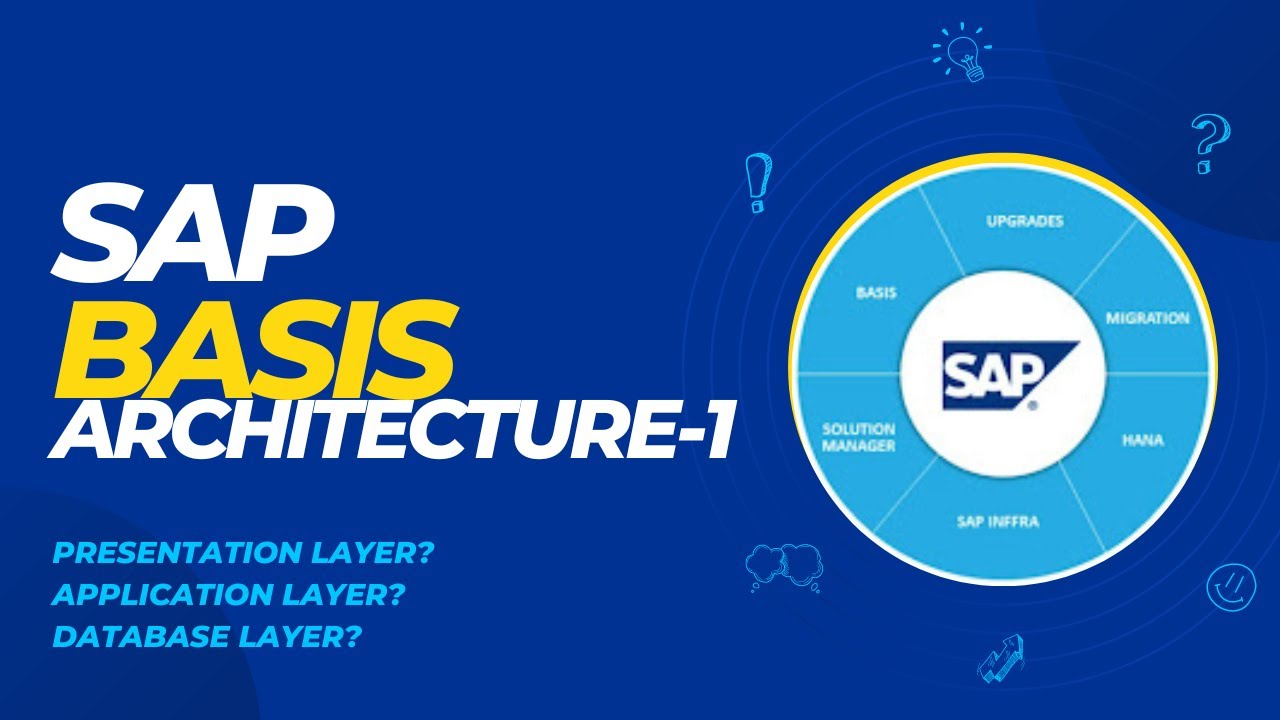SAP B1 Integration mit DocuWare
Summary
TLDRThe presentation explains the integration between SAP Business One and DocuWare, focusing on a procurement process. The workflow covers four key documents: purchase requisition, purchase order, goods receipt, and invoice. The demo shows how a requisition is processed in DocuWare, a purchase order generated in SAP, goods receipt assigned via barcode scanning, and the invoice processed and linked back to SAP. The integration ensures seamless document flow and validation between SAP and DocuWare, allowing easy access and management of documents from both systems. The presenter highlights key functionality and interface simplicity for users.
Takeaways
- 📦 Introduction to the interface between SAP Business One and DocuWare, demonstrating the process with a purchase workflow.
- 📄 The system uses four key documents: purchase requisition, purchase order, goods receipt, and vendor invoice.
- 📝 The purchase requisition originates from an ECM system, which is linked to a purchase order generated in SAP.
- 🔄 After the purchase order is created, it is stored in DocuWare and can also be emailed or printed simultaneously.
- 🔍 SAP integration allows users to access documents via right-click functionality, such as archiving layouts and linking documents.
- 📜 Goods receipt involves associating a delivery note with a barcode, allowing for automated document categorization.
- 🔗 Barcodes help efficiently separate and manage documents, ensuring they are accurately linked in the system.
- 📥 Vendor invoices are read through the ECM system, with key data transferred into SAP for further processing.
- 🔗 Documents like purchase orders, goods receipts, and vendor invoices are linked together for comprehensive tracking within SAP.
- 🗂 DocuWare users without SAP access can retrieve all relevant documents using the SAP transaction number, maintaining full visibility.
Q & A
What is the main focus of the presentation?
-The presentation focuses on the interface between SAP Business One and DocuWare, demonstrating how the integration works using an example of a purchasing process.
What documents are involved in the purchasing process demonstration?
-The process includes four main documents: the purchase requisition, purchase order, goods receipt, and the incoming invoice.
What system generates the purchase requisition, and why?
-The purchase requisition comes from the ECM (Enterprise Content Management) system because the colleague submitting the requisition does not have access to SAP.
How is the purchase order generated in SAP?
-The purchase order is generated by entering the relevant information such as supplier details, item, and quantity into SAP, after which it is stored in DocuWare and can also be sent via email or printed.
What role does the barcode play in the goods receipt process?
-The barcode allows for efficient document identification and separation within the system. It can be scanned to link the goods receipt to the appropriate purchase order in SAP.
How does DocuWare interact with SAP during the document management process?
-DocuWare integrates with SAP to store and manage documents such as purchase orders and invoices. Documents can be accessed and linked within SAP, but the physical files are stored in DocuWare.
What is 'intelligent indexing' in DocuWare, and how is it used?
-Intelligent indexing in DocuWare automatically extracts data from documents, such as invoices, and fills in relevant fields, reducing manual data entry. It ensures accuracy by cross-checking with SAP data.
What happens when an incoming invoice is processed in DocuWare?
-The incoming invoice is read by the ECM system, linked to the related purchase order and goods receipt, and the data is transferred to SAP for final processing and booking.
How does the system ensure document accuracy during processing?
-Both DocuWare and SAP validate data against each other. For example, when entering partner information, only valid combinations of partner names and numbers can be selected.
What are the advantages of using the SAP-DocuWare interface for users?
-The interface streamlines document handling, reducing manual data entry, improving data accuracy, and maintaining a clear audit trail. SAP users can access all necessary documents directly within the system, while non-SAP users can view and manage documents through DocuWare.
Outlines

此内容仅限付费用户访问。 请升级后访问。
立即升级Mindmap

此内容仅限付费用户访问。 请升级后访问。
立即升级Keywords

此内容仅限付费用户访问。 请升级后访问。
立即升级Highlights

此内容仅限付费用户访问。 请升级后访问。
立即升级Transcripts

此内容仅限付费用户访问。 请升级后访问。
立即升级5.0 / 5 (0 votes)