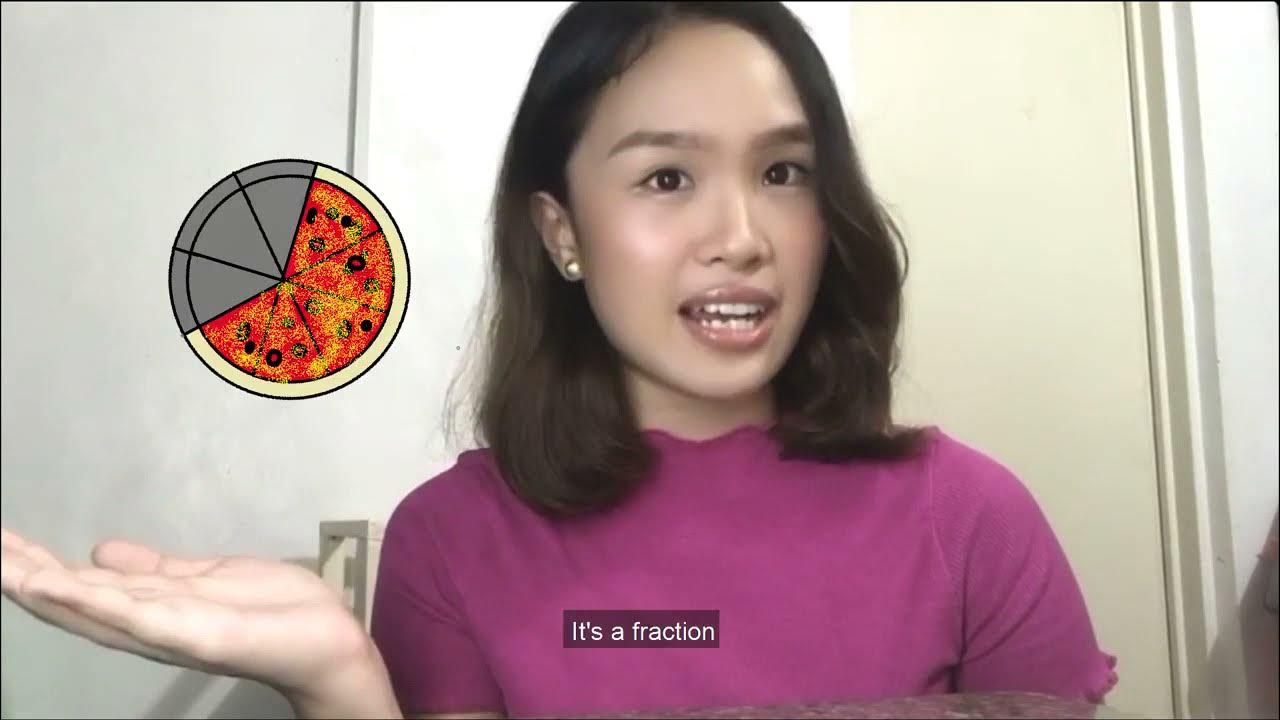Convert Image into Matrix - Like a Pro!
Summary
TLDRThis video explores how computers perceive images, transforming what humans see as simple visuals into complex mathematical structures. Starting with the concept of pixels, the video explains how binary numbers represent black-and-white images, while grayscale and RGB systems handle more complex visuals. The RGB format, which measures red, green, and blue intensities, is explained using practical examples. The video also shows how to create matrices to represent these images mathematically. Viewers will learn how to understand and convert images into numbers, preparing them to process images using Python in future videos.
Takeaways
- 😀 Pixels are the smallest controllable elements of a digital image, and they provide a coordinate system for images.
- 🖼️ A 7x7 pixel image with only black and white colors can be represented in binary form using 0s and 1s, where 0 stands for black and 1 for white.
- 📏 Grayscale images use a range of numbers from 0 to 255 to represent different shades of gray, with 0 being black and 255 being white.
- 🎨 Grayscale values can be calculated by determining the percentage of black in a color and using that to find the corresponding value on the 0-255 scale.
- 🌈 RGB (Red, Green, Blue) format is used to describe colorful images, with each color channel ranging from 0 to 255 to represent the intensity of that color.
- 🔴 The color white in RGB is represented by the highest value (255, 255, 255), while black is represented by the lowest value (0, 0, 0).
- 🟡 The color yellow is represented in RGB by the values (255, 255, 0), indicating maximum intensity for red and green and none for blue.
- 📊 RGB images are represented mathematically as three-dimensional matrices, with each dimension representing one of the color channels.
- 👨🏫 The script promises to show viewers how to process images with Python in a future video, indicating a follow-up tutorial on practical image processing.
- 🔑 Understanding the numeric representation of colors and pixels is fundamental to computer vision and image processing tasks.
Q & A
What is the smallest controllable element of an image called?
-The smallest controllable element of an image is called a pixel.
How does a computer perceive an image that looks like a smiley face to humans?
-To a computer, an image that looks like a smiley face to humans appears as a complex piece of math.
What is the size of the image used in the video to explain the concept of pixels?
-The size of the image used in the video is 7 pixels by 7 pixels.
In the context of the video, what does the binary value '0' represent in an image?
-In the context of the video, the binary value '0' represents the color black in an image.
How is the grayscale format different from the binary format when describing an image?
-The grayscale format uses numbers from 0 to 255 to describe the intensity of black, whereas the binary format uses only 1 or 0.
What is the grayscale value that represents 50% black?
-The grayscale value that represents 50% black is 128.
How is the RGB format different from grayscale in terms of color representation?
-The RGB format measures the intensity of red, green, and blue colors on a particular pixel, using values from 0 to 255 for each channel, whereas grayscale uses a single value from 0 to 255 to represent shades of black and white.
What RGB values represent the color white?
-The RGB values that represent the color white are 255 for red, 255 for green, and 255 for blue.
How are RGB values used to represent a color that is not a shade of gray?
-RGB values are used to represent a color that is not a shade of gray by having different values for the red, green, and blue channels, where one or more channels have values other than the maximum or minimum.
What is a three-dimensional matrix in the context of RGB images?
-A three-dimensional matrix in the context of RGB images is a matrix where the first dimension holds the values for the red channel, the second dimension holds the green values, and the third dimension holds the blue values.
How can you determine the color of a pixel by looking at its RGB values?
-You can determine the color of a pixel by looking at its RGB values by observing which channel's value is the highest or which colors are more dominant. For example, a high value in the red channel with lower values in green and blue would suggest a color closer to red.
Outlines

此内容仅限付费用户访问。 请升级后访问。
立即升级Mindmap

此内容仅限付费用户访问。 请升级后访问。
立即升级Keywords

此内容仅限付费用户访问。 请升级后访问。
立即升级Highlights

此内容仅限付费用户访问。 请升级后访问。
立即升级Transcripts

此内容仅限付费用户访问。 请升级后访问。
立即升级浏览更多相关视频
5.0 / 5 (0 votes)