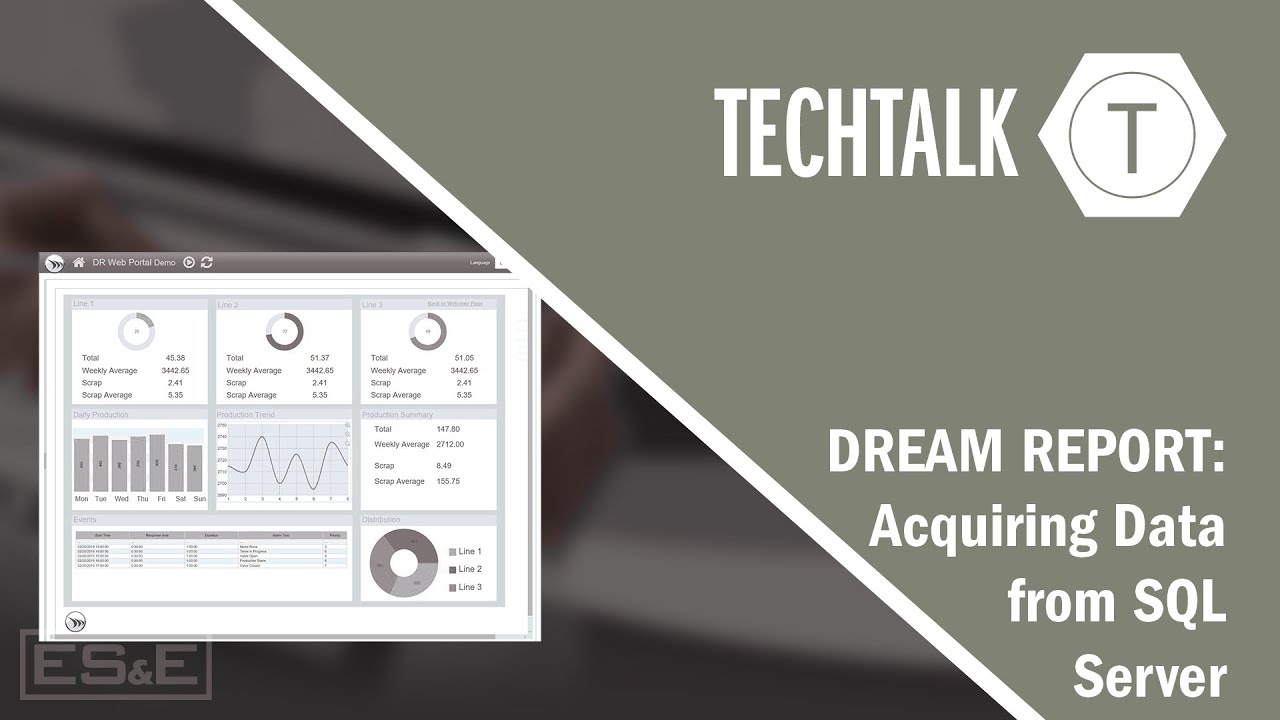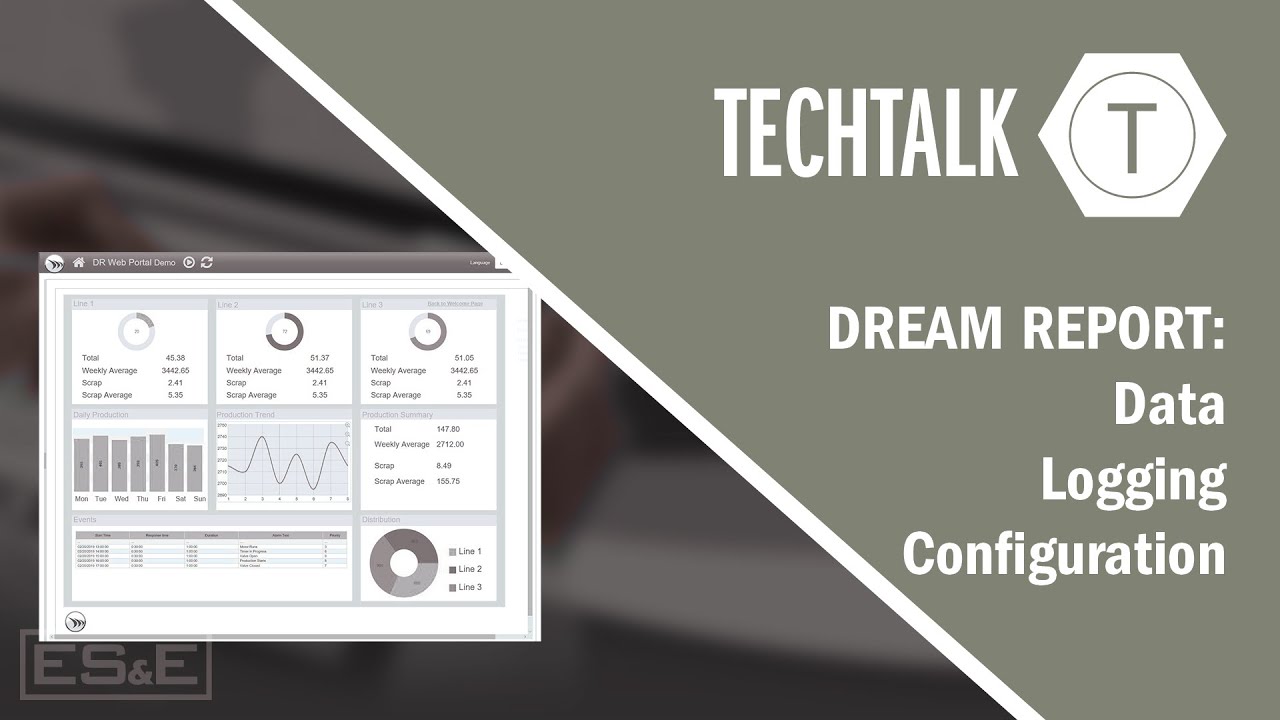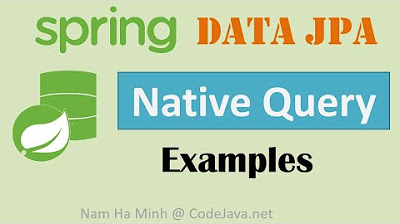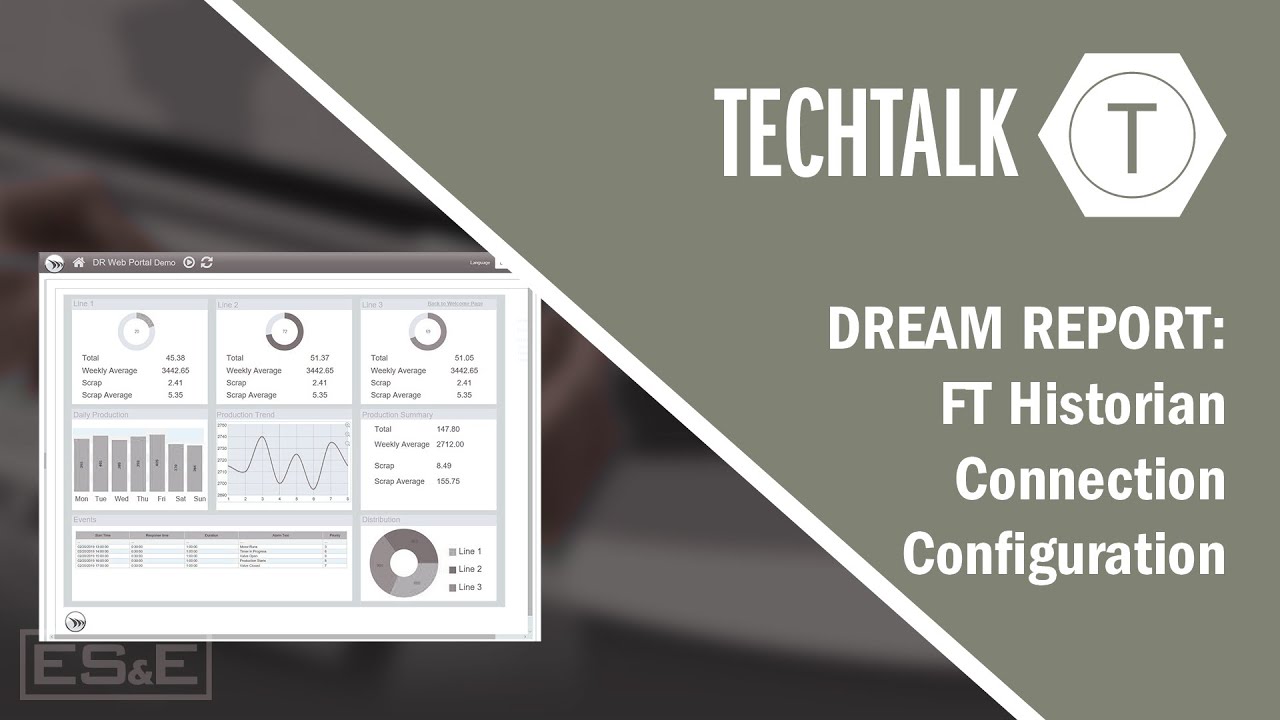Dream Report: Acquiring Data using SQL Statements
Summary
TLDRThis tutorial showcases how to integrate Dream Report with SQL Server to visualize data. It demonstrates two methods for pulling data: one using a permanent SQL statement within Dream Report and another by typing SQL statements directly. The video guides viewers through creating a DSN for database connection, setting up SQL queries, and generating reports. It also highlights the importance of sorting within SQL statements and the impact on licensing when using the SQL option in Dream Report.
Takeaways
- 😀 Dream Report is a tool for visualizing data from multiple sources.
- 🔧 Two methods for getting data into Dream Report are discussed: typing SQL statements directly and creating a permanent SQL statement.
- 💾 The script demonstrates setting up a DSN (Data Source Name) within Dream Report, avoiding the need to configure it in Windows.
- 🗂️ The process of creating a DSN involves specifying a DSN definition name, selecting a system data source, and setting up server and authentication details.
- 🔗 The importance of testing the DSN connection within Dream Report to ensure successful setup is highlighted.
- 📊 SQL Manager in Dream Report is used to define and store SQL queries for reuse in reports.
- 📝 The script shows how to create and use predefined SQL queries within Dream Report for sorting data in ascending or descending order.
- 🖥️ The video explains how to use a visual query builder in Dream Report for creating SQL statements without prior SQL knowledge.
- 📈 Dream Report's capability to connect to relational databases and pull data based on complex queries is demonstrated.
- 💼 The licensing model for Dream Report is mentioned, with a note on the 'mees' option for unlimited SQL queries.
Q & A
What is Dream Report and what does it do?
-Dream Report is a reporting tool that allows users to visualize data from multiple sources. It is designed to help users create and manage reports efficiently.
How many ways are discussed in the script to get data into Dream Report?
-Two ways are discussed in the script to get data into Dream Report: typing SQL statements for each instance and creating a permanent SQL statement that can be reused.
What is a DSN and why is it used in Dream Report?
-A DSN (Data Source Name) is used in Dream Report to create a configuration that allows the software to connect to a database without having to configure it within Windows. It simplifies the connection process.
Why is the timestamp important in the SQL Server example provided in the script?
-The timestamp is important because it is used to determine the data retrieval based on the first record within the table, using the day timestamp to make that determination.
What is the purpose of DSN Manager in Dream Report?
-DSN Manager in Dream Report is used to create the DSN configuration from within the software, which simplifies the process of setting up a connection to a database.
How does one create a DSN in Dream Report as per the script?
-To create a DSN in Dream Report, one would go into DSN Manager, give a DSN definition name, add a DSN by selecting a system data source, provide a name, choose the server, select SQL Server authentication, specify the database, and then test the connection.
What is the difference between defining a SQL statement for each instance versus creating a permanent SQL statement in Dream Report?
-Defining a SQL statement for each instance is more manual and requires retyping the statement each time, while creating a permanent SQL statement allows for reusability and easier management of the SQL queries within Dream Report.
How does one define a permanent SQL statement in Dream Report?
-To define a permanent SQL statement in Dream Report, one would use the SQL Manager, give the statement a name, and type the entire SQL statement as required for the database query.
What is the advantage of using a predefined SQL query in Dream Report?
-Using a predefined SQL query in Dream Report allows for the reuse of the same query without having to redefine it each time, which saves time and reduces the potential for errors.
How does the script suggest handling complex queries in Dream Report?
-The script suggests using the visual query builder in Dream Report for complex queries, which allows users to visually select the table and fields they want to include in their query.
What licensing consideration is mentioned in the script for using SQL statements in Dream Report?
-The script mentions that using SQL statements in Dream Report may affect the licensing model, particularly the tag count. For unlimited SQL queries, the 'mees' option should be included in the license.
Outlines

此内容仅限付费用户访问。 请升级后访问。
立即升级Mindmap

此内容仅限付费用户访问。 请升级后访问。
立即升级Keywords

此内容仅限付费用户访问。 请升级后访问。
立即升级Highlights

此内容仅限付费用户访问。 请升级后访问。
立即升级Transcripts

此内容仅限付费用户访问。 请升级后访问。
立即升级浏览更多相关视频
5.0 / 5 (0 votes)