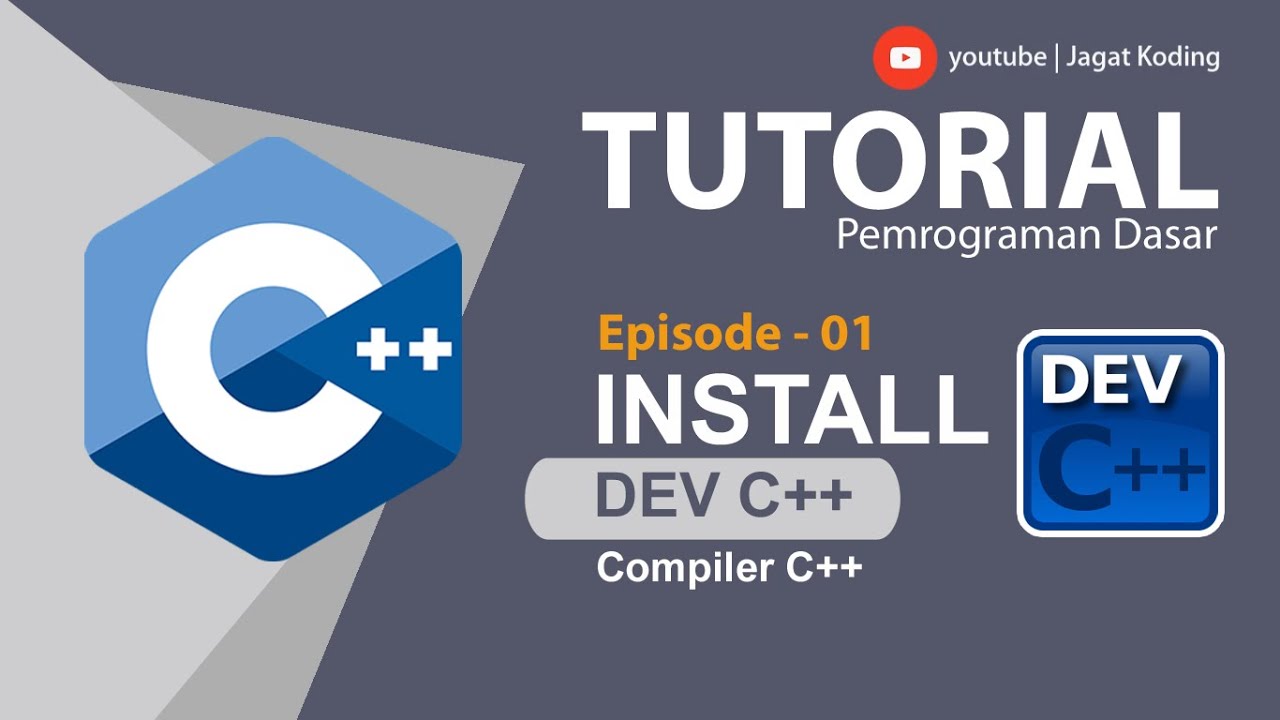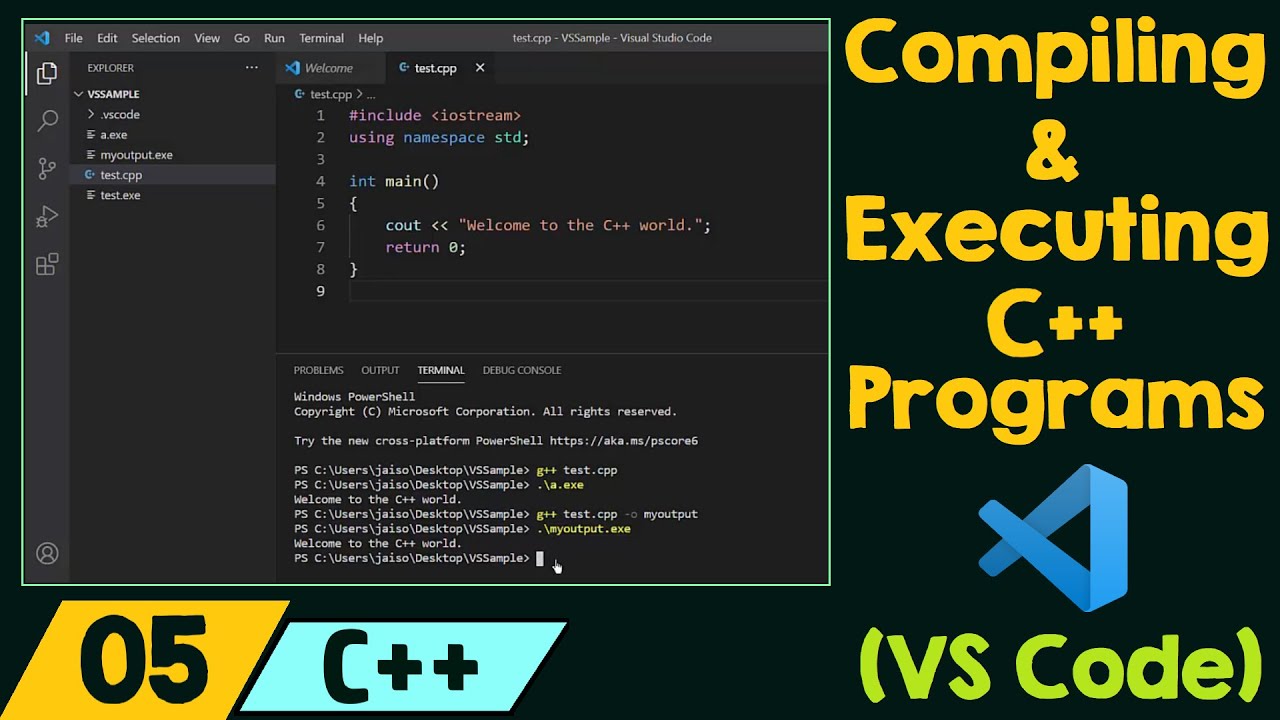M-x Compile: A Deep Dive into Compiling Code with Emacs
Summary
TLDRIn this video, the presenter explores the powerful built-in compile package in Emacs, which allows for compiling programs, running tests, and executing interpreters without the need for additional plugins. They demonstrate how to use the package with Python, navigate errors, and customize commands for different file types. The video also highlights the package's versatility, including its ability to handle ANSI color codes and set special environments for compilation. The presenter concludes by showcasing the package's integration with shell and terminal modes, enabling error navigation directly from logs or error messages.
Takeaways
- 💻 Emac is a powerful editor with built-in capabilities for compiling programs, running tests, and executing interpreters without needing additional plugins.
- 🔧 The 'compile' package in Emac is versatile and can be used for various tasks beyond just compiling code.
- 🐍 The video focuses on using Python with Emac, demonstrating how to compile and run Python scripts directly within the editor.
- 💡 Emac's compile command can be customized for different file types and projects, allowing users to run specific commands tailored to their workflow.
- 🛠️ Errors in code can be navigated and viewed directly within Emac, which uses special filters to parse and display error messages.
- 🎨 The video discusses handling colored output from compile commands, showing how to integrate with the 'ansi-color' package for better visibility.
- 📝 Custom regular expressions can be created and applied to the compile command to better parse and navigate errors from different compilers or interpreters.
- 🌐 The compile functionality is not limited to Emac's editor window; it also works in shell and terminal emulators within Emac, such as 'shell-mode' and 'vterm'.
- 🔗 The video mentions 'Brilliant.org' as a learning resource for Python, math, data science, and computer science, offering interactive courses.
- 👨🏫 The presenter, Gavin, shares personal experiences and tips on using Emac for programming, emphasizing the efficiency and convenience of its built-in tools.
Q & A
What is the main topic of the video script?
-The main topic of the video script is exploring the compile package in Emacs, which allows users to compile programs, run tests, and run interpreters directly within the editor.
Why does the speaker think many people are not aware of the compile package in Emacs?
-The speaker believes many people are not aware of the compile package in Emacs because they often resort to creating packages or using plugins, not realizing that Emacs has built-in functionality for these tasks.
What is the purpose of the 'compile' command in Emacs as discussed in the script?
-The 'compile' command in Emacs is used to execute external commands, such as compiling code, running tests, or executing interpreters, and it can be customized for different programming languages and tasks.
How can the 'compile' command be customized for different file types in Emacs?
-The 'compile' command can be customized for different file types by setting the 'compile-command' local variable in the file or by using a hook in the mode to automatically set the command when a file of that type is opened.
What is the benefit of using the 'compile' command for error navigation in Emacs?
-Using the 'compile' command for error navigation in Emacs allows users to quickly jump between errors in their code by using the 'n' and 'p' keys, and pressing 'enter' to go directly to the error location.
How can the 'compile' package handle colored output from compilation commands?
-The 'compile' package can handle colored output by using the 'ansi-color' package and a filter that processes the ANSI color codes into a format Emacs can display.
What is the significance of the 'project.el' functionality mentioned in the script?
-The 'project.el' functionality is significant because it allows the 'compile' command to recognize the root of a project and execute compilation commands from there, which is helpful for managing compilation in larger projects.
How can the 'compile' package be used to update X resources files in Emacs?
-The 'compile' package can be used to update X resources files by setting the 'compile-command' to run 'xrdb' with the file name, allowing users to update their X resources by simply invoking the 'compile' command.
What is the advantage of using the 'compile' package over external plugins for compilation in Emacs?
-Using the 'compile' package over external plugins has the advantage of leveraging Emacs' built-in functionality, which is powerful and does not require additional package management or configuration.
How can the 'compile' package be extended to support new compilers or interpreters in Emacs?
-The 'compile' package can be extended to support new compilers or interpreters by adding new entries to the 'compilation-error-regexp-alist' and 'compilation-error-regexp-alist-alist' with the appropriate regular expressions to match error messages.
What is the role of 'brilliant.org' in the video script?
-In the video script, 'brilliant.org' is mentioned as a sponsor that offers interactive courses in Python, math, data science, and computer science, which can be beneficial for learning at one's own pace.
Outlines

此内容仅限付费用户访问。 请升级后访问。
立即升级Mindmap

此内容仅限付费用户访问。 请升级后访问。
立即升级Keywords

此内容仅限付费用户访问。 请升级后访问。
立即升级Highlights

此内容仅限付费用户访问。 请升级后访问。
立即升级Transcripts

此内容仅限付费用户访问。 请升级后访问。
立即升级5.0 / 5 (0 votes)