ALAN BECKER - Stick Figure Animation (revamped)
Summary
TLDRThis tutorial outlines a method for creating stick-figure animations in Adobe Flash. It begins with constructing the figure using a tablet or mouse, emphasizing the importance of object drawing and creating symbols for repeated elements. The animator then uses the pose-to-pose technique to plan the movement, followed by spacing out the poses and adding in-between frames for smooth transitions. The process concludes with adjusting the animation timing and making final tweaks. The tutorial aims to guide beginners through the basics of stick-figure animation in a structured and efficient manner.
Takeaways
- 🖌️ Use a tablet or mouse to draw stick figures in Adobe Flash, with the brush tool being a preferred method for control.
- 🔍 Zoom in and use the maximum brush size to ensure consistency in drawing, and turn on object drawing mode for easy manipulation.
- 💡 Convert the head into a symbol with F8 to streamline the animation process and avoid redrawing the head repeatedly.
- 📏 Use the line tool to create a guide for the stick figure's height and waist level to maintain consistent proportions.
- 🧍♂️ Opt for the pose-to-pose method over straight ahead animation for better planning and control of the movement.
- 🔄 Create new poses by duplicating frames and deleting unnecessary parts, using shortcuts to speed up the process.
- 🕒 Space out the main poses by adding frames to establish a basic timing for the animation.
- 🔄 Perform in-betweening to create smooth transitions between main poses, considering the dynamics of the movement.
- 🎥 Adjust the animation by adding or removing frames as needed to achieve the desired speed and fluidity.
- 🔧 Make final adjustments by playing back the animation and refining any areas that need improvement.
Q & A
What is the recommended tool for drawing stick figures in Adobe Flash according to the script?
-The script suggests using a tablet for drawing stick figures, noting that a small and cheap one is sufficient, but a larger, more expensive tablet or Cintiq monitor can provide a bigger drawing area and more features. A mouse can also be used if a tablet is not affordable.
Why is it important to use the maximum brush size when drawing stick figures?
-Using the maximum brush size provides the most control over the drawing. Additionally, Flash's brushes do not change size when you zoom in, so it's crucial to maintain the same zoom level to ensure consistency in brush size.
What feature in Adobe Flash should be enabled to ensure that the body parts of the stick figure are separate?
-Object drawing should be turned on by pressing the J key or clicking the corresponding button in Flash, which ensures that the stick figure's body parts remain separate for easy manipulation.
How does turning a head into a symbol in Adobe Flash benefit the animation process?
-Turning the head into a symbol by pressing F8 allows the animator to reuse the head without having to redraw it, and it prevents the head from changing size or shape throughout the animation.
What is the purpose of drawing a line on a separate layer to mark the height and waist level of the stick figure?
-The line serves as a guide to ensure that the stick figure maintains the same height and proportion throughout the animation, providing consistency in the character's appearance.
What is the difference between the straight ahead animating technique and the pose-to-pose method mentioned in the script?
-The straight ahead animating technique involves drawing frames sequentially from the first to the last. The pose-to-pose method, preferred by the script's author, involves planning the whole movement ahead of time by setting key poses and then filling in the frames between them.
How can the process of creating new poses be expedited according to the script?
-The script suggests using the shortcut Shift + Ctrl + D to copy a frame, then selecting and deleting the head, and using the tablet pen button set to trigger the Delete key to speed up the process.
What function does the onion skin feature serve in the animation process?
-The onion skin feature allows the animator to see the previous frame, which is helpful for creating new poses and ensuring smooth transitions between them.
How should the frames be spaced out initially when creating the main poses?
-Initially, the script suggests adding three frames per pose, which allows for a single drawing to be added in between each pose later on. The timing can then be adjusted by adding or subtracting frames as needed.
What is the rationale behind not always drawing a new frame for every in-between in the animation process?
-The script advises against drawing a new frame for every in-between to avoid unnecessary work. Instead, it's recommended to manipulate existing drawings, as this will result in a smoother animation and is generally easier to do.
How can the timing of the animation be adjusted during the 'in-between' stage?
-The timing can be adjusted by adding frames with F5 to slow down the movement or by removing frames using Shift + F5 to speed it up, based on the playback and the desired effect.
What is the final step in the stick-figure animation process described in the script?
-The final step is to play back the animation and make any necessary adjustments. This may involve spacing out frames, adding or removing in-betweens, or making other tweaks to ensure the animation flows smoothly.
Outlines

此内容仅限付费用户访问。 请升级后访问。
立即升级Mindmap

此内容仅限付费用户访问。 请升级后访问。
立即升级Keywords

此内容仅限付费用户访问。 请升级后访问。
立即升级Highlights

此内容仅限付费用户访问。 请升级后访问。
立即升级Transcripts

此内容仅限付费用户访问。 请升级后访问。
立即升级浏览更多相关视频
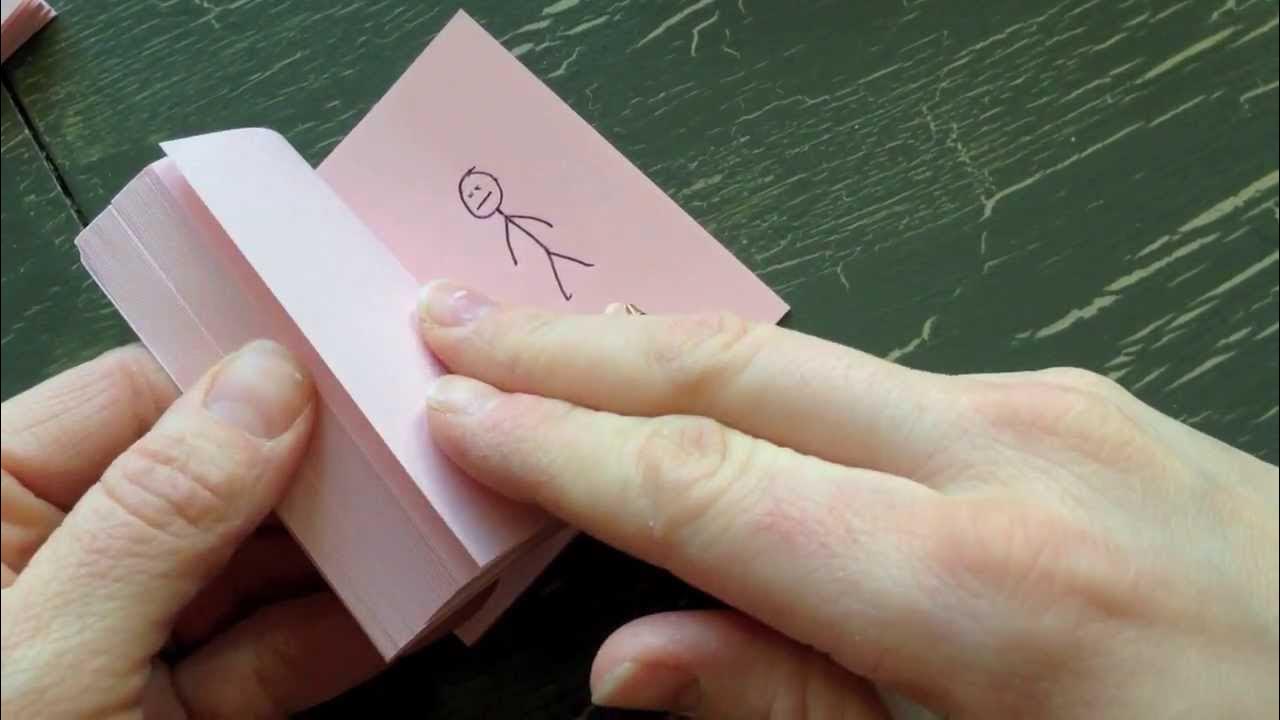
How to make a Flip Book Animation
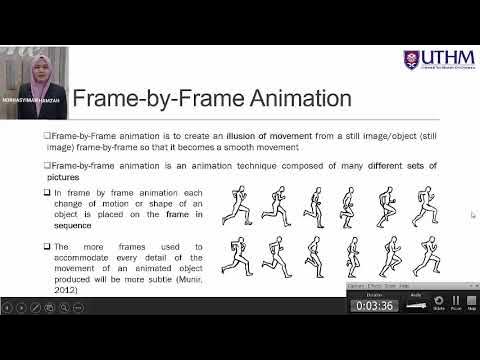
Topic 4 Part 1: Tools And Techniques of Animation
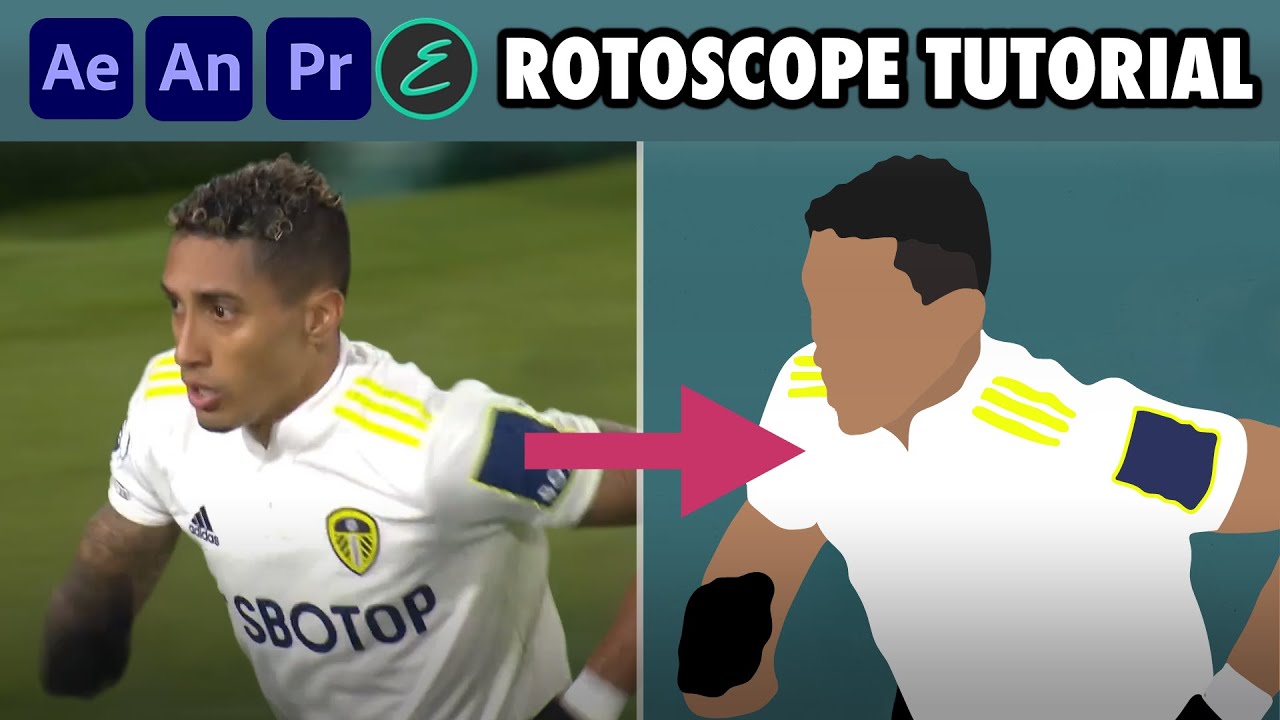
How to create Rotoscope Goal Animations | Adobe + EbSynth | elliano_

How to KEYFRAME in Adobe After Effects (Tutorial)

Cara membuat animasi seperti KOK BISA (bag1)

5 Title Animations in After Effects | After Effects Tutorial
5.0 / 5 (0 votes)
