Trying to improve Windows Performance under load (Performance Analysis)
Summary
TLDRThis video explores configurations to enhance the efficiency of Windows operating systems under heavy load. Initially designed for Windows Server, these tweaks can benefit client systems too. The script references a Guru 3D discussion and Microsoft documentation, suggesting individual testing of settings like maximum tunnel entries and critical work threads. It also covers dynamic timers and performance analysis in games like Fortnite and CS:GO. The conclusion? Some configurations may offer slight improvements, particularly in FPS, but the overall impact on latency is minimal, emphasizing the need for personalized testing.
Takeaways
- 🔧 The video discusses configurations to improve Windows operating system performance under load.
- 💡 These configurations are primarily for Windows Server but can benefit Windows client systems as well.
- 📚 The video references a Microsoft document from Windows Server 2008 that contains tuning tips still applicable to Windows 10 and 11.
- 🚫 Disabling the maximum tunnel entries feature can reduce the size of the NTFS tunnel cache, potentially improving file deletion speed.
- ⚠️ Some applications may rely on the default settings, so changes could cause issues.
- 💻 The script suggests adjusting the number of logical processors used to handle file system tasks to improve efficiency.
- 🛠️ Additional critical worker threads and delayed worker threads settings can be modified to optimize system performance.
- 📊 The video includes performance analysis with and without the discussed tweaks, using games like Fortnite and CS:GO to measure impact.
- 🎮 In gaming tests, disabling NTFS tunneling showed minor FPS improvements, but latency remained largely unchanged.
- 🤔 The video concludes that while some configurations may offer slight improvements, the necessity and impact can vary, and individual testing is recommended.
Q & A
What is the main purpose of the video?
-The main purpose of the video is to test and discuss various configurations that can help an operating system perform more efficiently under load, particularly focusing on Windows Server and client systems.
Where did the video creator find the configurations discussed in the video?
-The video creator found the configurations discussed in the video from a discussion on Guru 3D, where a user suggested applying them individually and testing under load.
What is the significance of the 'maximum tunnel entries' setting in the context of the video?
-The 'maximum tunnel entries' setting is related to the NTFS tunnel cache, which can improve file deletion speed in directories with many files. Disabling this feature can cause issues for applications that rely on caching.
How does the 'additional critical worker threads' setting affect system performance?
-The 'additional critical worker threads' setting influences the number of threads the file system uses for handling read-ahead and write-behind requests. Increasing this value can improve performance by allowing more concurrent operations, especially on systems with many processors and strong storage hardware.
What is the purpose of the 'dynamic timers' feature in Windows?
-The 'dynamic timers' feature allows Windows to stop the system timer when nothing is happening, in order to conserve power. It helps improve performance on servers using Hyper-V and any system under heavy load by balancing the load across all CPUs.
How can users adjust the 'Ki timer' setting to distribute timer tasks across all CPUs?
-Users can adjust the 'Ki timer' setting by changing the 'dis timers' value in the Windows registry, which helps to balance the workload and reduce latency by spreading timer tasks across all available CPUs.
What does the video suggest about the impact of the tested configurations on FPS in games?
-The video suggests that there might be a slight boost in FPS when disabling certain configurations like NTFS tunneling, but the improvement is minimal and may not be significant in all cases.
How does the video creator approach testing the impact of the configurations?
-The video creator tests the configurations individually, all together, and without any tweaks, using various tools and under the same conditions to measure FPS, latency, and other performance metrics.
What is the conclusion of the video regarding the effectiveness of the tested configurations?
-The conclusion of the video is that some configurations may be beneficial for specific tasks or under certain conditions, but overall, the improvements in performance metrics like latency and FPS are minimal and may not justify making changes.
What advice does the video give to users considering applying these configurations?
-The video advises users to test these configurations themselves, especially when performing benchmarks or doing multiple tasks simultaneously, as the impact of the configurations can vary depending on the specific use case.
How can users find the documentation for the configurations discussed in the video?
-Users can find the documentation for the configurations in a Microsoft document related to tuning Windows Server 2008, which is also applicable to Windows 10 and Windows 11.
Outlines

This section is available to paid users only. Please upgrade to access this part.
Upgrade NowMindmap

This section is available to paid users only. Please upgrade to access this part.
Upgrade NowKeywords

This section is available to paid users only. Please upgrade to access this part.
Upgrade NowHighlights

This section is available to paid users only. Please upgrade to access this part.
Upgrade NowTranscripts

This section is available to paid users only. Please upgrade to access this part.
Upgrade NowBrowse More Related Video

Simple Machines – Pulleys
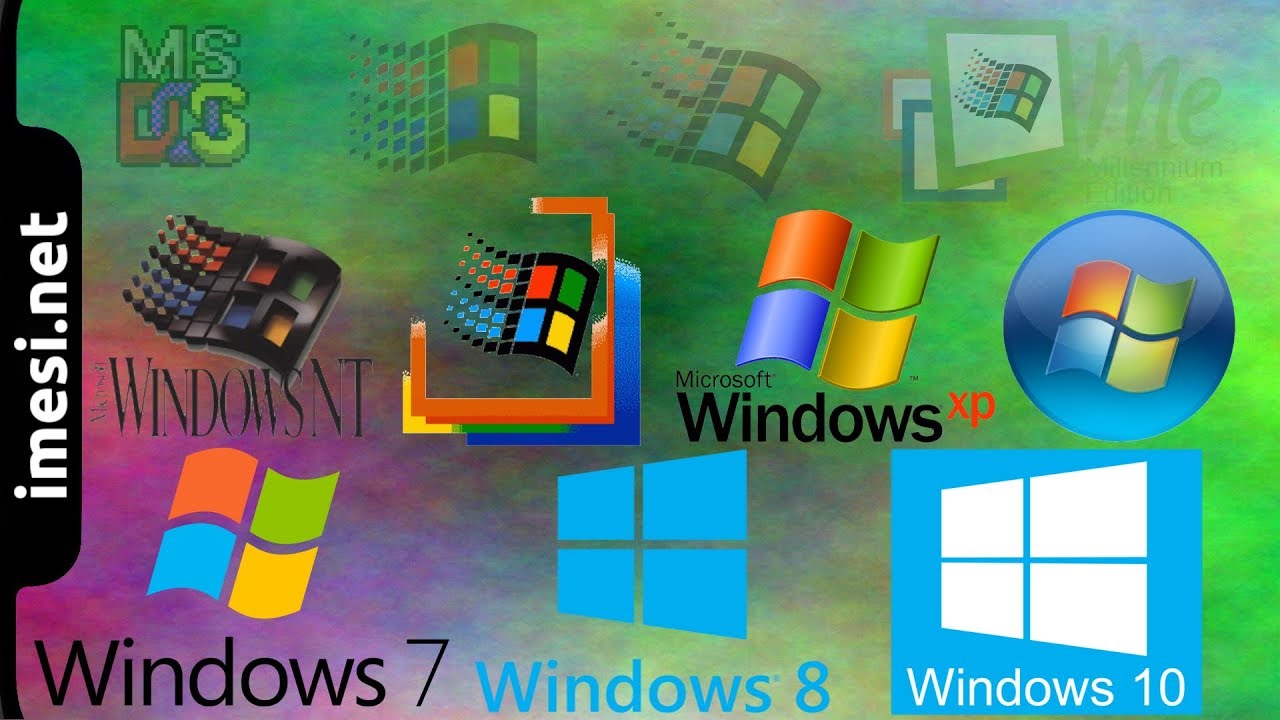
Breve historia de Microsoft Windows (ISO - 2.2)
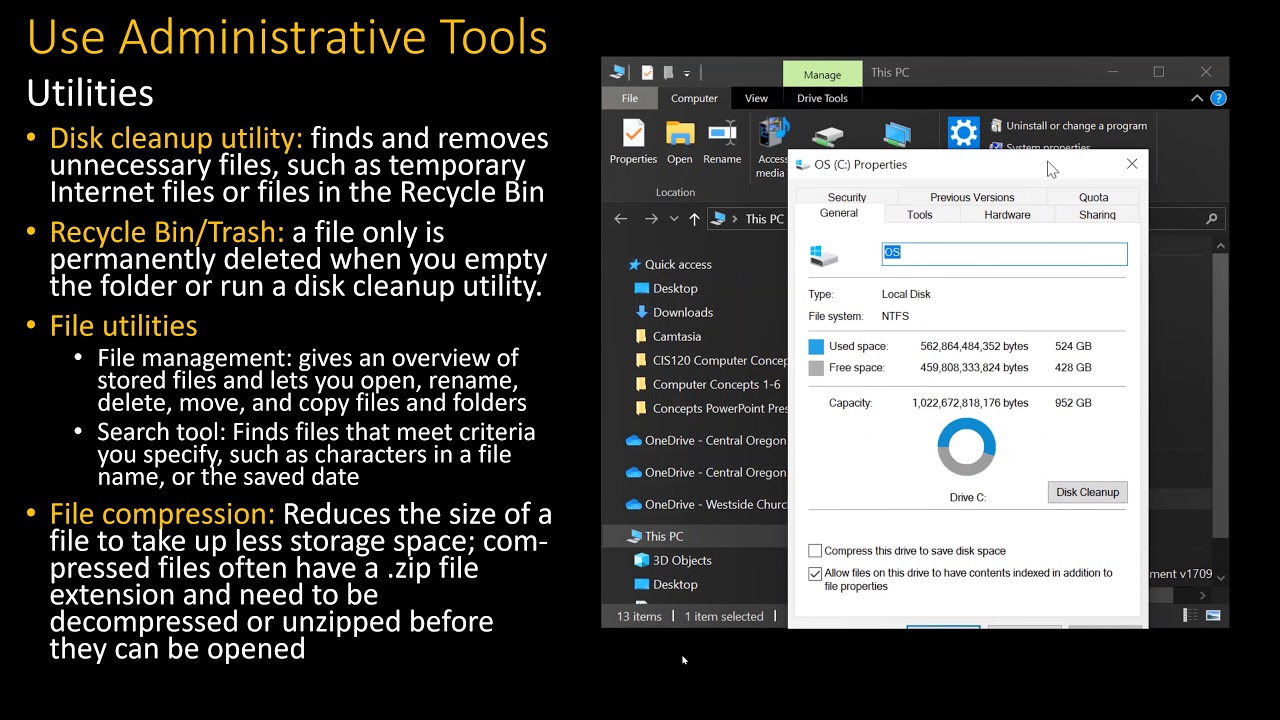
Computer Concepts - Module 4: Operating Systems and File Management Part 3B (4K)

How To Use Virtual Machines on Linux

PEMASARAN DENGAN SITUS MOBILE | Dasar pemasaran & spesifikasi perangkat mobile | BISNIS ONLINE XII

Computer Concepts - Module 4: Operating Systems and File Management Part 1B (4K)
5.0 / 5 (0 votes)