How To Accept Online Payments On Website | Free Payment Gateway (2024)
Summary
TLDRThis tutorial video guides viewers on integrating a free payment gateway into their WordPress website using Razorpay. It covers the sign-up process, setting up payment options like links, invoices, and custom payment pages, and explores features like subscriptions, QR codes for touch-free payments, and smart collect. The video also touches on customer offers, checkout reports, and the integration of various e-commerce platforms for a streamlined payment experience.
Takeaways
- 🌐 Razorpay is a free payment gateway service that can be used to accept online payments on websites.
- 📝 Users can sign up for Razorpay using their email address or by continuing with a Google account.
- 🔑 After signing up, you need to provide your full name, contact number, and business details to activate your account.
- 💻 The service allows you to add your website URL and accept payments directly from it.
- 📋 Razorpay offers various payment options including payment links, invoices, and payment pages which can be customized.
- 💼 It is suitable for small businesses or those not looking for a complex payment setup.
- 🔄 Razorpay provides a feature to split payments into different accounts, which can be beneficial for non-registered businesses.
- 🔒 The platform supports various payment methods including QR codes for touch-free payments, which is increasingly popular.
- 🔄 Subscriptions can be set up for recurring payments, and Razorpay can automatically charge customers on the subscription date.
- 📊 Razorpay provides a comprehensive report section where you can track payments, settlements, and other business transactions.
- 🛠️ The platform also offers integration with various website developers and project management software for a unified business operation.
Q & A
What is the purpose of the video?
-The video is a tutorial on how to accept online payments on a website, specifically a WordPress site, using a free payment gateway method called Razorpay.
How does one begin the process of setting up Razorpay for their website?
-The process starts by visiting razorpay.com and signing up, either by entering an email address or continuing with a Google account.
What personal information is required during the Razorpay signup process?
-During the signup, one needs to provide their full name, phone number, and complete the account activation process.
What is the significance of adding a business overview in Razorpay?
-Adding a business overview helps in setting up the account, providing details about the nature of the business, such as it being a non-registered business in the fashion and lifestyle sector.
How does one link their website to Razorpay?
-To link a website, one should go to the Razorpay dashboard, enter the website URL under the 'Accept Payment' section, and click 'Save and Next'.
What are the basic details required after linking the website to Razorpay?
-After linking the website, one needs to enter PAN (Permanent Account Number) details and the PAN holder's name.
What are the different payment setup options available in Razorpay?
-Razorpay offers options like payment links, invoices, payment pages, and the ability to split payments into different accounts.
How can one create an invoice using Razorpay?
-To create an invoice, one should click on 'Create Invoice' in Razorpay, fill out the required details, and then send it to customers.
What is a payment page in Razorpay and how can it be customized?
-A payment page is a customizable page for accepting payments that can be created using Razorpay's templates. It can be customized with a page title and other details to match the website's look and feel.
How does Razorpay support subscription-based payments?
-Razorpay allows setting up subscriptions where customers can be automatically charged on a recurring basis, such as monthly, for their subscriptions.
What is the advantage of using QR codes for payments in Razorpay?
-QR codes in Razorpay facilitate touch-free payments, which is a preferred method for many people. They can be created for specific items with a fixed amount, simplifying the payment process for both the seller and the buyer.
How can one integrate Razorpay with their e-commerce platform?
-Razorpay can be integrated with various e-commerce platforms like Shopify, WooCommerce, and Wix through the 'App Store' section in the Razorpay dashboard.
What kind of reports and analytics are available in Razorpay for business owners?
-Razorpay provides reports on payment links, settlements, transfers, and other e-commerce details, allowing business owners to track and analyze their financial activities.
Outlines

This section is available to paid users only. Please upgrade to access this part.
Upgrade NowMindmap

This section is available to paid users only. Please upgrade to access this part.
Upgrade NowKeywords

This section is available to paid users only. Please upgrade to access this part.
Upgrade NowHighlights

This section is available to paid users only. Please upgrade to access this part.
Upgrade NowTranscripts

This section is available to paid users only. Please upgrade to access this part.
Upgrade NowBrowse More Related Video

How to Integrate Razorpay | Payment Gateway Integration | React and Node.js for web 💵
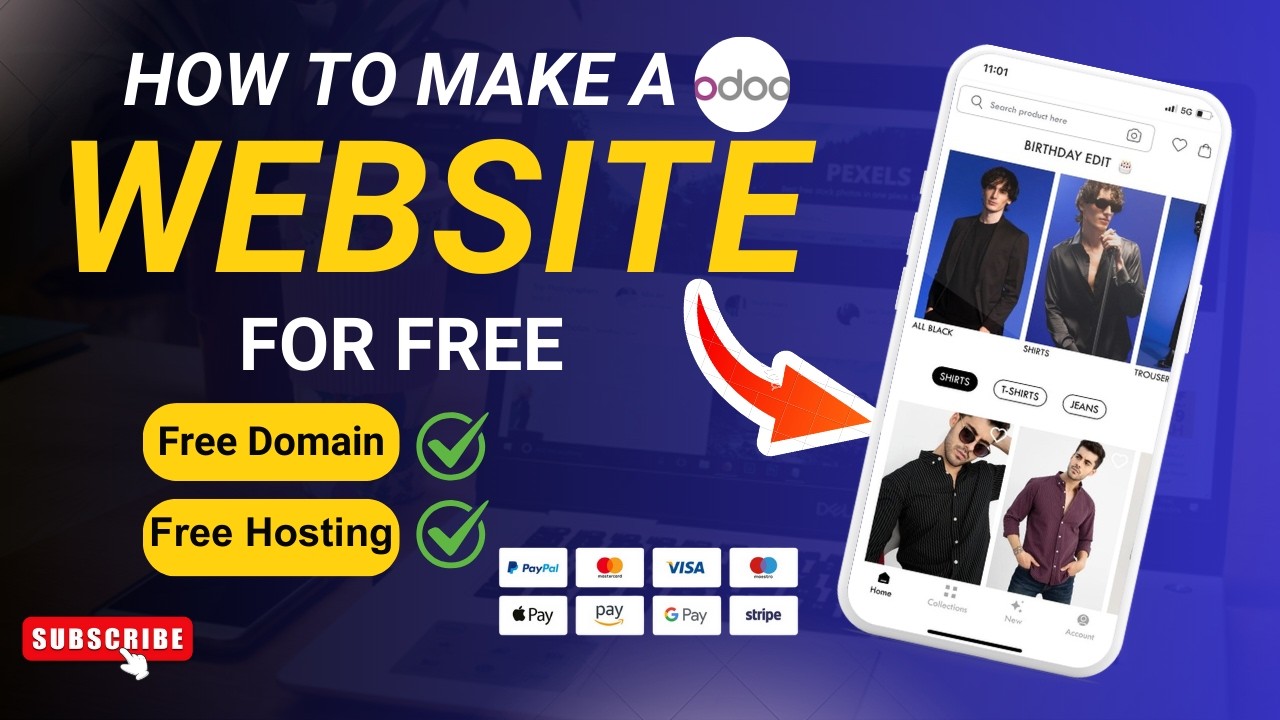
How To Make An Ecommerce Website | Ecommerce Website Kaise Banaye | Hindi | Digital_Thakur

Cara Instalasi WordPress di Localhost | Buat Website Tanpa Coding!

Can you Build this?

How To Create A Free Website - with Free Domain & Hosting
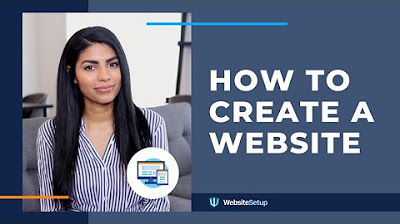
How to Build a Website in 2020 (Step-by-Step Guide for Beginners)
5.0 / 5 (0 votes)