Sistem Komputer Instalasi IDE Arduino
Summary
TLDRThis tutorial video script guides viewers through the installation process of the Arduino Integrated Development Environment (IDE) on a Windows 10 64-bit system. Starting from accessing the official Arduino website, selecting the appropriate software, and downloading it, the script continues with instructions on running the installer as an administrator, agreeing to terms, and choosing the installation type. It concludes with the successful setup of the IDE, version 2.3.2, and a brief mention of the next steps involving library downloads and project creation, encouraging learners to stay tuned for more.
Takeaways
- 🌐 The video is a tutorial on installing the Arduino Integrated Development Environment (IDE).
- 💻 The IDE is a Java-based software used to write programs for uploading to an Arduino board.
- 📥 The software is available for free and can be downloaded from the official Arduino website.
- 🔍 The tutorial specifically guides users to download the IDE for Windows 10 64-bit systems.
- 📧 During the download process, users are asked to provide their email but can opt to skip this step.
- 🖱️ After downloading, the installation is initiated by right-clicking and selecting 'Run as administrator'.
- 📝 The user must agree to the terms and conditions and choose the installation type ('only for this computer' in the example).
- 🔄 The installation process requires waiting until it is completed, after which the user should click 'Finish'.
- 🔄 Upon opening the IDE for the first time, the user is prompted to allow access and may be asked to download additional libraries.
- 🛠️ The tutorial mentions that the version of the IDE used in the video is 2.3.2.
- 🔍 The user is instructed to select the appropriate Arduino board from the list within the IDE for programming.
Q & A
What is the topic of the video?
-The topic of the video is about installing the Arduino Integrated Development Environment (IDE) for computer systems.
What is the Arduino IDE?
-The Arduino IDE is a software application that is based on Java, used for writing programs that can be uploaded from a computer to an Arduino board.
Where can the Arduino IDE be downloaded from?
-The Arduino IDE can be downloaded from the official Arduino website, www.arduino.cc/software.
What are the steps to download the Arduino IDE from the website?
-The steps include opening Google Chrome, navigating to www.arduino.cc/software, selecting the software, scrolling down to the download section, choosing the appropriate version for the operating system, and clicking 'Just Download'.
Is there a need to provide an email address during the download process?
-Yes, there is an option to provide an email address, but it is not mandatory as the user can choose 'Just Download' to proceed without entering an email.
What should be done after the download is complete?
-After the download is complete, the user should open the downloaded folder, right-click the installer, select 'Run as administrator', and then click 'Run'.
What is the agreement type the user should choose during the installation process?
-The user should choose 'I Agree' and then select 'Only for this computer' during the installation process.
What version of the Arduino IDE is mentioned in the video?
-The version of the Arduino IDE mentioned in the video is 2.3.2.
What is the initial step after opening the installed Arduino IDE?
-The initial step is to click 'Allow' to grant access and then choose whether to download libraries now or install them manually later.
How many types of Arduino boards are mentioned in the script?
-The script does not specify the exact number of Arduino board types, but it implies that there are multiple types available for selection.
What will be covered in the subsequent videos after this one?
-The subsequent videos will cover the use of the installed Arduino IDE and the creation of various projects.
Outlines

This section is available to paid users only. Please upgrade to access this part.
Upgrade NowMindmap

This section is available to paid users only. Please upgrade to access this part.
Upgrade NowKeywords

This section is available to paid users only. Please upgrade to access this part.
Upgrade NowHighlights

This section is available to paid users only. Please upgrade to access this part.
Upgrade NowTranscripts

This section is available to paid users only. Please upgrade to access this part.
Upgrade NowBrowse More Related Video
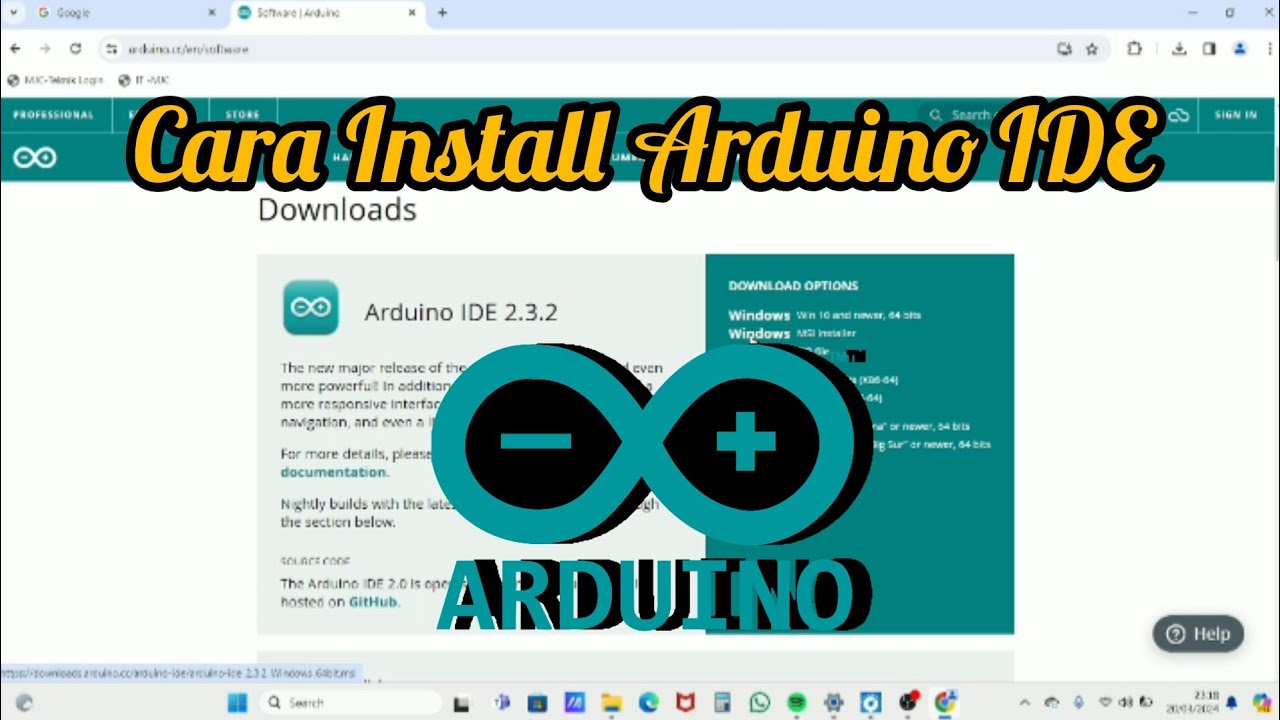
Cara Install Software Arduino IDE di Laptop / PC | Belajar Arduino
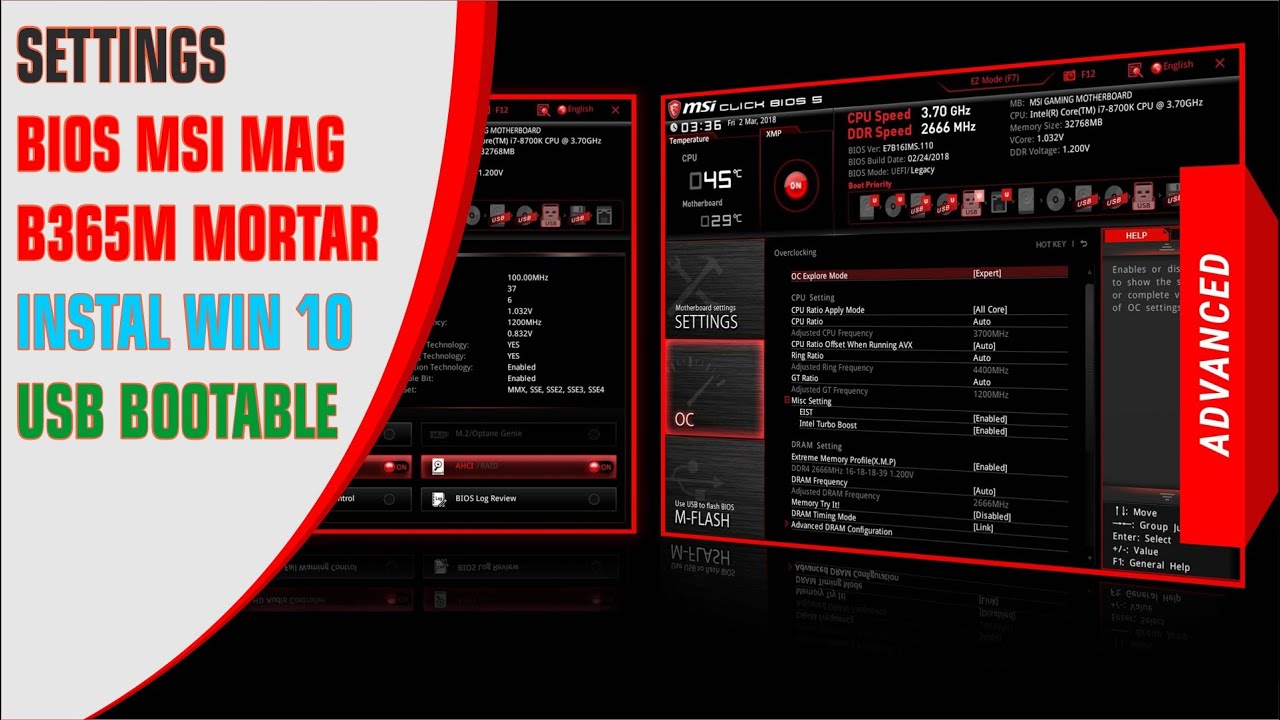
Bios MSI Instal Win 10

Tutorial on Installing Windows 10 in VirtualBox

#2 Python Tutorial for Beginners | Python Installation | PyCharm

How to Download And Install Epson L5190 Printer Driver in Windows 10 PC or Laptop
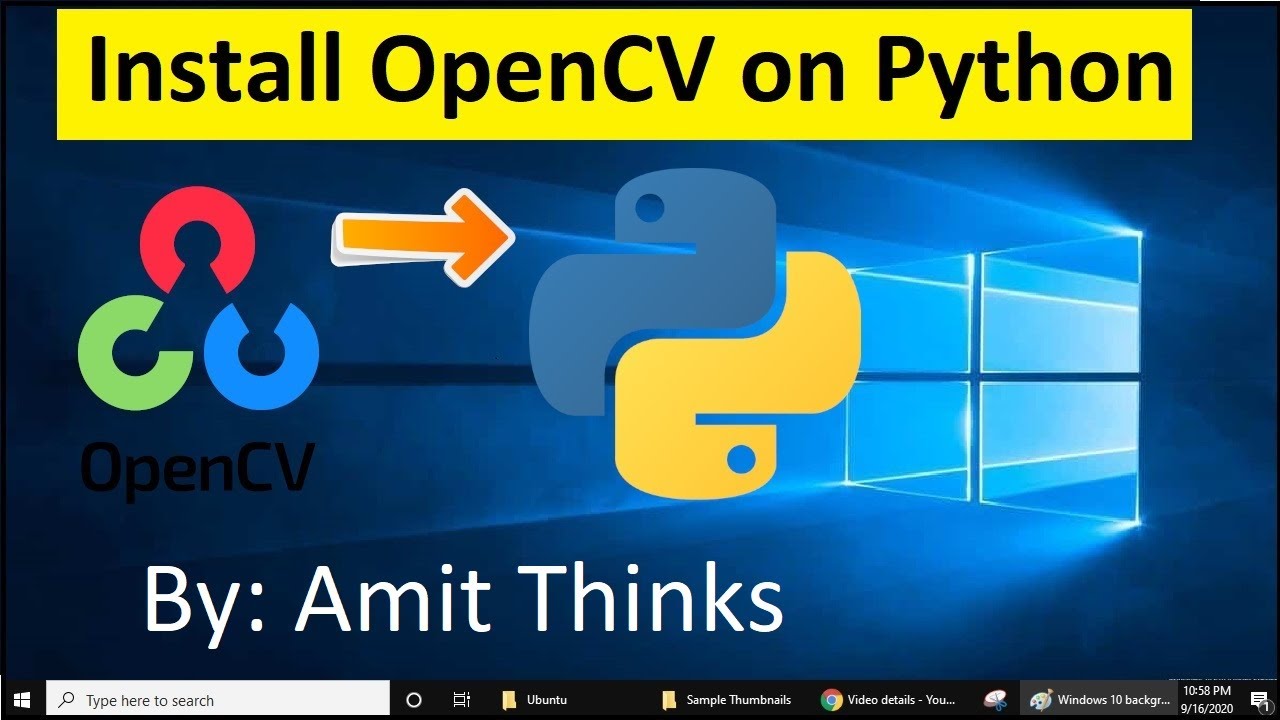
How to install OpenCV on Windows 10 (2021)
5.0 / 5 (0 votes)