Stable Diffusion for Flawless Portraits
Summary
TLDREn este video, se muestra cómo crear un retrato perfecto usando una imagen anterior como base. Se utiliza RPGverse 4 con una resolución de 512x768, ajustando el tamaño y el ruido para obtener mejores resultados. Se abordan técnicas avanzadas como el uso de control nets y scripts para ajustar detalles y preservar expresiones faciales. Se recomienda experimentar con configuraciones para lograr un resultado similar al original pero con cambios creativos en el entorno. El video también menciona la posibilidad de crear animaciones utilizando esta técnica.
Takeaways
- 🎨 Se va a crear un retrato perfecto pegado sobre una foto anterior utilizando RPGverse 4.
- 📏 La resolución recomendada para obtener mejores resultados con el modelo es 512 de ancho y 768 de altura.
- 🔍 Se puede previsualizar y ajustar el tamaño de la imagen para adaptarla a las dimensiones recomendadas.
- ✂️ Se sugiere usar la herramienta de recorte y redimensionamiento para ajustar las áreas laterales según sea necesario.
- 🔄 El ruido y el escalado CFG (Control Frequency Generation) son importantes, con un rango seguro de 5 a 9, donde 7 es una opción segura.
- 🖼️ Al generar la imagen, se pueden experimentar con diferentes niveles de ruido para ajustar la creatividad y la similitud con la imagen original.
- 🤖 Se utiliza ControlNet para ajustar las poses y mejorar la precisión, con al menos dos modelos configurados para obtener mejores resultados.
- 📐 La resolución de la anotación debe ser igual a la de la imagen para asegurar que las poses se muestren correctamente.
- 🔍 Se puede mejorar la calidad del retrato utilizando otro control model, como el de Canon, para agregar más detalles.
- 🧩 Al usar varios modelos, es necesario ajustar sus pesos para balancear la influencia de cada uno en la imagen final.
- 🛠️ Se utiliza un script de 'imagen a imagen' para añadir ruido y luego denoizar a partir de ese ruido, lo que ayuda a obtener una imagen muy cercana al original.
- 🖌️ Para preservar expresiones faciales y detalles, se puede usar la función de pintura para reemplazar elementos específicos de la imagen.
- 🔍 Se puede ajustar el desenfoque para mejorar la integración de los elementos en la imagen, aunque esto puede introducir artefactos en algunos casos.
- 🎞️ Se pueden crear animaciones utilizando técnicas similares, procesando la imagen en lotes para obtener una secuencia coherente.
Q & A
¿Qué tipo de imagen se está creando en el video?
-Se está creando un retrato perfecto pegado en una foto anterior, utilizando técnicas de inteligencia artificial para generar imágenes detalladas y personalizadas.
¿Cuál es el modelo de inteligencia artificial utilizado en el script?
-El modelo utilizado es RPG Verse 4, el cual fue entrenado específicamente con una resolución de 512 ancho y 768 alto.
¿Por qué es importante ajustar la resolución de la imagen según las especificaciones del modelo?
-Ajustar la resolución según las especificaciones del modelo asegura los mejores resultados posibles al trabajar con él, ya que estas dimensiones están optimizadas para el rendimiento del modelo.
¿Qué es el 'noise' en el contexto de la generación de imágenes AI?
-El 'noise' se refiere a la adición de ruido o variabilidad aleatoria en el proceso de generación de imágenes, lo que puede influir en la creatividad y la originalidad del resultado final.
¿Qué es un 'control net' y cómo se utiliza en el proceso?
-Un 'control net' es una red de control que se utiliza para ajustar y refinar ciertos aspectos de la imagen generada, como las poses o la calidad de los detalles, proporcionando más opciones y control sobre la salida final.
¿Cómo se utiliza la resolución de anotación para asegurar que las poses en la imagen sean correctas?
-La resolución de anotación debe ser igual a la resolución de la imagen para que las poses se muestren correctamente. Esto ayuda a evitar distorsiones o errores en la representación de las poses.
¿Qué es el 'preprocessor' y cómo afecta la generación de la imagen?
-El 'preprocessor' es un componente que procesa la imagen antes de la generación final, asegurando que las poses y otras características sean precisas y coherentes con la imagen de referencia.
¿Qué es el 'Script image to image alternative test' y cómo ayuda a mejorar la imagen?
-El 'Script image to image alternative test' es una técnica que utiliza el ruido de la imagen original, lo convierte en una señal de ruido y luego utiliza un sistema de desenrubo para acercar la imagen generada al original, mejorando la precisión y la calidad.
¿Cómo se utiliza la pintura en el proceso de generación de imágenes para preservar ciertas características?
-La pintura se utiliza para reemplazar o ajustar específicamente elementos de la imagen, como la expresión o la cara, mientras se preserva el resto de la imagen generada, permitiendo una mayor personalización y control sobre la salida final.
¿Qué técnicas se pueden utilizar para crear animaciones a partir de la imagen generada?
-Se pueden utilizar técnicas de procesamiento por lotes y generación de animaciones en serie utilizando la imagen como base, lo que permite crear secuencias de animaciones con cambios sutiles y coherentes.
¿Cómo se pueden solucionar problemas de parpadeo en las animaciones generadas?
-Para evitar parpadeos en las animaciones, se pueden utilizar técnicas específicas de generación de imágenes sin parpadeo, como las que se describen en otro video mencionado en el script, que ofrece un enfoque para crear animaciones sin flickering.
Outlines

This section is available to paid users only. Please upgrade to access this part.
Upgrade NowMindmap

This section is available to paid users only. Please upgrade to access this part.
Upgrade NowKeywords

This section is available to paid users only. Please upgrade to access this part.
Upgrade NowHighlights

This section is available to paid users only. Please upgrade to access this part.
Upgrade NowTranscripts

This section is available to paid users only. Please upgrade to access this part.
Upgrade NowBrowse More Related Video

EFECTO FOTOGRAFIA POWERPOINT 2016
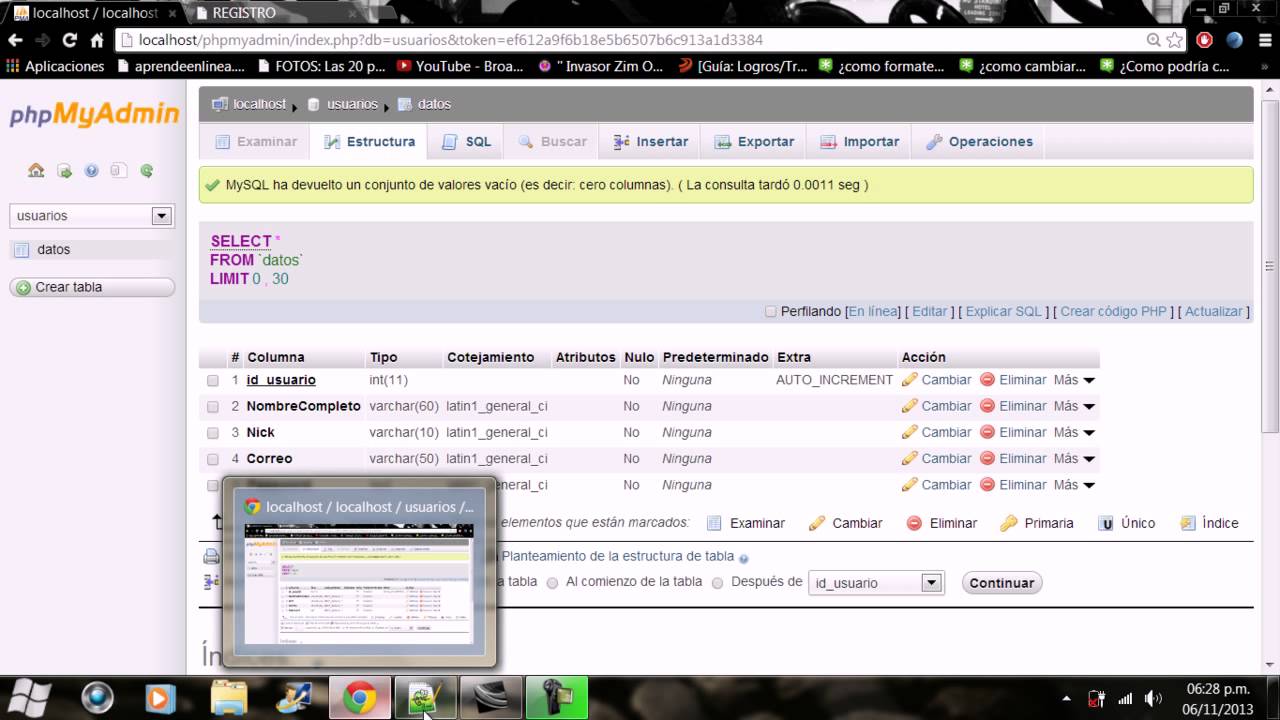
Como conectar un formulario en HTML con una base de datos en phpMyAdmin
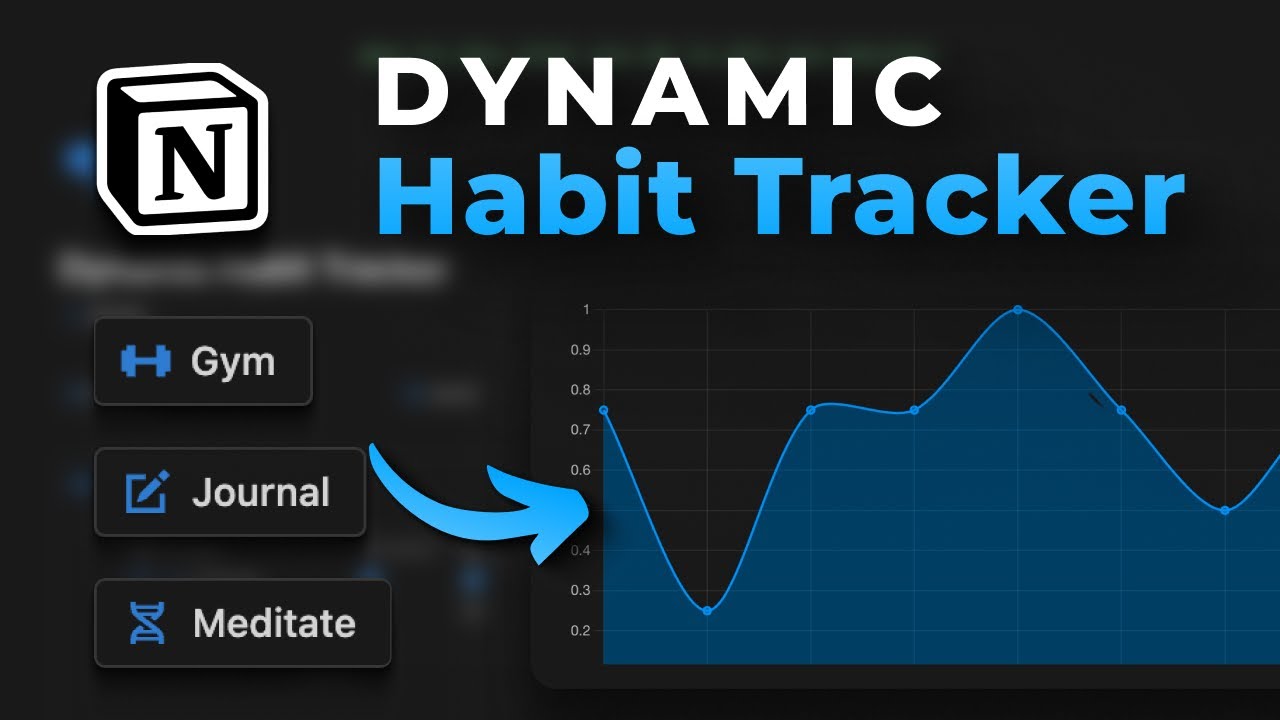
How to build a Dynamic Habit Tracker in Notion

COMO HACER UN GENERADOR ELÉCTRICO CASERO "Creaciones caseras"
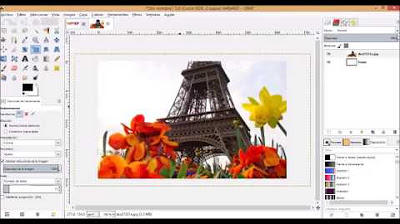
Mascaras de recorte con Gimp

LANTERN OF THE APOCALYPSE | HOW TO MAKE A SUPER LAMP THAT LASTS FOREVER | SELF-RELIANCE
5.0 / 5 (0 votes)
