Top 5 Tips for Basic Computer Maintenance!
Summary
TLDRIn this informative video, Bernardo from BTNHD shares five essential tips for basic computer maintenance while working from home. He advises organizing files, implementing a solid backup strategy using external drives or cloud solutions, setting up a password manager for security, and cleaning dust from PCs and laptops to prevent overheating and maintain performance. Additionally, he suggests updating antivirus software, keeping Windows and applications up to date, securing Wi-Fi, and considering hardware upgrades for improved efficiency.
Takeaways
- 🗂️ Organize your files by centralizing them in one location and categorizing them into folders like 'important', 'non-important', 'delete', and 'store somewhere else'.
- 💾 Implement a backup strategy for your files using external hard drives or cloud backup solutions to ensure data safety and recovery.
- 🔒 Set up a password manager to generate unique and complex passwords, improving security and simplifying login processes.
- 🧹 Regularly clean the inside of your PC or laptop, especially the vents, to prevent dust accumulation that can cause heating and performance issues.
- 🖥️ Use compressed air and a microfiber cloth to clean your keyboard and mouse, and consider cable management for a neat setup.
- 🛡️ Update your antivirus software and ensure all Windows updates and security patches are applied for a secure computing environment.
- 🔄 Keep your software up-to-date, including applications like Adobe Reader, Photoshop, and Premiere Pro, to benefit from the latest features and security improvements.
- 🔑 Secure your WiFi network with a strong password and regularly update your router's firmware to protect against vulnerabilities.
- 💻 Consider upgrading your PC hardware, such as increasing RAM or replacing the hard drive, to enhance performance and speed.
- 🔄 Enable File History in Windows 10 to take snapshots and retrieve previous versions of files if needed.
- 👋 Remember to regularly maintain your computer to show it some love and extend its lifespan.
Q & A
What is the main purpose of the video?
-The main purpose of the video is to provide viewers with five basic computer maintenance tips to ensure their computers are well-maintained and functioning optimally.
What is the first tip given for organizing files on a computer?
-The first tip is to centralize all documents such as Word, Excel, PowerPoint, videos, and pictures into one location at home.
How does Bernardo suggest organizing files after centralizing them?
-Bernardo suggests creating folders labeled 'important', 'non-important', 'delete', and 'store somewhere else' to categorize and manage files effectively.
What is the recommended backup strategy according to the video?
-The recommended backup strategy includes using an external hard drive or a flash drive to store files, with the suggestion of having two backups — one local and one offsite.
What is the role of a password manager as mentioned in the video?
-A password manager helps in generating unique and complex passwords, storing them securely, and automatically logging users into their accounts, thereby enhancing security and convenience.
Why is it important to clean the inside of a PC or laptop?
-Cleaning the inside of a PC or laptop is important because dust accumulation can cause heating issues and degrade the computer's performance, potentially damaging the components.
What items are suggested for cleaning a laptop or PC?
-The items suggested for cleaning include a can of compressed air, a microfiber cloth for the keyboard, and zip or twist ties for cable management.
What is the additional tip given for cleaning the keyboard and mouse?
-The additional tip is to wipe down the keyboard and mouse with disinfecting wipes and to use a can of compressed air to blow out dust and crumbs from the keyboard.
What are some of the bonus tips provided in the video for further computer maintenance?
-The bonus tips include updating antivirus software, pushing out Windows updates and security updates, updating software applications, securing the WiFi password, updating the router, and considering hardware upgrades such as increasing memory or replacing the hard drive.
What is the significance of implementing a backup solution as mentioned in the video?
-Implementing a backup solution is crucial to prevent data loss in case of hardware failure, accidental deletion, or other unforeseen circumstances, ensuring that important files can be retrieved.
How does the video suggest using File History within Windows 10 for backup purposes?
-The video suggests that enabling File History within Windows 10 will take snapshots of the system, allowing users to go back in time and retrieve previous versions of files if needed.
What is the reason for not opening up a laptop for cleaning if you're not sure what you're doing?
-The reason is to avoid potential damage to the laptop's internal components or voiding the warranty, as cleaning the internal parts requires knowledge and expertise.
Outlines

This section is available to paid users only. Please upgrade to access this part.
Upgrade NowMindmap

This section is available to paid users only. Please upgrade to access this part.
Upgrade NowKeywords

This section is available to paid users only. Please upgrade to access this part.
Upgrade NowHighlights

This section is available to paid users only. Please upgrade to access this part.
Upgrade NowTranscripts

This section is available to paid users only. Please upgrade to access this part.
Upgrade NowBrowse More Related Video

5 Tips to Communicate Effectively While Working Remotely | Working From Home Tips

How to 'Effectively' Work from Home

How I Stay Productive While Working From Home | Tips for Remote Workers

SEPETI INI MERAWAT MOTOR CB150R DENGAN BENAR‼️ MOTOR JADI AWET DAN TAHAN LAMA

Como trabalhar como atendente de kombini no Japão? + palavras-chave - Nathalya Teraoka
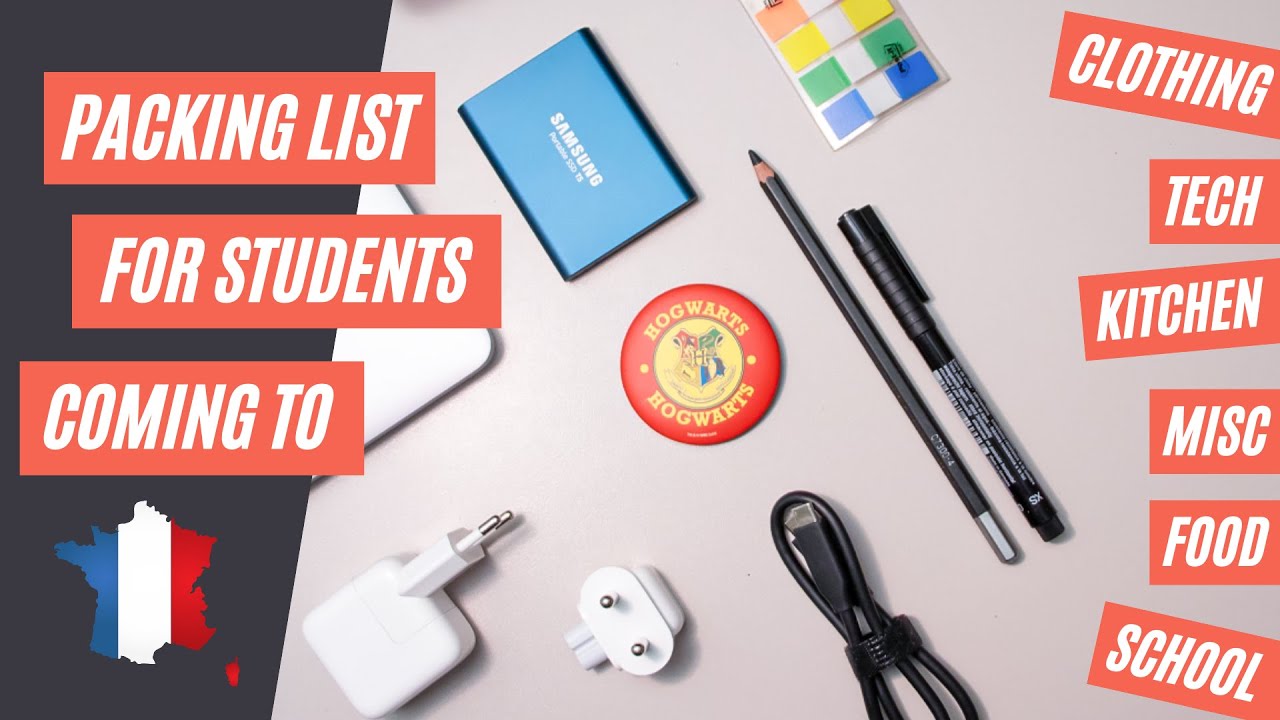
Packing list for International students
5.0 / 5 (0 votes)