SMART-CODE #3 | FICHIER DE LANGUE DANS UNITY
Summary
TLDRIn this tutorial, the creator shares a method for implementing a language file in Unity, allowing for easy language switching in a game. Starting with a 'resources' folder for assets, a 'Language Manager' class is introduced to handle language functions. The process involves initializing the system language, loading a text asset for language data, and creating a 'Word' class for translations. The script dynamically fetches and updates translations, with editor-only functions to add missing words and save the language file. This system streamlines the development of multilingual interfaces in Unity.
Takeaways
- 😀 The video is a tutorial on creating a language file for a Unity game to allow users to change the game language.
- 📂 The creator starts by making a 'resources' folder at the root of the Unity project to store assets like language files.
- 🔑 A 'Language Manager' class is created with static methods for language-related functions, except for initialization.
- 🌐 The default language is set to the system's language, stored statically for reference throughout the game's execution.
- 📝 A 'Word' class is introduced to handle translations, containing an alias and translations in various languages.
- 🔍 A 'get' static method is implemented to retrieve the correct translation based on the current system language.
- 🛠️ The tutorial includes a method to automatically add missing words to the language file and save it, useful for developers.
- 📱 The language file is loaded as a text asset without an extension, and deserialized into a list of 'Word' objects.
- 🔄 A 'SetWord' script is used to automatically set text components in the scene to the correct translated text.
- 🔧 The 'SetWord' script can automatically retrieve text from the 'Language Manager' if not manually set, simplifying scene setup.
- 🔄 The process allows for incremental development of the game's interface, filling in translations as needed without overwhelming the developer.
Q & A
What is the main topic of the video script?
-The main topic of the video script is about creating a language file for a Unity game to allow easy language switching and loading of an entire language set.
What is the purpose of creating a 'ressources' folder at the root of the project?
-The 'ressources' folder is created to store all the assets that can be loaded during the game, such as a JSON file for language data, sprites, or other files, making it convenient for asset management.
What is the role of the 'Language Manager' class in the script?
-The 'Language Manager' class is responsible for managing all the language-related functionalities, such as initialization and providing static methods to retrieve language translations.
How does the 'Language Manager' determine the default language?
-The 'Language Manager' initializes with the system language of the application, which in the example is French, and stores this information statically to know the defined language throughout the program execution.
What is the structure of the 'Word' class mentioned in the script?
-The 'Word' class contains an 'alias' to define the word and translations in various languages such as English, French, German, Ukrainian, etc. By default, the list of words is empty.
What is the purpose of the 'get' function in the 'Language Manager'?
-The 'get' function is a static method used to retrieve the translation of a word based on its alias. It checks if the word exists in the list and returns the appropriate translation based on the system language.
How does the script handle words that are not yet translated in the language file?
-If a word is not found in the language list, the script returns the alias itself without translation. It also has a feature to add the missing word to the list and save the JSON file in the editor for later editing.
What is the benefit of using the 'setWord' script for UI elements like buttons?
-The 'setWord' script automates the process of setting the text of UI elements based on the 'Language Manager' translations, reducing the need to manually assign text for each element in every scene.
How does the script ensure that the language file is updated with new translations?
-The script checks if a word is missing from the language list and, if so, adds it with the default English translation, then saves the updated JSON file in the 'ressources' folder.
What happens if the script cannot find a translation for a word in the current system language?
-If a translation for the current system language is not available, the script falls back to the English translation or the raw word if even the English translation is not provided.
How can the language file be shared with others for collaborative translation work?
-The language JSON file can be shared with others who can then fill in the missing translations and return the updated file, which can be loaded by the 'Language Manager' to provide translations in the game.
Outlines

This section is available to paid users only. Please upgrade to access this part.
Upgrade NowMindmap

This section is available to paid users only. Please upgrade to access this part.
Upgrade NowKeywords

This section is available to paid users only. Please upgrade to access this part.
Upgrade NowHighlights

This section is available to paid users only. Please upgrade to access this part.
Upgrade NowTranscripts

This section is available to paid users only. Please upgrade to access this part.
Upgrade NowBrowse More Related Video

Use TRUE STRETCH after NEW PATCH ( Easy Method )

Learn Any Programming Language In 3 Hours!

Unlimited cheat money and items in The Genesis Order (PC)
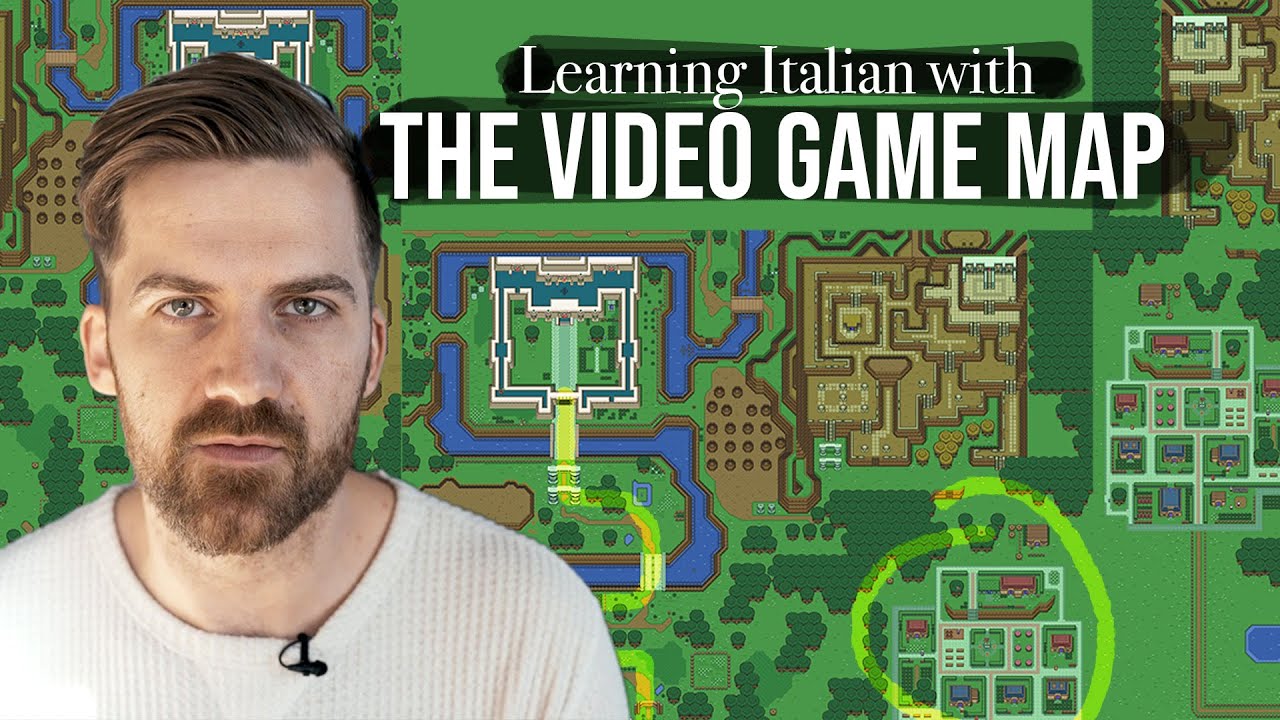
The Fastest Way to Learn a New Language: The Video Game Map Theory

Database Design Multi Bahasa

REMOVE CENSOR GUIDE FOR ALL DEVICE IN 2 MIN |【SNOWBREAK : Containment Zone】
5.0 / 5 (0 votes)