Create a Cryptocurrency - Crash Course | Part 1 - Deploy ERC-20 Token
Summary
TLDRThis video script provides a step-by-step tutorial on how to create your own ERC-20 token on the blockchain using Remix IDE. It covers setting token metadata like name, symbol, decimals and supply, optimizing the smart contract code, deploying to testnet networks in MetaMask, and checking the success on a block explorer. The next video will detail verifying the contract post-launch to build trust. The goal is to make launching a crypto token accessible for anyone willing to learn.
Takeaways
- 😀 The tutorial shows how to create your own ERC-20 token step-by-step using Remix IDE
- 💡 You need the ERC-20 token source code which is available for free download
- 📝 Remix IDE is the workspace for creating and managing your token smart contract
- ⚙️ Set the token metadata like name, symbol, decimals and total supply
- ✅ Compile and optimize the smart contract before deploying to save on gas fees
- 🔗 Connect your MetaMask wallet to deploy the contract on the blockchain network
- 🚀 After successful deployment, your token will appear on blockchain explorers
- 👍 Getting your token verified builds more trust for investors
- 📈 Additional steps like listing on exchanges increases visibility and access
- 🎥 Subscribe for more tutorials on launching your own crypto token
Q & A
What is the first thing needed to create your own cryptocurrency?
-The first thing you need is the source code for the Standard ERC-20 Token that will be used during the crash course. It can be downloaded for free from the provided website or GitHub repository.
What four options are there for setting the token decimal places?
-There are generally four accepted options for the decimal places: 18, 9, 6 and 3. The default is 18.
What networks can you deploy the token to from Remix IDE?
-From Remix IDE, you can deploy the token to networks like Ethereum, Binance Smart Chain, Avalanche, Pulse Chain, Arbitrum, Polygon or any other EVM-compatible network by simply switching in Metamask.
Why is it important to optimize the smart contract?
-Optimizing the smart contract allows you to reduce the cost of token deployment by reducing the gas fees. This prevents you from going bankrupt due to high gas prices.
What menu item in Remix IDE is used to deploy the token?
-The Deployment & Run Transactions menu item in Remix IDE is used to deploy the token and make it appear on the blockchain.
What do you need to do before clicking the Deploy button?
-Before clicking deploy, you need to connect your Metamask wallet to Remix IDE, select the correct network, ensure your wallet has enough funds for gas, and select the smart contract name to deploy.
Where can you check to see that your token was successfully deployed?
-After successful deployment, the token's address will display in the Deployed Contracts section of Remix IDE. You can copy this address and check for the token in a block explorer/scanner for confirmation.
What important next step is mentioned at the end of the video?
-The video mentions that the next important step after deploying your token is to ensure more trust from investors, but does not provide specifics. This would likely involve auditing and verifying the token contract.
What resources are mentioned for learning more?
-The video mentions subscribing to their YouTube channel and visiting their website cryptokoki.com to keep up with the latest updates and products for creating your own cryptocurrency.
What previous knowledge is required for following this tutorial?
-The video states that no coding experience, blockchain knowledge or need to read articles is required. All that is needed is a little diligence to follow the tutorial carefully step-by-step.
Outlines

This section is available to paid users only. Please upgrade to access this part.
Upgrade NowMindmap

This section is available to paid users only. Please upgrade to access this part.
Upgrade NowKeywords

This section is available to paid users only. Please upgrade to access this part.
Upgrade NowHighlights

This section is available to paid users only. Please upgrade to access this part.
Upgrade NowTranscripts

This section is available to paid users only. Please upgrade to access this part.
Upgrade NowBrowse More Related Video
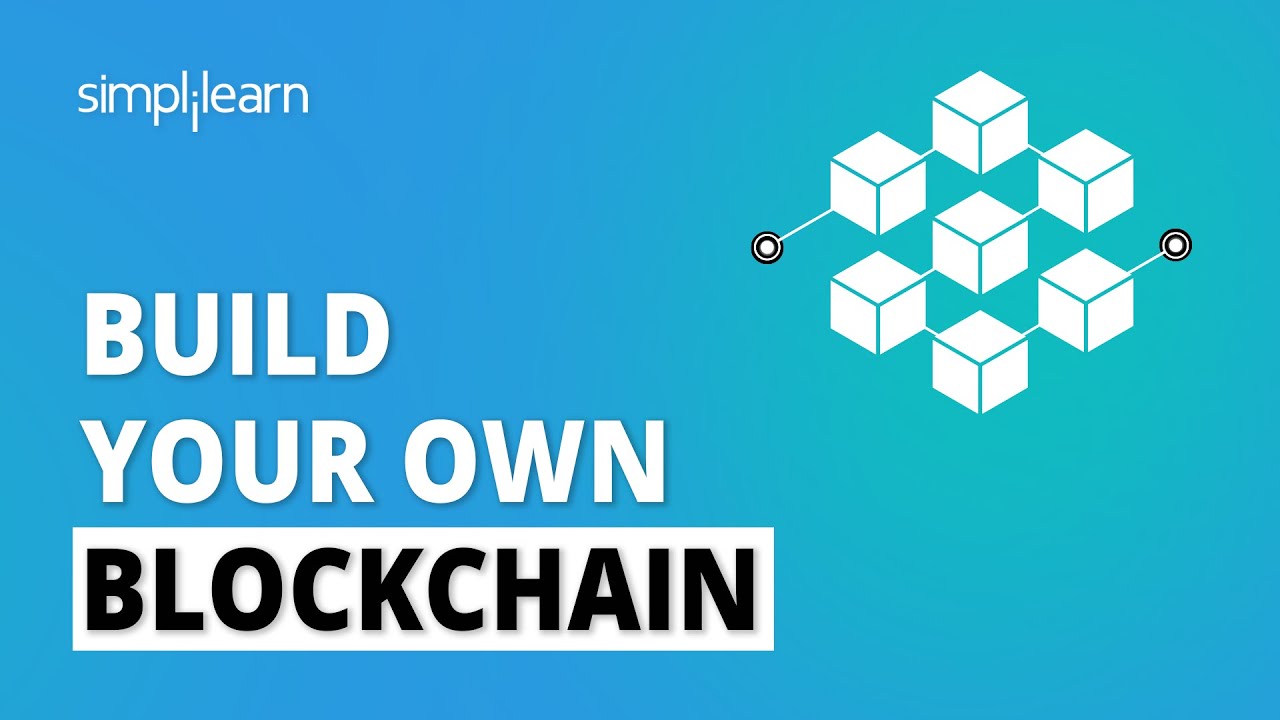
🔴 Build Your Own Blockchain | How to Create a Blockchain? | Blockchain Tutorial | Simplilearn

Make 1ETH Daily Using AI with ChatGPT | Updated 2024 Tutorial | Step-by-Step Guide
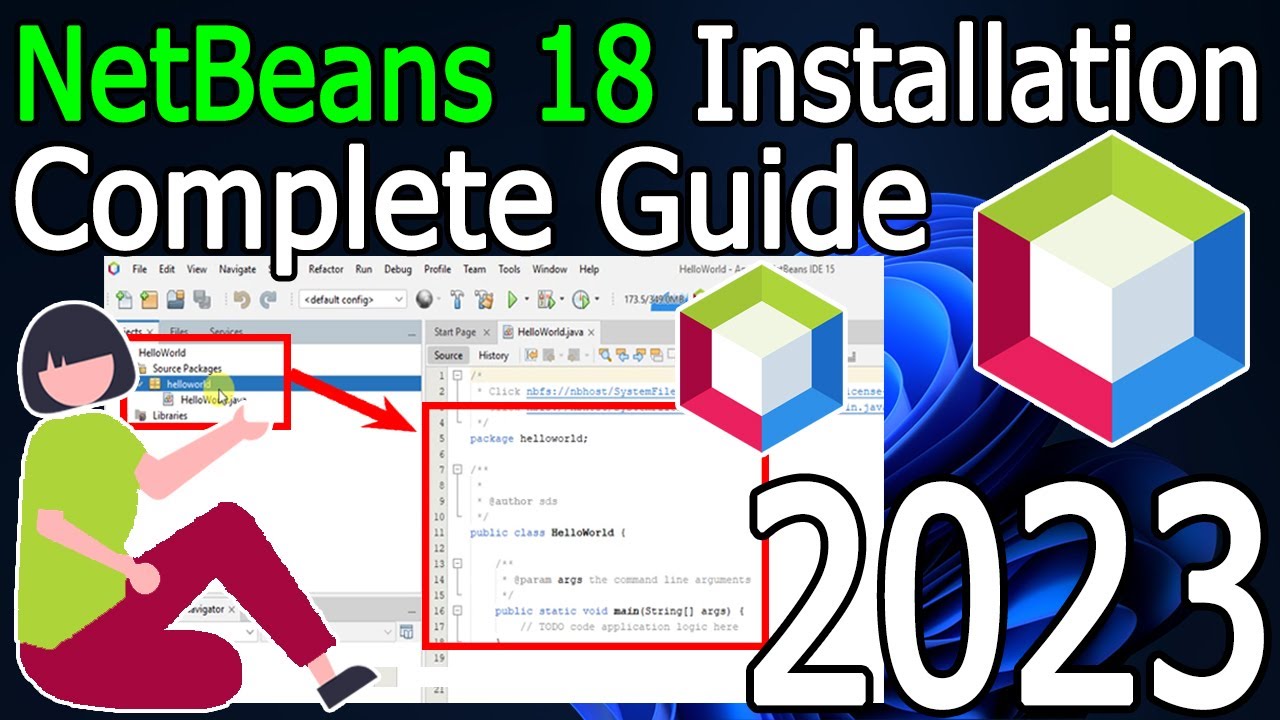
How to install NetBeans IDE 18 on Windows 10/11 (64 bit) [ 2023 Update ] Complete Installation guide
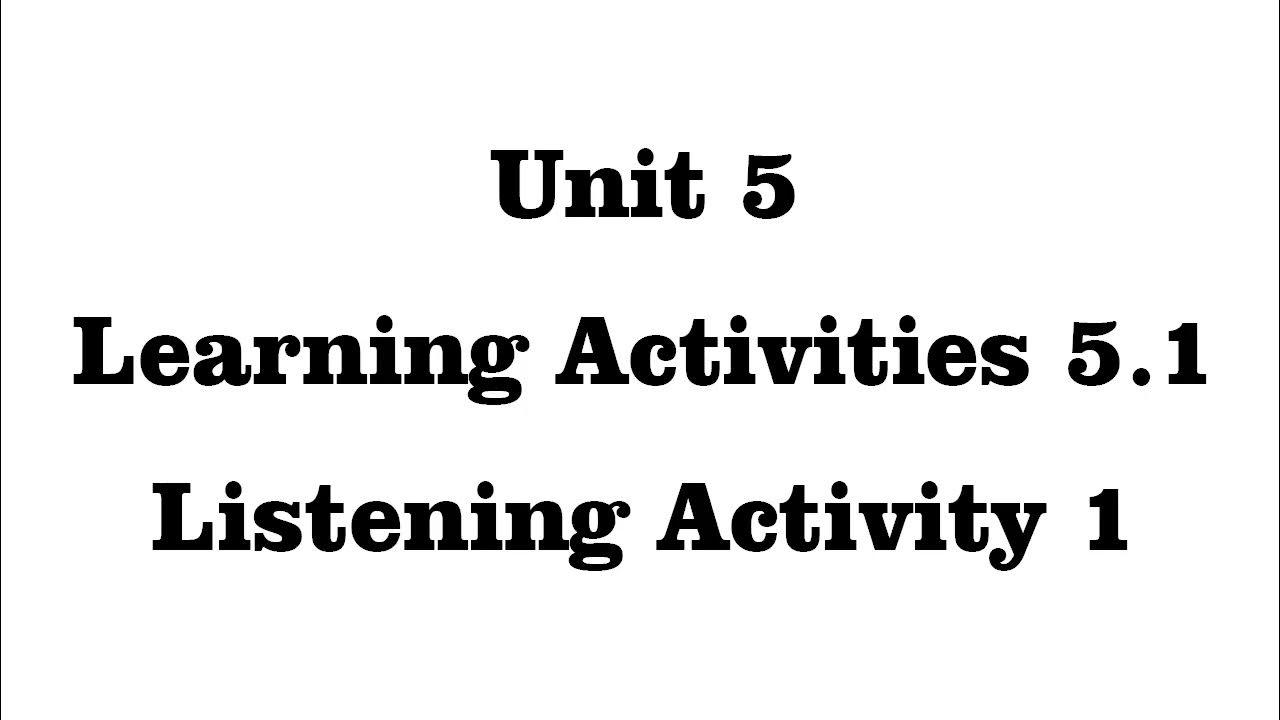
Unit 5 Learning Activities 5.1 Listening Activity 1
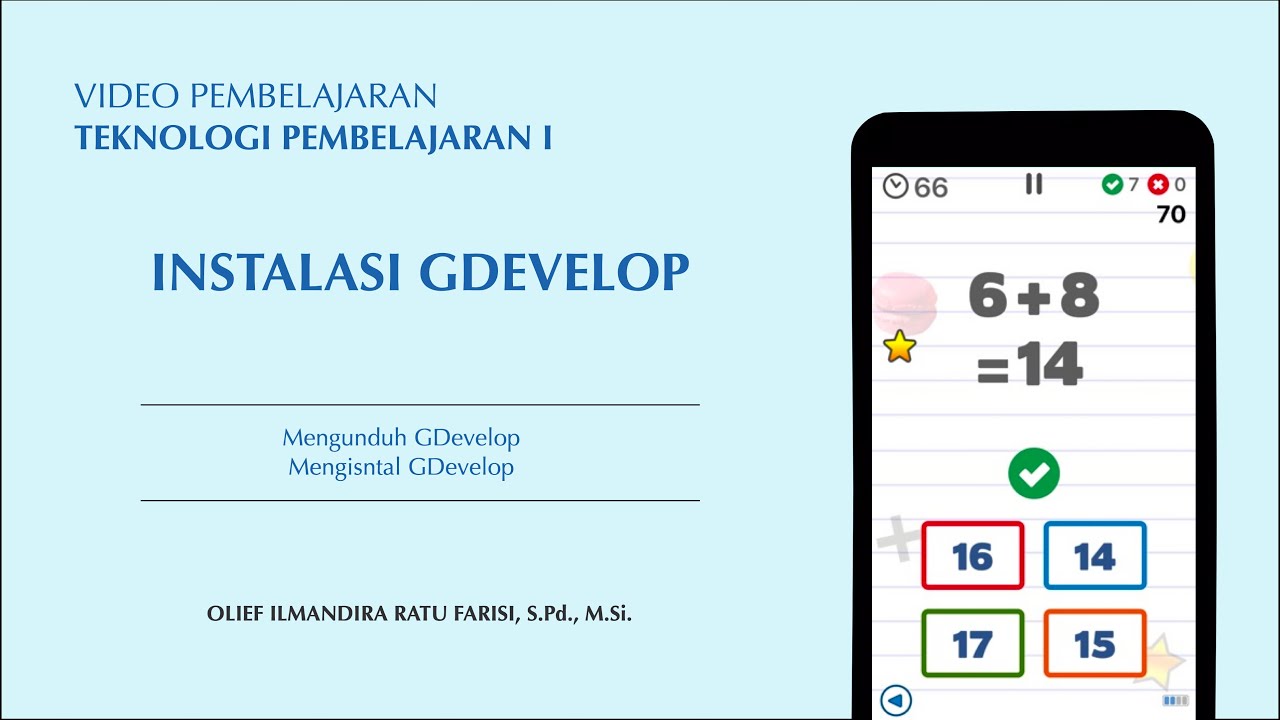
Instalasi GDevelop

5 Steps to Grow Your Instagram Organically in 2025 (Small Business Strategy)
5.0 / 5 (0 votes)