FlipaClip – INTERPOLATION in ANIMATION (tutorial)
Summary
TLDRThis tutorial offers a step-by-step guide to creating smooth animations using the flip-a-clip technique. It covers setting up a project with YouTube format, understanding interpolation and easing for natural movement, and using a path to guide character animation. The video demonstrates drawing keyframes, utilizing the lasso tool for copying and pasting, and the onion skin feature for fluid transitions. It also suggests adding effects like fire for visual interest and encourages viewers to loop animations for a dynamic result. The script invites feedback and emphasizes the creative freedom in the animation process.
Takeaways
- 🎨 Start with a new project and set your preferences, such as YouTube format and 12 FPS.
- 🔗 Understand interpolation as the path of movement that makes your animation smooth.
- 🚀 Learn about easing interpolation where the object starts slow and speeds up.
- 📏 Draw a horizontal line to represent the path and mark vertical lines for character positions.
- 🖌️ Add a new layer for your character and begin drawing their first position.
- 🔄 Copy the clear frame and use the lasso tool to select and copy your drawings.
- 🧅 Utilize the onion skin feature to see the previous and next frames for better animation flow.
- 🔄 Copy and paste drawings to create a sliding motion and position them accurately along the path.
- 🔄 Use the loop function to make your character move back and forth along the path.
- 🔥 Add effects like fire to make the animation more interesting and dynamic.
- 👍 Encourage viewers to support the video with likes and comments to increase its visibility.
Q & A
What is the recommended video format for YouTube animation in the script?
-The script recommends using the YouTube format with 12 FPS for the animation.
What is interpolation in animation?
-Interpolation in animation refers to the path of movement of any object and is crucial for making the animation smooth.
What type of interpolation is 'easing'?
-Easing is a type of interpolation where the object starts moving slowly and then speeds up, creating a smooth transition effect.
How does the script suggest creating a path for a character's movement?
-The script suggests creating a horizontal line as the path and using vertical short lines to mark the character's positions on each frame.
What is the purpose of the lasso tool in the animation process described?
-The lasso tool is used to select the drawing so that it can be copied and pasted into different frames.
Why is the onion skin feature important in animation?
-The onion skin feature is important because it allows animators to see the previous and next frames, helping to create smoother transitions and movements.
What does the script suggest doing to make the character's movement more interesting?
-The script suggests using scratch and stretch techniques to make the character's movement look funny and more engaging.
How does the script recommend creating a transition pose for the character?
-The script recommends copying the first frame, making a transition pose, and then copying and pasting it as the last frame to create a loop.
What additional effects does the script suggest adding to the animation?
-The script suggests adding effects like fire and other custom effects to make the animation more interesting.
What is the final step suggested in the script for reviewing the animation?
-The final step suggested is to take a look at the results and ensure the animation flows smoothly and meets the desired outcome.
How does the script encourage viewers to support the video?
-The script encourages viewers to support the video by liking and commenting on it so that more people can see it.
Outlines

This section is available to paid users only. Please upgrade to access this part.
Upgrade NowMindmap

This section is available to paid users only. Please upgrade to access this part.
Upgrade NowKeywords

This section is available to paid users only. Please upgrade to access this part.
Upgrade NowHighlights

This section is available to paid users only. Please upgrade to access this part.
Upgrade NowTranscripts

This section is available to paid users only. Please upgrade to access this part.
Upgrade NowBrowse More Related Video

How to Create Map Animation like Dhruv Rathee | Vox | Johnny Harris in Geo Layers 3 Part 2 | EZEdit

How to KEYFRAME in Adobe After Effects (Tutorial)

Top 10 Text Animations Tutorial | Capcut Text animations | capcut tutorial
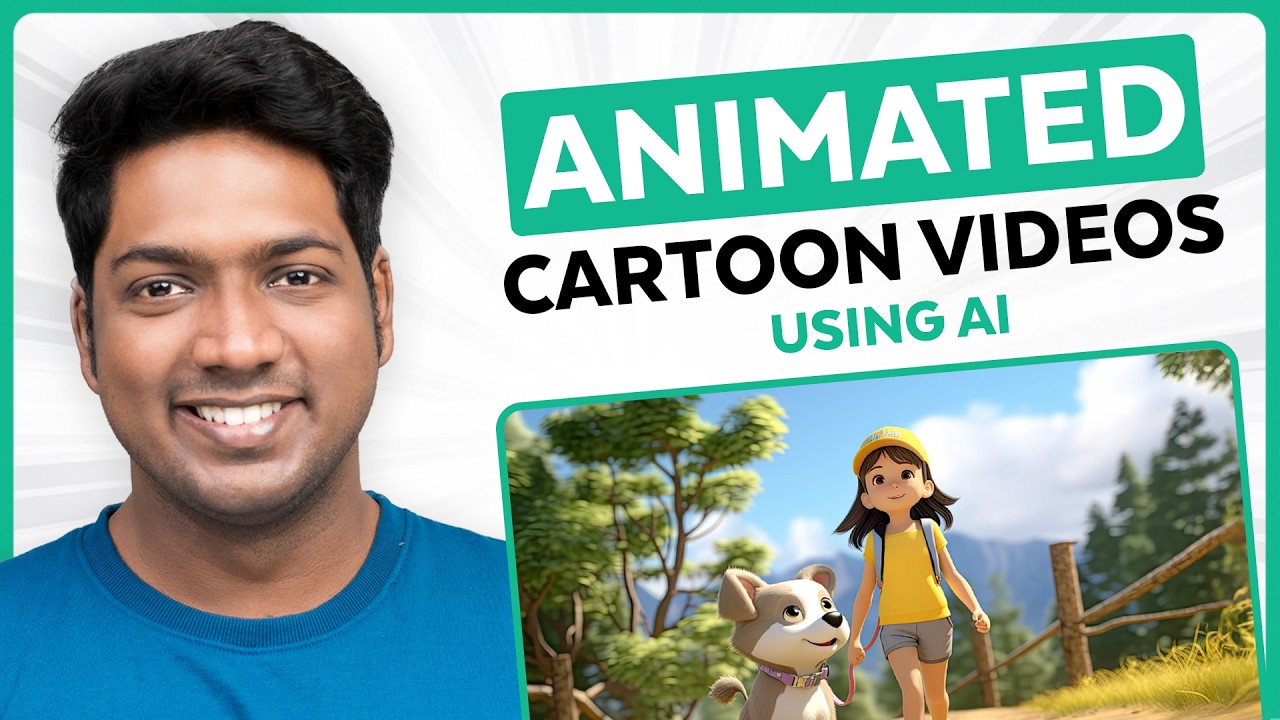
How to Make an Animated Cartoon Video Using Al
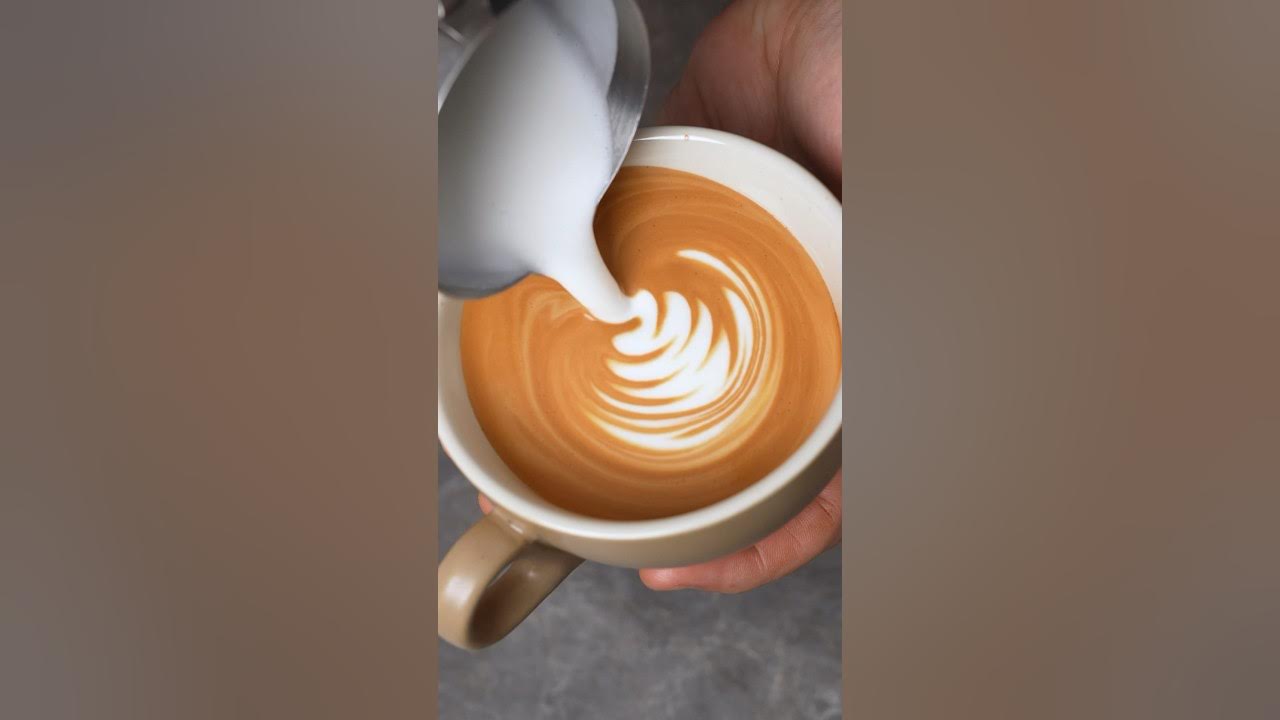
Latte art for beginners
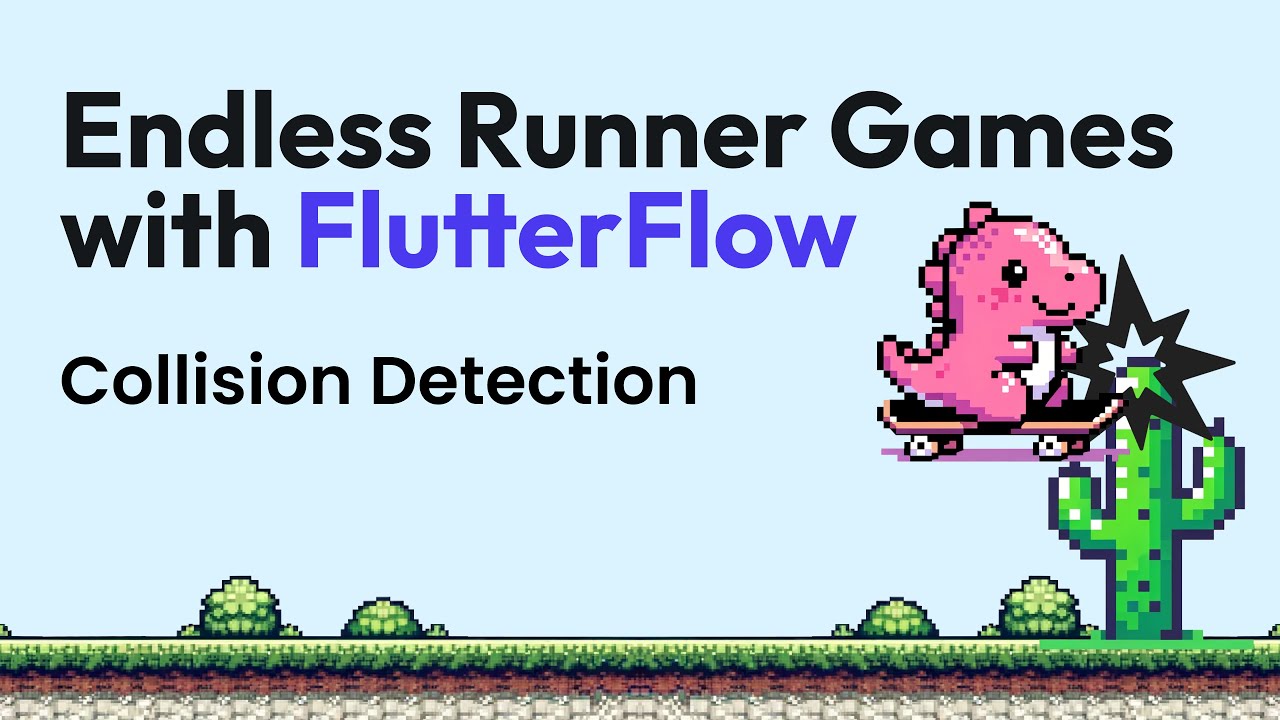
Endless Runner Games with FlutterFlow: Collision Detection & Moving Backgrounds
5.0 / 5 (0 votes)