Roblox's New AI is OP!
Summary
TLDRThis video showcases the impressive new features of Roblox Studio's AI update, demonstrating its ability to make in-depth adjustments within game environments. The AI can change the color of trees, convert materials, duplicate and evenly distribute objects, and even enhance lighting and visual effects. Viewers are guided on how to enable and interact with the AI, with practical examples provided, such as recoloring leaves, transforming a cobblestone castle into plastic, and creating realistic lighting and smoke effects. The video highlights the AI's potential for streamlining game development and encouraging creativity.
Takeaways
- 🌟 Roo has introduced a significant update to their Studio AI, which allows for in-game adjustments within Roblox's Explorer.
- 🎨 The AI can change the color of all trees in a game, demonstrating its capability to modify visual elements on a large scale.
- 🏰 It can convert building materials, such as turning a cobblestone castle into a plastic one, showcasing the AI's ability to alter physical properties of objects.
- 🔄 The AI can duplicate selected parts and spread them evenly, useful for creating patterns or filling spaces in game environments.
- 💰 A practical example given was duplicating coins along a track, highlighting the AI's utility in game design for enhancing player experience.
- 🔧 To access the AI feature, users need to open a Roblox Studio project, enable Beta features, and select the Assistant Preview feature.
- 📱 The AI operates through a widget in the top right corner of the screen, similar to interacting with a chatbot.
- 🛠️ The AI requires clear and specific instructions to perform tasks effectively, such as recoloring parts or changing materials.
- 🔄 If an AI-generated script doesn't work as expected, users can refresh the question or rephrase it for a different outcome.
- 💡 The AI can assist with complex tasks like adjusting lighting for a 'bright and cartoony' effect, helping users who lack expertise in specific areas.
- 🔥 It can also add visual effects like smoke or fire to parts of the game, enhancing the game's atmosphere and realism.
Q & A
What is the new update to Roo's Studio AI capable of doing?
-The new update to Roo's Studio AI enables it to make adjustments inside of Explorer, allowing for tasks such as changing the color of every tree in a game, converting materials, duplicating selected parts, and creating effects like lighting and smoke.
How can users access the new AI features in Roblox Studio?
-To access the new AI features, users need to open Roblox Studio, click on the 'File' button at the top left corner, navigate to 'Beta Features', select 'Assistant Preview', and save the changes. A restart of Studio might be required, and then the 'Assistant' button will appear at the top right corner.
What is an example of using the AI to modify game objects?
-An example is using the AI to recolor the leaves part of every tree model in a game to yellow by providing the appropriate command to the AI assistant.
What happens if the AI script provided does not work as expected?
-If the AI script does not work, users can undo the change with 'Ctrl + Z', click the refresh icon to re-ask the question, or modify the question to provide a clearer description to the AI.
How can the AI be used to change the material property of game objects?
-The AI can update the material property of objects by specifying the current material and the desired material in the command, such as changing all 'Cobblestone' parts to 'Plastic'.
What is a practical use case for the AI's duplicating and spreading feature?
-A practical use case is duplicating coins and spreading them evenly throughout a game track to enhance gameplay or visual appeal.
Can the AI create spawn locations based on an existing one?
-Yes, the AI can duplicate a selected spawn location, create additional ones, and spread them evenly around the original location based on the user's command.
How can the AI assist in adjusting lighting in a Roblox game?
-The AI can adjust lighting by running a script provided after the user asks for a specific lighting style, such as 'bright and cartoony'.
What is the process if the AI fails to understand the user's selected object?
-If the AI fails to understand the selected object, the user should rephrase the command, ensuring that the description of the object and the desired action are clear and specific.
How can the AI help in adding visual effects like smoke to a chimney?
-The AI can add smoke effects by providing a script after the user selects the part and asks for the specific effect, such as 'add heavy smoke rising up to the sky from the selected part'.
What is the limitation the user encountered while trying to create a fire using the AI?
-The user encountered a limitation where the AI limit for the day was reached, preventing further requests for creating a fire with additional effects.
Outlines

This section is available to paid users only. Please upgrade to access this part.
Upgrade NowMindmap

This section is available to paid users only. Please upgrade to access this part.
Upgrade NowKeywords

This section is available to paid users only. Please upgrade to access this part.
Upgrade NowHighlights

This section is available to paid users only. Please upgrade to access this part.
Upgrade NowTranscripts

This section is available to paid users only. Please upgrade to access this part.
Upgrade NowBrowse More Related Video
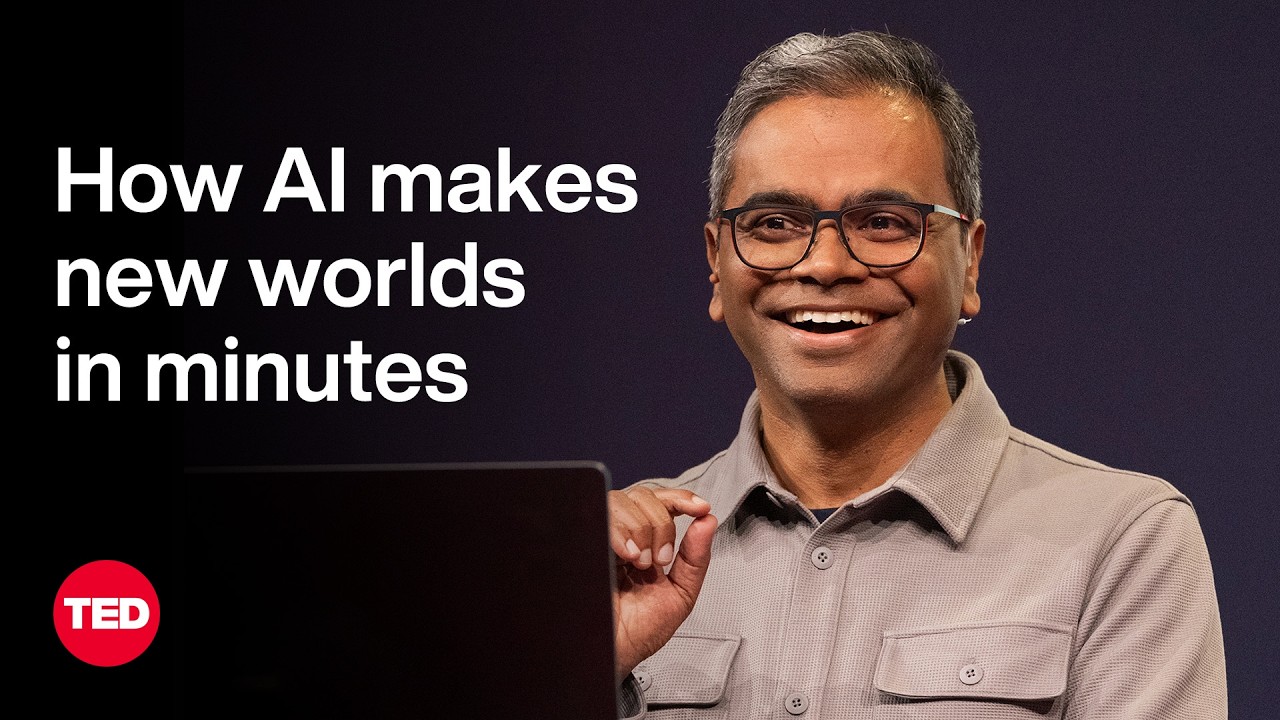
How to Build the 3D World of Your Dreams with a Text Prompt | Kiran Bhat | TED

IL NUOVO AGGIORNAMENTO HA AGGIUNTO OGGETTI SEGRETI SU BROOKHAVEN ROBLOX!
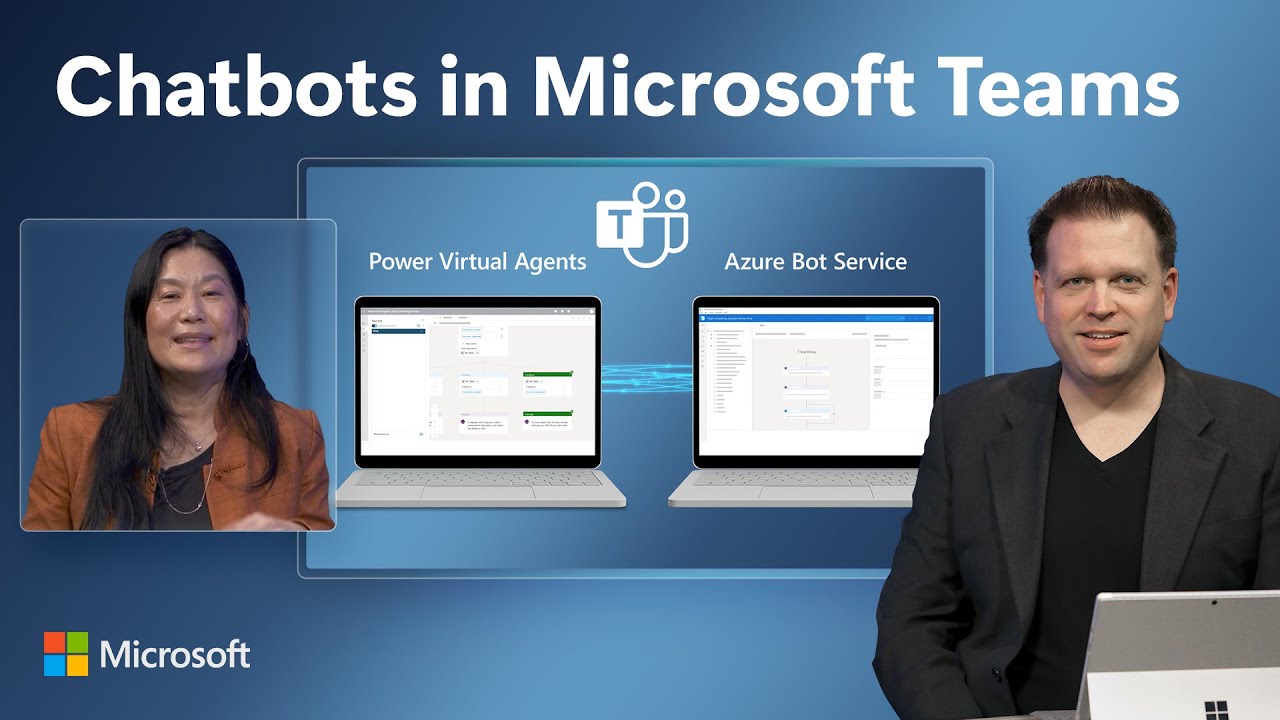
Power Virtual Agents & Adaptive Cards in Microsoft Teams | Chatbot Demo & Tutorial

This Changes Jailbreak FOREVER!

EVERYTHING NEW In The "WORTH THE WAIT" Update In PRESSURE

200B DPS? WHAT | Obtaining GODLY RIMURU in Anime Last Stand
5.0 / 5 (0 votes)