SAP INSTALLATION Using SWPM TOOL
Summary
TLDRThe video script provides a detailed walkthrough of the SAP server login procedure and installation process. It covers the steps to log in using Remote Desktop Connection with the provided IP and credentials, and emphasizes the need for proper user ID and password management. The script explains the limitations of one person performing installations at a time and the use of the 'swpm' tool for SAP installations. It also guides viewers on how to monitor and manage active sessions, and provides insights into the installation parameters, including system identification, database selection, and kernel file validation, ensuring a comprehensive understanding of setting up a SAP system.
Takeaways
- 🔒 To access the server, initiate a remote desktop connection using 'mstsc' and enter the provided IP address.
- 📝 Upon logging in, you may be prompted for a user ID and password, typically your email ID or a specific user ID provided for first-time logins.
- 👤 Ensure to communicate with the group when starting an installation, as only one person can perform the installation at a time to avoid conflicts.
- 🚫 If 'swpm' (SAP Software Provisioning Manager) is already in use, it will request user credentials repeatedly, indicating that the tool is occupied by another user.
- 🛠️ The 'swpm' tool is used for SAP installations, which can be initiated by double-clicking and will open a URL in the default browser.
- 📚 It's recommended to use Chrome as the default browser for SAP installations, as it may open in Internet Explorer otherwise.
- 🔄 If an installation was interrupted, 'swpm' can either continue from where it left off or start a fresh run, depending on the user's choice.
- 🔑 The 'swpm' tool will request various parameters such as system ID (SID), instance number, kernel location, and export location.
- ⏱️ The installation process can take 4 to 5 hours to complete, and progress can be monitored through the log files, with 'sap.log' being particularly important.
- 📁 The 'swpm' tool will verify the kernel files, ensuring they are valid and not corrupted before proceeding with the installation.
- 🗂️ The selection of the correct patch level for the kernel is crucial, and the latest patches should be downloaded from the SAP Marketplace if not already available.
Q & A
What is the initial step to log into the server from a desktop or laptop?
-The initial step is to type 'mstsc' to open the Remote Desktop Connection, and then enter the provided IP details for the server.
Why is it necessary to check the user ID before logging into the server?
-It is necessary because some members might be logging in for the first time, and the user ID in this case would be their email ID or Gmail ID, which needs to be entered in the 'more choices' section.
How can multiple people log in to the server without causing issues with installations?
-Multiple people can log in without a problem, but only one person can start the installation at a time. Once the installation is done, they should inform others so they can proceed.
What should be done if someone else is already using the s wpm tool for installation?
-If the s wpm tool is already in use, others should not start the same tool because it will keep asking for user ID and password, indicating that the tool is already being used by someone else.
Why is it recommended to open the s wpm URL in Chrome rather than Internet Explorer?
-It is recommended to open the URL in Chrome or set Chrome as the default browser to avoid issues that might occur with the older version of Internet Explorer.
What does the s wpm tool stand for, and what is its primary function?
-The s wpm tool stands for SAP Software Provisioning Manager, and its primary function is to handle the installation of SAP systems.
How can you determine if the s wpm tool is already being used by someone else?
-You can check the Task Manager by typing 'sapst' to see if the process is running under someone else's name, indicating that they are using the s wpm tool.
What is the significance of the 'sap.ins. log file' during the installation process?
-The 'sap.ins. log file' is very important as it provides detailed information about what is happening during the installation, including any errors or warnings.
What does SID stand for in the context of SAP installations?
-SID stands for System Identification, which is a three alphanumeric character identifier used for the SAP system being installed.
What is the purpose of the 'parameter section' in the s wpm tool?
-The 'parameter section' in the s wpm tool is where you define and provide all the necessary inputs for the installation, such as the kernel location, export location, and database information.
How can you ensure that only one person is performing the installation at a time?
-You can ensure this by communicating within a group and informing others when you are starting the installation. Once your part is done, you cancel the session and inform the group that it's their turn.
Outlines

This section is available to paid users only. Please upgrade to access this part.
Upgrade NowMindmap

This section is available to paid users only. Please upgrade to access this part.
Upgrade NowKeywords

This section is available to paid users only. Please upgrade to access this part.
Upgrade NowHighlights

This section is available to paid users only. Please upgrade to access this part.
Upgrade NowTranscripts

This section is available to paid users only. Please upgrade to access this part.
Upgrade NowBrowse More Related Video
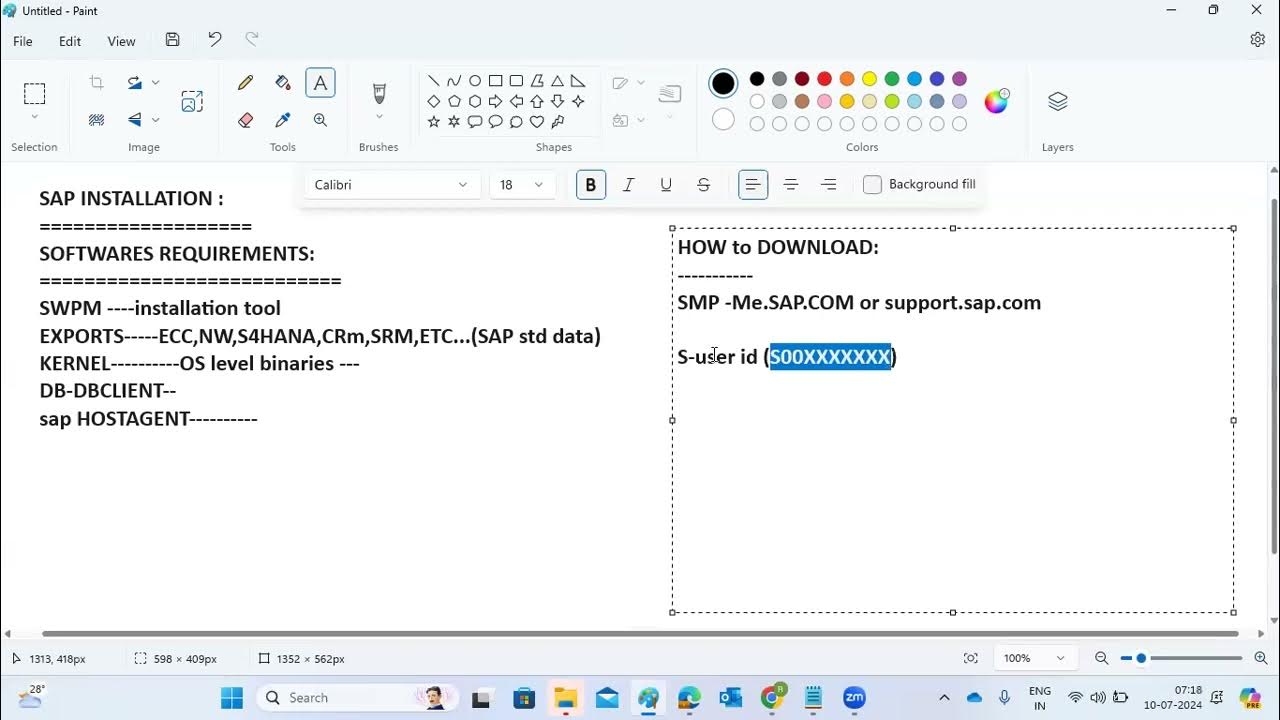
SAP INSTALLATION - SOFTWARE REQUIREMENTS
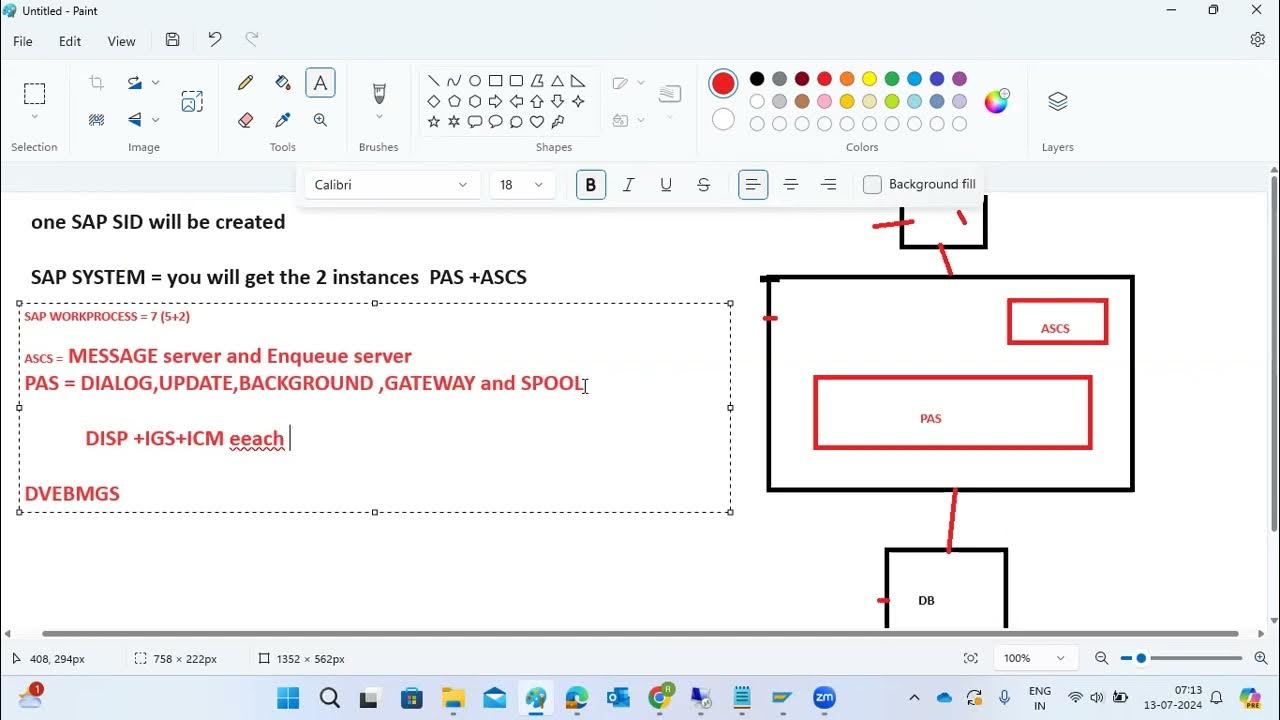
After SAP INSTALLATION and HOW TO LOGIN SAP SYSTEMS
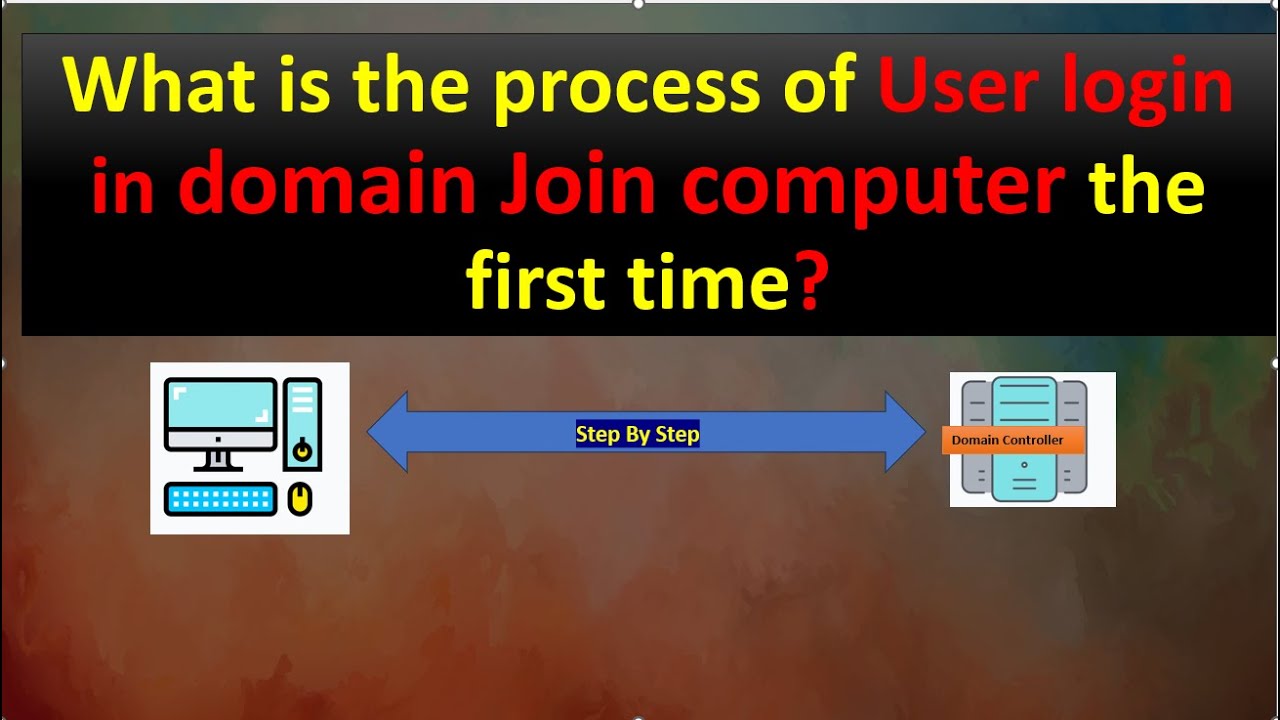
Process of a user logging on to a domain-joined computer for the first time

Is the SAP BASIS role dead after RISE with SAP ??

PROSEDUR EKSTRAKSI GIGI/PENCABUTAN GIGI (DEMO)

Order to Cash (O2C) Overview: SAP S4HANA Full Demo (GUI / FIORI)
5.0 / 5 (0 votes)