Automate Content Creation and Scheduling with this Workflow (Make.com and Airtable Tutorial)
Summary
TLDRIn this video, the presenter explains their content creation workflow using Airtable and Make.com. They demonstrate how to generate, schedule, and publish posts automatically on LinkedIn, Twitter, and Facebook. The tutorial covers setting up Airtable fields, creating automations for publishing, and using AI tools for content generation. The workflow aims to streamline content management and reduce reliance on multiple software tools. The video concludes with an invitation to viewers to subscribe, like, and book a call for business consultations.
Takeaways
- 😀 The video presents a content creation workflow using Airtable and Make.com to streamline posting on LinkedIn, Twitter, and Facebook.
- 🛠️ The workflow is built on Airtable and incorporates automation to save time and reduce the need for multiple software subscriptions.
- 📅 It features a visual scheduler and automatic publishing capabilities with calendar views for scheduling content.
- 🔄 The system allows for automatic repurposing of content to different platforms, enhancing efficiency.
- 🆓 The presented solution is offered for free, contrasting with other paid platforms, and aims to maximize the return on investment for content creators.
- 📝 The workflow includes two main processes: AI content building and publishing/scheduling, both facilitated by Make.com automations.
- 📈 It uses the GPT API for AI-generated content and image generation, providing a hands-off approach to content creation.
- 📝 The video provides a step-by-step tutorial on setting up the workflow in Airtable, including the necessary fields and views.
- 🔗 The tutorial also covers how to set up automations in Airtable that trigger Make.com scripts for publishing content.
- 📸 The AI image generator within the workflow can create images for social media posts, further automating the content creation process.
- 🔗 The video instructs viewers on creating webhooks in Make.com to connect with Airtable for the automated publishing process.
Q & A
What is the main focus of the video content?
-The video focuses on demonstrating a content creation workflow using Airtable and Make.com for platforms like LinkedIn, Twitter, and Facebook.
Why is Airtable mentioned as a crucial tool in the workflow?
-Airtable is highlighted because the workflow interface is built on it, allowing for easy content management, scheduling, and publishing.
What does the video claim about the benefits of using Airtable and Make.com together?
-The video claims that using Airtable and Make.com together can streamline content creation, save money on various software, and automate the posting process.
How does the video suggest using AI in the content creation process?
-The video suggests using AI for generating copy and images, which can then be edited and formatted to create high-quality posts quickly.
What is the role of Make.com in the described workflow?
-Make.com is used for creating automations and custom webhooks that interact with Airtable to automate the posting process on social media platforms.
How does the video ensure that the content is relevant and up-to-date?
-The video describes a process where content ideas are validated and then used to generate posts with the help of AI, ensuring that the content is current and engaging.
What is the significance of the 'status' field in the Airtable setup mentioned in the video?
-The 'status' field is crucial as it tracks the progress of content from 'idea' through 'validated', 'to create', 'scheduled', 'published', and finally 'posted'.
How can users customize the content categories in the workflow?
-Users can customize content categories by adding different options to the 'AI generator' field in Airtable, such as 'news', 'examples', 'case studies', etc.
What is the purpose of the 'schedule date' field in the workflow?
-The 'schedule date' field is used to plan when the content will be automatically posted to the respective platforms, allowing for timed releases.
How does the video guide viewers on setting up automations for content publishing?
-The video provides a step-by-step tutorial on setting up automations in Airtable and Make.com, including creating webhooks and linking them to social media posting.
What is the final outcome viewers can expect after following the video tutorial?
-After following the tutorial, viewers will have a complete content workflow that automates idea generation, content creation with AI, scheduling, and publishing on social media platforms.
Outlines

This section is available to paid users only. Please upgrade to access this part.
Upgrade NowMindmap

This section is available to paid users only. Please upgrade to access this part.
Upgrade NowKeywords

This section is available to paid users only. Please upgrade to access this part.
Upgrade NowHighlights

This section is available to paid users only. Please upgrade to access this part.
Upgrade NowTranscripts

This section is available to paid users only. Please upgrade to access this part.
Upgrade NowBrowse More Related Video
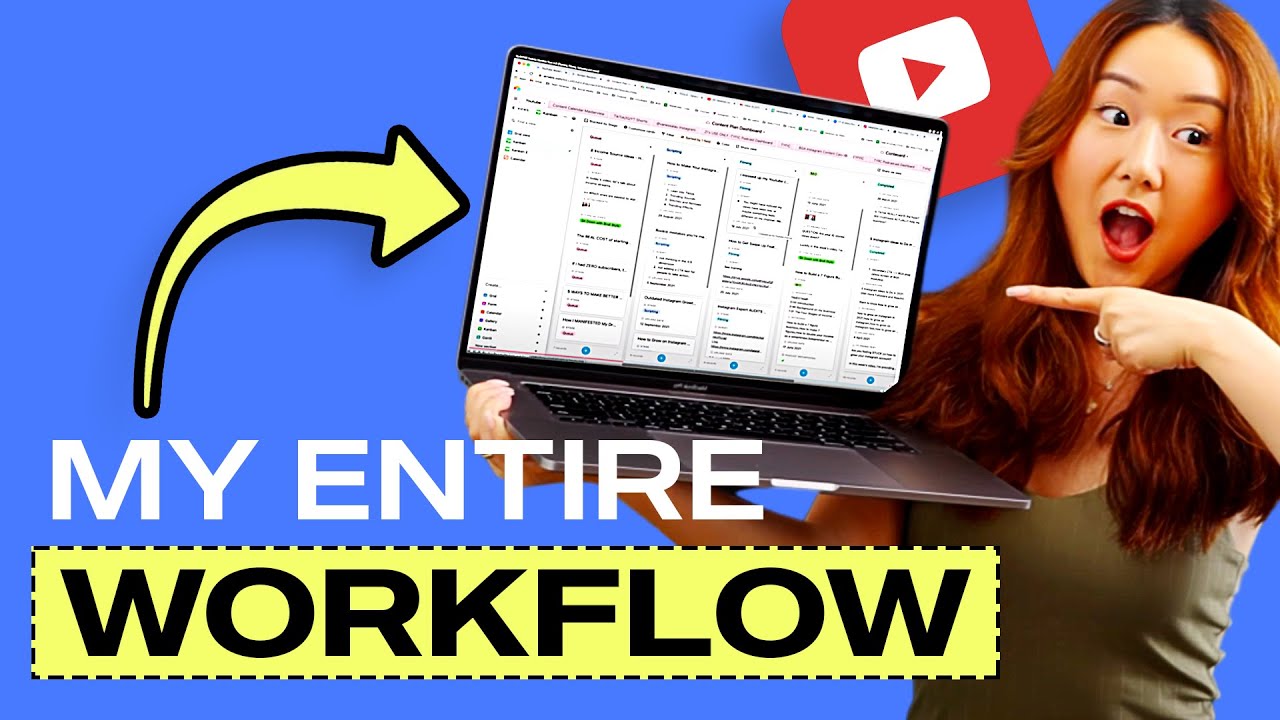
My ENTIRE Youtube Workflow from A-Z! (Planning, Filming, Uploading and more!)

Scrape 1000 Viral Content Ideas: Mind-blowing Make Automation

How to Rank #1 FREE With Perplexity AI SEO
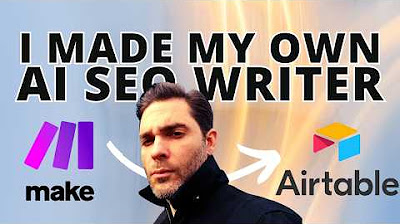
Steal my Claude + Perplexity AI SEO writer and ditch paid tools (free method)

7 Best AI Digital Marketing Tools for Boost Your Business - 2024 | 100% FREE AI Marketing Tools

How To Make $57/Hour with DeepSeek for FREE (Make Money Online 2025)
5.0 / 5 (0 votes)