8 Email Etiquette Tips - How to Write Better Emails at Work
Summary
TLDRIn this insightful video, Jeff shares the impact of email etiquette on professional perception and offers eight practical tips to enhance workplace communication. He emphasizes the importance of clear subject lines with specific calls to action, maintaining single email threads for continuity, and being transparent about recipient changes. Jeff also advises placing the main point upfront, summarizing for clarity, using hyperlinks, and adjusting email settings to avoid common mistakes. These strategies not only save time but also project competence and efficiency.
Takeaways
- 😀 Email etiquette is not a career breaker but can influence how competent you appear to colleagues.
- 📝 Learning the unspoken rules of professional email writing is essential and often gained through experience.
- 📧 Having a clear call to action in the subject line, including the required action and estimated time, makes emails more effective.
- 🔗 Stick to one email thread for a single topic to maintain context and avoid inbox clutter.
- 👋 Clearly explain when you add or remove recipients in an email thread to keep everyone informed.
- 📌 Place the main point of the email at the beginning, followed by context to ensure recipients grasp the key message quickly.
- 📚 Summarize the sender's main points in your reply if the original email is disorganized to confirm understanding and help clarify their thoughts.
- 🔗 Hyperlink shared content in emails for a cleaner look and to reduce the risk of URL errors.
- 💬 Change the default email reply setting to 'Reply' instead of 'Reply All' to minimize potential mistakes.
- ⏱️ Set the 'Undo Send' option to 30 seconds to allow time to catch and correct mistakes after hitting send.
- 🔑 Following these email etiquette tips can enhance communication skills and save time for both the sender and the recipient.
Q & A
What is the main purpose of the video script?
-The main purpose of the video script is to educate viewers on the importance of email etiquette in the workplace and to provide tips on how to write professional emails effectively.
Who is the speaker in the video script?
-The speaker in the video script is Jeff, who is partnering with Harvard Business Review to share his insights on workplace email etiquette.
What are the benefits of mastering email etiquette in the workplace according to the script?
-Mastering email etiquette in the workplace can make one appear more competent, save the recipient's time by presenting relevant information clearly, and potentially avoid unnecessary back-and-forth email threads.
What is the first step suggested for writing a professional email?
-The first step suggested is to include a clear call to action in the email subject line, specifying what the recipient needs to do and the estimated time it will take.
Why is it recommended to stick to one email thread for the same topic?
-Sticking to one email thread for the same topic preserves the context of the conversation and prevents recipients' inboxes from being cluttered with multiple emails on the same subject.
What should be done when adding or removing recipients in an email thread?
-When adding or removing recipients, it is recommended to clearly state this at the top of the email, possibly in parentheses and italicized, to immediately inform the readers of the change.
Why is it advised to place the main point of the email first?
-Placing the main point first allows the recipient to quickly understand the purpose of the email and decide whether to read further, which is especially helpful when emailing someone with a busy schedule.
What should you do if you receive a disorganized email?
-If you receive a disorganized email, you should identify and summarize the sender's main points in your reply before addressing their query, which helps confirm your understanding and shows effort in organizing their thoughts.
Why is hyperlinking important when sharing links in an email?
-Hyperlinking makes the email cleaner and more professional-looking, and it reduces the chance of making a mistake in the URL by accidentally adding or deleting a character.
What is the recommended default setting for replying to emails?
-The recommended default setting is to reply to the sender only, rather than replying to all recipients, to minimize the risk of accidentally sending a message to unintended recipients.
Why should the 'undo send' option be changed to 30 seconds?
-Changing the 'undo send' option to 30 seconds allows more time to catch and correct mistakes after an email has been sent, which can be particularly useful given the common occurrence of realizing errors shortly after sending.
How can viewers subscribe to Jeff's YouTube channel for more productivity content?
-Viewers can subscribe to Jeff's YouTube channel by clicking on the provided link or searching for 'JEFF SU' on YouTube.
Outlines

This section is available to paid users only. Please upgrade to access this part.
Upgrade NowMindmap

This section is available to paid users only. Please upgrade to access this part.
Upgrade NowKeywords

This section is available to paid users only. Please upgrade to access this part.
Upgrade NowHighlights

This section is available to paid users only. Please upgrade to access this part.
Upgrade NowTranscripts

This section is available to paid users only. Please upgrade to access this part.
Upgrade NowBrowse More Related Video
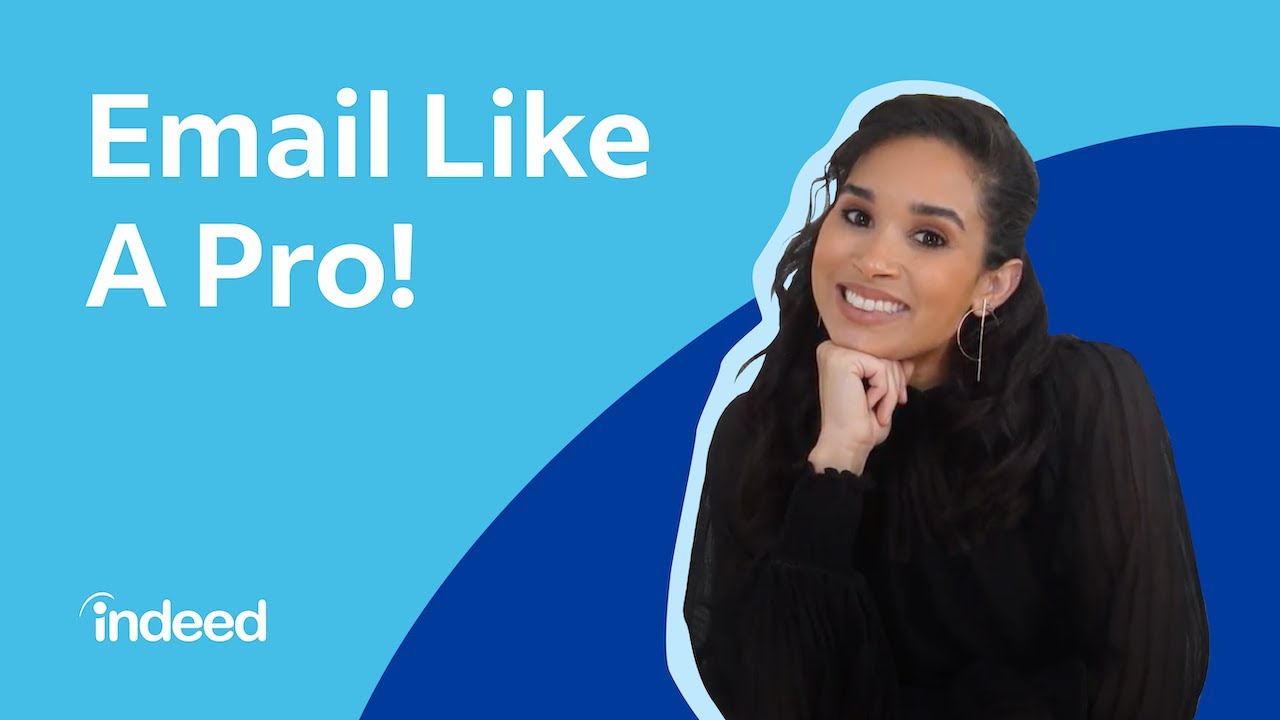
What You Need to Know About Email Etiquette in the Workplace | Indeed Career Tips

Writing Effective Emails [6 EMAIL ETIQUETTE RULES]

Email Etiquette Tips - How to Write Better Emails at Work

How to write an Email in English: FORMAL & INFORMAL - Real Life English Conversation
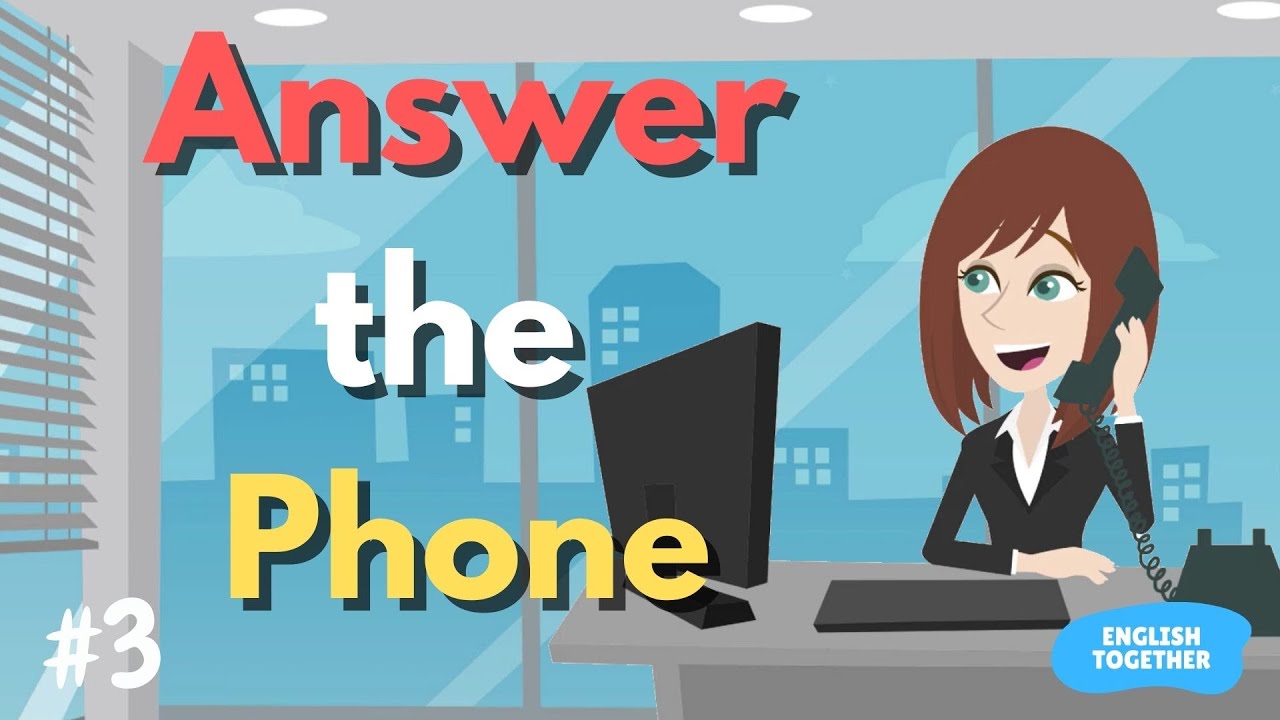
Answering the Phone (Message Taking) in Workplace English l English Conversation Practice At Work

Email Etiquette for Middle and High School Students
5.0 / 5 (0 votes)