Arduino Timer Control Relay Devices
Summary
TLDRIn this 'Viral Science' video, the host demonstrates how to build an Arduino timer to control a relay, allowing users to set hours, minutes, and seconds via push buttons. The settings are preserved in the Arduino's EEPROM memory, ensuring they remain even after a power outage. The video also features a sponsored segment for JLCPCB, a manufacturer of low-cost PCBs. The tutorial includes a list of required components, a circuit diagram, and a code walkthrough, concluding with a cautionary note on handling high voltage connections. Viewers are encouraged to like, share, and subscribe for more inventive projects.
Takeaways
- 😀 The video is about creating an Arduino timer to control a relay with time settings.
- 💡 The time settings include hours, minutes, and seconds, and are displayed on an LCD screen.
- 📶 The settings are stored in the Arduino's EEPROM memory, preserving them even after power loss.
- 🔌 The project requires components such as an Arduino Nano, liquid crystal I2C display, relay module, buzzer, push buttons, and a breadboard.
- 🛠️ The video provides a circuit diagram for viewers to follow and make connections for the project.
- 💻 The code for the project is provided, with links to download necessary libraries.
- 🔗 The video is sponsored by JLCPCB, a manufacturer of PCBs at low prices, and encourages viewers to order their PCBs there.
- 🔄 The video demonstrates how to set the timer using mode and set buttons, and navigate through time settings with arrow keys.
- ⚠️ Safety is emphasized when connecting the bulb holder to the relay module, due to the use of high voltage current.
- 🔑 The 'set' button is crucial as it stores the current time setting and initiates the timer's operation.
- 👍 The video encourages viewers to like, share, and subscribe for more content, and to enable notifications for new videos.
Q & A
What is the main topic of the video?
-The main topic of the video is how to make an Arduino timer to control a relay with time settings that can be adjusted using push buttons and displayed on an LCD screen.
What feature of the Arduino project ensures that settings are retained even after power is cut off?
-The settings are stored in the EPROM memory of the Arduino, which retains the data even when the power is off.
Who sponsors the video?
-The video is sponsored by JLCPCB, a leading manufacturer of PCBs at low prices.
What is special about the PCBs from JLCPCB mentioned in the video?
-The PCBs from JLCPCB are noted for their professional appearance, neatness, and cleanliness, making them suitable for various projects.
What components are needed for the Arduino timer control relay project as listed in the script?
-The components needed include an Arduino Nano, liquid crystal I2C display, relay module, buzzer, 4 push buttons, a breadboard, a bulb holder, and some wires.
How can viewers obtain the PCBs shown in the video?
-Viewers can order their PCBs from JLCPCB by uploading their gimbal files, selecting the quantity and color, and placing an order.
What is the purpose of the push buttons in the Arduino timer control relay project?
-The push buttons are used to set the time for hours, minutes, and seconds, and to initiate the setting process.
What is the role of the relay module in this project?
-The relay module is used to control the switching on and off of a device, such as a bulb, based on the timer settings programmed into the Arduino.
How does the user interface with the timer to set the time?
-The user interfaces with the timer using the push buttons to set the seconds, minutes, and hours, and can use up and down arrow keys to select the digits.
What safety precaution is mentioned in the script regarding the connection of the bulb holder to the relay module?
-A safety precaution mentioned is to be very careful while connecting the bulb holder to the relay module, as high voltage current will be used.
What should the viewers do if they like the project presented in the video?
-If viewers like the project, they should hit the like button, share the video with friends, subscribe to the channel, and press the bell icon to get instant notifications for new videos.
Outlines

This section is available to paid users only. Please upgrade to access this part.
Upgrade NowMindmap

This section is available to paid users only. Please upgrade to access this part.
Upgrade NowKeywords

This section is available to paid users only. Please upgrade to access this part.
Upgrade NowHighlights

This section is available to paid users only. Please upgrade to access this part.
Upgrade NowTranscripts

This section is available to paid users only. Please upgrade to access this part.
Upgrade NowBrowse More Related Video

Read & Write ESP32 From Android using Kodular Via Bluetooth Serial

Membuat Alat Kontrol Peralatan Listrik Jarak Jauh - ARDUINO PROJECT INDONESIA

Cara penggunaan dan pengoperasian relay dengan ARDUINO UNO

PROYEK ARDUINO PENYIRAM TANAMAN OTOMATIS DENGAN SENSOR KELEMBABAN TANAH SIMULASI TINKERCAD ARDUINO

⚡ Proyecto con temporizador biestable con el NE555 y arranque de motor electrico SR con SET y RESET
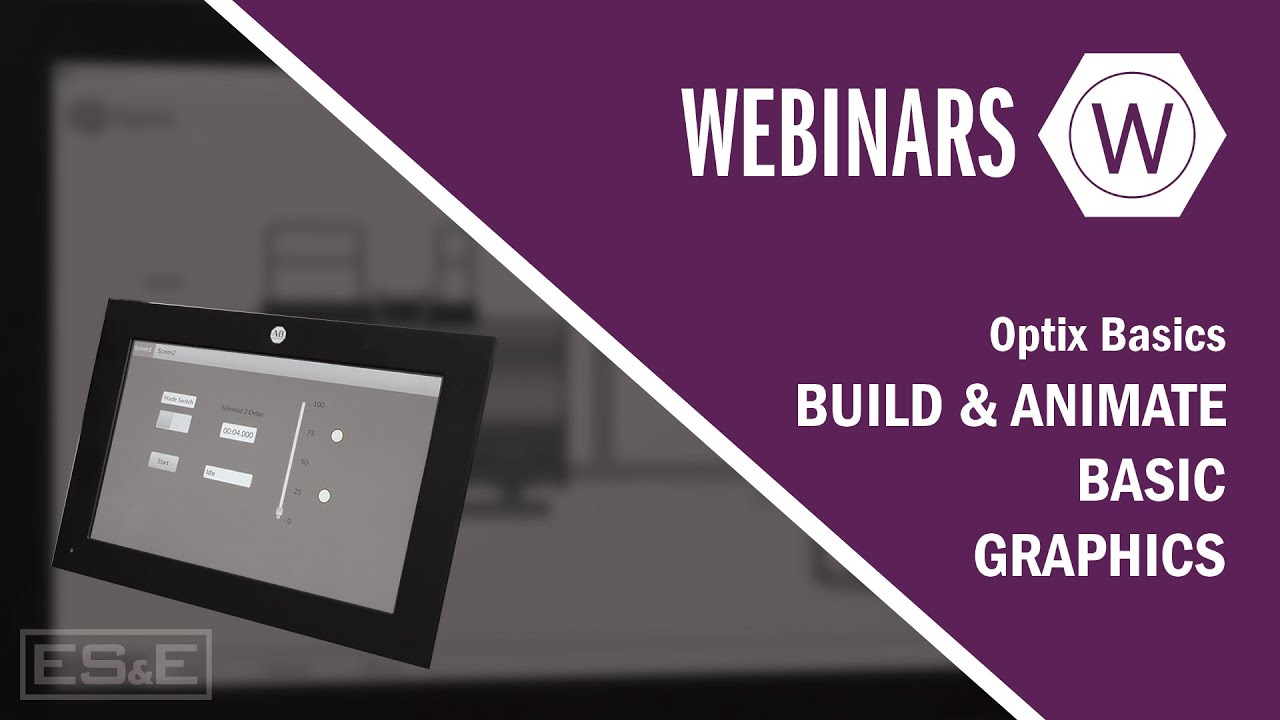
Optix Basics: Build & Animate Basic Graphics
5.0 / 5 (0 votes)