Autotune sounding sloppy? Fix it with this.
Summary
TLDRIn diesem Video-Tutorial von Dylan Pines, der 'Musician on a Mission' ist, zeigt er, wie man die unprofessionellen Klänge von Auto-Tune in der Musik behebt. Er erklärt, wie man die Einstellungen für eine bessere Note-Erkennung anpasst, die Graph-Seite nutzt, um die Stabilität der Stimme zu verbessern, und zeigt, wie man vibrato-beeinflusste Töne und falsche Noten manuell korrigiert. Zusätzlich bietet er ein kostenloses Cheat-Sheet für Vocal-Effekte an, um die Stimme noch herauszustellen.
Takeaways
- 🎙️ Die Video-Tutorien von Dylan Pines helfen dabei, Auto-Tune-Sounds zu optimieren und professioneller zu klingen.
- 🎵 Ein häufiges Problem bei Auto-Tune ist ein 'schlechtes' Auto-Tune-Geräusch, das wie ein Amateur-Produkt klingt.
- 📌 Die Anleitung beginnt mit der Einstellung des Auto-Tune auf die richtige Stimme (Alto für tiefere weibliche Stimmen, Tenor für höhere männliche Stimmen).
- ⚙️ Es ist wichtig, den Tonart und die Skala korrekt einzustellen, um Auto-Tune auf die richtige Tonwahl zu beschränken.
- 🔄 Die Retune-Geschwindigkeit auf Null stellt den klassischen Auto-Tune-Sound dar, bei dem die Töne sofort korrigiert werden.
- 📊 Die Graph-Ansicht in Auto-Tune ermöglicht es, die Töne zu visualisieren und manuell zu bearbeiten, um Unstimmigkeiten zu beheben.
- 👀 Durch die Verwendung des Linien-Tools im Graph-Modus kann man die Notlinie glatt streichen und auf eine einzige Note fokussieren.
- 🎼 Probleme mit Vibrato können durch die Anpassung der Noten im Graph-Modus gelöst werden, um die Melodie auf die richtige Note zu bringen.
- 🔄 Auch falsche Noten im Lied können durch das Verschieben der Note im Graph-Modus korrigiert werden, um die Melodie zu verbessern.
- 🛠️ Die 'Ignoriere Vibrato'-Funktion in Auto-Tune kann alternative Lösungen bieten, aber manuelles Bearbeiten kann manchmal bessere Ergebnisse liefern.
- 🆓 Dylan Pines bietet zusätzlich zu den Tipps ein kostenloses 'Vocal Effects Cheat Sheet' an, um noch mehr professionelle Effekte zu erzielen.
- 📈 Die Video-Tutorien auf der 'Musician on a Mission'-Kanal bieten wöchentliche Tipps und Tricks für die Musikproduktion.
Q & A
Was ist das Hauptthema des Video-Tutorials?
-Das Hauptthema des Video-Tutorials ist, wie man einen unsauberen Auto-Tune-Sound in der Musik aufhübschen kann.
Wer ist der Ersteller des Video-Tutorials?
-Dylan Pines ist der Ersteller des Video-Tutorials und Betreiber der 'Musician on a Mission'-Kanal.
Was ist ein 'sloppy auto-tune sound'?
-Ein 'sloppy auto-tune sound' ist ein unsauberer, unprofessioneller Auto-Tune-Effekt, der oft bei Demos von Freunden zu hören ist und einen业余的 Eindruck erweckt.
Welche Probleme werden im Video mit Auto-Tune-Sounds beschrieben?
-Im Video werden Probleme wie zu breites Vibrato, die Auto-Tune-Erkennung stören, und falsche Töne, die so aus dem Takt sind, dass Auto-Tune sie für andere Töne hält, beschrieben.
Wie kann man die Auto-Tune-Einstellungen für eine bessere Soundqualität anpassen?
-Man kann die Einstellungen auf der Auto-Seite anpassen, indem man die Stimme (Alt, Tenor), Tonart und Skala auswählt und die Retune-Speed auf Null setzt, um den klassischen Auto-Tune-Sound zu erzielen.
Was ist das 'Graph Page' und wie wird es im Tutorial verwendet?
-Das 'Graph Page' ist ein Werkzeug in Auto-Tune, das verwendet wird, um die Töne manuell zu justieren und die Linien der Töne im Verlauf des Liedes anzuzeigen und zu optimieren.
Was passiert, wenn man die 'Retune Speed' auf Null setzt?
-Wenn man die 'Retune Speed' auf Null setzt, wird der Auto-Tune-Effekt extrem aggressiv und die Töne werden sofort auf die richtigen Tonerkanntjustiert, was zu einem klassischen Auto-Tune-Sound führt.
Wie kann man mit Auto-Tune ein Problem mit einem falschen Ton beheben?
-Man kann ein Problem mit einem falschen Ton beheben, indem man den Note-Tool verwendet, um den gesamten Tonblock zu erfassen und ihn dann auf die richtige Note im Melodie zu bewegen.
Was ist der Unterschied zwischen der Verwendung der 'Ignore Vibrato'-Funktion und manueller Anpassung?
-Die 'Ignore Vibrato'-Funktion könnte seltsame Klänge erzeugen, wenn Töne aus dem Tonraum sind oder agressives Vibrato haben. Manuelle Anpassung erlaubt es, präziser auf die Bedürfnisse des Liedes einzugehen und bietet mehr Kontrolle.
Wo kann man die kostenlose 'Vocal Effects Cheat Sheet' herunterladen?
-Man kann die kostenlose 'Vocal Effects Cheat Sheet' über den Link auf dem Bildschirm oder in der Videobeschreibung herunterladen.
Was ist der Slogan des Kanals 'Musician on a Mission'?
-Der Slogan des Kanals 'Musician on a Mission' ist 'Create Regardless', was die Kreativität und Unabhängigkeit des Schaffens ausdrückt.
Outlines

This section is available to paid users only. Please upgrade to access this part.
Upgrade NowMindmap

This section is available to paid users only. Please upgrade to access this part.
Upgrade NowKeywords

This section is available to paid users only. Please upgrade to access this part.
Upgrade NowHighlights

This section is available to paid users only. Please upgrade to access this part.
Upgrade NowTranscripts

This section is available to paid users only. Please upgrade to access this part.
Upgrade NowBrowse More Related Video
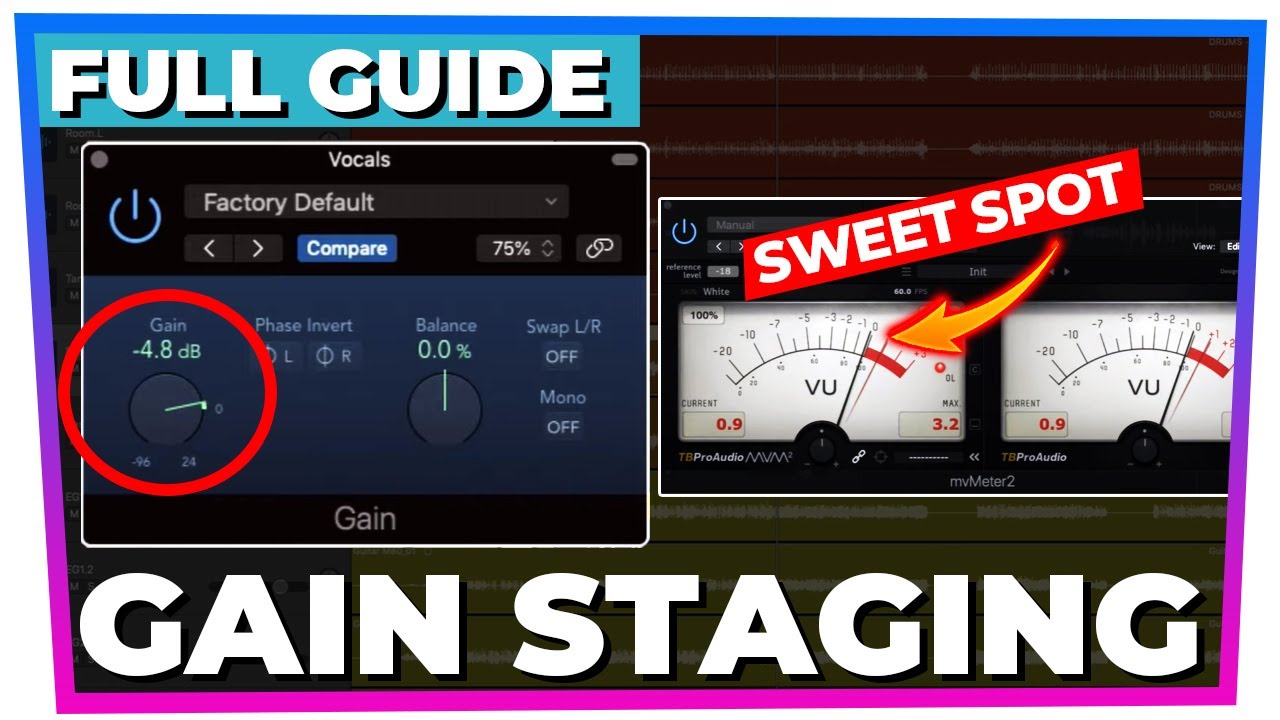
A complete guide to GAIN STAGING (your questions answered)

KIRCHENTONLEITERN einfach erklärt! - Wie klingen diese Skalen bzw. Modi?
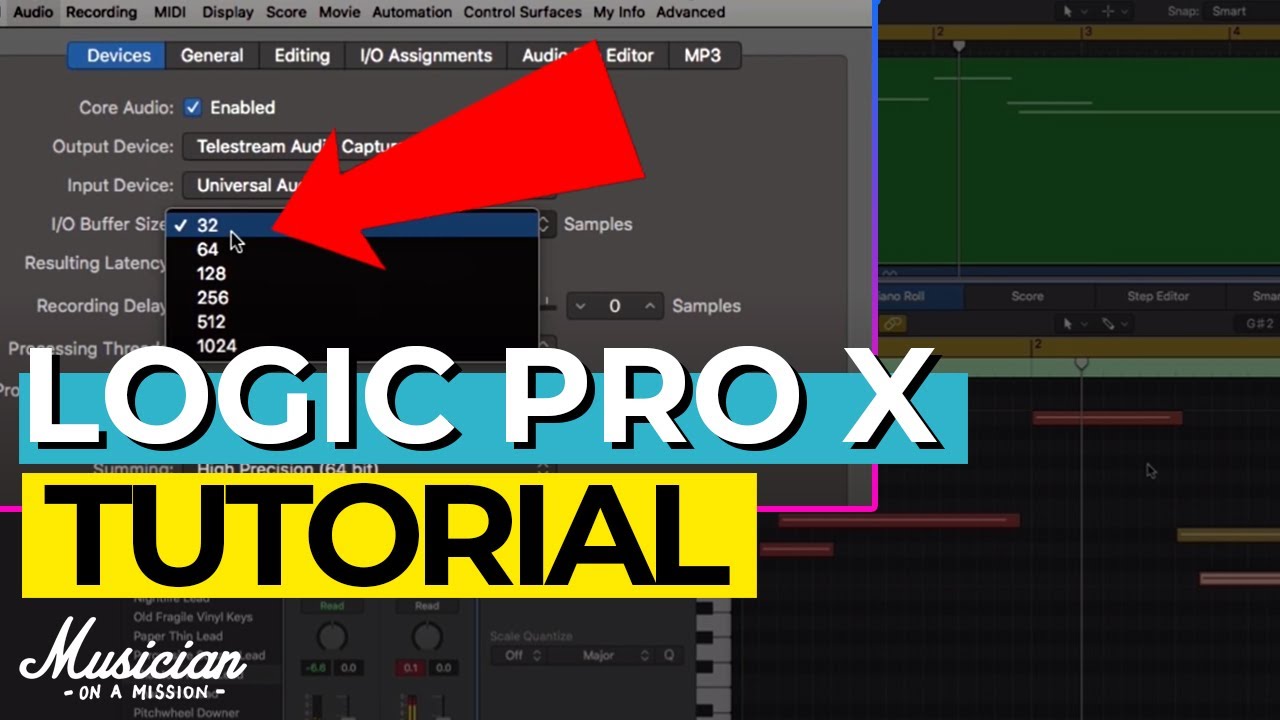
Logic Pro X Tutorial (Everything You Need to Know)

How To COPY Good Solana Memecoin Traders | Tracking Wallets
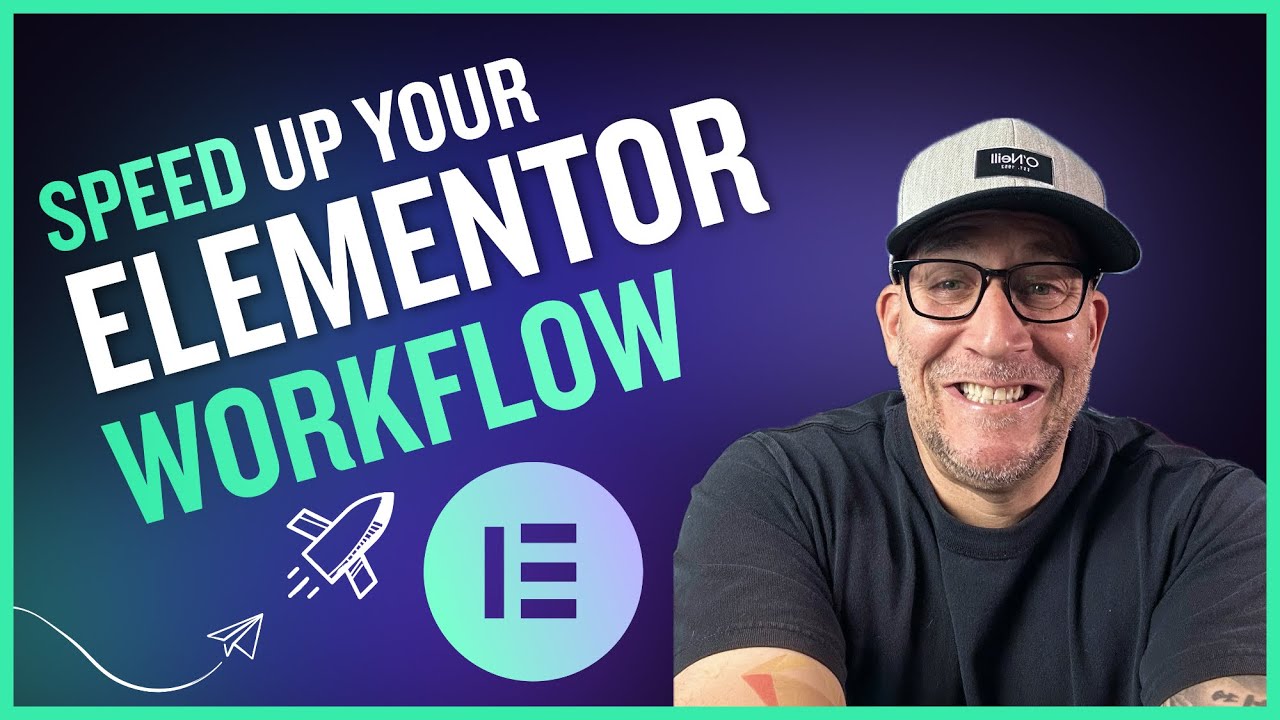
Building an Elementor Starter Blueprint Site

Making a Hypnotic Techno Track from Start to Finish (Referencing, Mixdown & Mastering)
5.0 / 5 (0 votes)
