RouterOS 7 - How to Setup OpenVPN Server in MikroTik (2024)
Summary
TLDRهذا الفيديو يشرح خطوات إنشاء خادم OpenVPN على روتر Microtik. يتضمن إنشاء شهادة CA، شهادة خادم، شهادة عميل، تصدير شهادات CA وعميل، إنشاء بركة عنوان IP، إضافة قواعد نطاق، وإنشاء قواعد نطاق لسماح مرور OpenVPN. كما يتضمن إعداد ملف تكوين OpenVPN وإضافة التوجيهات اللازمة للوصول إلى الشبكة المحلية.
Takeaways
- 😀 إنشاء شهادة CA (Certificate Authority) في واجهة WinBox أو الويب للmikrotik router.
- 🔒 إعداد التفاصيل الشخصية للشهادة مثل البلد والولاية والمكان والمنظمة والوحدة.
- 📅 تحديد مدة صلاحية الشهادة.
- 🔑 تحديد الاستخدام المفتاح للشهادة، مثل التوقيع على CRL ومفتاح الشهادة.
- 🌐 إشارة IP ال MikroTik الثابتة لCA CRL Host.
- 🛠 إنشاء شهادة خادم وإعداد التفاصيل الشخصية والاستخدام المفتاح للشهادة.
- 📝 إرسال الشهادة لتوقيعها من الCA.
- 🔄 إنشاء شهادة عميل وتحديد الاستخدام المفتاح للشهادة، مثل TLS العميل.
- 📁 تصدير الشهادة والشهادة الشخصية للعميل.
- 🏢 إنشاء حوض عنوان IP مع نطاق العناوين التي تريد تضمينها.
- 🔄 إنشاء قواعد الجدار النار للmikrotik لتحويل الVPN.
- 🚀 إنشاء قواعد الجدار النار ل容许 OpenVPN المرور.
- 📝 إنشاء ملفات OpenVPN وتكوينها مع التفاصيل الشخصية والأمان.
- 🔒 تكوين خادم OpenVPN وتمكين التحقق من شهادة العميل.
- 📋 إضافة التوجيهات الجذر في ملفات تكوين OpenVPN ل容许 الوصول إلى الشبكة المحلية.
Q & A
ما هي الخطوة الأولى لإعداد خادم OpenVPN على جهاز التوجيه Mikrotik؟
-الخطوة الأولى هي إنشاء شهادة CA. في واجهة winbox أو الويب، انتقل إلى النظام، ثم انقر على الشهادات، ثم انقر على زر الإضافة لإضافة شهادة جديدة.
ما هي المعلومات التي يجب تحديدها عند إنشاء شهادة CA؟
-يجب تحديد اسم الشهادة، البلد، الولاية، المحلية، المنظمة، والوحدة. ثم تحديد الاسم المشترك وعدد الأيام التي تكون فيها الشهادة صالحة.
ما هي استخدامات المفتاح التي يجب تحديدها لشهادة CA؟
-يجب تحديد 'crl sign' و 'key cert sign'.
ما هي الخطوة التالية بعد إنشاء شهادة CA؟
-الخطوة التالية هي التوقيع على شهادة CA وإدخال عنوان IP الثابت لجهاز Mikrotik WAN في 'CA CRL Host' ثم النقر على زر البدء.
ما هي الخطوة الثانية في إعداد خادم OpenVPN؟
-الخطوة الثانية هي إنشاء شهادة الخادم. انقر على زر الإضافة لإضافة شهادة جديدة، ثم قم بتحديد المعلومات المطلوبة مثل اسم الشهادة، البلد، الولاية، المحلية، المنظمة، والوحدة، ثم تحديد الاسم المشترك وعدد الأيام التي تكون فيها الشهادة صالحة.
ما هي استخدامات المفتاح التي يجب تحديدها لشهادة الخادم؟
-يجب تحديد 'digital signature' و 'key encipherment' و 'TLS server'.
ما هي الخطوة الثالثة في إعداد خادم OpenVPN؟
-الخطوة الثالثة هي إنشاء شهادة العميل. انقر على زر الإضافة لإضافة شهادة جديدة، ثم قم بتحديد المعلومات المطلوبة مثل اسم الشهادة، البلد، الولاية، المحلية، المنظمة، والوحدة، ثم تحديد الاسم المشترك وعدد الأيام التي تكون فيها الشهادة صالحة.
ما هي استخدامات المفتاح التي يجب تحديدها لشهادة العميل؟
-يجب تحديد 'TLS client'.
ما هي الخطوة الرابعة في إعداد خادم OpenVPN؟
-الخطوة الرابعة هي تصدير شهادات CA والعميل. انتقل إلى النظام، ثم انقر على الشهادات، ثم انقر على شهادة CA وانقر على تصدير. قم بإدخال اسم الملف وانقر على تصدير. كرر نفس الخطوات لشهادة العميل.
كيف يتم إنشاء مجموعة عناوين IP لخادم OpenVPN؟
-انتقل إلى IP، ثم حدد 'pool'، وانقر على زر الإضافة لإضافة مجموعة عناوين IP جديدة. قم بتحديد اسم ذو معنى للمجموعة وحدد نطاق عناوين IP التي ترغب في تضمينها في المجموعة.
Outlines

This section is available to paid users only. Please upgrade to access this part.
Upgrade NowMindmap

This section is available to paid users only. Please upgrade to access this part.
Upgrade NowKeywords

This section is available to paid users only. Please upgrade to access this part.
Upgrade NowHighlights

This section is available to paid users only. Please upgrade to access this part.
Upgrade NowTranscripts

This section is available to paid users only. Please upgrade to access this part.
Upgrade NowBrowse More Related Video
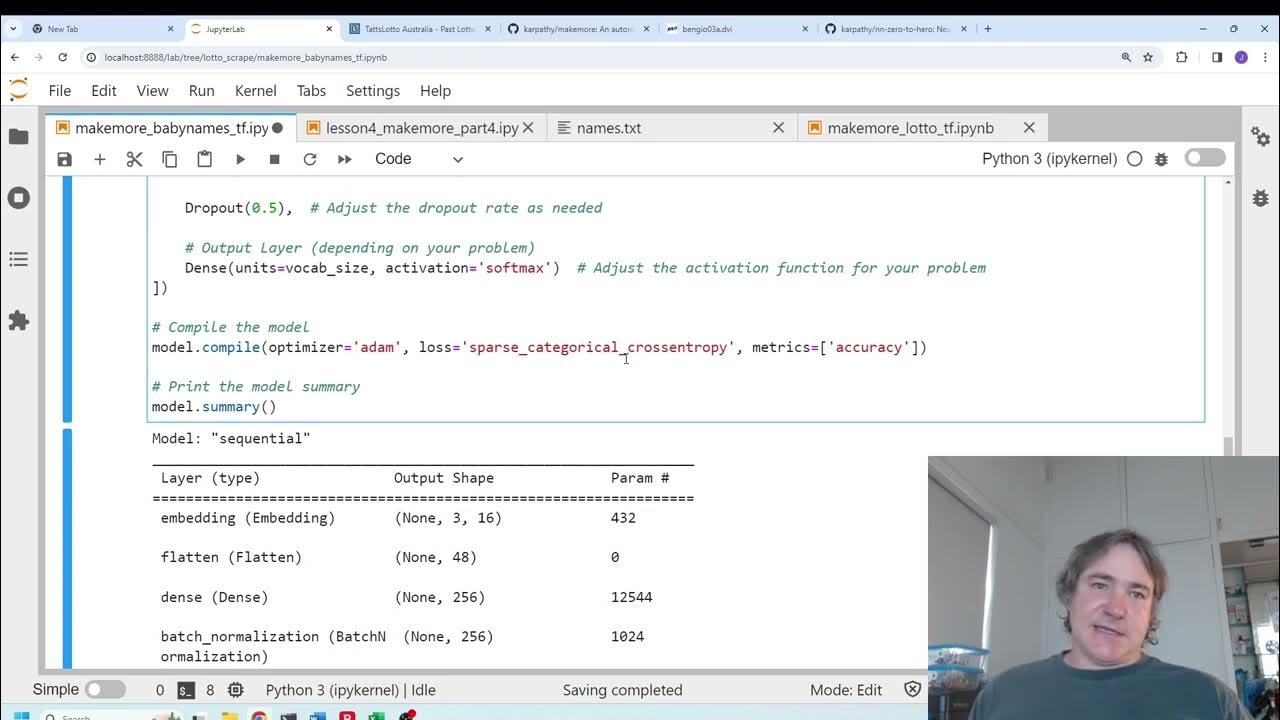
generative AI for picking lotto numbers
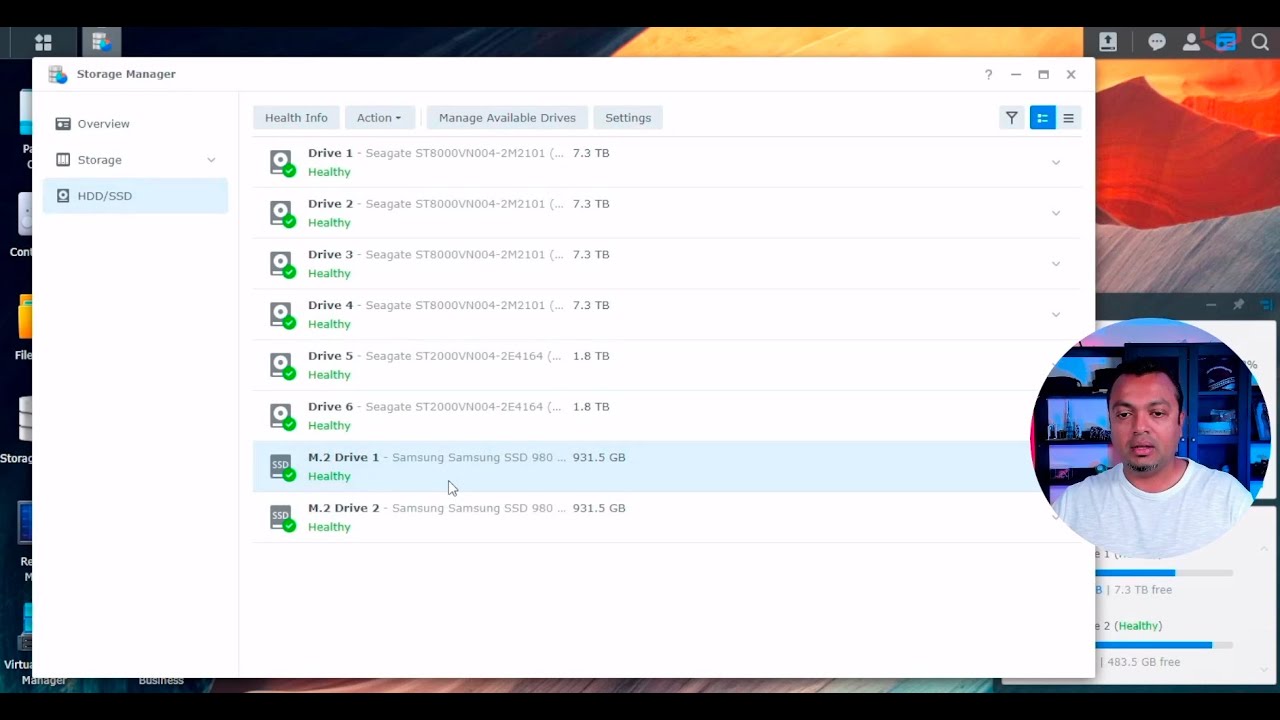
Use any M2 NVMe SSD as Storage Volume on Synology NAS

Учебные лицензии nanoCAD. Получение, установка и активация ПО на примере Платформы nanoCAD
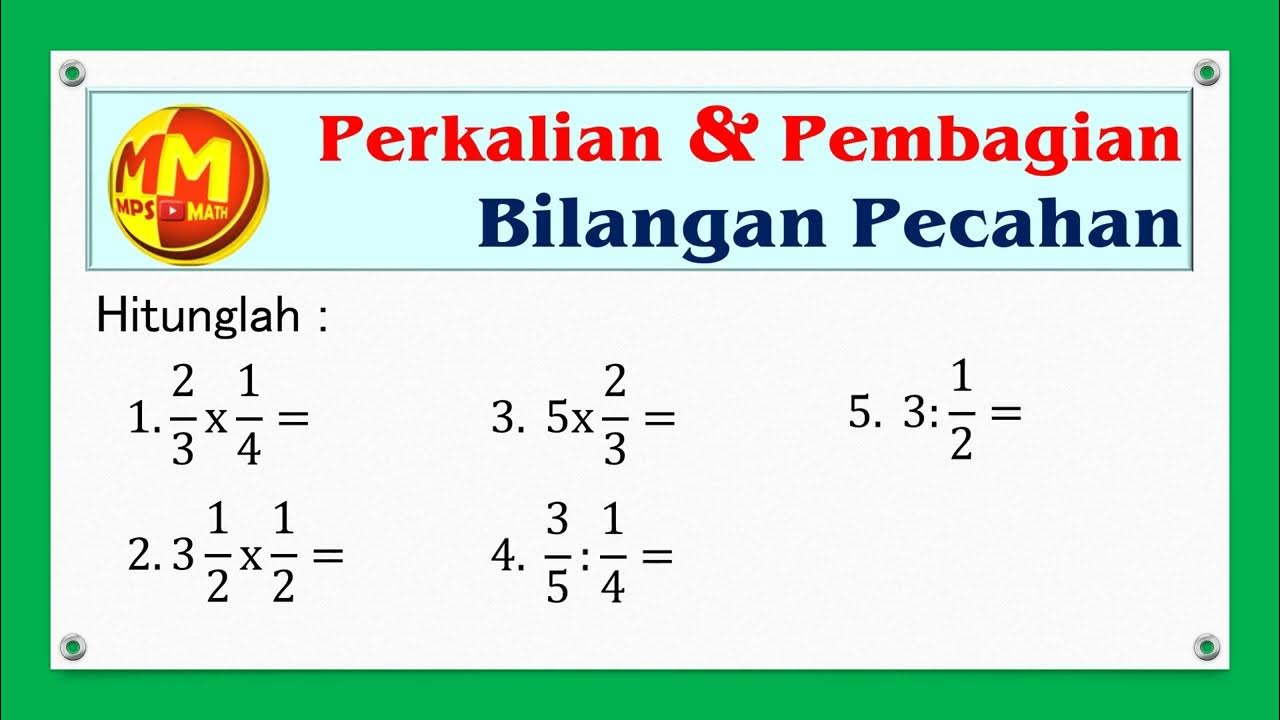
Perkalian dan Pembagian Bilangan Pecahan
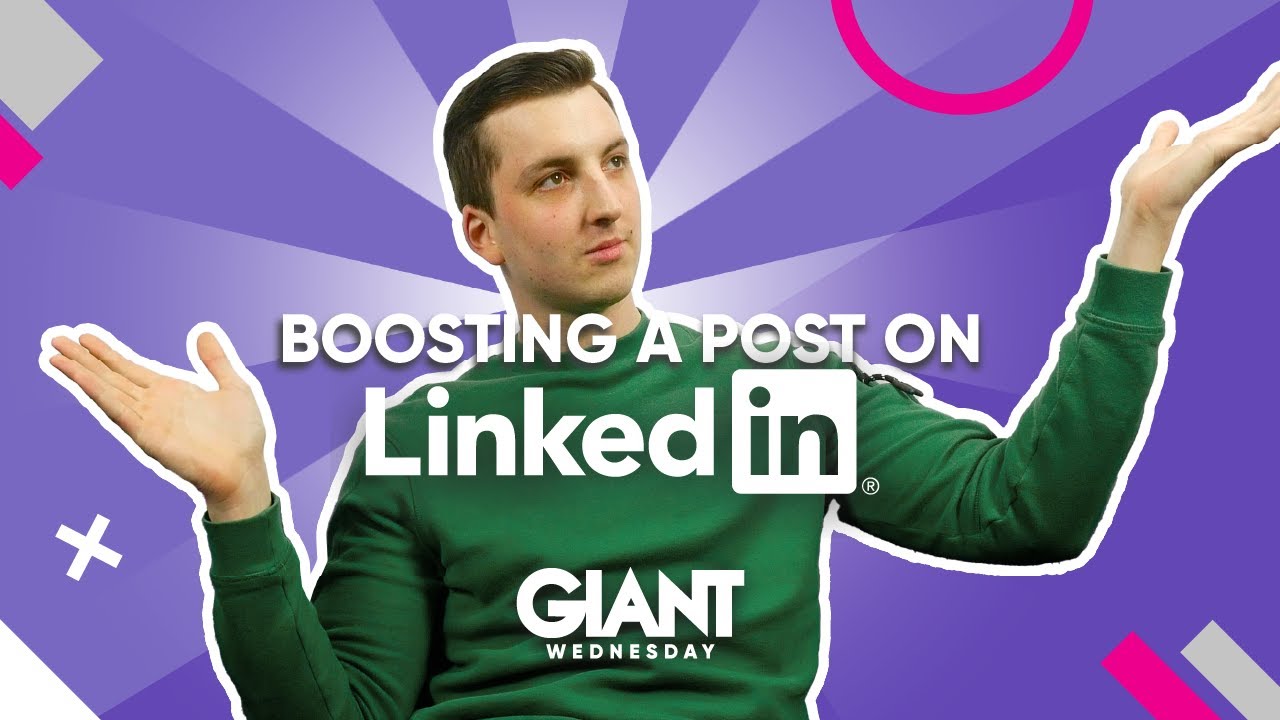
How To Boost A LinkedIn Post

تحويل 1$ الى 600$ من افضل استراتيجية تداول كوتكس | استراتيجية Quotex 🤑
5.0 / 5 (0 votes)
