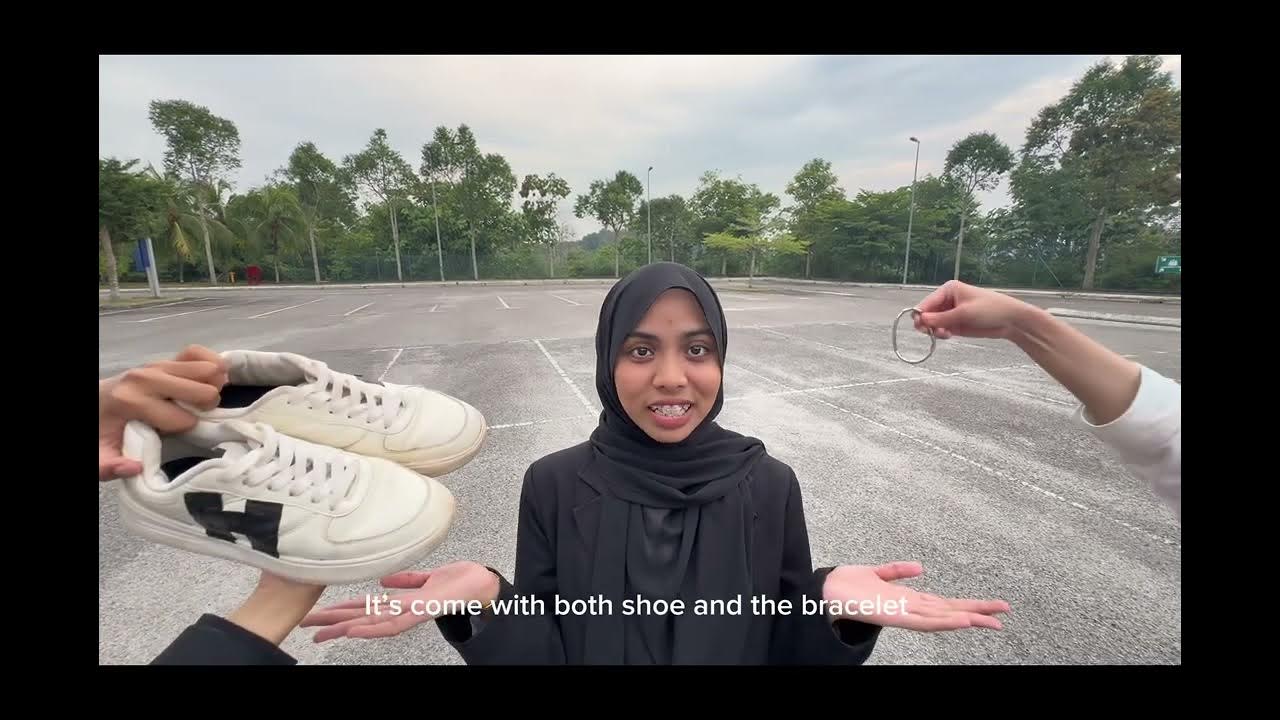Google Glass How-to: Getting Started
Summary
TLDRThe video script introduces the user to Glass, a wearable device with a touchpad running from the temple to the ear. It guides on waking up Glass, adjusting the display, and navigating the home screen with a timeline of cards showing current and upcoming events. Users can tap on cards for more details and swipe down to return to the timeline or standby. The script also mentions past cards containing messages, videos, and photos, with the ability to share photos with friends, encouraging exploration and interaction.
Takeaways
- 👓 The touchpad on Glass is located from the temple to the ear and is used to wake up the device.
- 🔍 Tapping the touchpad activates the display, which appears above the user's line of sight.
- ⚙️ The display can be adjusted to ensure all content is visible to the user.
- 🕒 The Home screen features a clock and a timeline that includes cards representing current and upcoming events.
- 🌤️ Weather, flights, and calendar events are examples of cards that appear on the timeline for current or upcoming activities.
- 🔍 Users can tap on any card to get more detailed information about the event or activity.
- 🔙 Swiping down on the screen returns the user to the timeline view.
- 📚 Cards to the right of the home screen represent past events, such as messages, videos, or photos.
- 📷 Tapping on a photo allows the user to share it with a friend.
- 🔙 Swiping down from any screen returns the device to standby mode.
- 🎉 The script encourages users to have fun while exploring the features of Glass.
Q & A
What is the primary function of the touchpad on Glass?
-The touchpad on Glass is used to wake up the device and navigate through its features, running from the temple to the ear.
How do you wake up the display on Glass?
-You wake up the display on Glass by tapping the touchpad.
Where is the display located in relation to the user's line of sight?
-The display is located above the user's line of sight and can be adjusted for optimal viewing.
What is the Home screen on Glass and what does it show?
-The Home screen on Glass shows a clock and a timeline, which is a row of cards representing current and upcoming events.
What does the timeline represent and how is it organized?
-The timeline represents a sequence of events and information, with things happening now or in the near future on the left and past events on the right.
How can you interact with the cards on the timeline?
-You can tap on any card to see more details about the event or information it represents.
What action is performed by swiping down on the screen?
-Swiping down on the screen takes you back to the timeline or to standby mode.
What types of past events or information can be found on the right side of the home screen?
-Past events or information include messages, videos, and photos.
How can you share a photo from Glass?
-You can tap on a photo, then select a friend to share it with.
What is the purpose of the weather card on the timeline?
-The weather card provides current weather conditions and is part of the information displayed on the timeline.
How can you view more details about an upcoming flight or event in your calendar?
-You can tap on the respective card for the flight or event to view more details.
Outlines

This section is available to paid users only. Please upgrade to access this part.
Upgrade NowMindmap

This section is available to paid users only. Please upgrade to access this part.
Upgrade NowKeywords

This section is available to paid users only. Please upgrade to access this part.
Upgrade NowHighlights

This section is available to paid users only. Please upgrade to access this part.
Upgrade NowTranscripts

This section is available to paid users only. Please upgrade to access this part.
Upgrade Now5.0 / 5 (0 votes)