How To Keep Your Macbook From Overheating (Top 10 Tips)
Summary
TLDRIn this informative video, Tom addresses the common concern of MacBook overheating by offering his top 10 tips to prevent it. He clarifies the difference between actual overheating and feeling hot, explains the heat generation process, and advises against using third-party apps for temperature or fan control. Tom also emphasizes understanding the MacBook's limitations, using hard surfaces, minimizing browser tabs, and cleaning the system and fans. He suggests using original chargers, resetting the SMC, and seeking Apple support if needed. The video concludes with a personal reflection on content creation and audience preferences.
Takeaways
- 🔥 Overheating is when a MacBook gets so hot it might shut down to prevent damage, but most users experience discomfort due to heat and fan noise rather than actual shutdowns.
- 💡 Understanding the heat generation process is key; it comes from the CPU working hard and not being able to dissipate heat quickly enough through the vents.
- 🤔 The desire for thin laptops has led to design compromises, such as less effective cooling systems, which contribute to overheating issues.
- 🚫 Knowing the limitations of your MacBook is crucial; avoid pushing it beyond its capabilities, like running heavy applications with multiple browser tabs open.
- 🛋️ Avoid using your MacBook on soft surfaces, as this can block the vents and prevent proper heat dissipation.
- ❌ Be wary of third-party apps that claim to monitor internal temperatures or control fans, as they may provide inaccurate information or harm your system.
- 🌐 Using Safari over Chrome can help reduce resource usage and heat generation, especially when watching videos.
- 📖 Keep your browser tabs to a minimum to prevent excessive CPU usage and heat buildup.
- 🧹 Regularly cleaning the fans with compressed air can improve airflow and reduce heat.
- 📚 Cleaning up your Mac OS by uninstalling unnecessary apps can free up resources and potentially reduce heat generation.
- 🔌 Always use the original Apple charger to avoid potential damage and excessive heat from third-party chargers.
- 🛠️ Resetting the System Management Controller (SMC) can help resolve issues related to fan control and heat management.
Q & A
What is the main issue discussed in the video?
-The main issue discussed in the video is how to deal with overheating Macbooks.
What is the difference between a Macbook getting too hot and actually overheating?
-Overheating is when a Macbook runs so hot that it has to turn itself off to prevent damage, while getting too hot usually involves the device becoming uncomfortably warm, fans getting loud, and CPU performance being affected without shutting down.
What is the primary source of heat in a Macbook?
-The primary source of heat in a Macbook is the CPU, which generates heat when it is working hard.
Why do Macbooks have issues with heat dissipation?
-Macbooks have issues with heat dissipation due to their thin design, which limits the effectiveness of cooling systems like fans and vents.
What is the first tip given by the video creator to avoid Macbook overheating?
-The first tip is to understand the limitations of your Macbook and not to push it beyond its capabilities.
Why should you avoid placing your Macbook on a soft surface?
-Placing a Macbook on a soft surface can block the vents, preventing cold air from entering and hot air from escaping, which can lead to overheating.
What is the issue with third-party apps that monitor Macbook temperature?
-Third-party apps often provide inaccurate temperature readings, leading users to believe their device is overheating when it is not, and potentially causing unnecessary stress or damage.
Why should users avoid using fan controlling apps on their Macbooks?
-Fan controlling apps can interfere with the designed operation of the Macbook's fans, potentially causing them to wear out faster or generate more dust.
What is the impact of using Chrome instead of Safari on Macbook performance and heat generation?
-Chrome consumes more resources and battery life compared to Safari, which can lead to increased heat generation and slower performance.
Why is it recommended to clean the fans of a Macbook Pro 16 inch?
-Cleaning the fans with compressed air can remove dust buildup, improving airflow and reducing heat generation.
What is the purpose of using a cooling pad or a stack of books under a Macbook?
-Using a cooling pad or a stack of books helps to ensure that the vents are free and open, allowing for better heat dissipation.
Why is it suggested to clean the Mac OS system from unnecessary apps and files?
-Cleaning the system from unnecessary apps and files can free up resources and reduce background processes, which can help in preventing overheating.
What is the significance of using the original Apple charger for a Macbook?
-Using the original Apple charger ensures compatibility and quality, avoiding potential damage to the Macbook and excessive heat generation that can occur with third-party chargers.
What is the SMC and why is resetting it recommended for Macbooks?
-The SMC (System Management Controller) is a chip that handles functions like fan control. Resetting it can resolve issues with fan operation and heat management.
Outlines

This section is available to paid users only. Please upgrade to access this part.
Upgrade NowMindmap

This section is available to paid users only. Please upgrade to access this part.
Upgrade NowKeywords

This section is available to paid users only. Please upgrade to access this part.
Upgrade NowHighlights

This section is available to paid users only. Please upgrade to access this part.
Upgrade NowTranscripts

This section is available to paid users only. Please upgrade to access this part.
Upgrade NowBrowse More Related Video

iOS 18.5 Improve BATTERY Life with these TRICKS
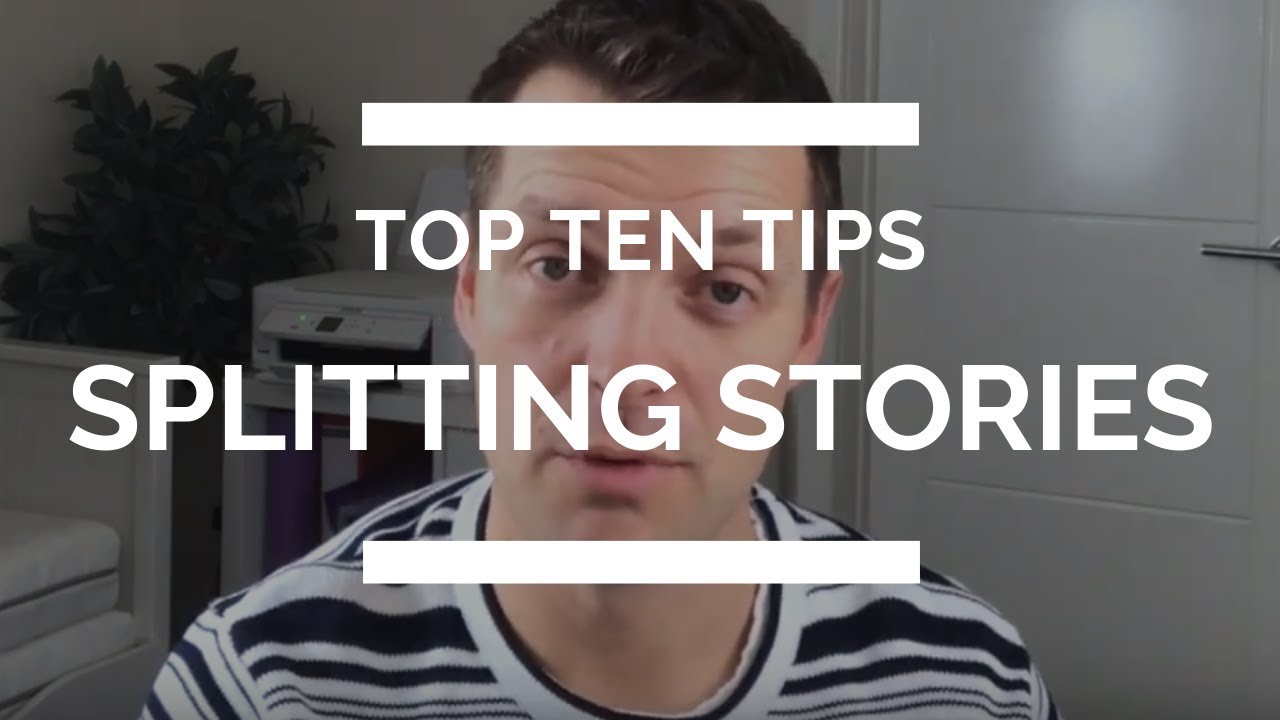
Learn To Split Your User Stories

Calathea Jungle Velvet Care - Essential Tips For Growing A Stunning Calathea warscewiczii.

How to Solder Electronics
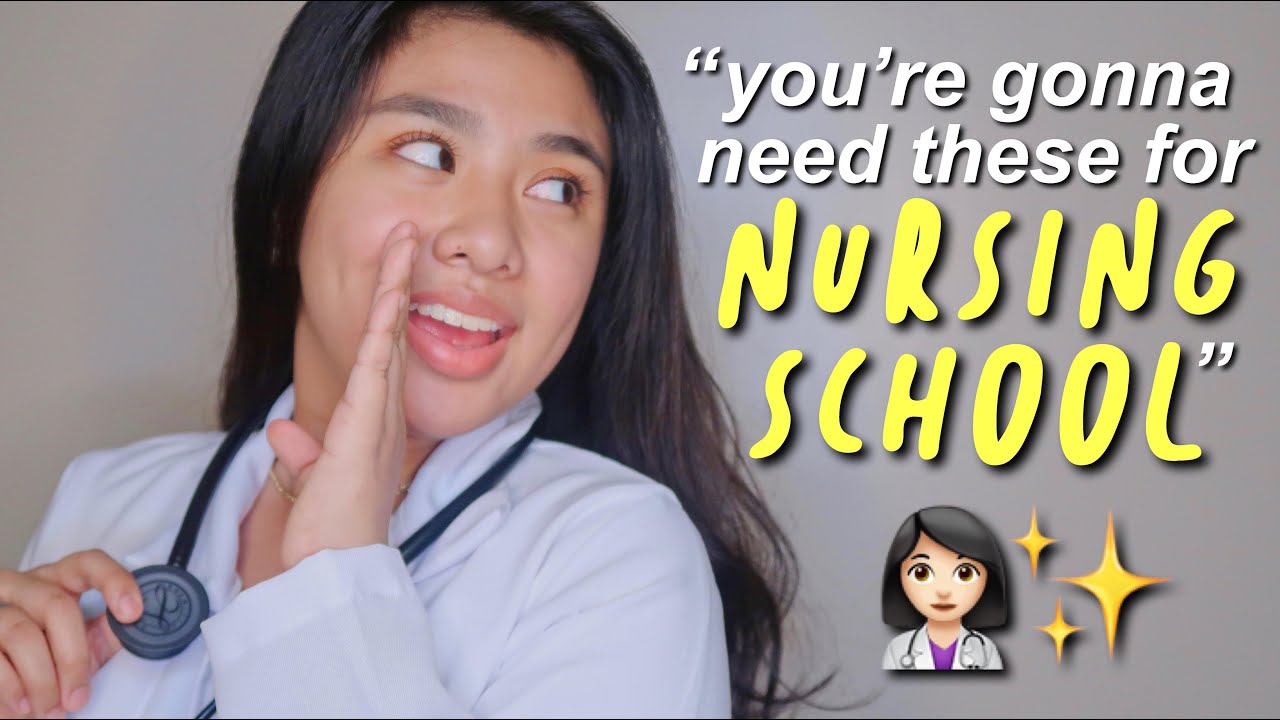
My Top 10 Essentials For Nursing School (1st-2nd Year) | Hey It's Ely!

Central Air Troubleshooting - Top 10 AC Problems
5.0 / 5 (0 votes)