How to Use Asana For Social Media (2024) Tutorial For Beginners
Summary
TLDRIn this video, the speaker introduces Asana, a powerful tool for managing social media tasks and projects. They demonstrate how to sign up, set up a project, and use features like boards and lists to organize tasks. Asana's integration with Google and its capabilities for tracking progress, setting goals, and managing workspaces are highlighted. The video emphasizes Asana's user-friendliness and its effectiveness in keeping track of social media content and project management. Viewers are encouraged to like and subscribe for more useful content.
Takeaways
- 📱 Asana is a great application for managing work, projects, and social media activities.
- 🔑 Signing up is easy, especially with a Google account, which allows for seamless integration.
- 📊 Asana helps users keep track of their tasks and projects efficiently.
- 👤 Users can select their role (e.g., individual contributor or freelancer) and specify the type of work they do.
- 📈 The app offers features like project and process management, personal task management, and workload management.
- 🎯 Users can set up and manage projects, such as a YouTube channel, and create tasks and schedules within those projects.
- 📅 Asana provides various views for task management, including list, board, timeline, and calendar views.
- 🛠️ Users can customize boards to suit their workflow, adding sections and moving tasks as needed.
- 👥 Teammates can be added to projects via email, and tasks can be assigned with priority levels.
- 🏆 Goals and milestones can be set and tracked, allowing users to measure progress and update statuses automatically.
Q & A
What is the main purpose of the Asana application as described in the script?
-The main purpose of Asana is to help users keep track of their work, projects, and social media activities, ensuring they stay organized and efficient.
How does the speaker suggest signing into Asana?
-The speaker suggests signing into Asana using a Google account for easy integration and importation of information.
What information does Asana request after signing in?
-After signing in, Asana requests the user's full name, primary role, and the type of work they do.
What are the different project management options available in Asana?
-The different project management options in Asana include project and process management, personal task management, and portfolio workload management.
How does the speaker set up their first project in Asana?
-The speaker sets up their first project by naming it 'YouTube Project,' specifying tasks such as posting content, scheduling videos, and sharing videos on social media.
What task management views does Asana offer?
-Asana offers views such as list, board, timeline, and calendar for task management.
Which view does the speaker prefer for managing tasks and why?
-The speaker prefers the board view because it allows for easy drag-and-drop functionality to track the progress of tasks.
Can teammates be added to projects in Asana, and how?
-Yes, teammates can be added to projects by entering their email addresses during project creation.
What features are only available in the premium version of Asana?
-Features such as dashboard, workflow, and calendar are only available in the premium version of Asana.
How can users create and manage goals in Asana?
-Users can create and manage goals by specifying the goal details, setting a time period, adding members, and connecting sub-goals to track progress automatically.
What customization options are available for task sections in the board view?
-Users can customize task sections by adding, renaming, or removing sections to fit their workflow needs, such as 'posted,' 'scheduled,' 'draft,' or 'recorded.'
How does the speaker suggest handling reporting in Asana?
-The speaker suggests not worrying about reporting if using the free version, as reporting features are only available in the premium version.
What does the speaker highlight about templates in Asana?
-The speaker highlights that templates can be created and reused for different types of projects, such as Pinterest or Instagram posts, to save time and effort.
What final advice does the speaker give about using Asana?
-The speaker advises that Asana is an amazing tool that is easy to get used to and encourages viewers to like and subscribe to the channel if they found the video useful.
Outlines

This section is available to paid users only. Please upgrade to access this part.
Upgrade NowMindmap

This section is available to paid users only. Please upgrade to access this part.
Upgrade NowKeywords

This section is available to paid users only. Please upgrade to access this part.
Upgrade NowHighlights

This section is available to paid users only. Please upgrade to access this part.
Upgrade NowTranscripts

This section is available to paid users only. Please upgrade to access this part.
Upgrade NowBrowse More Related Video
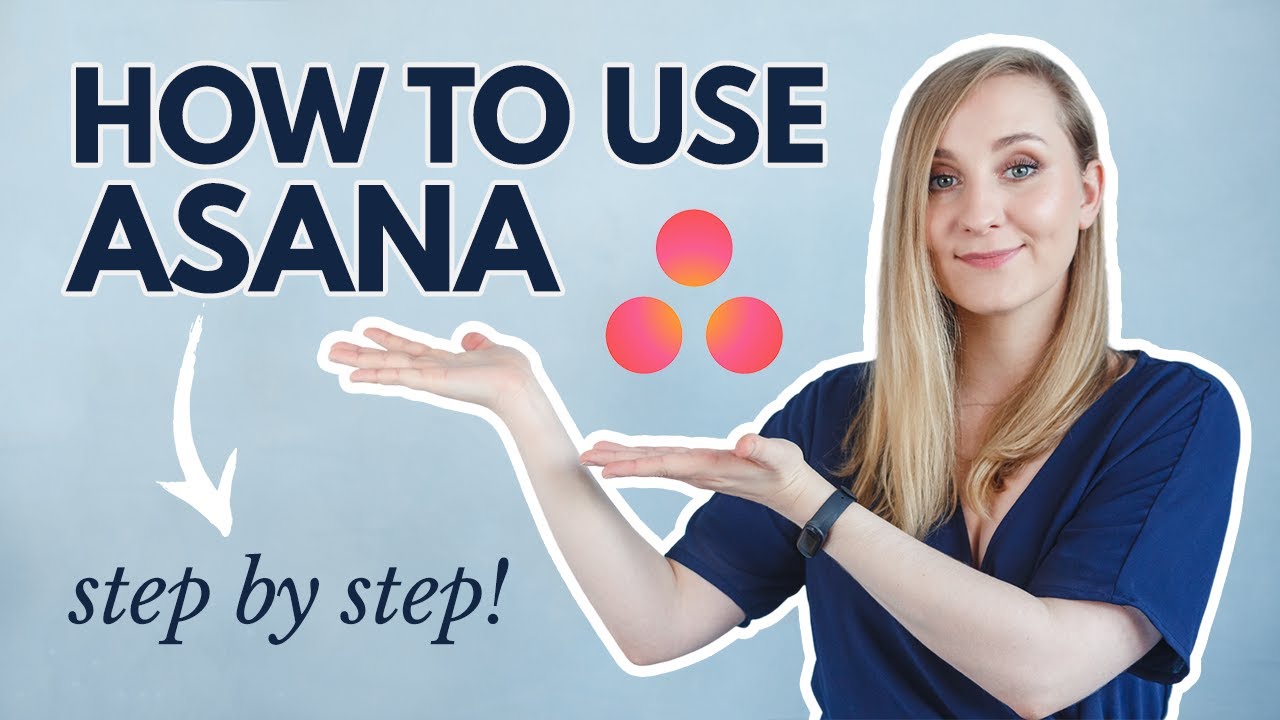
HOW TO USE ASANA | Project Management Software for Beginners [Asana Tutorial 2023]
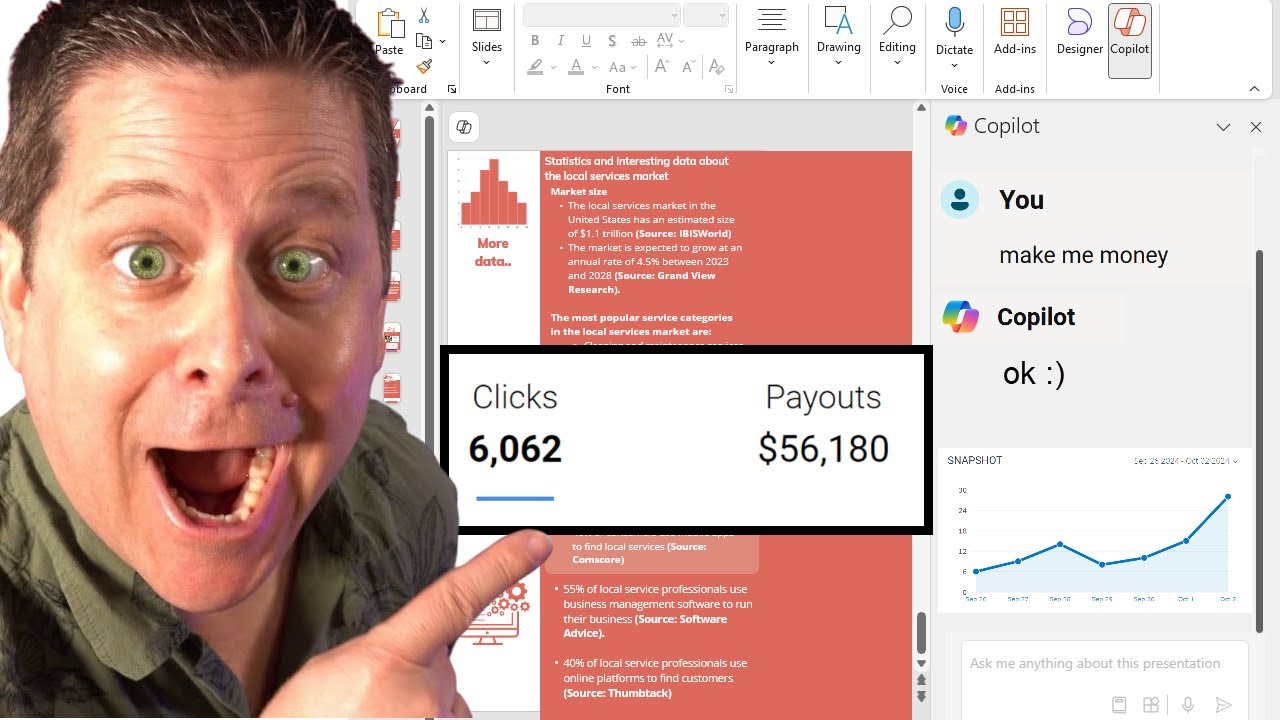
This Ai Tool Will Make You Money - Yet No One Talks About It!
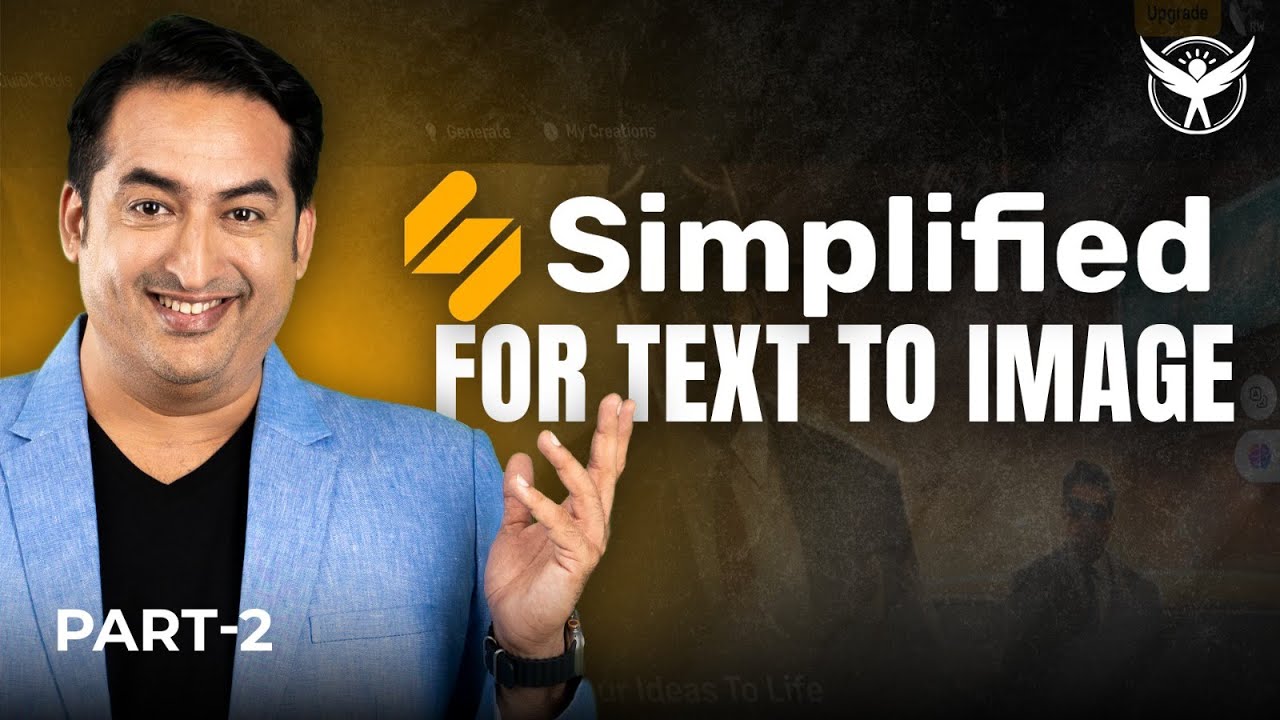
How to Create Stunning Images from Text Fast and Effortlessly | Simplified AI | AI Text to Image

GoHighLevel Social Media Planner: How to Post Videos to Social Media Effectively

Scrape ANY Website With AI For Free - Best AI Web Scraper
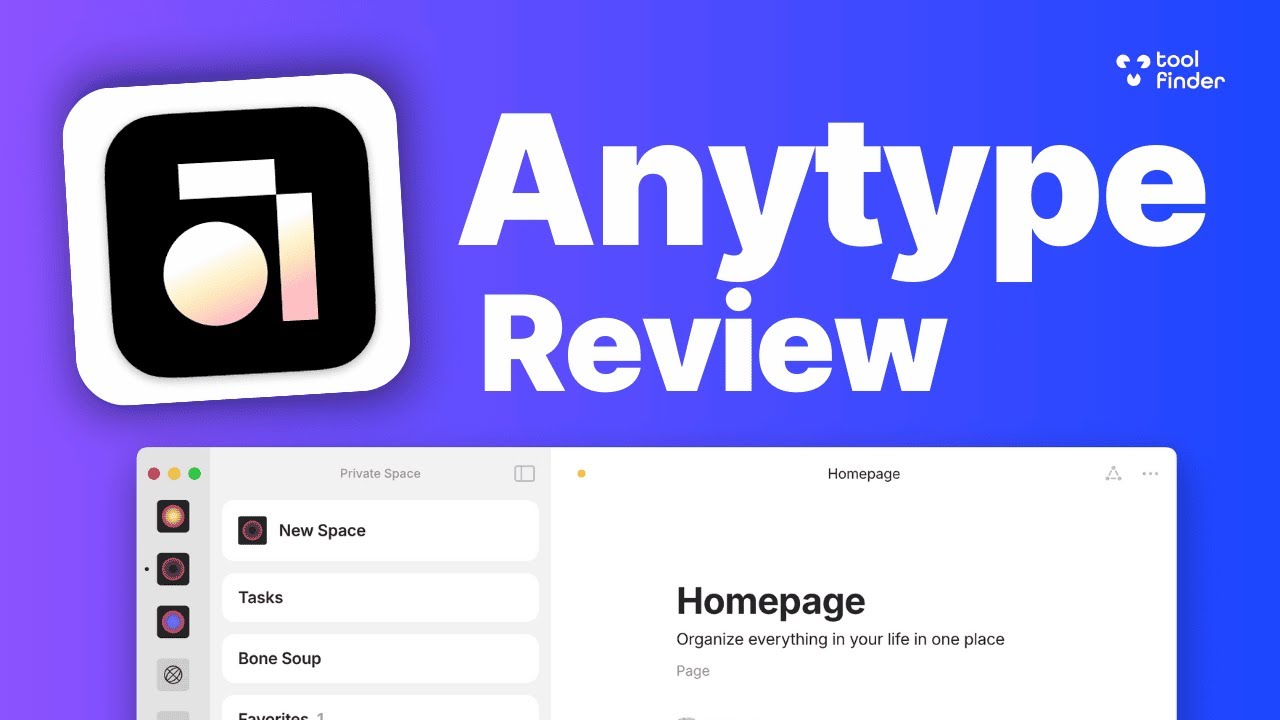
Anytype Review (2024): Guide for Beginners & Full Walkthrough
5.0 / 5 (0 votes)