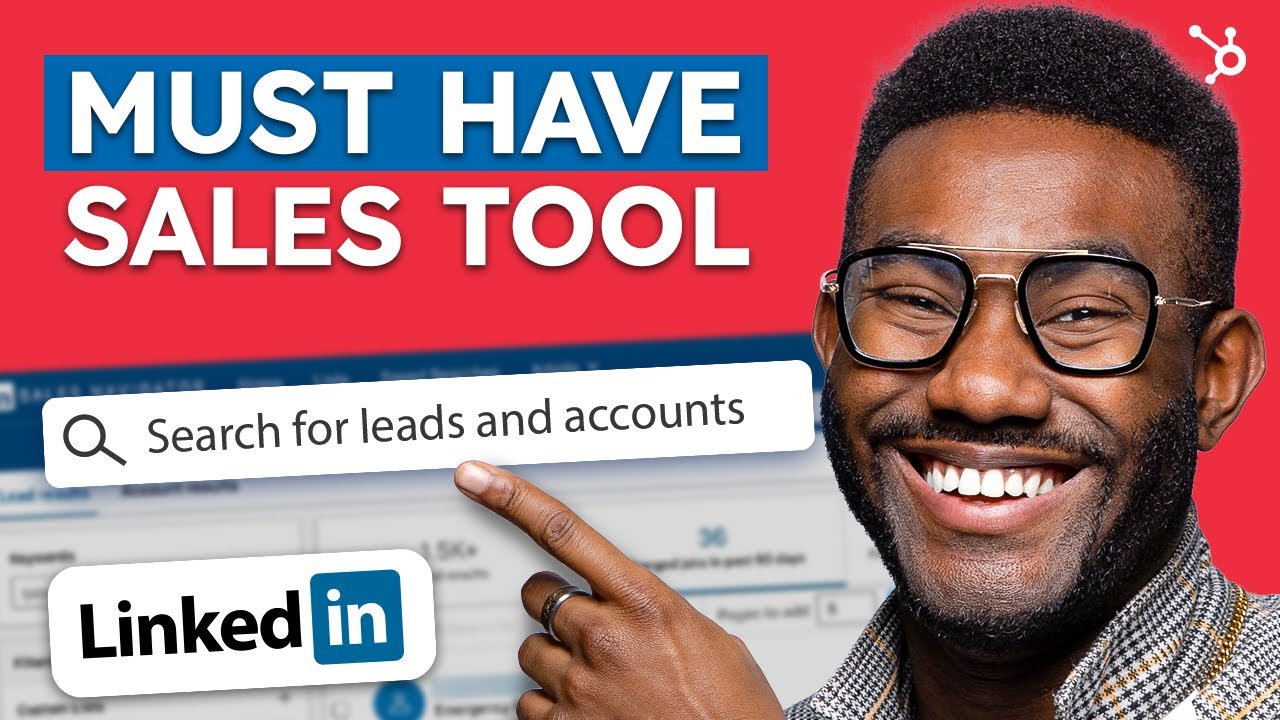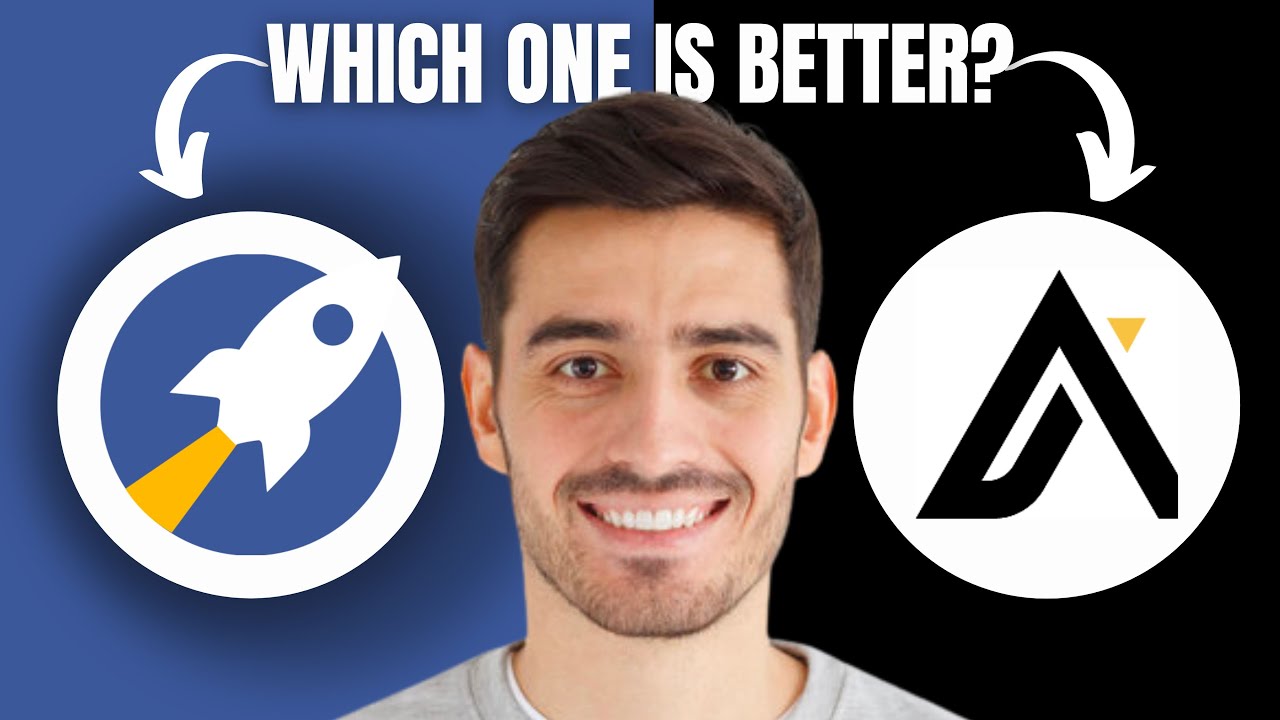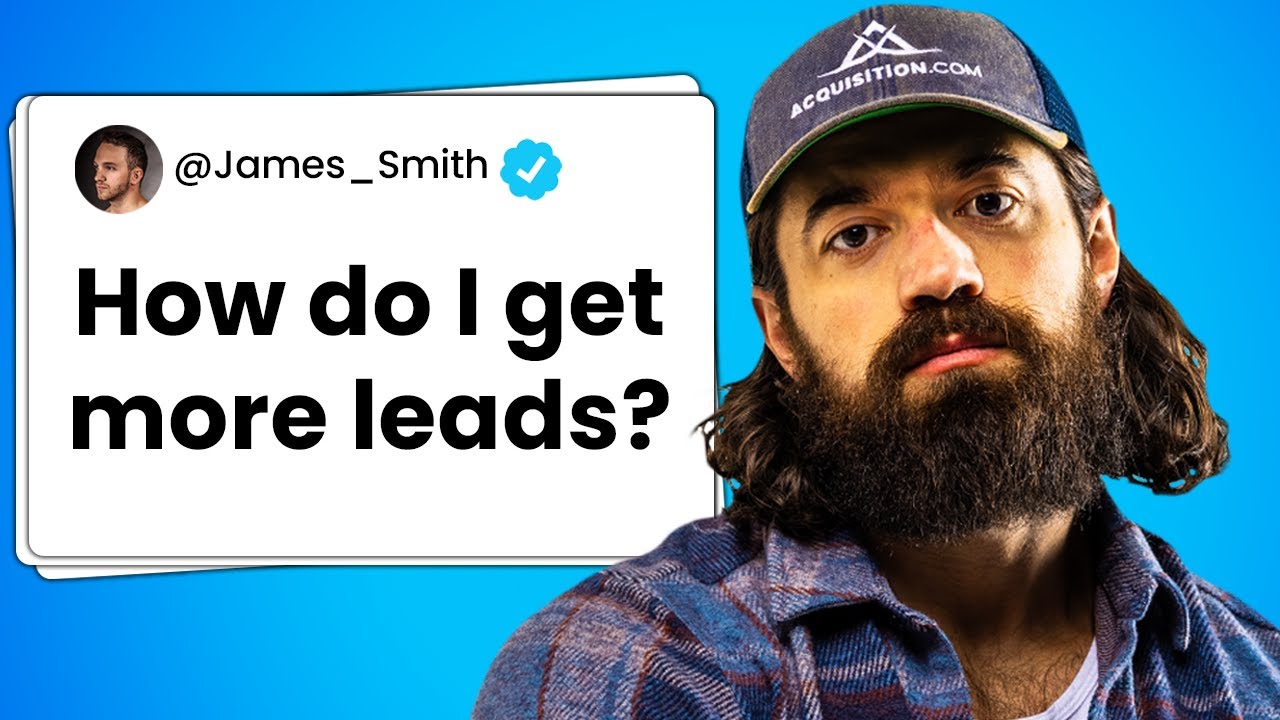Typeform HubSpot App: Conversational Forms Tutorial
Summary
TLDRIn this video, Adriti from HubSpot collaborates with Typeform to demonstrate the seamless integration between the two platforms for B2B lead generation. The tutorial guides users through creating an efficient lead gen form using Typeform's AI features, personalization, and design customization. It then connects the form to HubSpot CRM, automating lead capture and scoring, enabling targeted follow-ups for high-potential leads, thus enhancing B2B marketing strategies.
Takeaways
- 🔗 The HubSpot and Typeform integration simplifies lead generation for B2B marketers by combining the strengths of both platforms.
- 📝 Adriti from HubSpot and colleagues from Typeform demonstrate creating a lead generation form in Typeform and integrating it with HubSpot.
- 🚀 Starting a form from scratch in Typeform allows utilization of AI features to generate questions and tailor the form to specific needs.
- 🤖 Typeform's AI capabilities are highlighted as a key benefit, especially since HubSpot currently lacks AI in its forms but offers it in other areas like blog posts and emails.
- 🏢 The example form is created for a fictional company, L&D Marketing, to demonstrate the process of generating a lead qualification form.
- 📑 Typeform's smart blocks, such as the lead qualification block, use information provided to generate relevant questions automatically.
- 🎨 The importance of brand consistency is emphasized through the use of Typeform's Brand Kit feature, available on the enterprise plan, which helps maintain branding elements across forms.
- ✂️ Keeping lead generation forms concise is crucial for improving conversion rates and obtaining essential information efficiently.
- 📈 Lead scoring rules can be set within the Typeform to help prioritize and qualify leads based on responses, which is vital for sales follow-up.
- 📱 The script mentions the importance of optimizing forms for both desktop and mobile views to cater to users on different devices.
- 📝 Personalization within the form is achieved by recalling information from previous questions to make the form more engaging and relevant to the respondent.
- 📊 The integration with HubSpot allows for the automatic transfer of form responses into the CRM, creating new lead records and enabling efficient lead management.
Q & A
What is the purpose of the HubSpot and Typeform integration discussed in the script?
-The purpose of the HubSpot and Typeform integration is to simplify and enhance B2B lead generation by allowing marketers to create slick lead gen forms in Typeform and automatically send the leads to HubSpot for centralized management.
Who is Adriti and what role does she play in the video?
-Adriti is from HubSpot and she guides the viewers through the process of creating a lead generation form using Typeform and connecting it to HubSpot.
What are the three options to create a form in Typeform as mentioned in the script?
-The three options to create a form in Typeform are starting from scratch, importing questions from a tool like Google Form, or copying and pasting from another location.
How does Typeform's AI feature assist in creating a lead generation form?
-Typeform's AI feature, called 'lead qualification smart block', generates questions based on the information provided about the company, helping to create a form tailored to the ideal customer profile.
Why is it important to keep the lead generation form short?
-Keeping the lead generation form short helps improve conversion rates by making it less tedious for potential leads to fill out and ensuring that only key information is collected.
What is the significance of using multiple-choice questions in the lead generation form?
-Using multiple-choice questions reduces the likelihood of spelling errors and makes it easier to filter responses based on specific criteria, as opposed to open-ended questions.
How can the design of the Typeform be customized to match a brand?
-The design of the Typeform can be customized by using the 'Brand Kit' feature, which allows the use of pre-approved logos, color palettes, and photos, ensuring consistency with the brand's identity.
What is the benefit of adding personalization to the Typeform?
-Adding personalization to the Typeform, such as recalling information from previous questions, makes the form more engaging and relevant to the individual filling it out, potentially improving the response rate.
How can the form be optimized for both desktop and mobile devices?
-The form can be optimized for both desktop and mobile devices by changing the layout to suit each platform, ensuring that the form is visually appealing and easy to fill out on any device.
What is the purpose of setting up lead scoring rules in the Typeform?
-Setting up lead scoring rules helps to prioritize leads based on their potential value to the business, allowing marketers to focus on high-scoring leads that are more likely to convert.
How does the integration with HubSpot work after the Typeform is published?
-After the Typeform is published, the integration with HubSpot is set up by mapping the questions from Typeform to fields in HubSpot. This ensures that all responses are automatically sent to HubSpot and create new records for lead management.
Outlines

This section is available to paid users only. Please upgrade to access this part.
Upgrade NowMindmap

This section is available to paid users only. Please upgrade to access this part.
Upgrade NowKeywords

This section is available to paid users only. Please upgrade to access this part.
Upgrade NowHighlights

This section is available to paid users only. Please upgrade to access this part.
Upgrade NowTranscripts

This section is available to paid users only. Please upgrade to access this part.
Upgrade Now5.0 / 5 (0 votes)