The Ultimate Guide to A1111 Stable Diffusion Techniques
Summary
TLDRThis video script offers a detailed guide to creating high-resolution 4K or 8K visual masterpieces using AI. It covers essential techniques, including using specific AI models for semi-realistic images, enhancing details, and in-painting to fix imperfections. The tutorial also introduces tools for text correction and image cleanup, and concludes with a powerful upscaling process using a custom script, resulting in stunning final images.
Takeaways
- 🎨 The video provides a five-step guide to creating high-resolution visual masterpieces using AI techniques.
- 🚀 The script introduces a semi-realistic AI model from Civ AI for generating fantasy-style images.
- 🔍 It emphasizes the importance of starting with a high resolution to maintain detail in the final image.
- 🛠️ The tutorial suggests using specific settings for the AI model, including sampling steps and DPM Plus+ sampling method.
- ✅ The video demonstrates how to fix common issues like missing limbs in AI-generated images using inpaint techniques.
- 🖌️ Control net inpaint models are highlighted as a powerful tool for making detailed alterations to images.
- 📈 The script explains how to upscale images effectively while maintaining quality, using various AI tools and settings.
- 🌐 It mentions using 'textify' from Storia Lab to correct text in AI-generated images while preserving the original style.
- 🔧 The video also covers the use of the 'ultimate SD upscale extension' for enhancing image resolution and detail.
- 🔄 The process involves multiple steps of rendering, inpaint, and upscaling to achieve the final high-quality image.
- 🎁 The script concludes by showcasing the final result, a high-resolution, detailed image, and encourages viewers to explore further techniques in upcoming videos.
Q & A
What is the main topic of the video script?
-The main topic of the video script is a step-by-step guide on crafting 4K or 8K visual masterpieces using AI techniques and tools.
What is the purpose of the 'real cartoon realistic' model mentioned in the script?
-The 'real cartoon realistic' model is used for generating semi-realistic images with a fantasy style, infusing the images with mesmerizing fantasy effects.
What is the initial resolution suggested for starting the image creation process?
-The initial resolution suggested is the maximum resolution of stable diffusion 1.5, which is 768 by 768 pixels.
Why is it not recommended to jump directly to a 6x9 resolution like 768 by 432 pixels?
-Jumping directly to a lower resolution like 768 by 432 pixels is not recommended because it sacrifices detail that you may miss later on in the image creation process.
What is the significance of setting the sampling steps to 35 and the batch count to eight images?
-Setting the sampling steps to 35 and the batch count to eight images is to ensure a nice selection of images to choose from during the creation process.
Why is it crucial not to use 'hus fix' in the process described in the script?
-It is crucial not to use 'hus fix' because it can interfere with the upscaling process that professionals use later in the video, which is emphasized as an important step.
What is the purpose of the 'control net inpainting model' mentioned in the script?
-The 'control net inpainting model' is used to fix areas in the image that are missing or need alteration, such as missing limbs, by allowing the AI to fill in the gaps realistically.
What does the 'textify' tool by Storia Lab do and why is it impressive?
-The 'textify' tool by Storia Lab is used to fix any spelling mistakes made by AI image generation while preserving the original art style. It impresses by generating multiple versions of the corrected image, allowing for easy correction of text within the artwork.
What is the recommended approach for upscaling the resolution of the image after the initial creation?
-The recommended approach is to use a combination of control net with inpaint settings, adjusting the denoising strength, and using an upscale script with a specific upscaler model to increase the resolution while maintaining image quality.
Why is it important to turn off 'restore faces' before using the upscale script in the final step?
-It is important to turn off 'restore faces' to avoid creating images with unwanted artifacts or distortions in the facial area, which can happen if the feature is left on during the upscale process.
What is the final step in the process described in the script, and how does it enhance the image?
-The final step is using an upscale script with a specific upscaler model to increase the resolution of the image to a very high level, resulting in a clear and detailed masterpiece.
Outlines

This section is available to paid users only. Please upgrade to access this part.
Upgrade NowMindmap

This section is available to paid users only. Please upgrade to access this part.
Upgrade NowKeywords

This section is available to paid users only. Please upgrade to access this part.
Upgrade NowHighlights

This section is available to paid users only. Please upgrade to access this part.
Upgrade NowTranscripts

This section is available to paid users only. Please upgrade to access this part.
Upgrade NowBrowse More Related Video

Forget SORA - This Next Gen FREE AI Video Generator Can Create Consistent Character Videos

Is 4K a Waste? - 1440p vs 4K Monitors

Veo2 vs Sora: कौनसा AI Video Generator Better है?
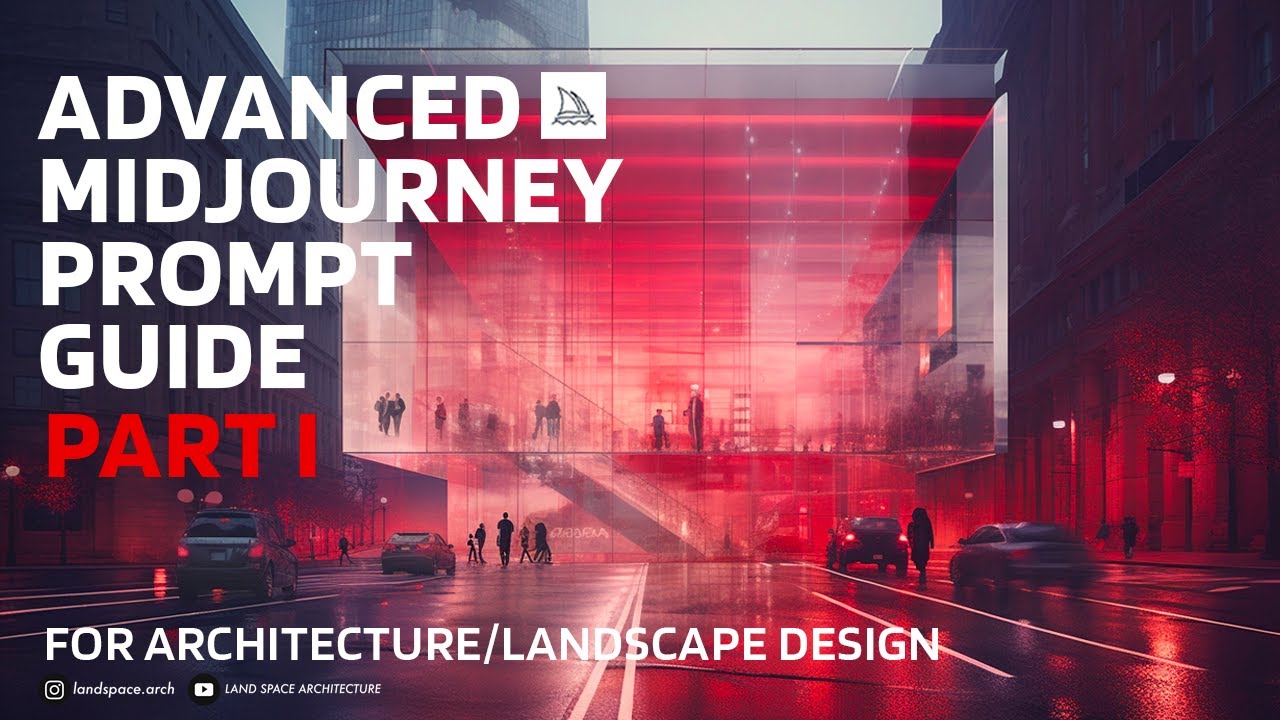
Advanced Midjourney Prompt Guide for Architecture and Landscape Design | Part 1 #midjourney
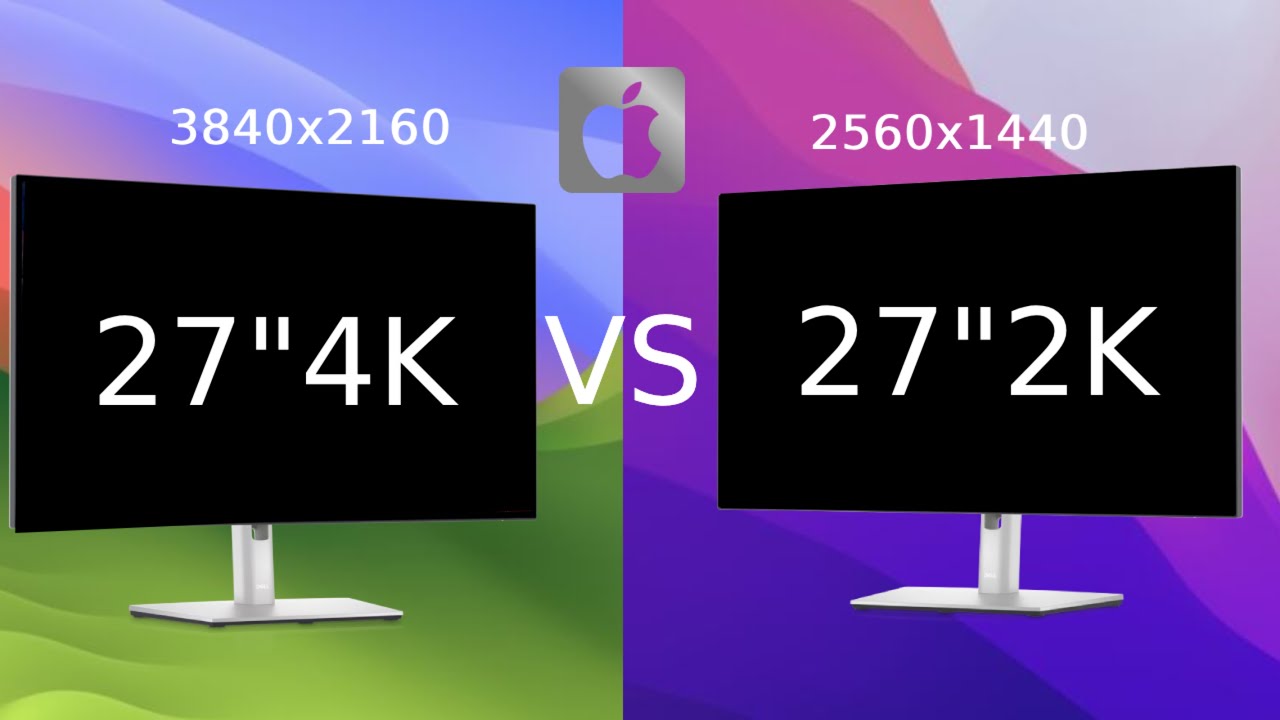
27” 4K vs 27" 1440p - Which Is The Best For Mac?
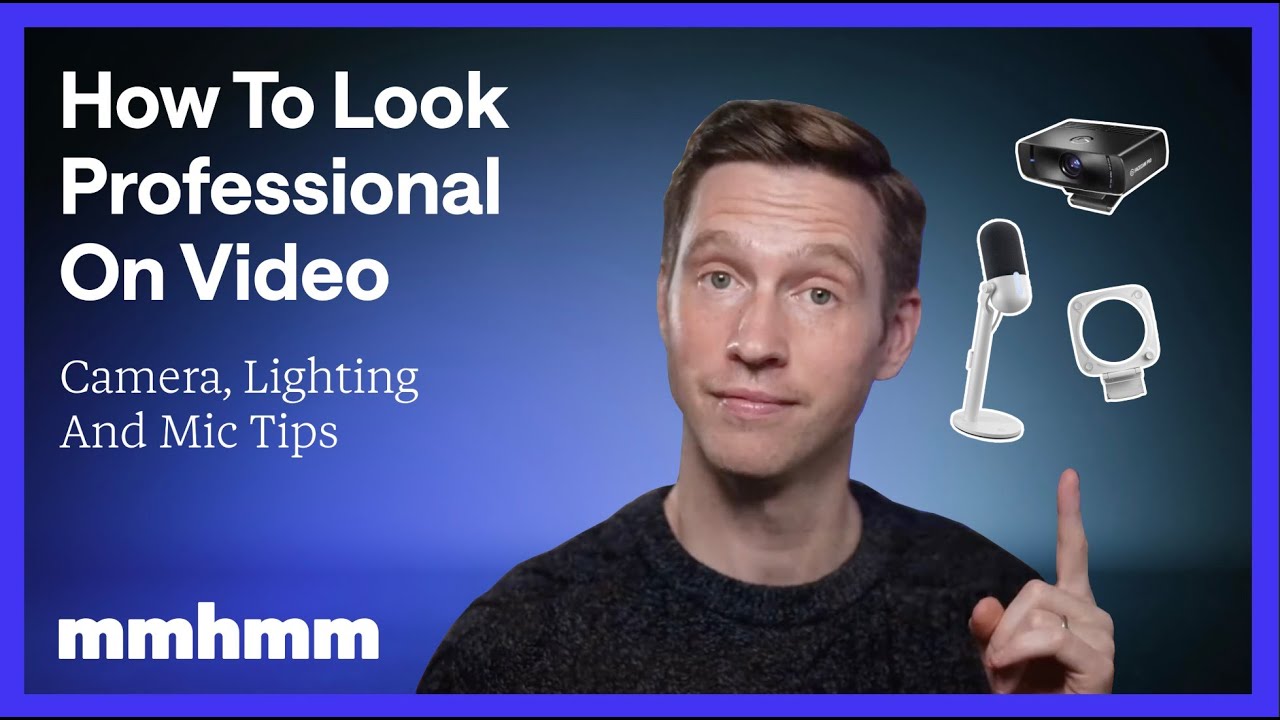
How To Look Professional On Video: Camera, Lighting And Mic Tips
5.0 / 5 (0 votes)