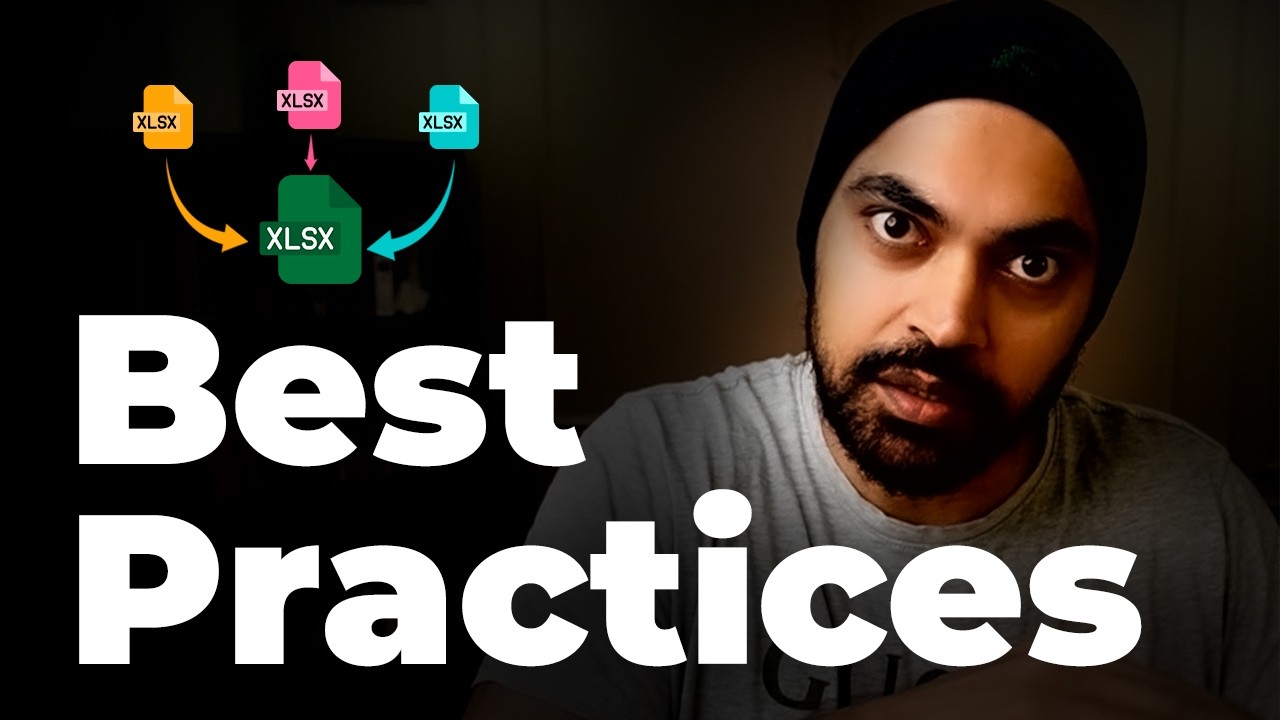How I Capture & PROCESS using Readwise & Obsidian
Summary
TLDRこのビデオでは、ウェブ上で得た知識をObsidianのUnified Inboxに自動的に保存し、さらにそれを処理する方法を紹介しています。中心となるサービスはReadwiseで、これはウェブ上でハイライトした内容を保存先としてNotionやObsidianに転送する役割を果たします。Readwise Readerは、ウェブ上の記事、ニュースレター、ツイート、YouTube動画などを一つのインボックスとして扱うアプリで、ハイライトやメモをObsidianに転送できます。ReadwiseとReaderを組み合わせることで、効率的な情報管理と知識の吸収が可能になります。
Takeaways
- 📚 Readwiseはウェブ上でハイライトした情報をObsidianなどのアプリに自動的に保存するためのサービスです。
- 🔗 Readwiseは現在、ReadwiseとReadwise Readerの2つのサービスに分割されています。
- 👀 Readwise Readerはウェブ上の記事、ニュースレター、RSSフィード、ツイート、YouTube動画などを閲覧するためのアプリで、ハイライトやメモが自動的にReadwiseに保存されます。
- 🔧 ObsidianにReadwiseプラグインをインストールし、設定を行うことで、ハイライトをObsidianに同期させることができます。
- 📁 ReadwiseはObsidianのVault内に特定のフォルダ構造でハイライトを整理して保存します。
- 📝 ハイライトのフォーマットはカスタム設定でカスタマイズでき、より整理された見た目を実現できます。
- 🔄 Readwise Readerは、ウェブ上の記事やメディアを保存するための「インボックス」として機能し、ハイライトは自動的にObsidianにエクスポートされます。
- 📧 ニュースレターやRSSフィードはReadwiseのメールアドレスを提供して受信し、ハイライトをObsidianに保存できます。
- 🐦 TwitterのツイートやスレッドをReadwiseに保存し、必要に応じてObsidianに移行できます。
- 🎥 YouTubeの動画をReadwise Readerで開き、ハイライトやメモをObsidianに保存できます。
- 📘 Kindleで本を読んだ際のハイライトもReadwiseに保存され、Obsidianに同期できます。
- 🔍 未処理のハイライトは「Readwise Inbox」タグを通じてObsidianで追跡し、定期的にレビューするようにしましょう。
- 🌐 Obsidianのローカルグラフビューを活用して、ハイライトを他のノートと関連付け、自然に再発見する機会を増やしましょう。
- 💡 ReadwiseとReadwise Readerは、オンラインで得た知識を効果的に整理し、自分の知識体系に統合するのに役立つツールです。
- 🎁 Readwiseは30日間の無料試用版を提供しており、リンクを通じてさらに30日間の追加特典が得られます。
Q & A
ReadwiseとReadwise Readerの違いは何ですか?
-Readwiseはウェブ上でのハイライトと保存場所の間の中継役として機能し、NotionやObsidianなどのアプリにハイライトを保存します。一方、Readwise Readerはウェブ上で読むためのインボックとして機能し、ニュースレター、RSSフィード、Twitterスレッド、記事、YouTube動画などをまとめることができます。ハイライトやメモをReader内で保存すると、それらはReadwiseに保存され、選択したアプリにエクスポートされます。
Readwise Readerを設定する際に、なぜObsidianのVaultに直接ハイライトを保存しないのですか?
-Readwise Readerは、ウェブ上の記事やコンテンツを一時的に保管するための場所であり、全てのハイライトを直接Obsidianに保存すると、不要なものも含めて大量の情報が入り込むことになります。代わりに、Readwiseを通じてハイライトを管理し、必要なものだけをObsidianにエクスポートすることができます。
ReadwiseとObsidianを接続するために、どのような設定が必要ですか?
-Obsidianの設定でReadwiseプラグインを有効にし、Readwiseアカウントに接続します。さらに、Readwiseの設定でObsidianをエクスポート先に追加し、ハイライトのインポート方法をカスタマイズすることができます。
ObsidianのVault内でハイライトを整理するために、どのようなカスタムフォーマットを使用していますか?
-カスタムフォーマットを使用して、ハイライトをより整理された形で表示します。これには、YAMLフロントマターにタグを追加したり、ハイライトのコードを変更したりすることが含まれます。
Readwise ReaderでTwitterのスレッドを保存する方法は何ですか?
-Twitterのスレッドを保存するためには、ReadwiseのTwitterアカウントにスレッドを送信するか、Readwise Readerの設定でTwitterアカウントを接続し、スレッドの保存場所を指定します。
YouTubeの動画をReadwise Readerで開くことでどのような利点がありますか?
-YouTubeの動画をReadwise Readerで開くと、動画のトランスクリプトを表示し、ハイライトやメモを残すことができます。これらのハイライトやメモはReadwiseに保存され、Obsidianにエクスポートできます。
Kindleで本を読んだ際のハイライトはどのようにObsidianに連携させていますか?
-KindleはReadwiseと連携しており、ハイライトは自動的にReadwiseに保存され、設定に基づいてObsidianのVaultにエクスポートされます。
Readwise ReaderのUIはどのような機能がありますか?
-Readwise ReaderはPocketやInstapaperよりも高度な機能を持ち、Twitter、ニュースレター、RSSリーダー、YouTube動画を統合したUIを提供しています。
Readwiseのサブスクリプションに値打ちを感じるためにはどのような使用例がありますか?
-Readwise Readerを通じてウェブ上の記事、ニュースレター、Twitterスレッド、YouTube動画を管理し、ハイライトをObsidianにエクスポートすることで、自分の知識管理体系に価値を加えることができます。
Readwise Readerのベータ版終了後に価格はどのようになりますか?
-Readwise Readerのベータ版終了後は、ReadwiseとReaderの両方のサブスクリプション料金が変更される予定ですが、既存のサブスクライバーには価格の引き上げはなく、ベータ終了前に登録したユーザーには同じ料金が適用されるとのことです。
ObsidianのVaultでハイライトを処理する際のアプローチは何ですか?
-ハイライトは「Readwise Inbox」タグを使用して識別され、それらをObsidianの特定のページで一覧表示します。ハイライトを個別に処理し、自分の知識体系に組み込むことで、再び出会う機会を作り出します。
Outlines

This section is available to paid users only. Please upgrade to access this part.
Upgrade NowMindmap

This section is available to paid users only. Please upgrade to access this part.
Upgrade NowKeywords

This section is available to paid users only. Please upgrade to access this part.
Upgrade NowHighlights

This section is available to paid users only. Please upgrade to access this part.
Upgrade NowTranscripts

This section is available to paid users only. Please upgrade to access this part.
Upgrade Now5.0 / 5 (0 votes)