Add auto-translated subtitles in your language to Udemy courses and YouTube videos - for FREE
Summary
TLDRIn this tutorial, Phillip Burton from IDoData.com introduces GlotDojo, a free Chrome extension that enhances language learning through dual subtitles on platforms like Udemy and YouTube. Viewers can overlay existing subtitles with auto-translated ones in their desired language, customize font size and color, and switch between languages effortlessly. GlotDojo simplifies adding subtitles in various languages, making content more accessible for language learners.
Takeaways
- 😀 Phillip Burton introduces a solution for adding subtitles in additional languages to video platforms like Udemy and YouTube.
- 🔍 The video demonstrates how to use the GlotDojo extension to add a seventh icon for subtitle options on video platforms.
- 🌐 GlotDojo is accessible through the Chrome Web Store and is compatible with both Google Chrome and Microsoft Edge browsers.
- 🛠 The extension offers dual subtitle mode, allowing viewers to see subtitles in two languages simultaneously.
- 📚 The script covers how to install and configure GlotDojo, including changing settings for upper and lower subtitles.
- 🌍 GlotDojo enables quick translation of subtitles into various languages, including French, Arabic, and Hindi.
- 🔍 The video explains how to adjust subtitle appearance, including font size, background, and color to improve readability.
- 🔧 The script mentions a potential bug with the upper subtitle settings and provides a workaround.
- 📝 Phillip Burton invites viewers to suggest professionally translated subtitles for video courses in the comments.
- 🗂 The video provides instructions for removing or disabling the GlotDojo extension in both Microsoft Edge and Google Chrome.
- 🎥 GlotDojo can be used across multiple platforms including Netflix and Amazon Prime Video, in addition to Udemy and YouTube.
Q & A
What is the main purpose of the video by Phillip Burton?
-The main purpose of the video is to demonstrate how to add subtitles in different languages for free to videos on platforms like Udemy, YouTube, and more using the GlotDojo extension.
What does the acronym 'GlotDojo' represent?
-GlotDojo is derived from 'glot', which is the end of the word 'polyglot', indicating the extension's capability to handle multiple languages.
Where can viewers find the GlotDojo extension for free?
-Viewers can find the GlotDojo extension for free on the Chrome Web Store by visiting the website GlotDojo.com.
Is the GlotDojo extension only compatible with Google Chrome?
-No, the GlotDojo extension is also compatible with Microsoft Edge, in addition to Google Chrome.
What was the previously recommended extension by Phillip Burton that has been renamed to GlotDojo?
-The previously recommended extension was eJOY English, which has been renamed to GlotDojo.
How can users customize the appearance of subtitles added by GlotDojo?
-Users can customize the appearance of subtitles by changing the font size, format, background, and color through the extension's settings.
What is the 'dual subtitles mode' mentioned in the video?
-The 'dual subtitles mode' refers to the ability to display subtitles in two different languages simultaneously, one language for the upper subtitles and another for the lower subtitles.
How can users switch the language of the subtitles to a language not originally available on the platform?
-Users can switch the language by using the 'Quick translation' feature in GlotDojo's settings, where they can select a different language for the subtitles.
What is the issue mentioned when toggling the visibility of upper subtitles in the video?
-The issue mentioned is that when 'Show upper subtitles' is unchecked, the subtitles do not seem to update properly.
How can users remove the GlotDojo extension from their browser if they no longer want it?
-Users can remove the GlotDojo extension by going to the browser's extensions settings and selecting 'Remove from Microsoft Edge' or 'Remove' in Google Chrome.
What platforms does the GlotDojo extension support for adding auto-translated subtitles?
-The GlotDojo extension supports platforms like Udemy, YouTube, Netflix, Amazon Prime Video, and potentially others.
Outlines

This section is available to paid users only. Please upgrade to access this part.
Upgrade NowMindmap

This section is available to paid users only. Please upgrade to access this part.
Upgrade NowKeywords

This section is available to paid users only. Please upgrade to access this part.
Upgrade NowHighlights

This section is available to paid users only. Please upgrade to access this part.
Upgrade NowTranscripts

This section is available to paid users only. Please upgrade to access this part.
Upgrade NowBrowse More Related Video

The Magic City Story | Stories for Teenagers | @EnglishFairyTales

Habitat and Marine Life in Port Phillip Bay, Victoria

What are Point of Operation Light Curtains?

Erasing the Stigma of Community College Education | Hurshel B. Burton III | TEDxMountainViewCollege
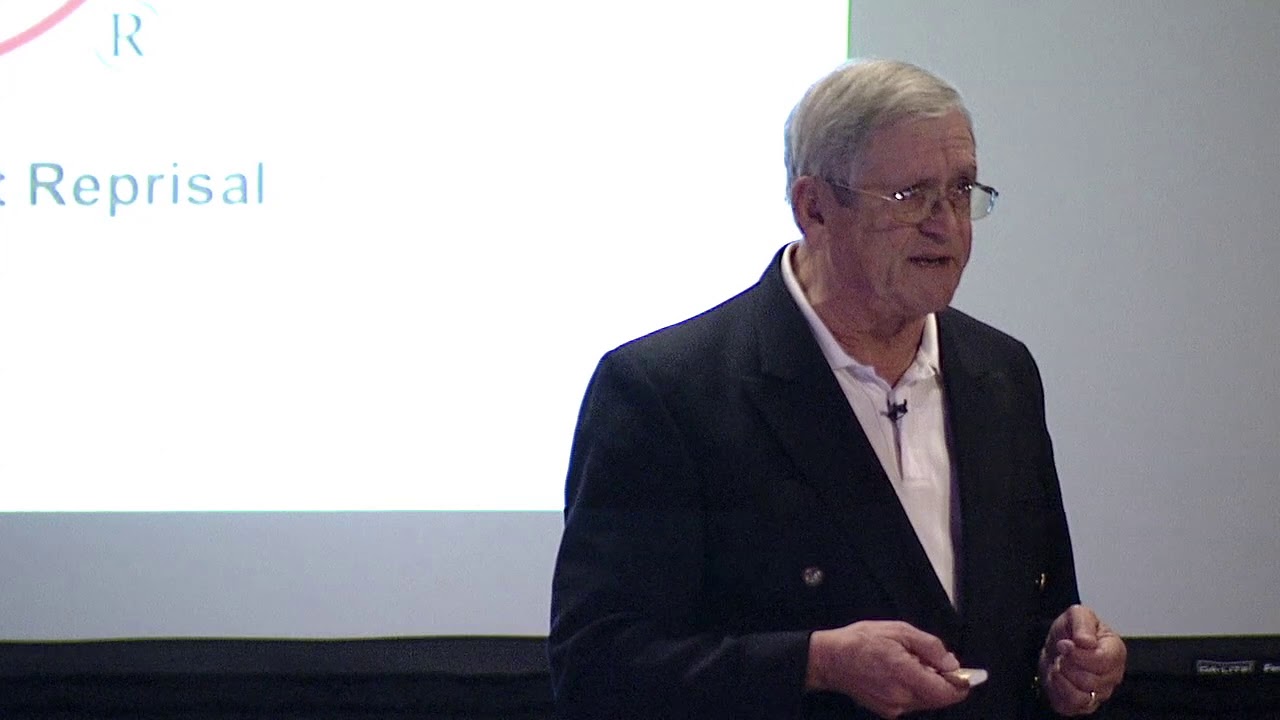
The Art of Problem-Solving | Len Bertain | TEDxCWRU

The ULTIMATE Travel Guide to Melbourne Australia
5.0 / 5 (0 votes)